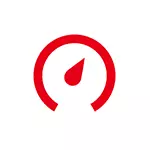
In this little review - about the possibilities of Avira Free System Speedup on cleaning the system from various kinds of garbage on the computer and additional features of the program. I think the information will be useful if you are looking for feedback on this utility. The program is compatible with Windows 10, 8 and Windows 7.
In the context of the topic under consideration, materials can be interesting: the best free software for cleaning the computer, how to clean the C drive from unnecessary files, using CCleaner with benefit.
Installing and using a computer cleaning program Avira Free System Speedup
You can download and install Avira Free System Speedup from the official site of Avira both separately and in the Avira Free Security Suite. In this review, I used the first option.
The installation does not differ from that for other programs, however, in addition to the most computer cleaning utility, a small Avira Connect application will be installed - the directory of other Avira development utilities with the ability to quickly download and install.
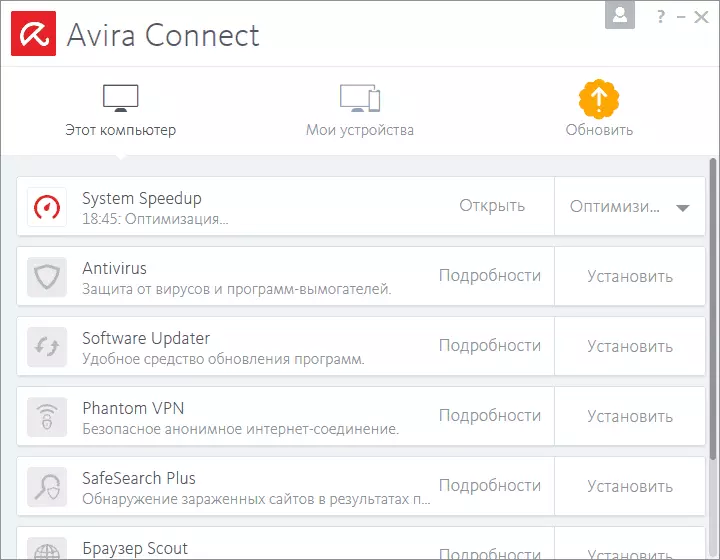
Cleaning the system
Upon completion of the installation, you can immediately begin using a program for cleaning the disk and system.
- After starting the Free System Speedup in the main window, you will see consolidated statistics on how optimized your system is optimized, in the opinion of the program (it is not necessary to perceive the statuses "bad" seriously - in my opinion, the utility slightly thickens the paint, but on "critical" already It makes sense to pay attention).
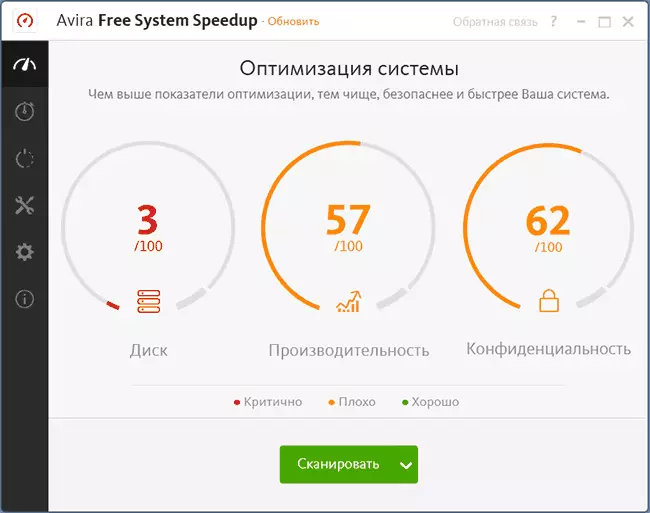
- By clicking the "Scan" button, you will run the automatic search for items that can be cleaned. If you click on the arrow next to this button, you can enable or disable the scan options (Note: All options marked with the Pro icon are available only in the paid version of the same program).
- During the scanning process in the free version of Avira Free System Speedup, unnecessary files, Windows registry errors, as well as files that may contain confidential data (or serve for your identification on the Internet - Cookies, browser cache and the like) are found.
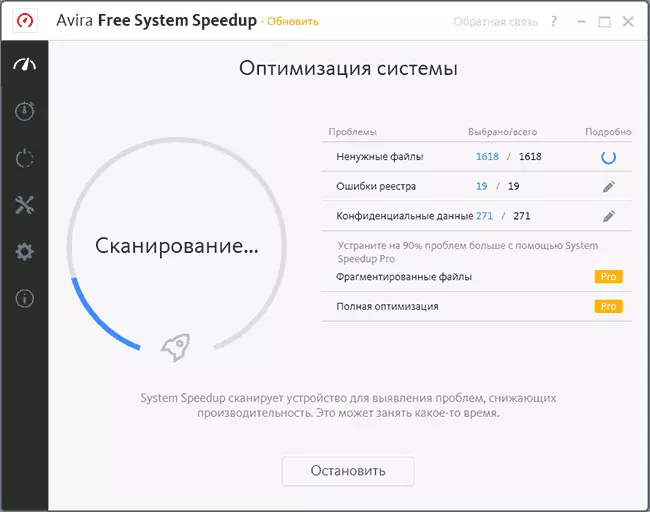
- After the scanning, you can see the details for each item found by clicking on the pencil icon in column "Details", where you can uncheck any items you do not need to be removed for cleaning.

- To start cleaning click "Optimize" relatively quickly (though, of course, it depends on the amount of speed and data to your hard drive) system cleaning is complete (do not pay attention to the relatively small number of treated data in the screenshot - activities were carried out in almost pure virtual machine ). Button "Release more N GB" window offers upgrade to the paid version of the program.
Now let's try some to see how effective treatment with the free Avira Free System Speedup, running right after her other tools for Windows Cleanup:
- Built-in utility "Disk Cleanup» Windows 10 - without purification system files to delete more offers 851 MB of temporary and other unnecessary files (including - 784 MB of temporary files, which for some reason have not been removed). May be interested in: Using the system utilities Clean Windows disk in advanced mode.
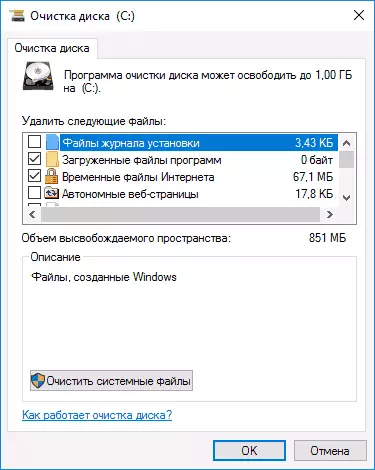
- CCleaner Free with default settings - offered clean 1067 MB to include all the things that I found "Disk Cleanup" and adding cache and some elements of a smaller volume (by the way, browser cache, it would seem, was cleared back in Avira Free System Speedup ).
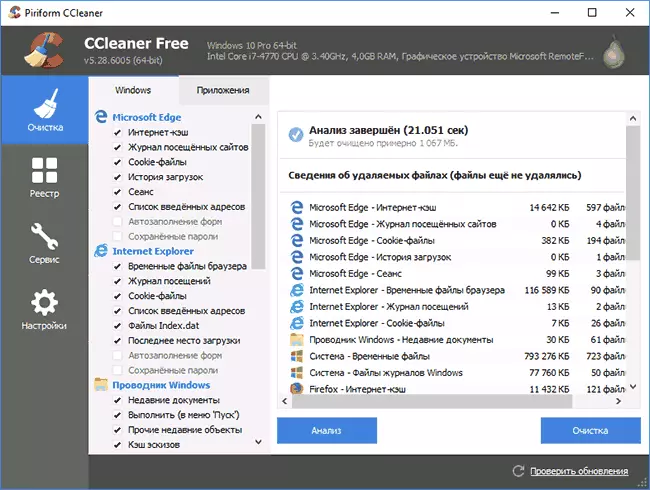
As a possible conclusion - unlike Avira Antivirus, the free version of Avira System Speedup performs its task of cleaning your computer is very limited and only selectively remove some of the unnecessary files (and makes it a bit strange - for example, as far as I can judge, deliberately removed some -That a small proportion of temporary files, browser cache files, which is technically even more complicated than remove them all at once, ie artificial restriction) in order to call for the purchase of the pay version of the program.
Let's look at another free program available function.
Windows startup optimization wizard
Avira Free System Speedup has in the arsenal of tools available for free optimization wizard run. After starting the analysis, offers new options of Windows services - some of them will be asked to turn off some include delayed start (in this case, what is good for beginners, not in the list of services that may affect the stability of the system).
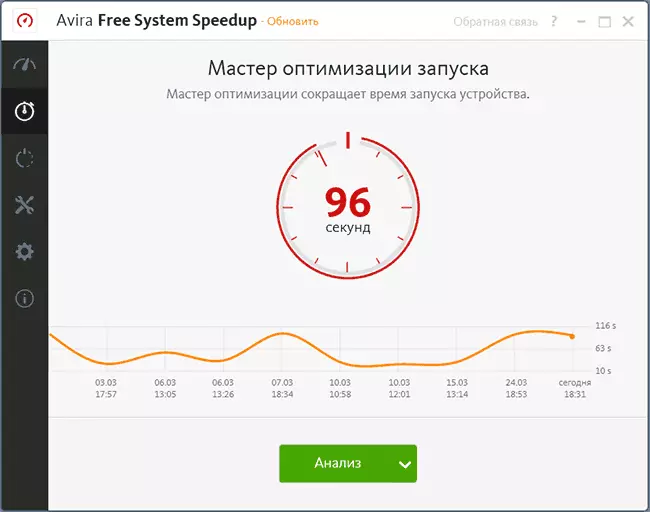
After changing the startup parameters by pressing the "Optimize" button and reboot the computer, you can really notice that the Windows loading process has become slightly faster, especially in case of not the rapid laptop with slow HDD. Those. This feature can be said that it works (but the Pro version promises to optimize the launch to an even greater extent).
Tools in Avira System Speedup Pro
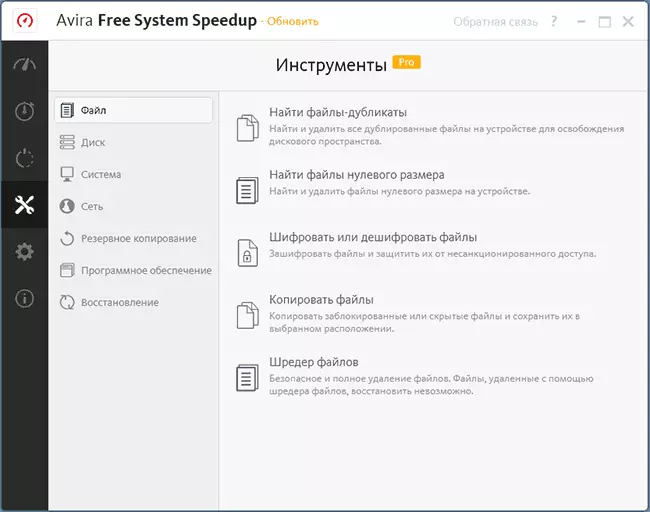
In addition to advanced cleaning, the paid version offers optimizing power management parameters, automatic monitoring and cleaning of the OnWatch system, an increase in FPS in games (Game Booster), as well as a toolkit available on a separate tab:
- File - Search for duplicate files, encryption of files, secure removal and other functions. See free programs to search for duplicate files.
- Disc - defragmentation, error check, secure disk cleaning (without the possibility of recovery).
- System - Registry Defragmentation, Context Menu Content, Windows Management, Drivers Information.
- Network - setting up and fix network parameters.
- Backup - Create backups of the registry, boot record, files and folders and recovery from backups.
- Software - Deleting Windows programs.
- Recovery - Restore remote files and managing system recovery points.
With a high probability, the cleaning and additional features in the Avira System Speedup Pro version really work as needed (it was not possible to try out, but I rely on the quality of other developer products), but I expected more and from the free version of the product: usually it is assumed that it is assumed that Unlocked Frequent Functions Programs work completely, and Pro version extends a set of these functions, the restrictions also relate to the available cleaning tools.
You can download Avira Free System Speedup from the official site https://www.avira.com/ru/avira-system-speedup-free
