
Copying drawing objects is a very common operation performed when designing. When copying inside one auto-channel file, it is usually a breakdown that does not occur, however, when the user wants to copy an object in one file and transfer it to another, an error may occur, which signals the "Copying to buffer is not executed".
What could be the problem and how can it be solved? Let's try to figure out.
Copying to buffer is not executed. How to eliminate this error in AutoCAD
The reasons why a lot of copying may not be performed. Let us give the most common cases and an estimated solution to the problem.One of the probable causes of such an error in late versions of the auto channel may be excessive "bloating" of the file, that is, too much of complex or incorrectly modeled objects, the presence of links and proxy files. There is a solution to reduce the amount of drawing.
Lack of space on the system disk
When copying complex objects having a lot of weight, a buffer can simply not accommodate information. Free the maximum number of space on the system disk.
Unlocking and removing unnecessary layers
Open and remove unused layers. Your drawing will become easier and it will be more convenient for you to control the objects from which it consists.Information on the topic: how to use layers in AutoCAD
Removing the history of creating volumetric bodies
In the command prompt enter _.Brep. . Then select all the volumetric bodies and press "ENTER".
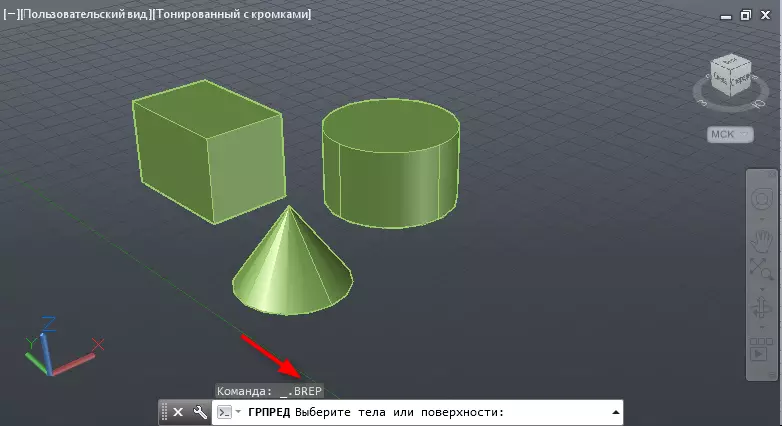
This command is not performed for objects invested in blocks or links.
Delete dependences
Enter the command _.delconstraint . It will remove the parametric dependencies that occupy a lot of space.Reset the scale of annotations
Put in the line :. -scalelistedit Press ENTER. _R _Y _E. Press ENTER after entering each letter. This operation will reduce the amount of scales in the file.
These were the most accessible methods for reducing file size.
READ ALSO: Fatal error in AutoCAD
As for other tips, to solve the copy error, it is worth noting the case at which the lines are not copied. Install for such lines one of the standard types in the properties window.
Some situations can help the following. Open the auto channel parameters and on the "Select" tab, check the checkbox "Preview".
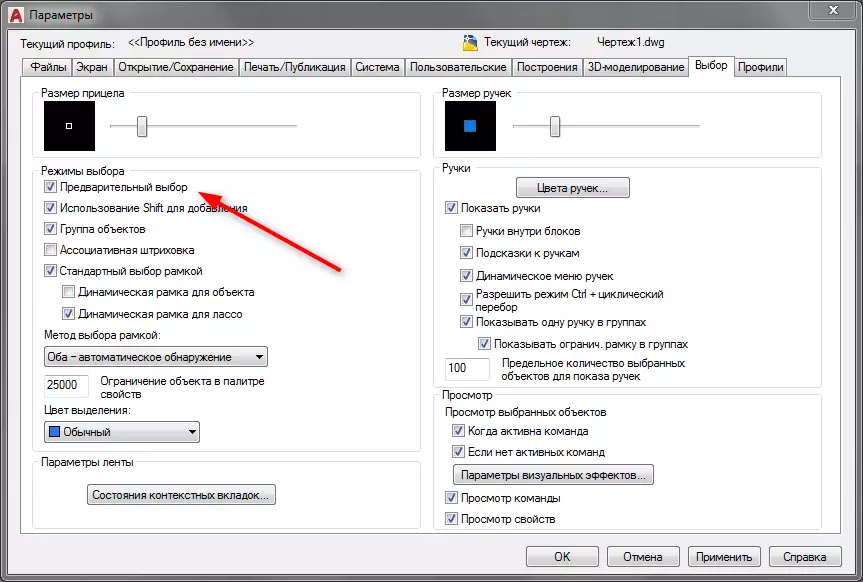
AutoCAD lessons: how to use AutoCAD
We looked at several common solutions to copy objects to the object buffer. If you come across it and decided this task, please share your experience in the comments.
