
Not always the picture inserted into Microsoft Word document can be left unchanged. Sometimes it needs to edit, and sometimes - just turn. And in this article we will tell about how to turn the picture in the Word in any direction and at any angle.
Lesson: How to turn the text in Word
If you have not yet inserted a picture into a document or do not know how to do this, use our instructions:
Lesson: How to insert a picture in the Word
1. Click on the added image twice to open the main tab "Working with drawings" , together with her and the tab you need "Format".

Note: Click on the image also makes the visible area in which it is.
2. In the tab "Format" in a group "Sort" Click on the button "Turn the object".
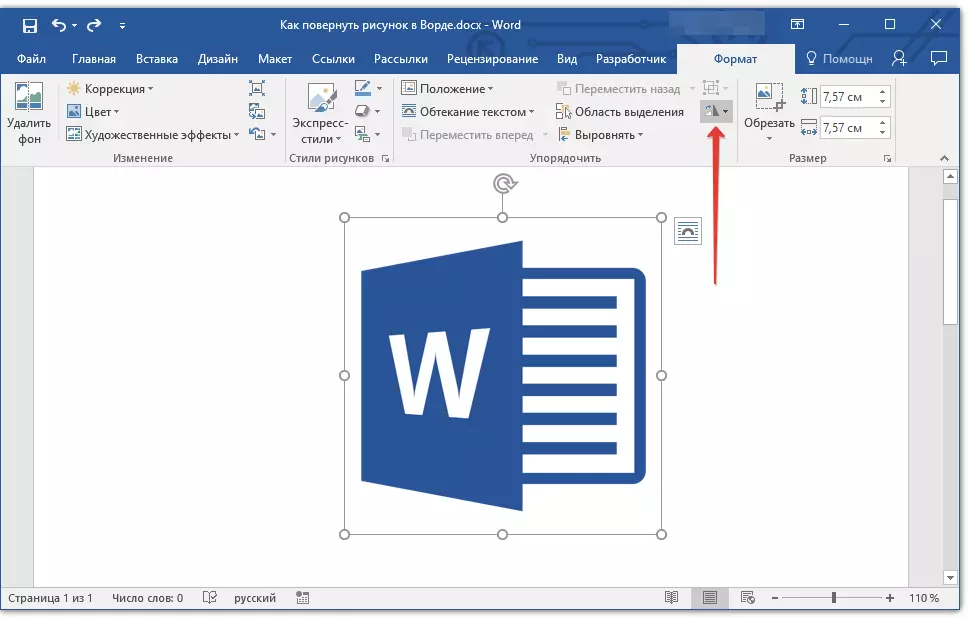
3. In the drop-down menu, select an angle or direction to which or in which you want to rotate the image.

If the standard values available in the rotation menu are not satisfied, select "Other rotation parameters".
In the window that opens, specify the exact values for the object turning.
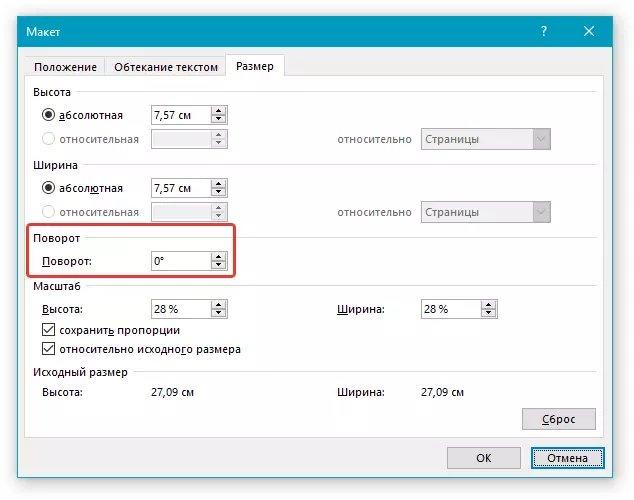
4. The figure will be rotated in a given direction, under the selected or you specify an angle.
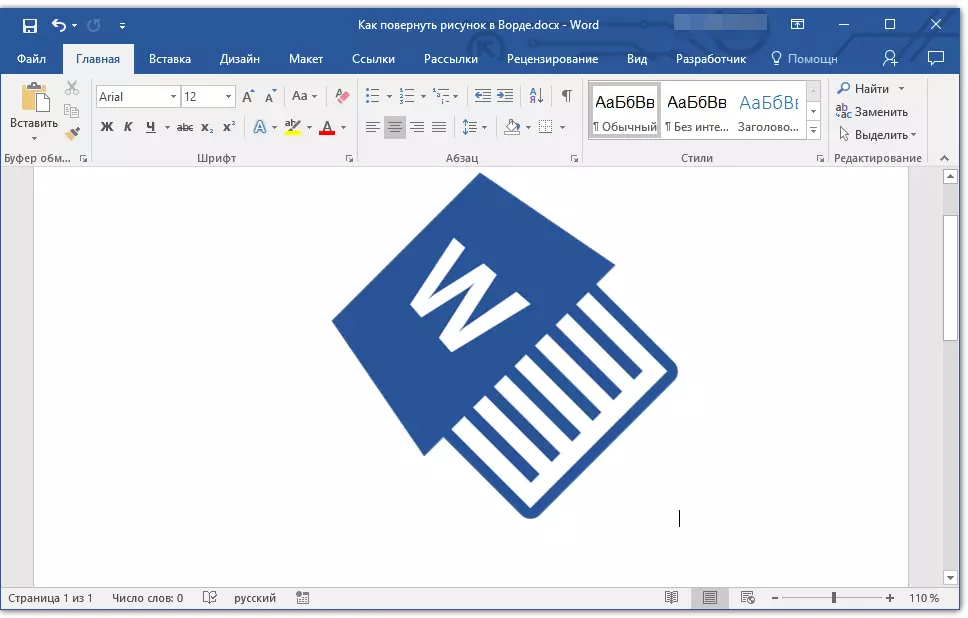
Lesson: How to group shapes in Word
Rotate the image in an arbitrary direction
If the exact values of the angles for rotation are not satisfied with the picture, you can turn it in an arbitrary direction.
1. Click on the image to display the area in which it is.

2. Press the left mouse button on the circular arrow located in its upper part. Start rotating the pattern in the desired direction, under the angle you need.
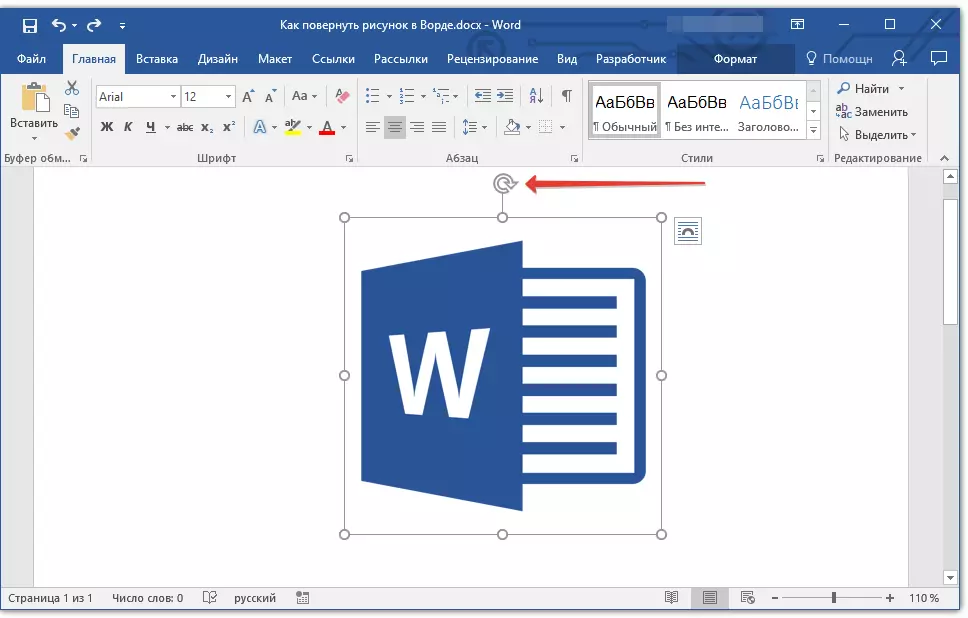
3. After you release the left mouse button - the image will be turned.
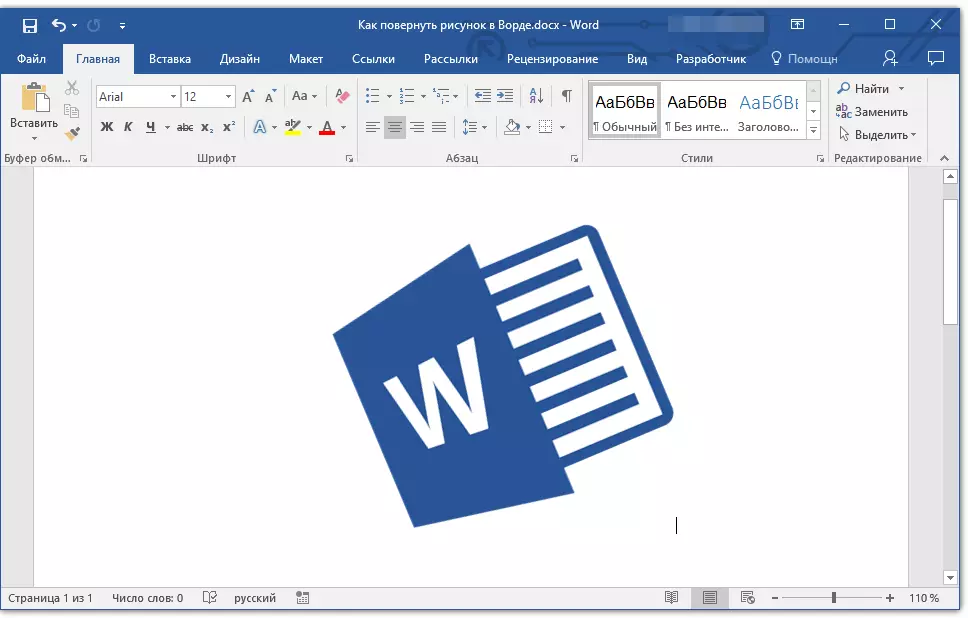
Lesson: How in the Word to make streaming pictures with text
If you want not only to rotate the image, but also change its size, trim, impose text on it or align with another image, use our instructions:
MS Word Lessons:
How to trim drawing
How to put pictures on the picture
How to impose text on image
Here, in fact, everything, now you know how to turn the drawing in the Word. We recommend that you explore other tools located in the "Format" tab, you may find there anymore useful for working with graphic files and other objects.
