
When installing Yandex.Bauser, its main language is given the same thing that is exposed in your operating system. In case the current browser language does not suit you, and you want to change it to another, it can be easily done through the settings.
In this article we will tell you how to change the language in Yandex browser from Russian to the one you need. After changing the language, the entire functionality of the program will remain the same, only text from the browser interface will be switched to the selected language.
How to change the language in Yandex.Browser?
We follow this simple instruction:
1. In the upper right corner, click the menu button and select " Settings».
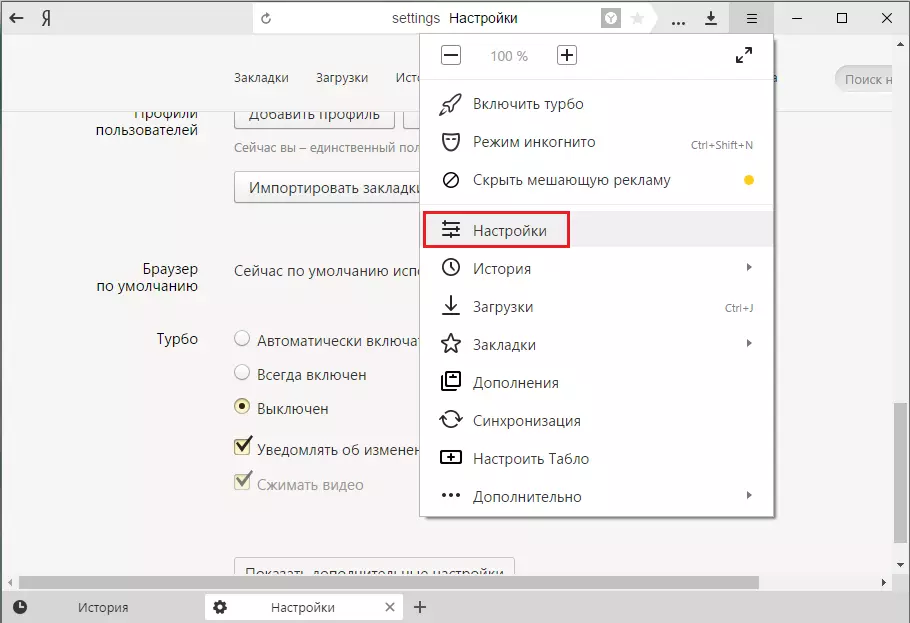
2. Go at the bottom of the page and click on the "button" Show Advanced Settings».

3. Get to the "Languages" section and click on the button " Language settings».

4. By default, here you can find only two languages: your current and English. Place English, and if you need another language, then go down the following and click on the " Add».

5. Another small window will appear. Add Language " Here, from the drop-down list, you can choose the language you need. The number of languages is just huge, so you can hardly have problems with this. After selecting the language, click on the button " OK».

7. In the two-language column, the third, just selected by you, language is added. However, it is not yet included. To do this, in the right part of the window, click on the button " Make the main one to display web pages " It remains only to click on the button " Ready».
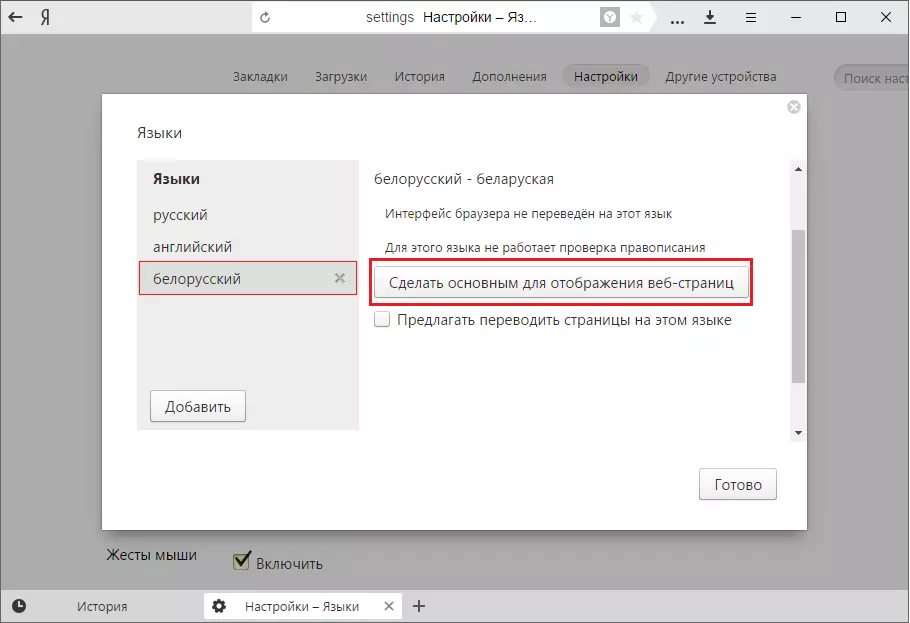
This simple way can you install any language that you would like to see in your browser. We also note that you can additionally install or disable the proposal for transferring pages and checking the spelling.
