
MS Word allows you to create bookmarks in documents, but sometimes when working with them, you can encounter specific errors. The most common of them have the following designation: "Bookmark is not defined" or "Link source is not found". There are such messages when trying to update the field with a non-working link.
Lesson: How to make links in the Word
The source text, which is the bookmark, can always be restored. Just press enough "Ctrl + Z" Immediately after an error message appears on the screen. If the bookmark you do not need, and the text that means it is needed, click "Ctrl + SHIFT + F9" - This converts the text in the non-working bookmark text in the normal.
Lesson: How to cancel last action in Word
For the same to eliminate the error, the "Bookmark is not defined", as well as the "Source of the link is not found" is similar to it, you must first figure it out for the reason for its occurrence. It is about why such mistakes arise and how to eliminate them, we will tell in this article.
Lesson: How to add a document to the document in the Word
Causes of bugs with bookmarks
There are only two possible reasons for which the tab or bookmarks in Word document may not work.The tab is not displayed in the document or no longer exists.
Perhaps the tab is simply not displayed in the document, but it may be so that it no longer exists. The latter is quite possible in cases if you or anyone else have already deleted any text in the document with which you are currently working. Together with this text, the bookmark could be deleted. About how to check it, we will tell a little later.
Invalidly specified field names
Most of the elements in which bookmarks are applied are inserted into a text document as fields. Such can be cross references or indices. In case the names of these fields in the document are incorrect, Microsoft Word will issue an error message.Lesson: Setting and changing fields in Word
Error removal: "Bookmark is not defined"
Since we have decided that the Bookmark Definition Error in Word document may occur only for two reasons, then there are only two ways to eliminate it. About each of them in order.
The tab is not displayed
Make sure the tab is displayed in the document, because by default the Word does not display them. To check this and, if necessary, enable the display mode, follow these steps:
1. Open the menu "File" and go to the section "Options".
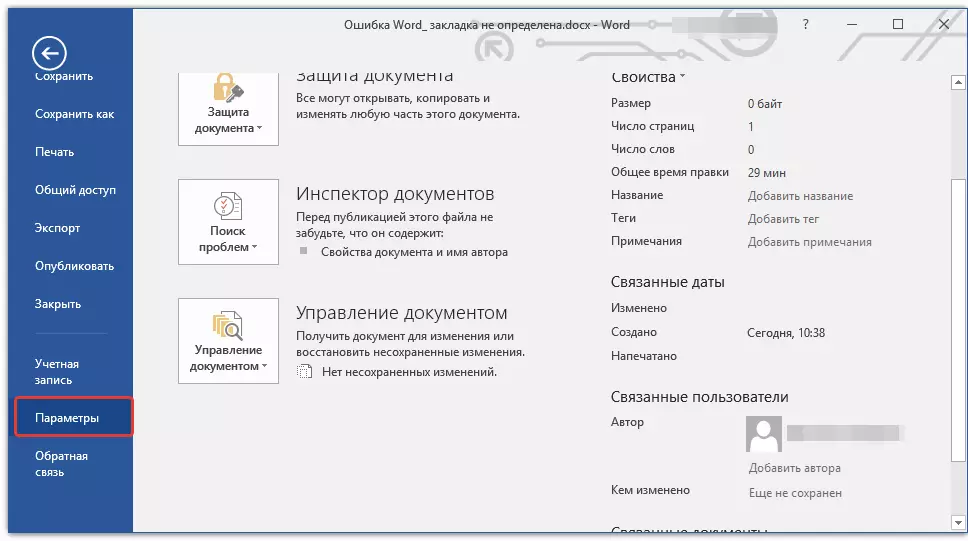
2. In the window that opens, select "Additionally".
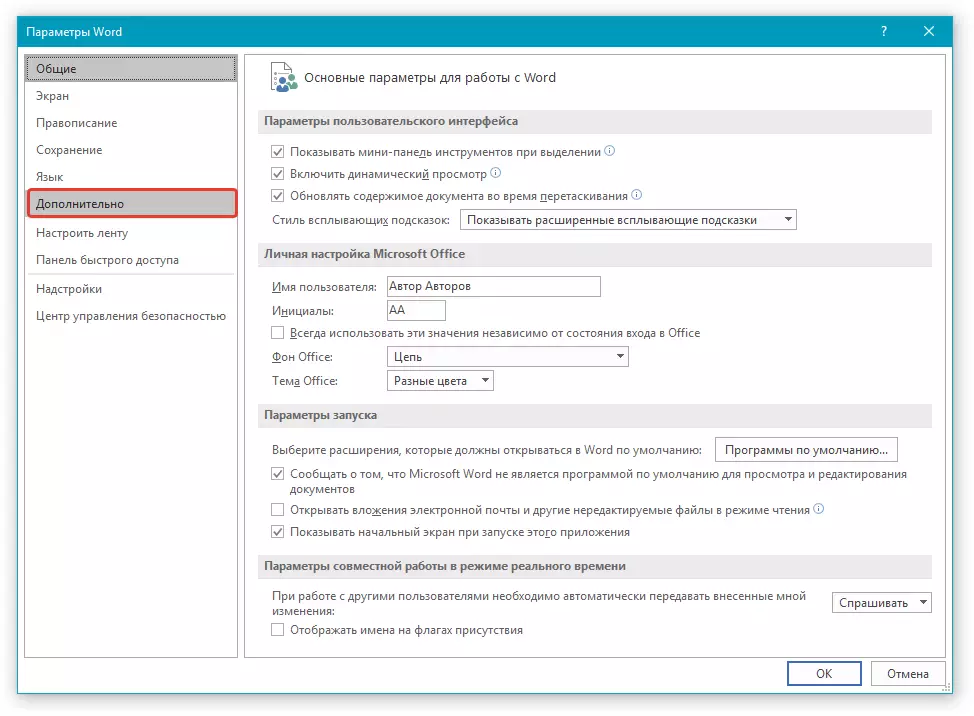
3. In the section "Show the content of the document" Install a tick opposite the item "Show the content of the document".
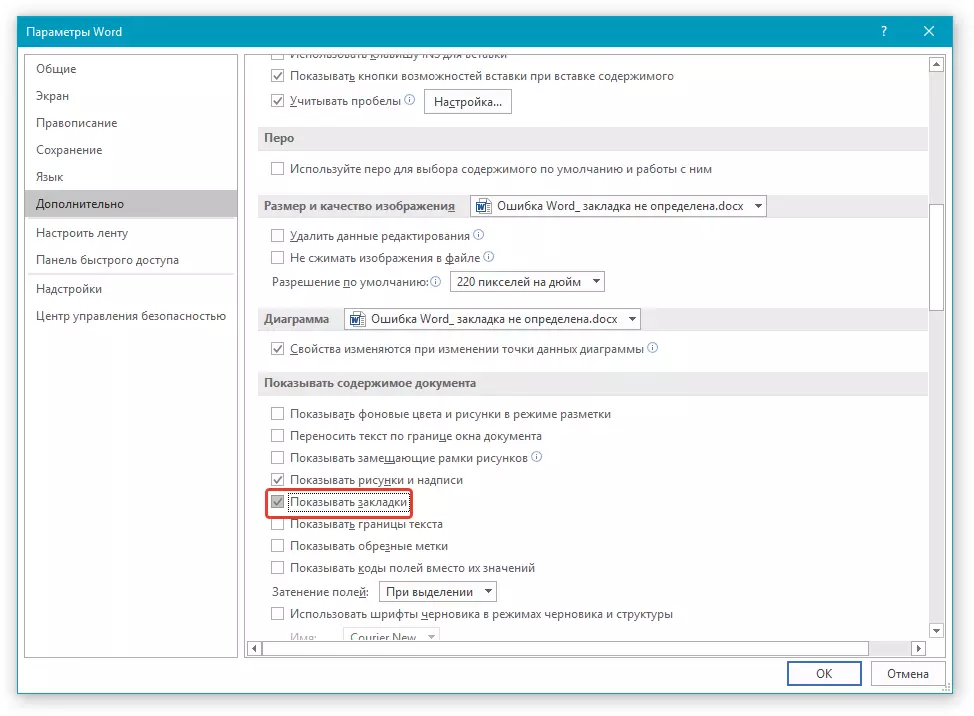
4. Click "OK" For closing the window "Options".
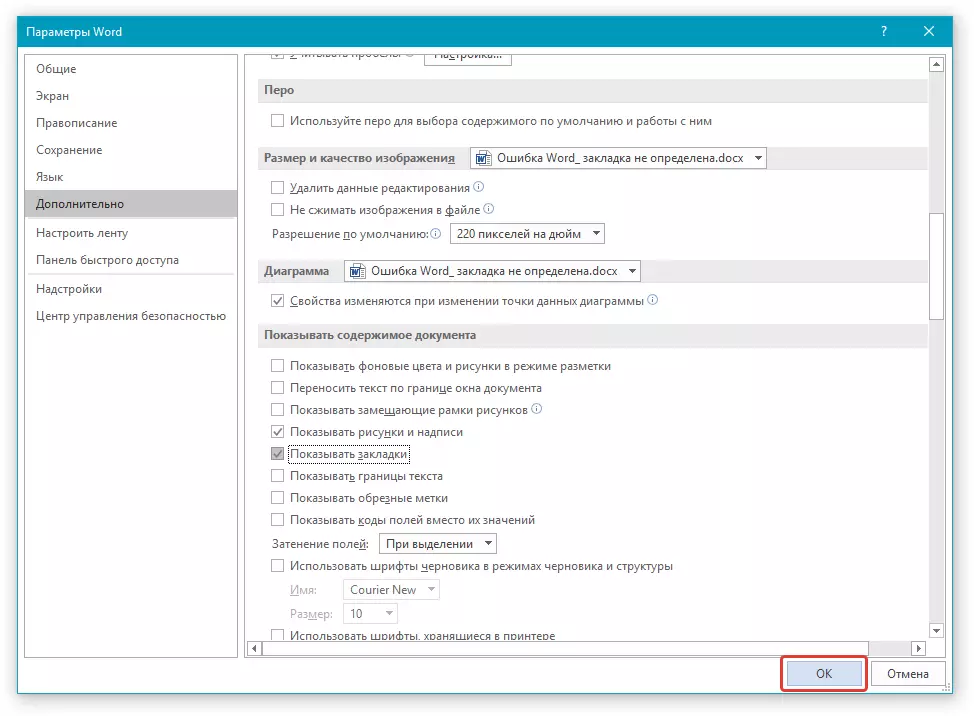
If there are bookmarks in the document, they will be displayed. If the bookmarks were deleted from the document, you not only won't see them, but you can't restore.
Lesson: How to eliminate Word error: "Not enough memory to complete the operation"
Invalid field names
As mentioned above, incorrectly specified field names can also be the cause of an error. "Bookmark is not defined" . Fields in Word are used as aggregates for data that can be changed. Also used to create blanks, stickers.
When executing certain fields, the fields are inserted automatically. This occurs at the numbering of pages when adding template pages (for example, the title leaf) or when creating a table of contents. Inserting fields is also possible manually, so you can automate many tasks.
Lessons on the topic:
Pagination
Inserting title leaf
Creating automatic table of contents
In the latest MS Word versions, insert fields manually falls extremely rare. The fact is that a large set of built-in commands and content management elements provide ample opportunities to automate the process. Fields, like their incorrect names, are most often found in the early versions of the program. Consequently, bugs with bookmarks in such documents can also occur much more often.
Lesson: How to update Word
Field codes There are a huge set, they, of course, can be fit into one article, that's just an explanation for each of the fields, also stretches for a separate article. To make sure or refute the fact that incorrect names (code) of the fields are the reason for the error "Bookmark is not defined", visit the official page with the help on this issue.
Full list of field codes in Microsoft Word
Here, in fact, all, from this article you have learned about the reasons why an error "Bookmark is not defined" occurs in the Word, as well as how to eliminate it. As you could understand from the foregoing material, you can not restore the undetectable bookmark in all cases.
