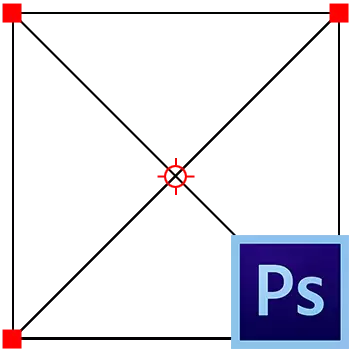
Changing the size of objects in Photoshop is one of the main skills to which the decent photos of the photocker should own. Of course, this can be learned and independently, but with an extreme help, it is faster and more efficient.
In this lesson we will discuss ways to change the size of objects in Photoshop.
Suppose you have such an object:
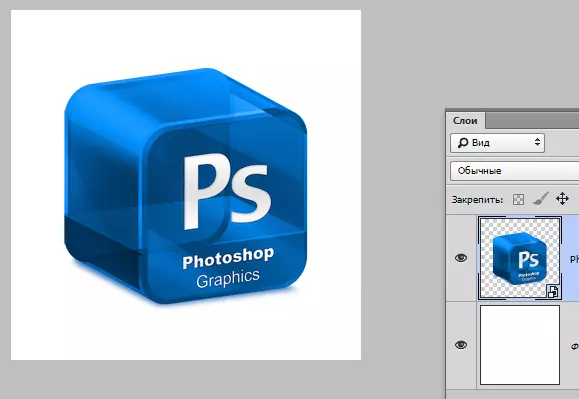
You can change its size in two ways, but with one result.
The first way is to use the program menu.
We are looking for a tab on the top toolbar "Editing" and bring the cursor to the item "Transformation" . From the drop-down menu, we are interested in this case only one item - "Scaling".
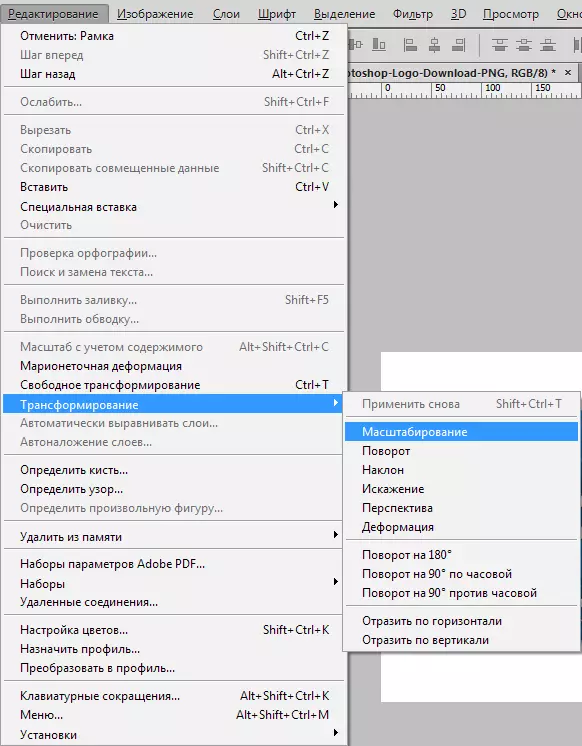
After clicking on the selected object, a frame appears with markers, pulling for which you can stretch or compress the object in any direction.
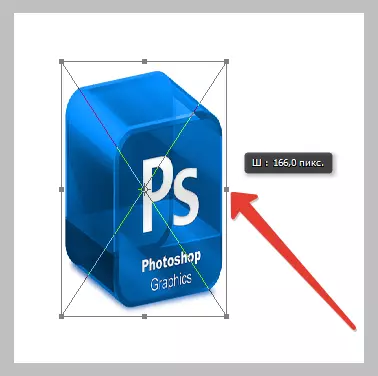
Closed key Shift. allows you to save the proportions of the object, and if during the transformation to clamp also Alt. The whole process will occur relative to the center of the frame.
It is not always convenient to climb into the menu for this feature, especially since doing it is quite often.
Photoshop developers have come up with a universal function caused by hot keys Ctrl + T. . It is called "Free Transformation".
Universality is that with the help of this tool, you can not only change the size of objects, but also to rotate them. In addition, when you press the right mouse button, a context menu appears with optional functions.
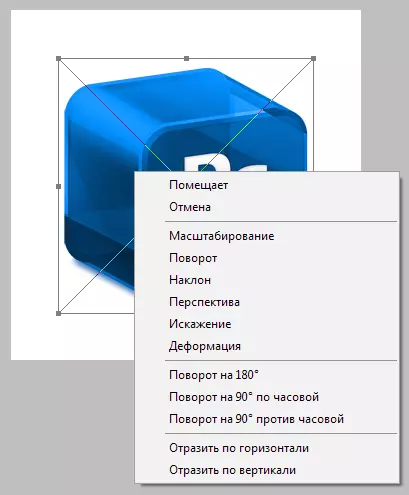
For free transformation, the same keys act as for the usual one.
This is all that can be said about changing the size of objects in the photoshop program.
