
Apple is a world-famous company that is famous for its popular devices and high-quality software. Considering the scale of the company, the software that came out from under the wing of the apple manufacturer, translated into many languages of the world. This article will discuss how the language changes in the iTunes program is performed.
As a rule, to automatically get the iTunes program in Russian, it is enough to download a program distribution with the Russian version of the site. Another thing, if for some reason you downloaded iTunes, but after completing the installation of the desired language in the program, it is not observed.
How to change the language in iTunes?
One program is translated into a large number of languages, but the location of the elements in it will still remain the same. If you are faced with the fact that iTunes in a foreign language, then you should not panic, and following the recommendations below, you can install the Russian or other required language.
1. To start, run the iTunes program. In our example, the program interface language in English, so it is from him to repel and will. First of all, we will need to get into the program settings. To do this, in the header of the program, click on the second tab on the right, which in our case is referred to "Edit" , and in the displayed list go to the latest item "Preferences".
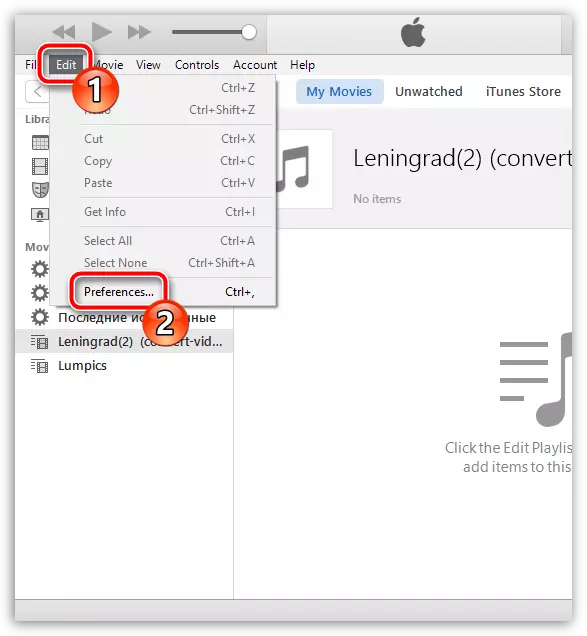
2. In the first tab of "General" at the very end of the window, it is located "Language" Deploying which, you can assign the required iTunes interface language. If this is Russian, then, respectively, choose "RUSSIAN" . Click on the button "OK" To save changes.
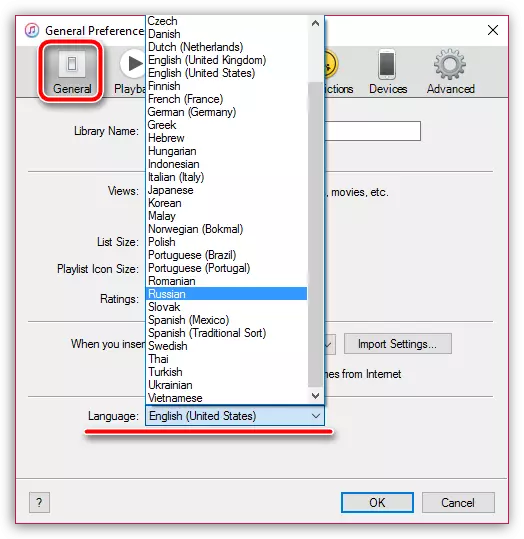
Now that the changes made to have entered finally, in force, you will need to restart iTunes, that is, close the program by clicking in the upper right corner on the icon with the cross, and then run it again.
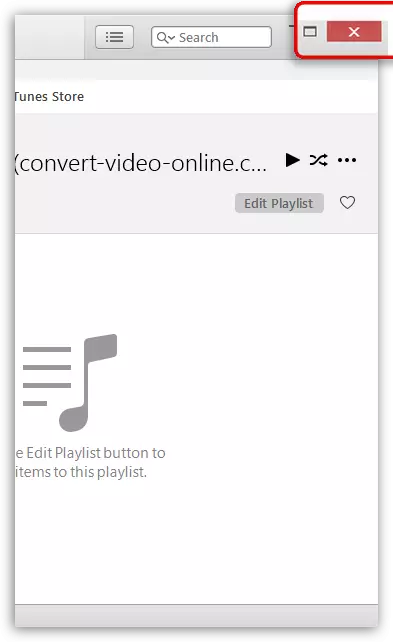
After restarting the program, the iTunes interface will be fully in the language that you installed in the program settings. Pleasant use!
