
Each iPhone user, iPod or iPad uses the iTunes software on the computer, which is the main binding tool between the Apple device and the computer. When the gadget is connected to the computer and after starting iTunes, the program starts automatically backup. Today we will look at how the backup can be turned off.
A backup copy is a special tool created in iTunes, which allows you to restore information at any time on the gadget. For example, on the device, a reset of all information was performed or you purchased a new gadget - in any of the cases you can fully restore information on the gadget, including notes, contacts, installed applications, and so on.
However, in some cases it may be necessary to disable automatic backup. For example, you have already created a backup copy of the gadget, and you do not want it to be updated. In this case, you will use our instruction below.
How to deactivate backup in iTunes?
Method 1: Using ICloud
First of all, consider the way you want backups to be created not in the iTunes program, occupying far from an excess place on your computer, and in the icloud cloud storage.
To do this, run iTunes and plug your device to a computer using a USB cable or Wi-Fi synchronization. When your device is defined in the program, click in the upper left corner over the miniature icon of your device.
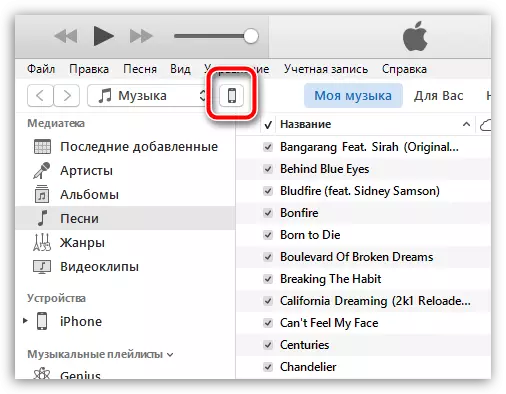
Making sure that the tab is open in the left window "Overview" in block "Backups" Near item "Automatic copy creation" Check the parameter "Icloud" . From this point on, the backups will be stored not on the computer, but in the cloud.
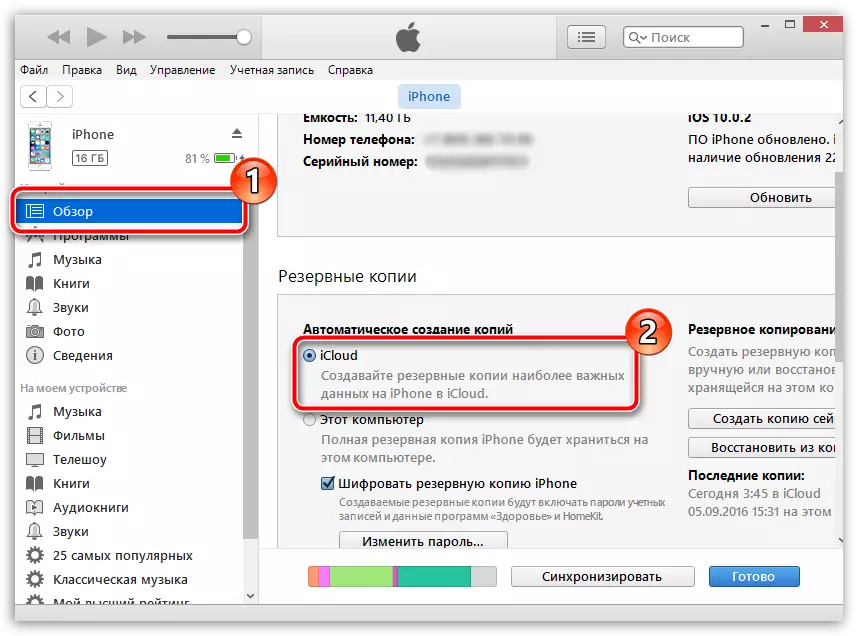
Method 2: Disable ICloud Backup
In this case, the setting will be performed directly on the Apple apple device. To do this, open on the device "Settings" and then go to the section "Icloud".
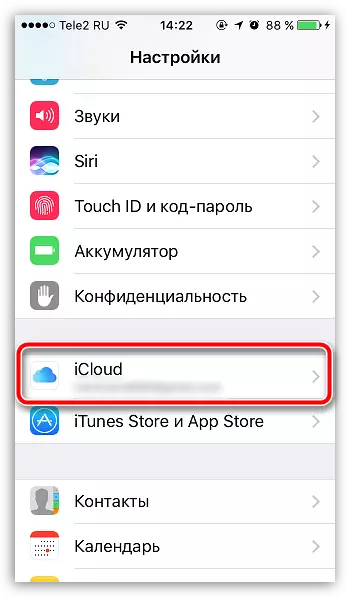
In the next window, open the item "Backup copy".
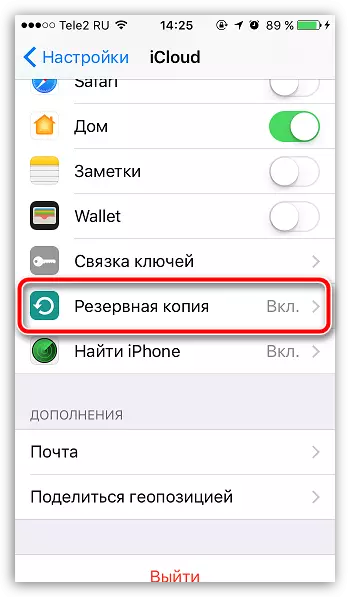
Translate toggle "Backup in ICloud" In an inactive position. Close the settings window.
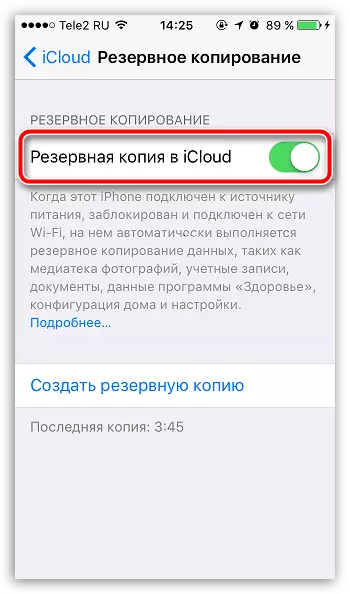
Method 3: Disable backup
Note, following the recommendations of this method, all risks as of the operating system work you take over.If you need to disable backup, you will have to attach a slight more effort. To do this, you can use one of the following ways:
1. Editing the settings file
Close iTunes. Now you need to go on your computer to the next folder:
C: \ Users \ user_name \ APPDATA \ Roaming \ Apple Computer \ iTunes
The easiest way to go to this folder is to replace "USERNAME" In the name of your account, copy this address and paste it into the Windows Explorer's address bar by clicking the ENTER key.

You will need a file iTunesPrefs.xml. . This file will be needed to open any XML editor, for example, the program NotePad ++..
Using a search string that can be called using a combination of keys Ctrl + F. You will need to find the following string:
User Preferences.
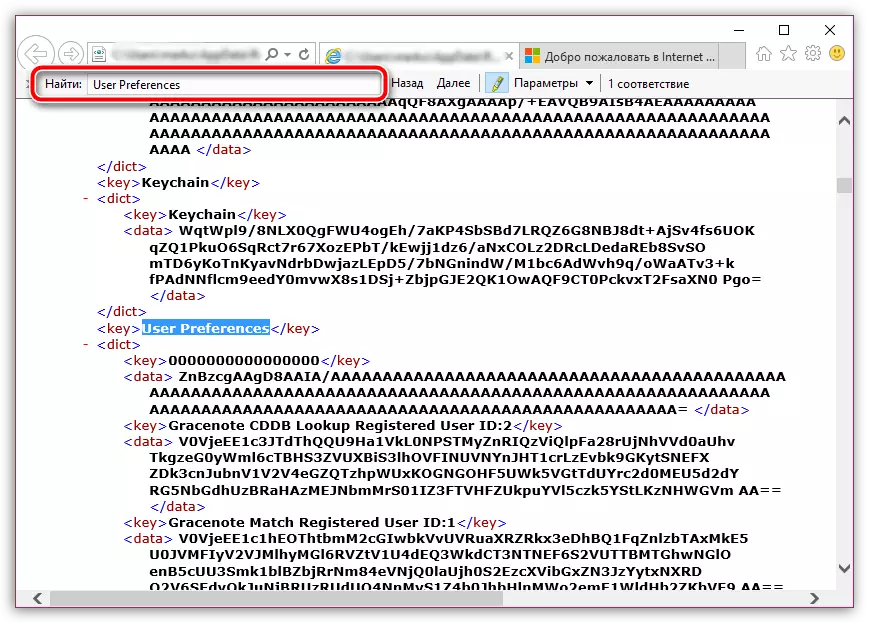
Immediately under this line, you will need to insert the following information:
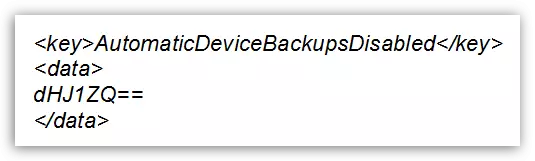
Save the changes and close the folder. Now you can run the iTunes program. From this point on, the program will no longer create automatic backups.
2. Using the command line
Close iTunes, and then run the "Run" window with the Win + R keys. In the pop-up window you will need to post the next command:

Close the "Run" window. From this point on, the backup will be deactivated. If you suddenly decide to return automatically backup creation, in the same window "Run" you need to spend a few other command:

We hope that the information given in this article was useful for you.
