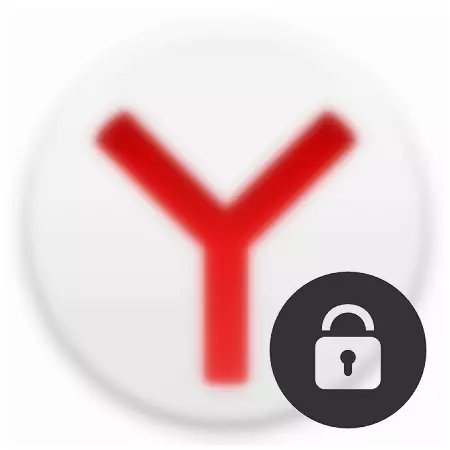
Browser for many of us is the place where important information is kept to us: passwords, authorization on different sites, the history of visited sites, etc. Thus, every person who is at a computer under your account may easily watch personal Information, up to the credit card number (if the auto-complete function of fields is enabled) and the correspondence on social networks.
If you do not want to put a password for an account, you can always put a password to a specific program. Unfortunately, in Yandex.Browser there is no function of installing the password, which is very easily solved by installing the block-blocker.
How to put a password on Yandex.Bauzer
Simple and quick way to "pass through" the browser is to install a browser expansion. A miniature program built into Yandex.Browser will reliably protect the user from curious eyes. We want to tell about such an add-on as Lockpw. Let's figure it out how to install it and configure that from now on our browser is protected.Installing Lockpw.
Since Yandex browser supports the setting of extensions from Google WebStore, we will install it from there. Here is a link to this expansion.
Click on the button " Install»:
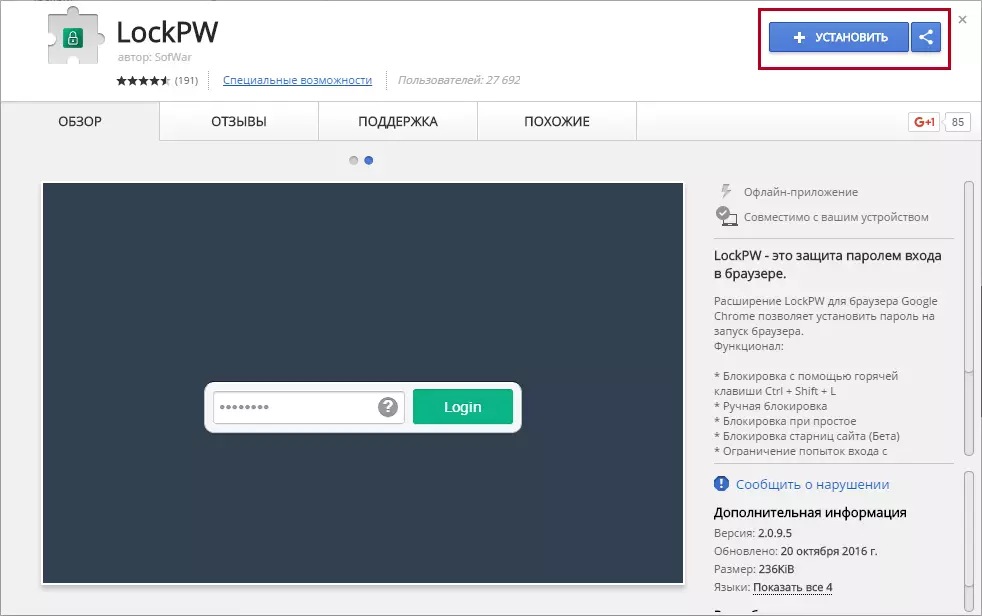
In the window that opens, click " Install the extension»:
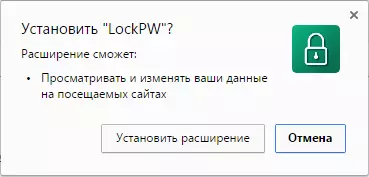
After a successful installation, you will find a tab with extension settings.
Setting and working LockPW
Note, customize the extension must first, otherwise it will simply not work. This will look like a window with settings immediately after installing the expansion:
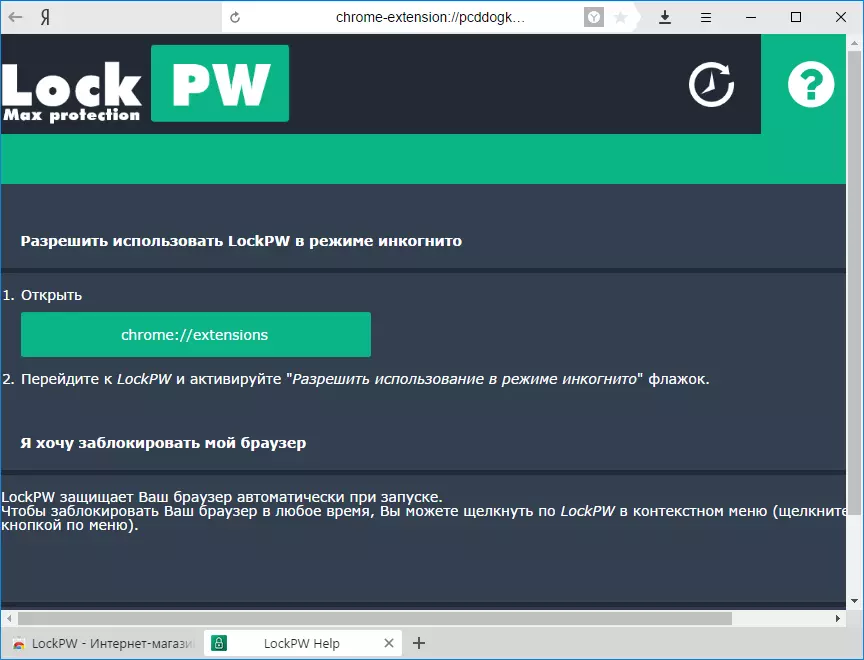
Here you will find the instruction how to enable the extension in the incognito mode. This is necessary so that another user cannot bypass the blocking by opening the browser in incognito mode. By default, no extensions are launched in this mode, so you need to enable LockPW manually.
Read more: Incognito mode in Yandex.Browser: What it is, how to enable and disable
Here is a more convenient instruction in screenshots to enable expansion in incognito mode:
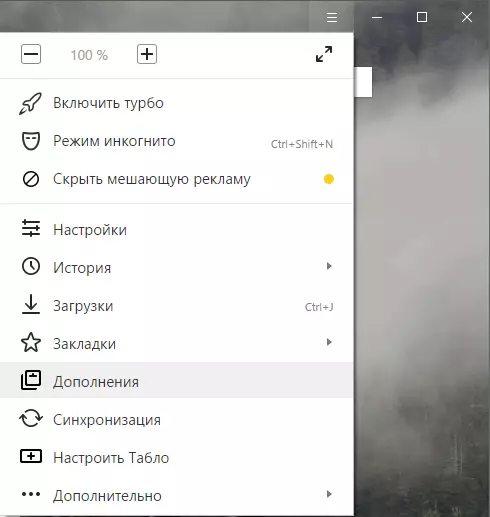
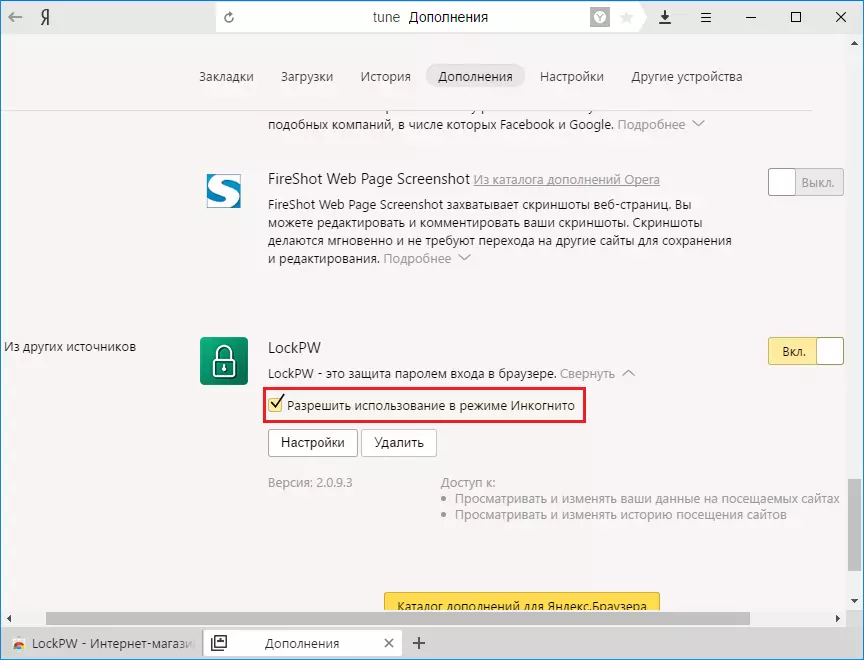
After activating this function, the window with the settings will close, and it is necessary to call it manually.
This can be done by clicking on the " Settings»:
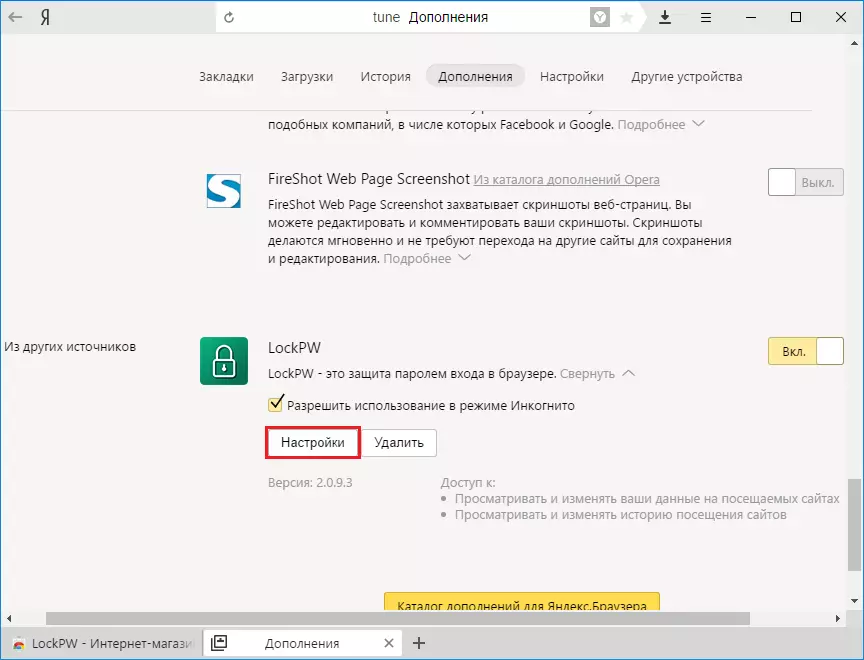
This time the settings will already look like this:

So, how to configure the expansion? Let's proceed to this by setting the settings you need:
- Automatic blocking - The browser is blocked after a certain number of minutes (time is set by the user). The function is optional, but useful;
- Help developer - Most likely, advertising will be displayed when blocking. Turn on or leave your discretion turned off;
- Logging input - Will the entrance log in the browser? Useful if you want to check if someone does not come under your password;
- Fast pressing - when you press CTRL + SHIFT + L, the browser will be blocked;
- Safe mode - The function enabled will protect the LockPW process from completing various task dispatchers. Also, the browser will immediately close, if the user tries to launch another copy of the browser at the time when the browser is blocked;
- Restriction of the number of input attempts - Set the number of attempts, when an action is exceeded, the user selected: the browser will close / clears the story / will open a new profile in incognito mode.
Recall that in browsers on the chromium engine, including Yandex.Browser, each tab and each extension is a separate running process.
If you choose the start of the browser in the incognito mode, then turn off the expansion operation in this mode.
After the settings are settings, you can come up with the desired password. To not forget it, you can register a password tip.
Let's try to set the password and start the browser:
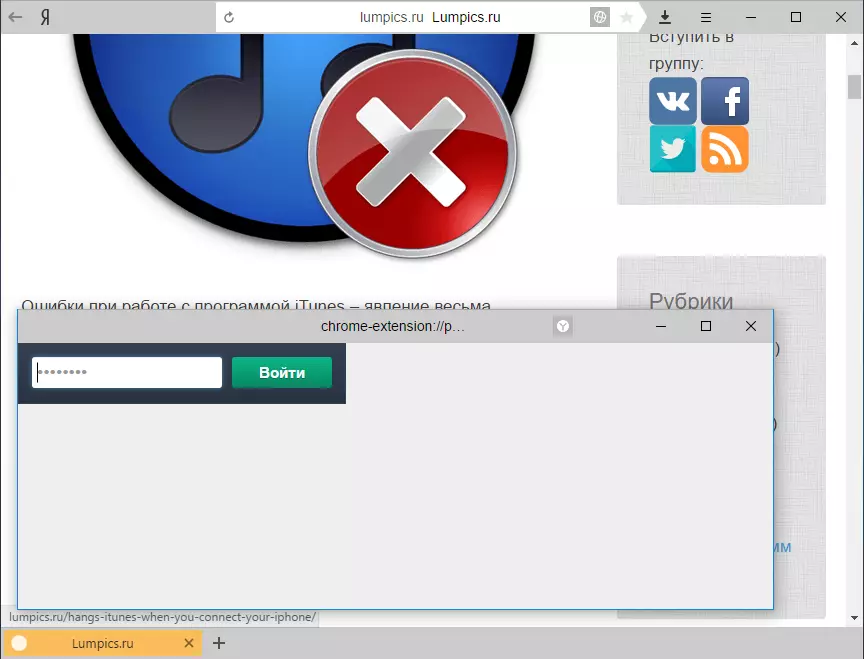
The extension does not allow working with the current page, open other pages, enter the browser settings, and in general, do any other actions. It is worth trying to close it or do something besides entering the password - the browser immediately closes.
Unfortunately, not devoid of lockpw and minuses. Since when opening the browser, tabs are loaded with additions, then another user will still be able to see the tab that remained open. This is relevant if you have this setting in the browser:
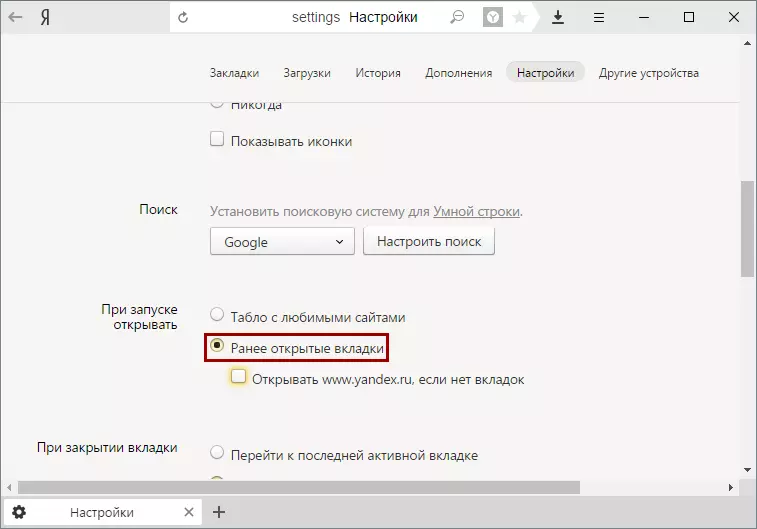
To correct this disadvantage, you can change the above-mentioned setting on the tablo launch when you open the browser, or close the browser, opening the neutral tab, for example, a search engine.
This is how the simplest way to lock Yandex.Bauser looks like. By this you can protect the browser from unwanted views and secure important data for you.
