
If you often have to work in Word with a large amount of documents, you probably, like many other users, have come across such a problem as empty lines. They are added using keystrokes "ENTER" One, or even more than, but it is done to visually divide the text fragments. But in some cases, empty strings are not needed, which means they need to be removed.
Lesson: How to remove a page in the Word
Manually delete empty lines too troublesome, and just for a long time. That is why this article will talk about how to delete all empty lines in the Word document. It will help us in solving this task the search and replacement function that we wrote about before.
Lesson: Search and replace words in Word
1. Open the document in which you want to delete empty strings, and click "Replace" On the shortcut panel. It is in the tab "The main" In the instrument group "Editing".

- Advice: Call the window "Replace" You can use hot keys - just click "Ctrl + H" on keyboard.

Lesson: Hot keys in Word
2. In the window that opens, set the cursor in the string "Find" and click "More" Located below
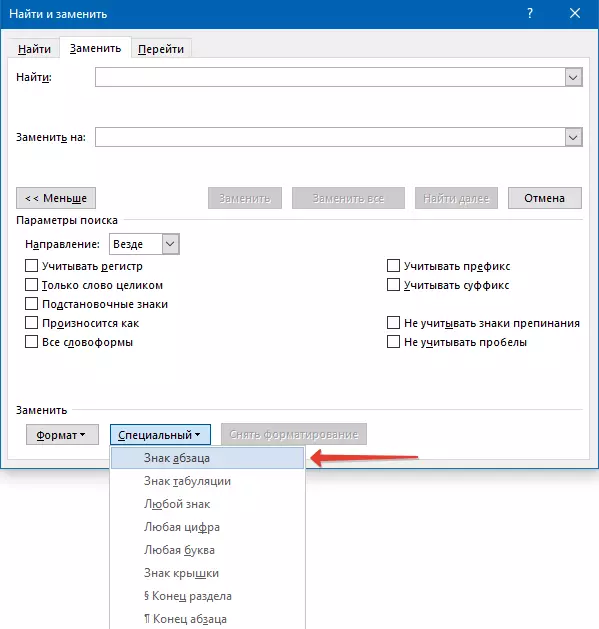
3. In the drop-down list "Special" (chapter "Replace" ) Select "Sign of paragraph" And insert it twice. In field "Find" The following characters will appear: "^ P ^ p" without quotes.

4. In the field "Replaced by" Enter "^ P" without quotes.
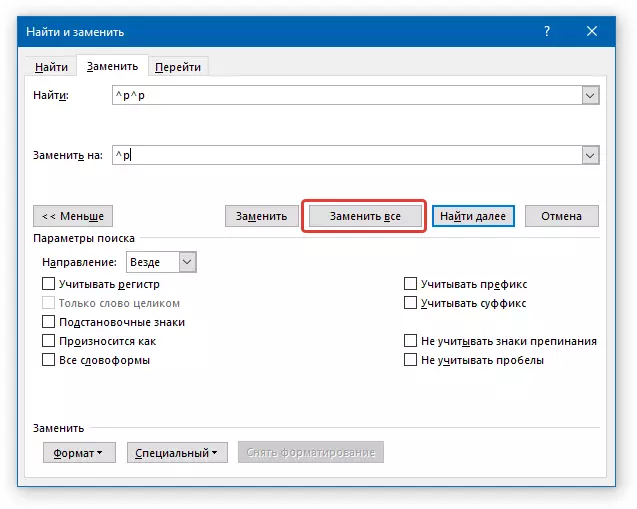
5. Click the button "Replace everything" And wait until the replacement process is completed. There will be a notification of the number of replacements. Empty lines will be removed.

If there are still empty lines in the document, they have been added by double, and the triple pressing the Enter key. In this case, you need to do the following.
1. Open the window "Replace" And in the string "Find" Enter "^ P ^ p ^ p" without quotes.

2. In line "Replaced by" Enter "^ P" without quotes.

3. Tap "Replace everything" And wait until the replacement of empty lines is completed.
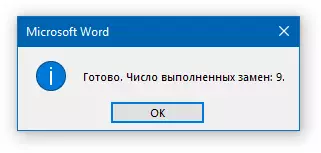
Lesson: How to remove hanging lines in the Word
This is so easy to delete empty lines in Word. When working with large documents consisting of dozens, or even hundreds of pages, this method allows you to noticeably save time, at the same time reducing the total number of pages.
