
How often do you have to add different signs and characters that are missing on a regular computer keyboard to MS Word Document? If you at least several times come across this task, for sure, you already know about the set of characters available in this text editor. We wrote a lot about working with this section Word as a whole, as wrote about inserting all sorts of characters and signs, in particular.
Lesson: Inserting characters in Word
This article we will talk about how to put a bold point in the Word and, traditionally, to do this in several ways.
Note: The fat points present in the set of signs and MS Word characters are located not at the bottom of the line as the usual point, but in the center, like markers in the list.
Lesson: Creating a marked list in Word
1. Place the cursor pointer in the place where the bold point should be and go to the tab "Insert" On the shortcut panel.
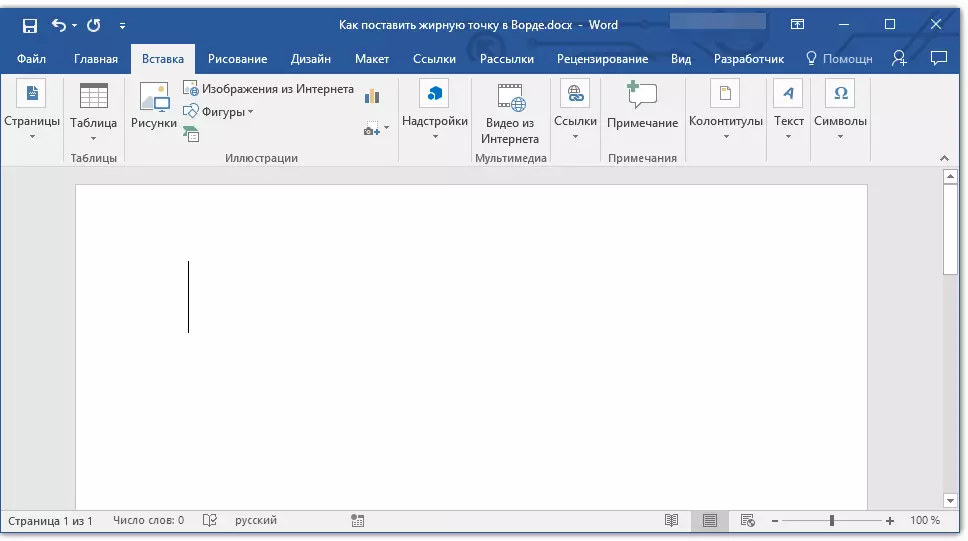
Lesson: How to turn on the toolbar in Word
2. In the instrument group "Symbols" Press the button "Symbol" and select the point in its menu "Other characters".
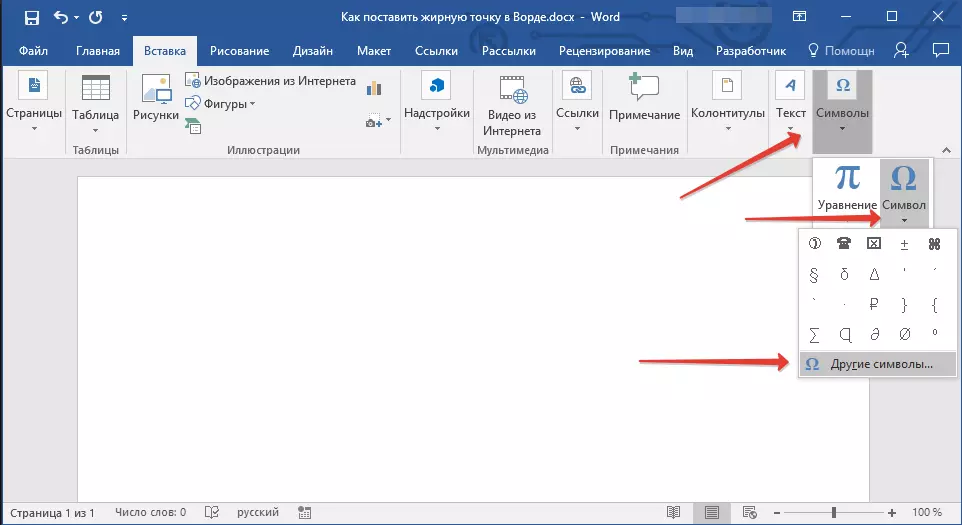
3. In the window "Symbol" In chapter "Font" Choose "WingDings".
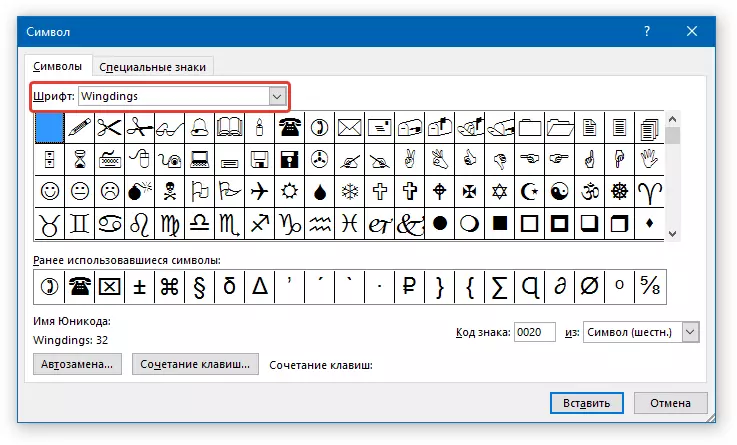
4. Shed a bit of available characters available and find a suitable fat point there.
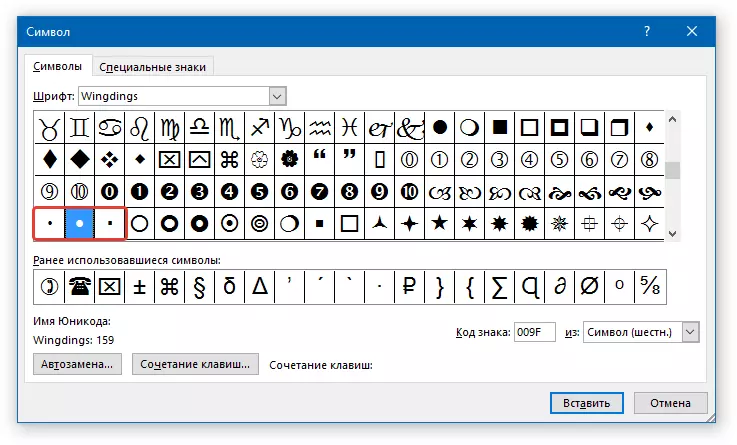
5. Select the character and click "Insert" . Close the window with symbols.

Note: In our example, for greater clarity used 48. font size.
Here is an example of how a big round point looks next to the text of it identical to it.
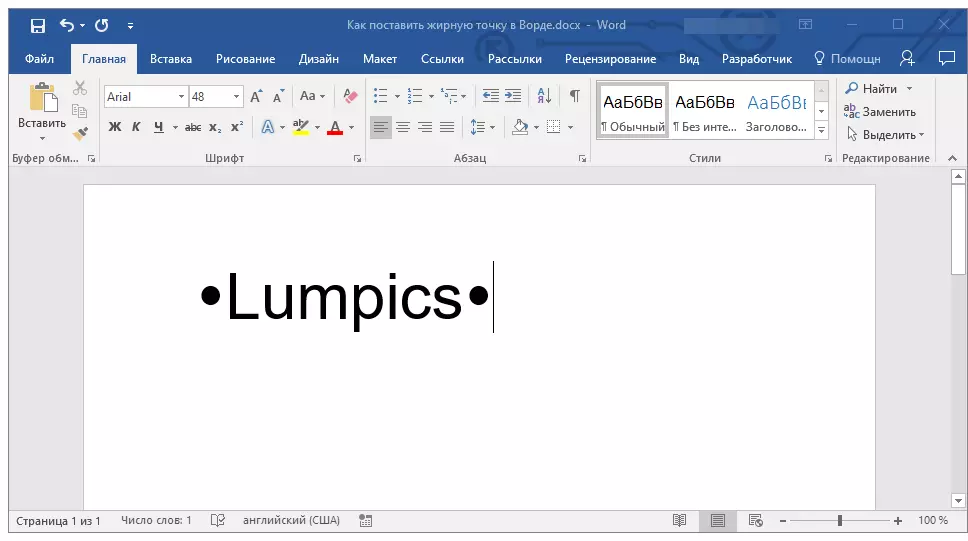
As you might notice, in the set of characters that are part of the font "WingDings" , there are three bold points:
- Ordinary round;
- Big round;
- Normal square.
As with any symbol from this section of the program, each point has its own code:
- 158 - the usual round;
- 159 - Big Round;
- 160 - ordinary square.
If necessary, this code can be used to quickly insert the symbol.
1. Place the cursor pointer where there should be a bold point. Change the font used on "WingDings".
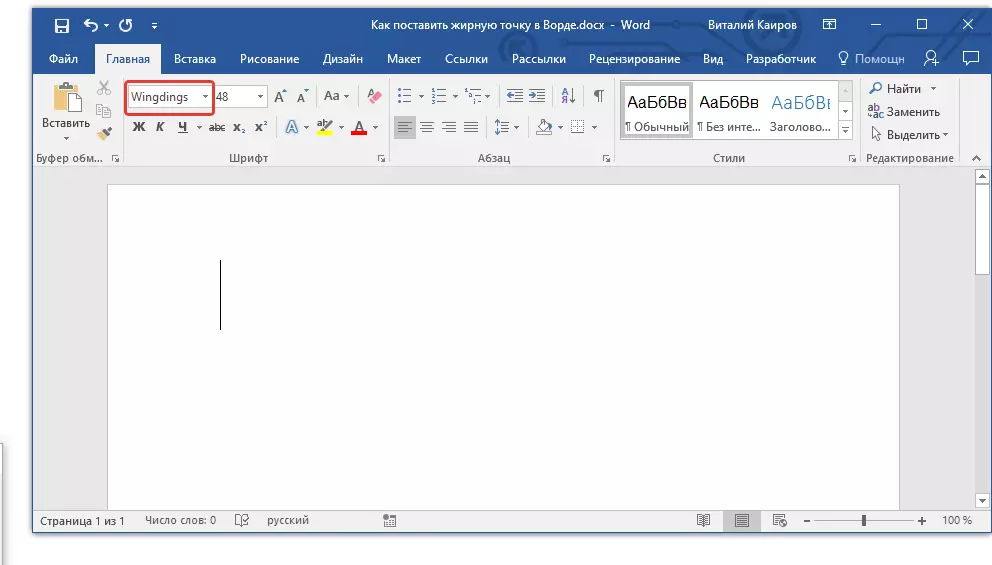
2. Hold the key "ALT" And enter one of the three-digit codes above (depending on what kind of bold you need).
3. Release the key "ALT".
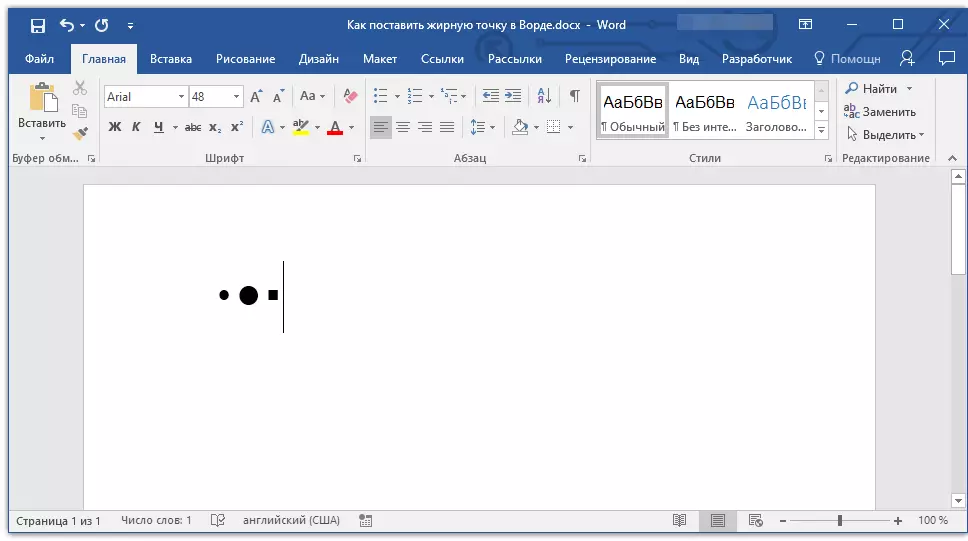
There is another one, the easiest way to add a bold point to the document:
1. Install the cursor where the bold point should be.
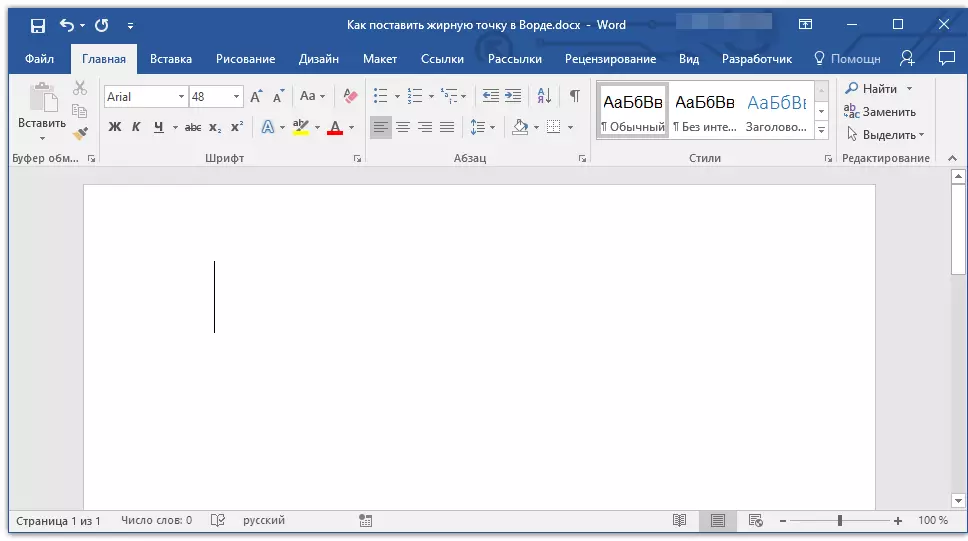
2. Hold the key "ALT" And press the digit "7" Digital keyboard block.
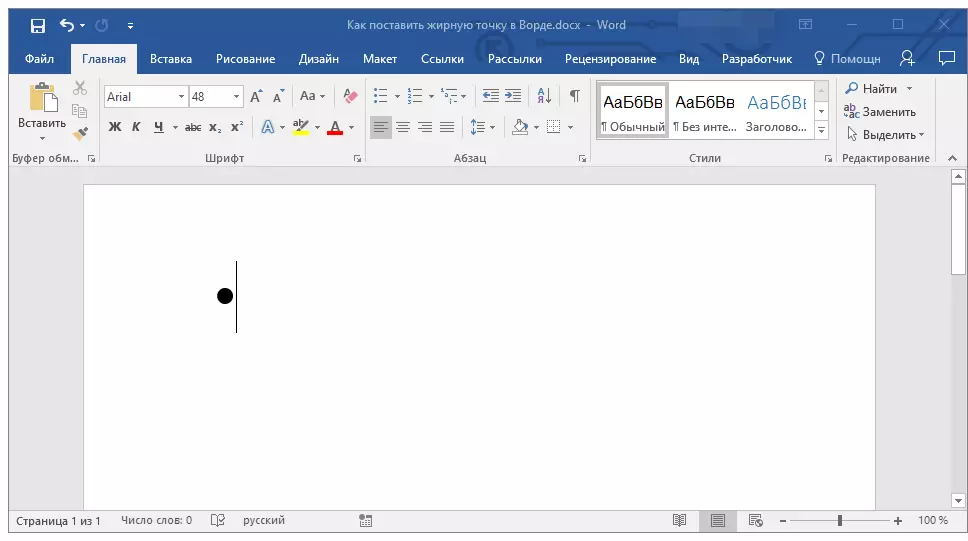
Here, in fact, all, now you know how to put a bold point in the Word.
