
Adobe Premiere Pro is a powerful program for correction of video files. It allows you to change the original video beyond recognition. It has many features. For example, color correction, adding titers, trimming and installation, acceleration and deceleration and much more. In this article, let us touch the topic of changing the speed of the downloaded video file into a large or smaller side.
Download Adobe Premiere Pro
How to slow down and speed up the video in the Adobe Premiere Pro program
How to change the speed video with frames
In order to start working with a video file, it must be preloaded. On the left side of the screen we will find a string with the title.

Then I click on it right mouse button. Choose a feature "Interpret Footage".

In the window that appears "Assume This Frame Rate" We introduce the right number of frames. For example, if it was 50 , Introduce 25. And the video will slow down twice. It can be seen by the time of your new video. If we slow it up, it means it will become longer. A similar situation with acceleration, only here it is necessary to increase the number of frames.
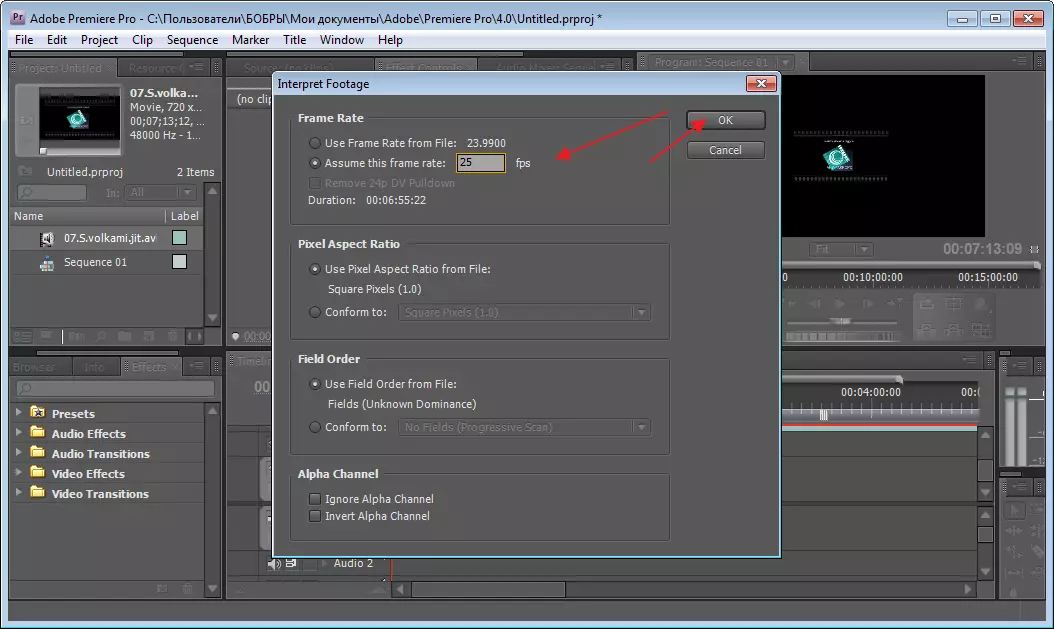
A good way, however comes only for all video. And what to do if you need to correct the speed on a specific area?
How to speed up or slow down a part of the video
Go to "Time Line" . We need to watch the video and designate the border of the segment that will be changed. This is done using the tool "Blade" . We choose the beginning and cut and, accordingly, the end too.
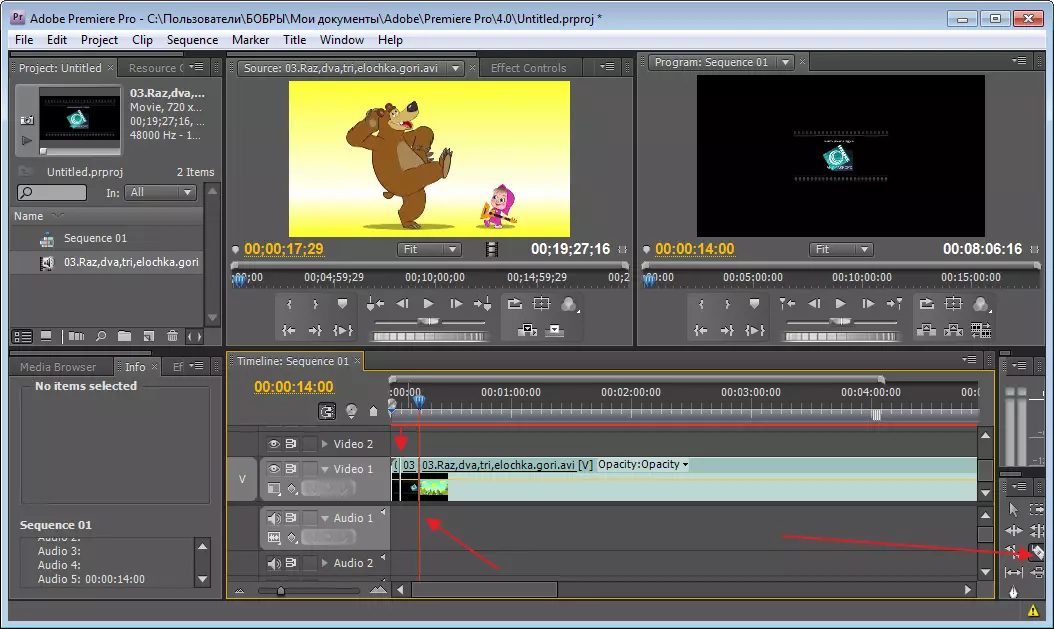
Now allocate what happened using the tool "Allocation" . And press the right mouse button on it. In the menu that opens, we are interested "Speed / Duration".
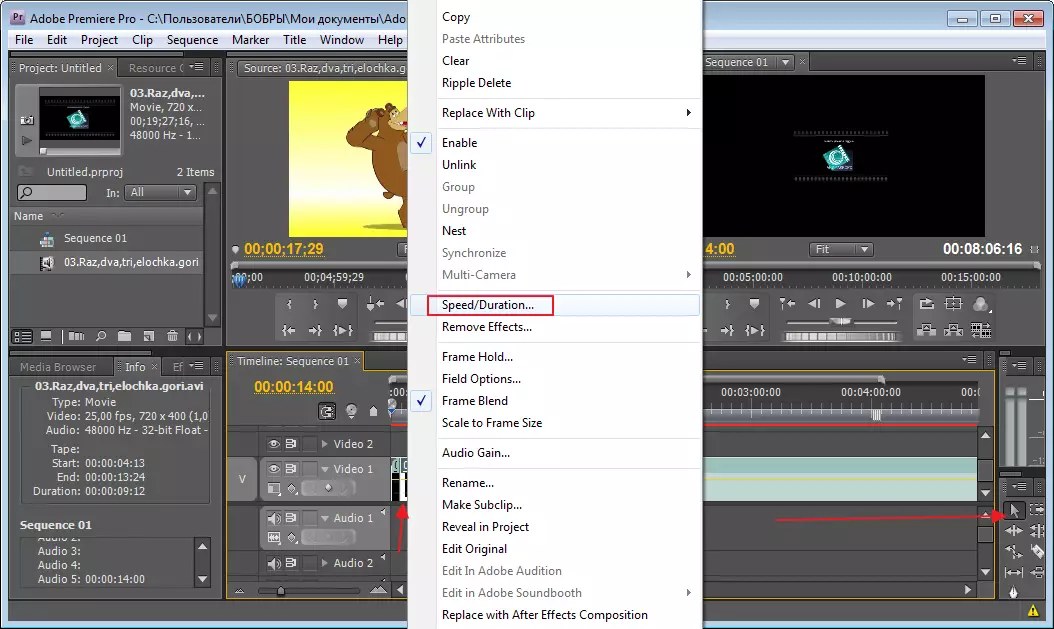
In the next window, you must enter new values. They are presented as a percentage and minutes. You can change them manually or using special arrows by pulling for which digital values are changed in one direction or another. Changing interest will change time and vice versa. We had a value 100% . I want to speed up and introduce 200% , minutes, respectively, change. To slow down, we enter the value below the source.

As it turned out, slow down and speed up the video in Adobe Premiere Pro is not at all difficult and quickly. Small video correction took about 5 minutes.
