
Opera browser has a pretty presentable interface design. However, there is a significant number of users who do not satisfy the standard design of the program. Often this is due to the fact that users, thus, want to express their individuality, or the usual view of the web browser simply missed them. You can change the interface of this program using the design. Let's find out what are the topics for Opera, and how to use them.
The choice of the topic from the browser base
In order to choose the topic of design, and then install it on the browser, you need to go to the Opera settings. To do this, open the main menu by pressing the button with the opera logo in the upper left corner. A list appears in which you select the "Settings" item. For those users who are more friendly with the keyboard than with the mouse, this transition can be done by simply by typing the ALT + P key combination.

We immediately fall into the section "Basic" general browser settings. This section is needed to change topics. We are looking for the "Topics for registration" page on the page.
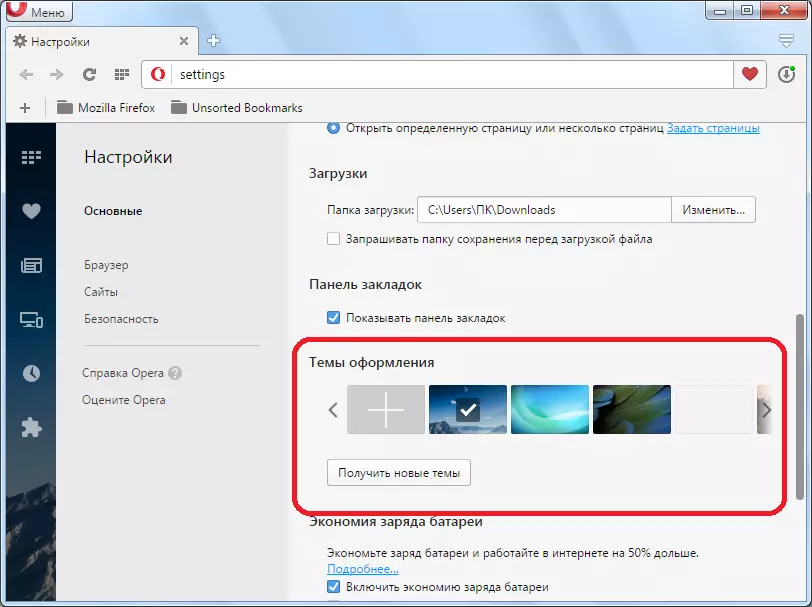
It is in this block that the topics of the browser with pictures are located for preview. The picture at the moment the topic set is marked with a check mark.

To change the topic, just click on the image you like.
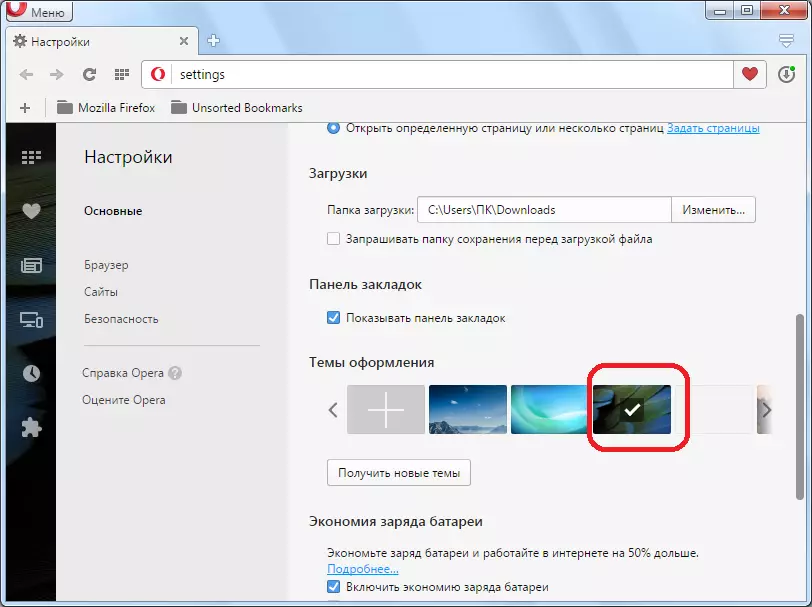
There is a possibility of scrolling images to the right and left, when you click on the appropriate arrows.
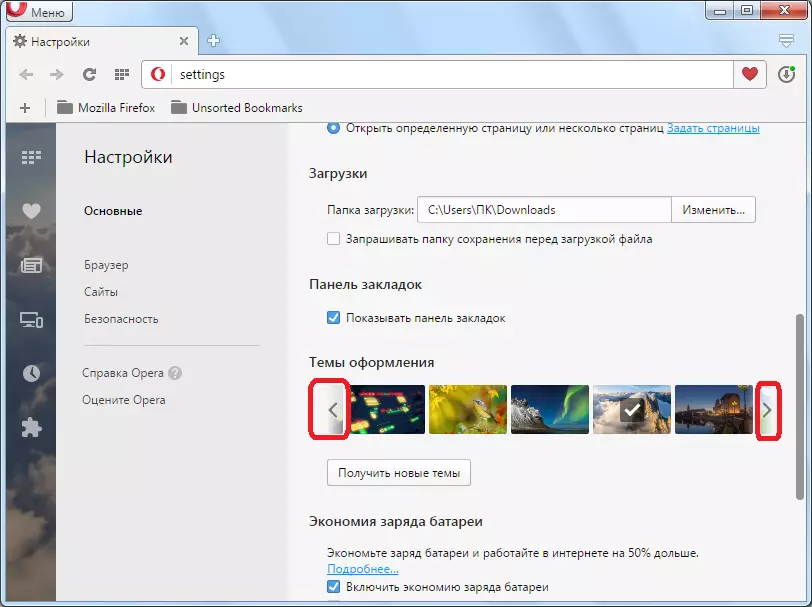
Creating your own topic
Also, it is possible to create your own theme. For this, you need to click on the image in the form of a plus located among other pictures.
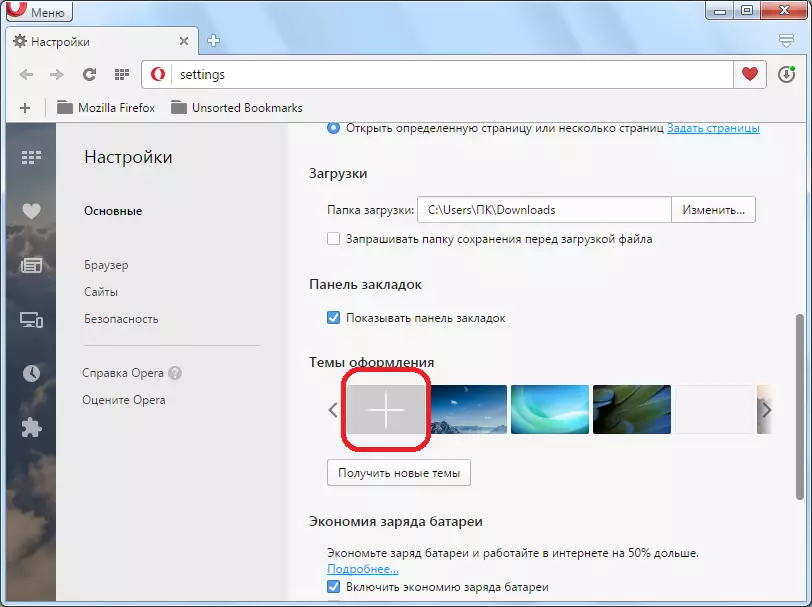
A window opens where you want to specify a predetermined image located on the hard disk of the computer you want to see the topic for the Opera. After the choice is made, click on the "Open" button.
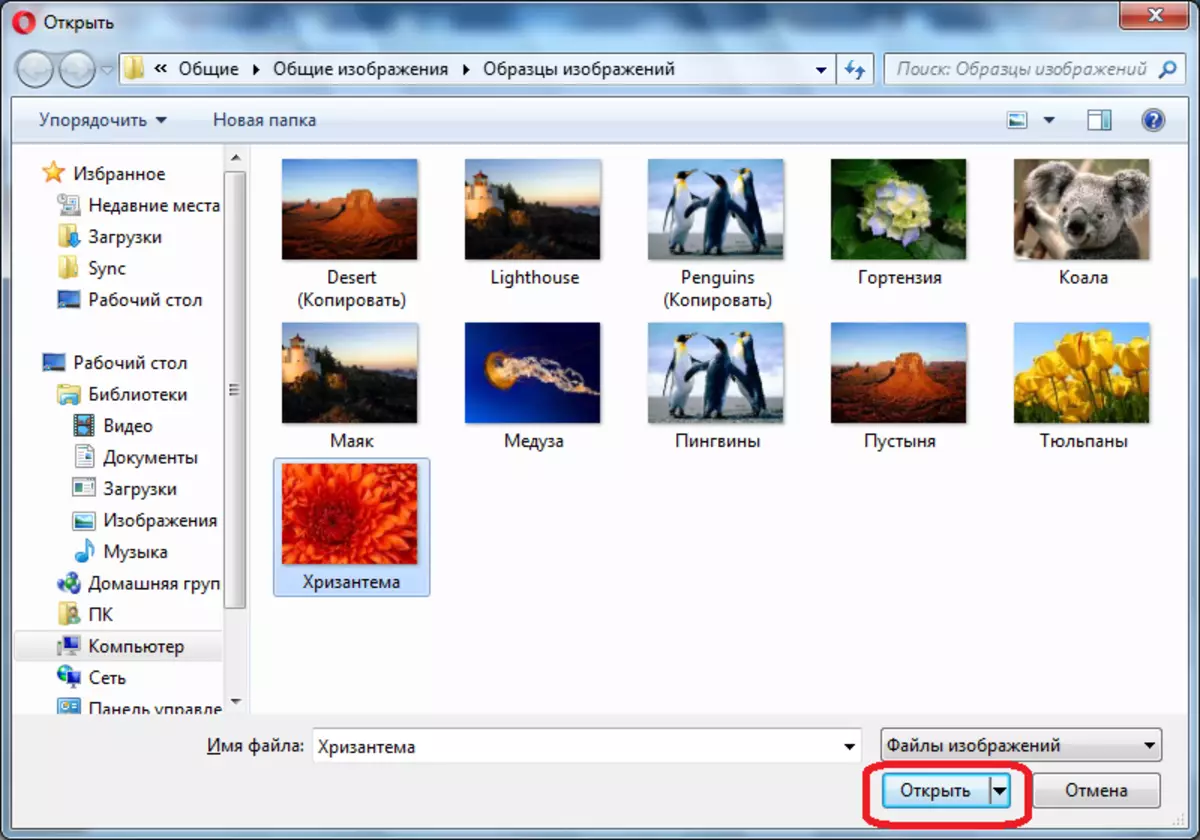
The image is added to a number of pictures in the "Themes for Design" block. To make this image of the main theme, sufficient, as in the previous time, just click on it.
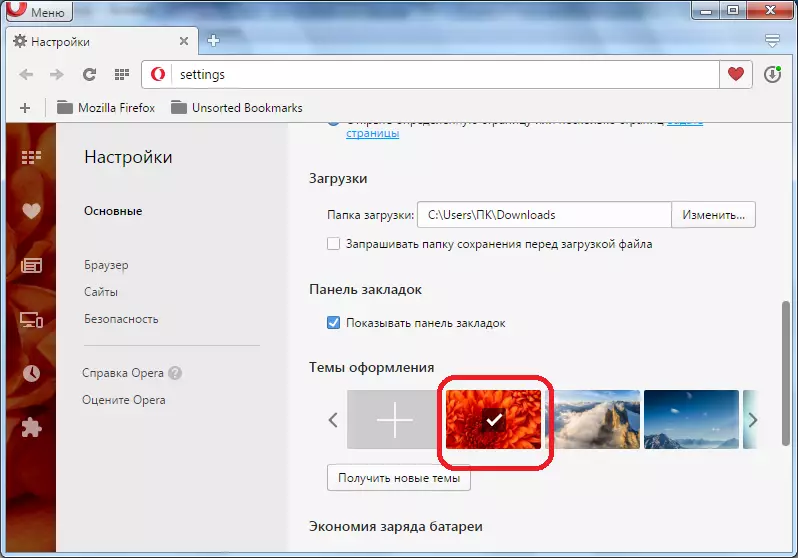
Adding the topic from the official Opera site
In addition, there is an opportunity to add topics into the browser by visiting the official add-ons for Opera. To do this, just click on the "Get new themes" button.

After that, the transition to the section on the official website of Opera add-ons is carried out. As you can see, the choice is very great here for every taste. You can search for those by visiting one of five sections: "Recommended", animated, "" best ", popular" and "new". In addition, it is possible to search by name through a special search form. Each topic you can view the user rating in the form of stars.
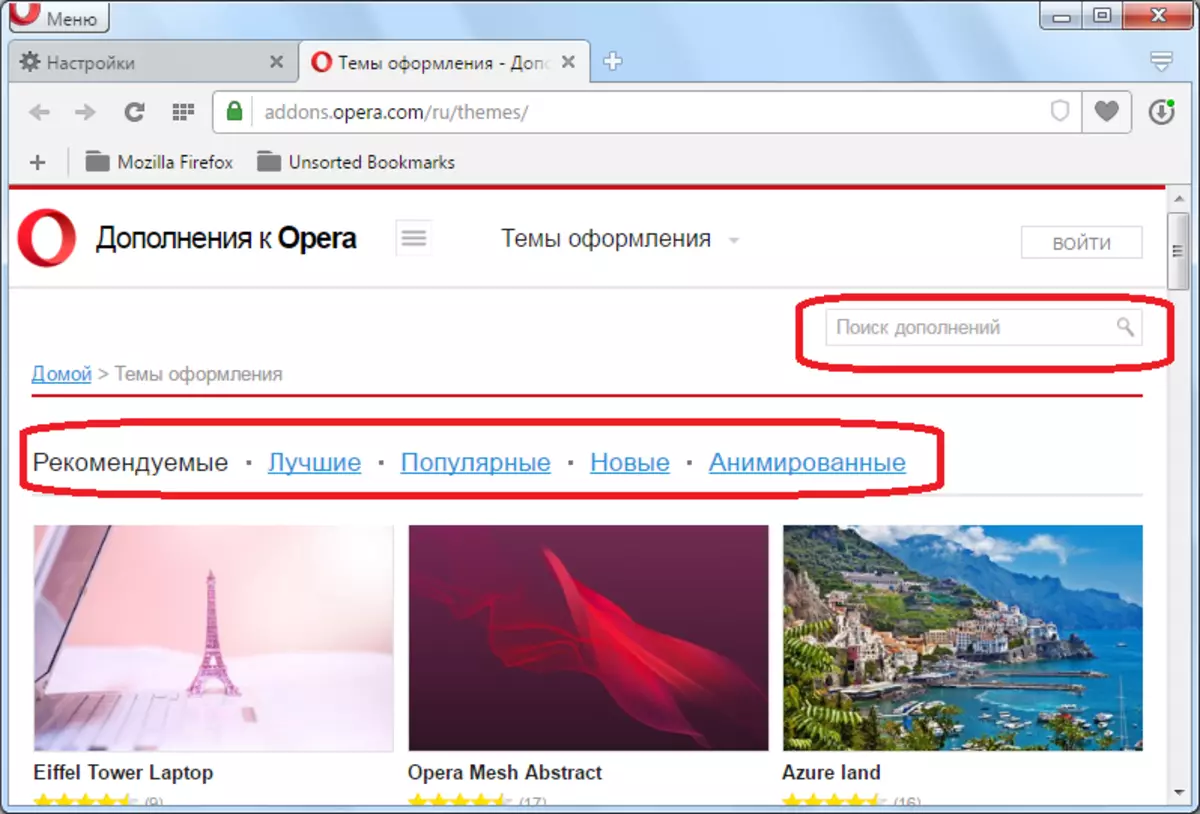
After the topic is selected, click on the image to get on its page.

After switching to the topic page, click on the Greater Green button "Add to Opera".
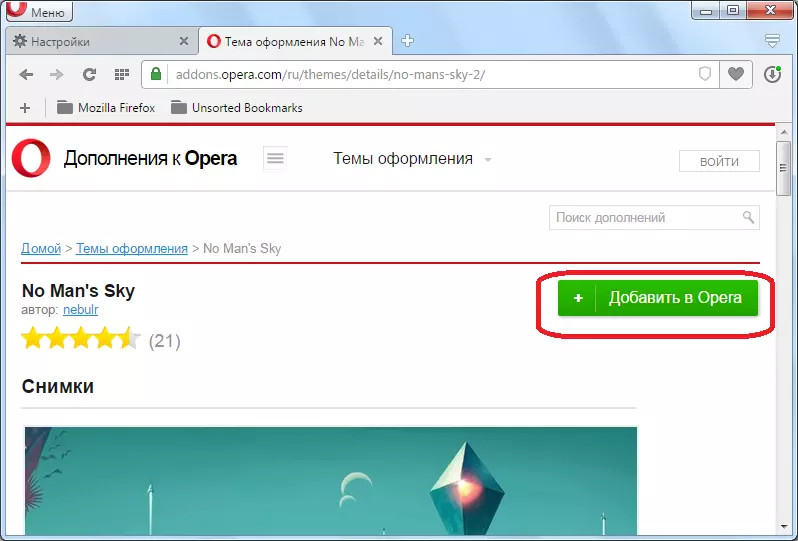
The installation process begins. The button changes the color from green to yellow, and "Installation" appears on it.
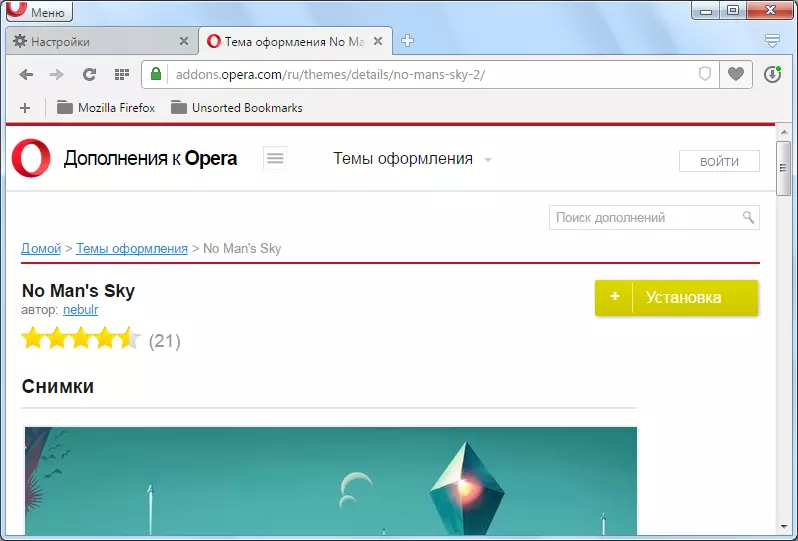
After the installation is complete, the button again acquires green, and the inscription "installed" appears.
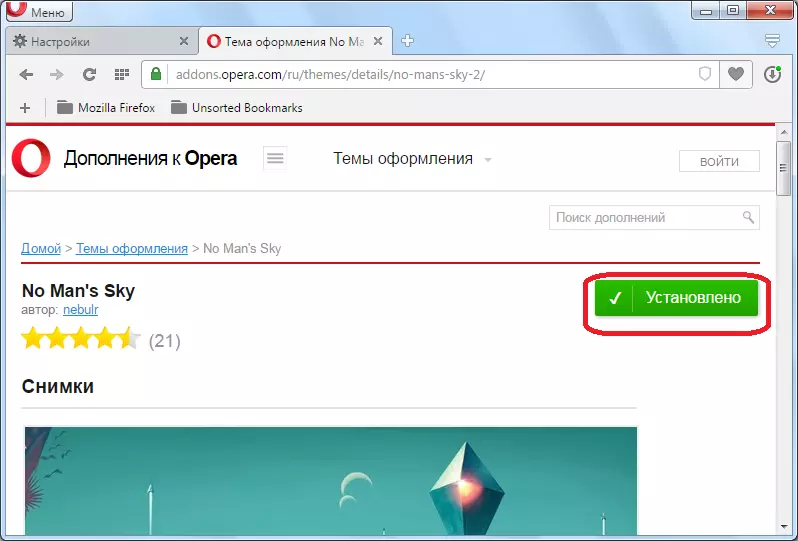
Now, just return to the browser settings page in the "Decor" block. As you can see, the topic has already changed to the one we installed from the official site.
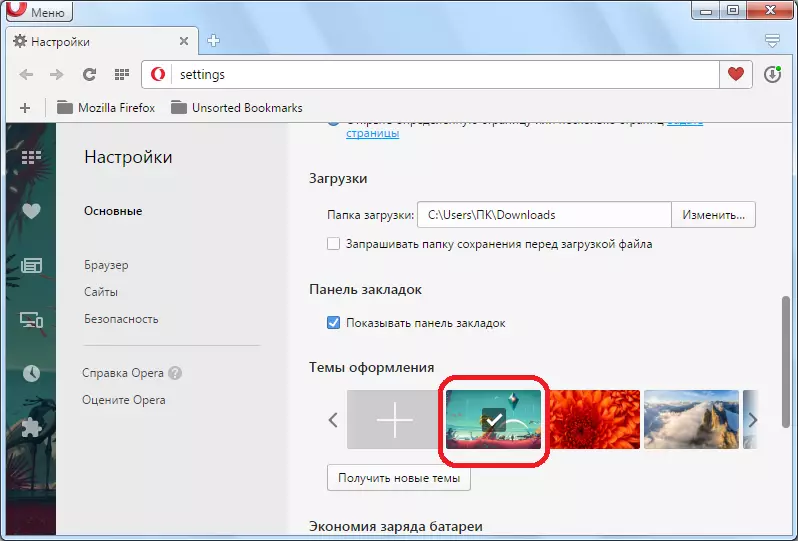
It should be noted that changes in the topic of design practically do not affect the appearance of the browser when switching to web pages. They are noticeable only on the internal pages of the opera, such as "Settings", "Extensions Management", "Plugins", "Bookmarks", "Express Panel", etc.
So, we learned that there are three ways to change the topic: the choice of one of those set by default; Adding an image from a hard disk of the computer; Installation from the official site. Thus, the user has very wide opportunities for choosing the theme of the browser, which is suitable for him.
