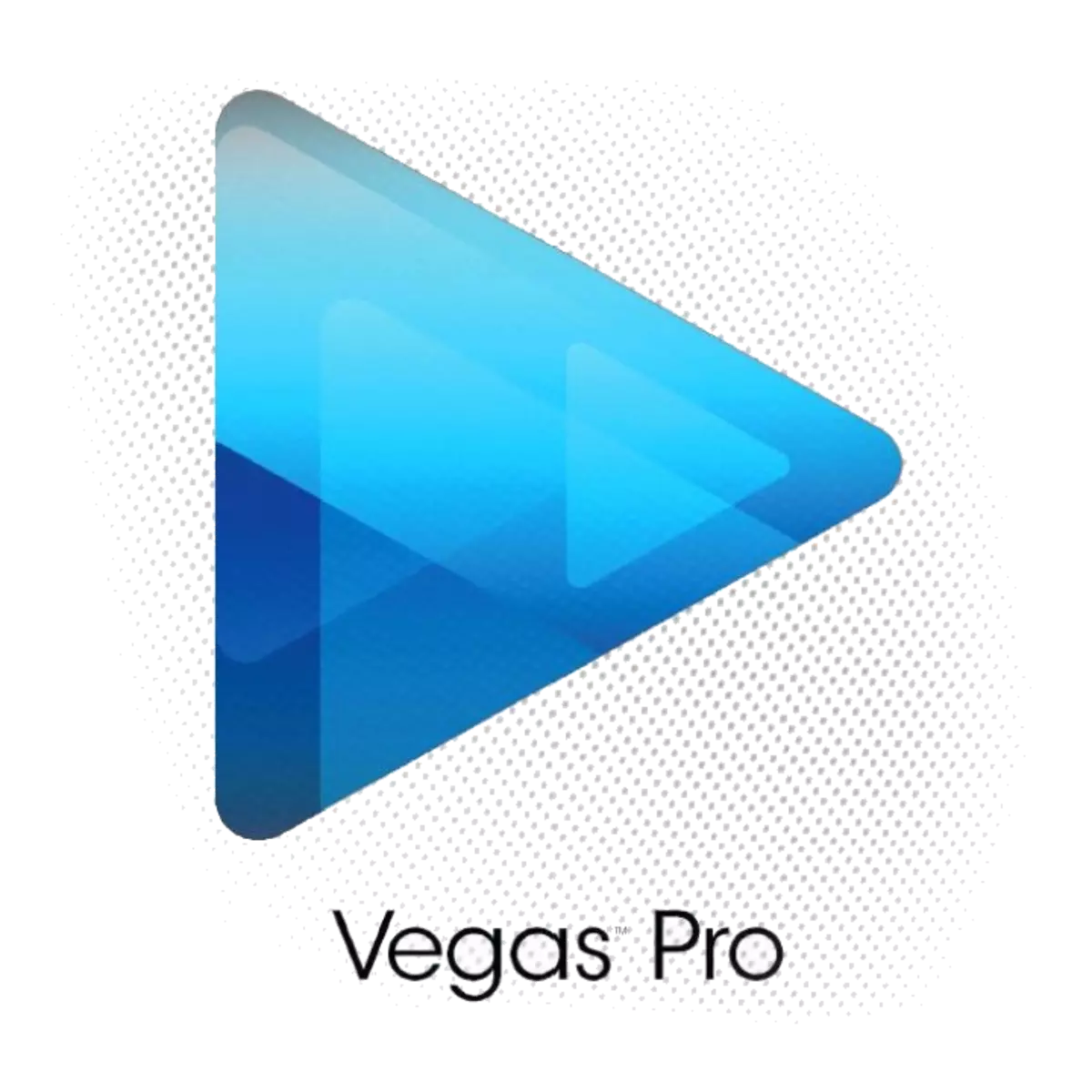
Very often, users arise the question of how to increase the speed of the render (save) video recording. After all, the longer the video and the more effects on it, the longer it will be processed: the video of 10 minutes can render for about an hour. We will try to reduce the amount of time that is spent on processing.
Accelerate render due to quality
1. Once you have finished working with the video, in the File menu, select the "Visualize as ..." tab ("calculate how ...", "Render As ...").
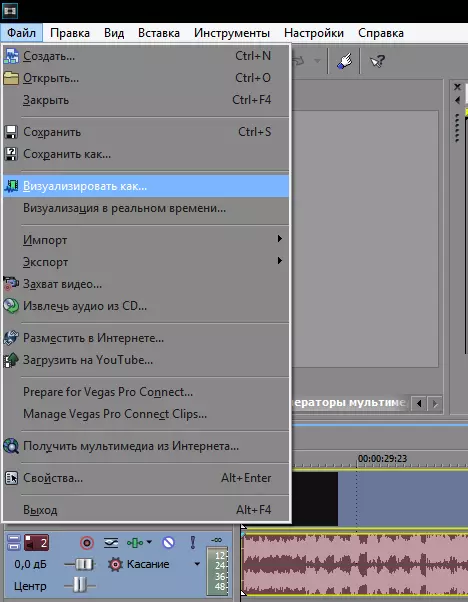
2. Then you need to select the format and resolution from the list (we take Internet HD 720p).
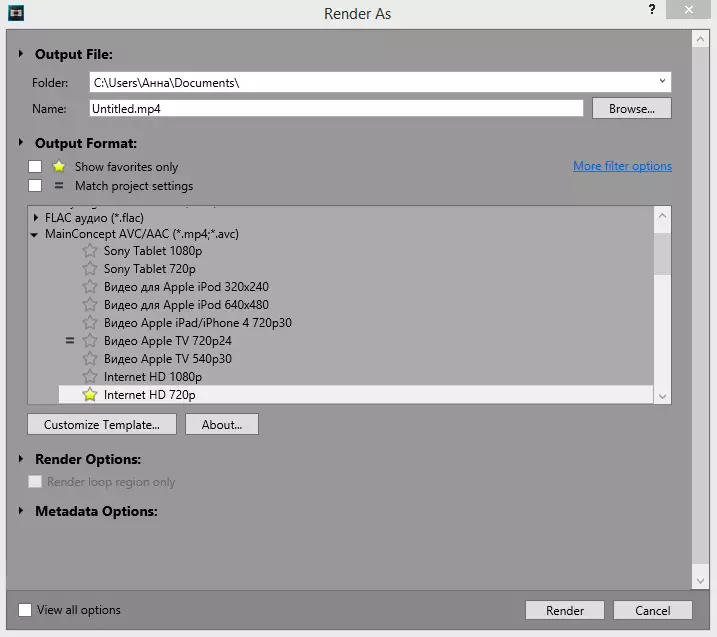
3. But now let's go to more detailed settings. Click on the "Customize Template" button and in the window that opens in the video settings, change the bitrate of 10,000,000 and the frame rate by 29.970.

4. In the same window in the project settings, set the quality of drawing video - the best.
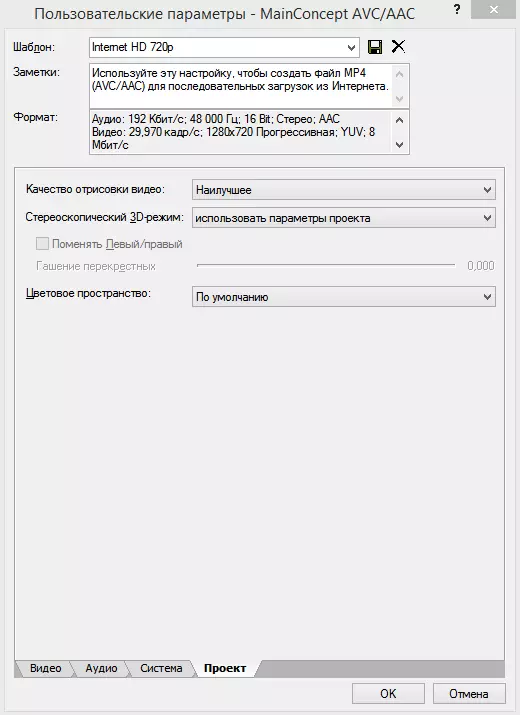
This method helps speed rendering of video recordings, but note that the quality of the video, although slightly, but worsens.
Acceleration of render due to video card
Pay attention to the latest item on the Video Settings tab - Coding Mode. If you correctly configure this parameter, you can simply increase the speed of saving your video to the computer.
If your video card supports OpenCL or CUDA technology, select the appropriate parameter.

Interesting!
On the System tab, click on the "Graphics Processor" button to find out which technology you can use.

Thus, you can speed up the conservation of the video, although not much. Indeed, in fact, increase the rate of rendering in Sony Vegas, it is possible either to the detriment of quality, or by updating the "iron" computer.
