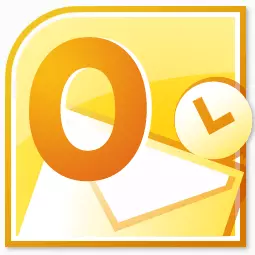
Microsoft Outlook is one of the most popular mail applications. It can be called a real information manager. Popularity is not least explained by the fact that this is a recommended email application for Windows from Microsoft. But, at the same time, this program is not pre-installed in this operating system. It must be bought, and to carry out the installation procedure in the OS. Let's find out how to install Microsoft Outluk to a computer.
Program purchase
The Microsoft Outlook program enters the Microsoft Office application package, and has its own installer. Therefore, this application is acquired along with other programs of the office package. To choose from, you can buy a disk, or download the installation file from the official site Microsoft, after paying the specified amount of money using the electronic form of calculations.Start of installation
The installation procedure begins with the launch of the installation file, or the Microsoft Office panel disk. But, before that, it is necessary to close all other applications, especially if they are also included in the Microsoft Office package, but were previously installed, otherwise the likelihood of conflicts, or errors in the installation.
After starting the Microsoft Office installation file, a window opens in which from the list of presented programs, you need to select Microsoft Outlook. We choose, and click on the "Continue" button.

After that, a window opens with a license agreement that should be read and accept it. For adoption, we put a tick near the inscription "I accept the terms of this agreement." Then, press the "Continue" button.
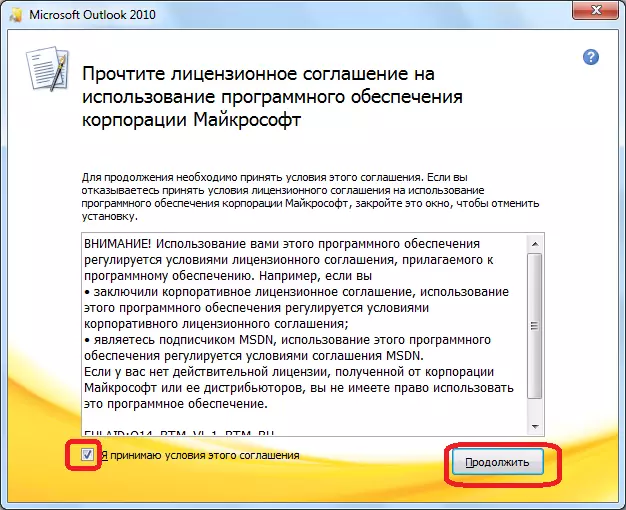
Next, the window opens in which the Microsoft Outlook program is invited. If the user is suitable for standard settings, or it has surface knowledge of changing the configuration of this application, then you should click on the "Install" button.
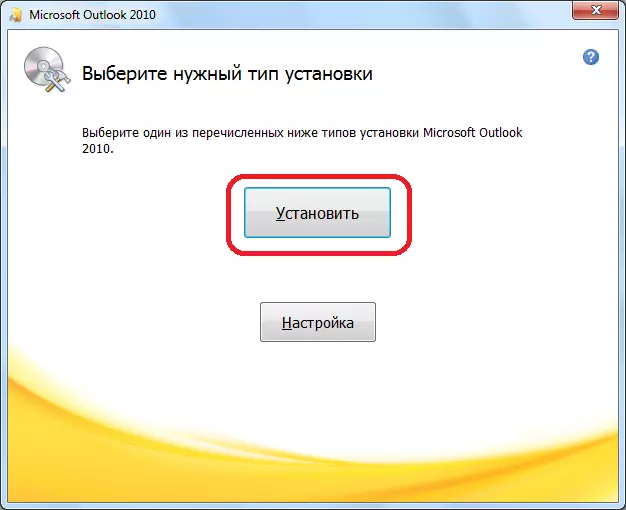
Setting installation
If the standard user configuration does not suit, then you should click on the "Settings" button.
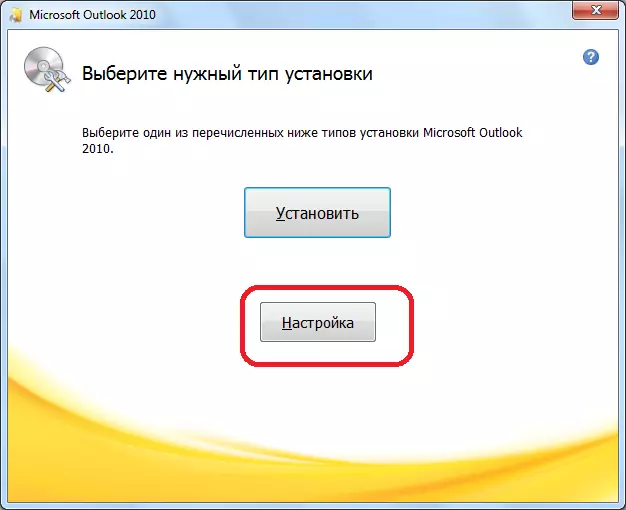
In the first tab of the settings, called "Installation Parameters", there is the possibility of choosing various components that will be installed with the program: forms, superstructures, development tools, languages, etc. If the user does not understand these settings, it is best to leave all parameters default.
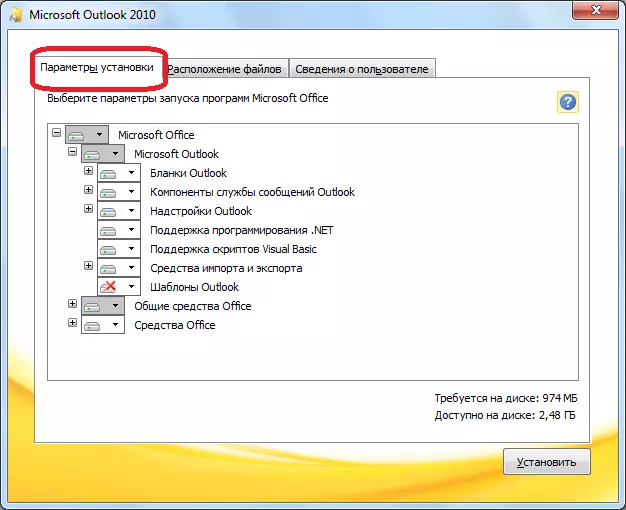
In the "File Location" tab, the user indicates which folder the Microsoft Outlook program will be after installation. Without a special need, this parameter should not be changed.
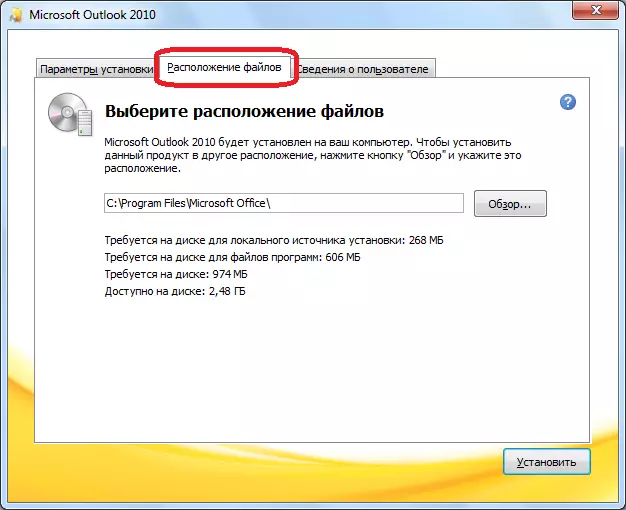
The "User Information" tab indicates the name of the user, and some other data. Here, the user can make its adjustments. The name it will make will be displayed when viewing information about who created or edited a specific document. By default, the data in this form is pulled up from the account of the operating system user account in which the user is currently located. But, this data for the Microsoft Autluk program can be, if desired, change.

Continuation of installation
After all the settings are made, press the "Install" button.
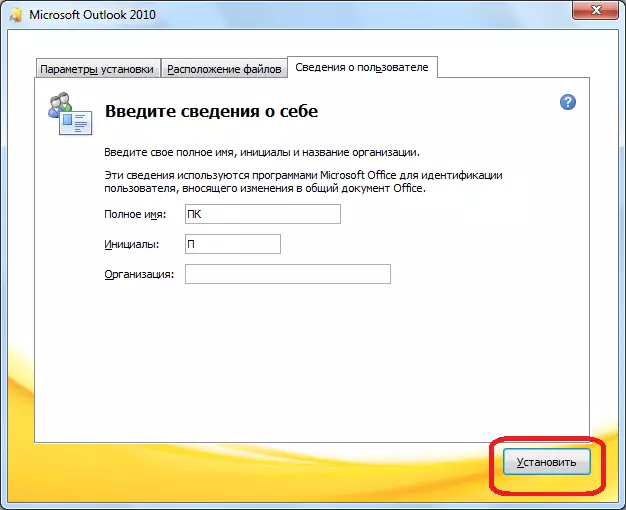
The Microsoft Outlook installation process begins, which, depending on the power of the computer, and the operating system, can take a long time.

After the installation process is over, the appropriate inscription will appear in the installation window. Click on the "Close" button.

The installer closes. The user can now run the Microsoft Outlook program and use it.
As you can see, the process of installing the Microsoft Outlook program, as a whole, is intuitive, and is still available to a complete newcomer if the user does not start changing the default settings. In this case, you need to have some knowledge and experience in handling computer programs.
