
Even if a person made a thorough configuration of something, he must control the results of his work, and this can be done only by looking at them from the outside. The same situation can be observed when setting up the camera in the Skype program. In order not to be that the setting is made incorrectly, and the interlocutor does not see you on the screen of his monitor, or sees the image of unsatisfied quality, you need to check the video taken from the camera that Skype will display. Let's figure it out in this matter.
Connection check
First of all, before starting a session with the interlocutor, you need to check the camera connection to the computer. Actually, the verification is to set two facts: whether the camera plug is firmly included in the PC connector, and the camera is connected to that connector, which is intended for it. If everything is fine with this, go to check, actually, image quality. If the camera is connected incorrectly, correct this flaw.Check video through the Skype program interface
In order to check how the video from your camera will look like the interlocutor, go to the Skype menu section "Tools", and in the list that opens, go to the inscription "Settings ...".
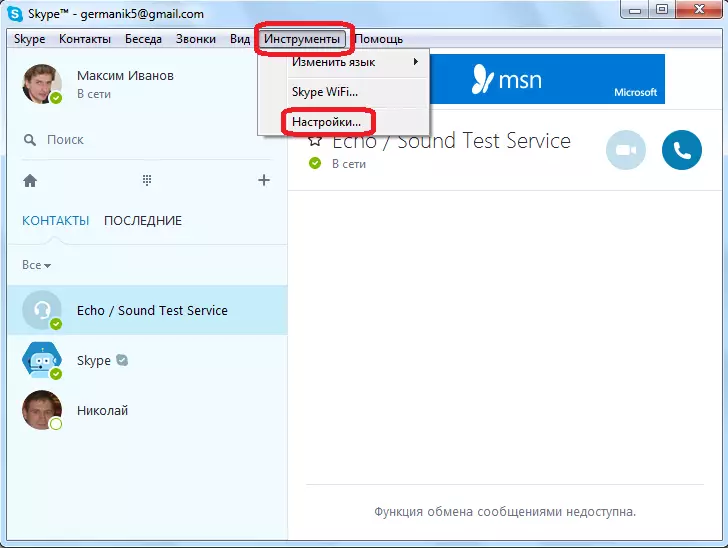
In the settings window that opens, go to the "Video Settings" item.
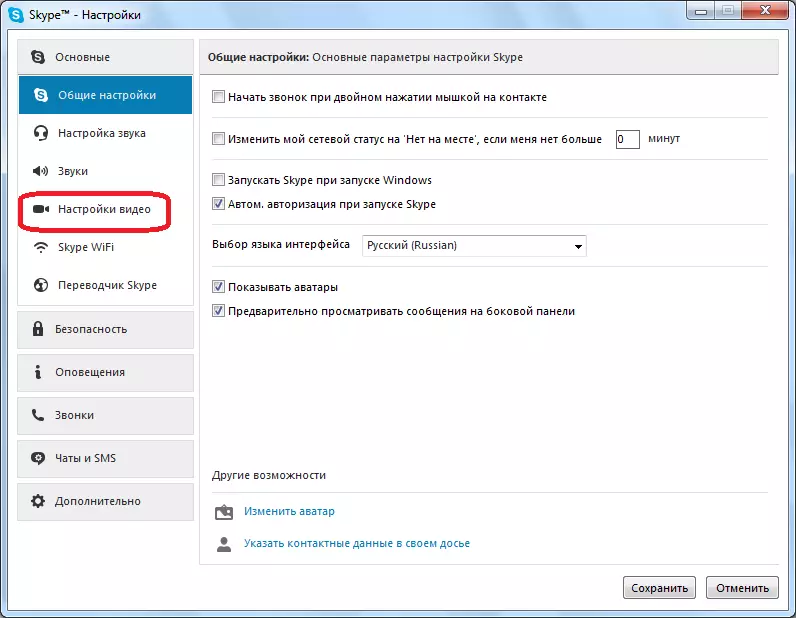
Before us opens the webcam settings window in Skype. But, here you can not only configure its parameters, but also see how the video transmitted from your camera on the interlocutor screen will look.
The image of the picture transmitted from the camera is almost centered.

If there is no image, or its quality does not satisfy you, you can make the video settings in Skype.
As you can see, check the performance of your camera connected to the computer, it is quite simple in Skype. Actually, the window with the display of the transmitted video is located in the same section as the webcam settings.
