
Full, thin, carbonous, blue-eyed, high, low-minded ... Almost all the girls are unhappy with their appearance and would like to look like not entirely as in real life.
In addition, the camera is not a mirror, you will not turn in front of it, and it loves not everyone.
In this lesson, we will help the model to get rid of the "extra" features of the face (cheeks), which "suddenly" appeared in the picture.
This girl will be attended at the lesson:

When shooting from a very close distance, unwanted convexity in the center of the picture may appear. Here it is pronounced enough, so this defect must be eliminated, thereby visually reduce the face.
Create a copy of the layer with the original image ( Ctrl + J. ) and go to the menu "Filter - distortion correction".
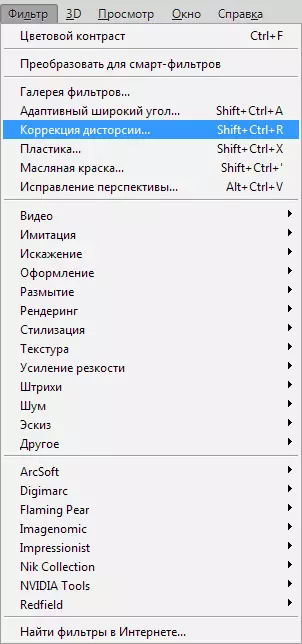
In the filter window, put a tank opposite item "Automatic image scaling".
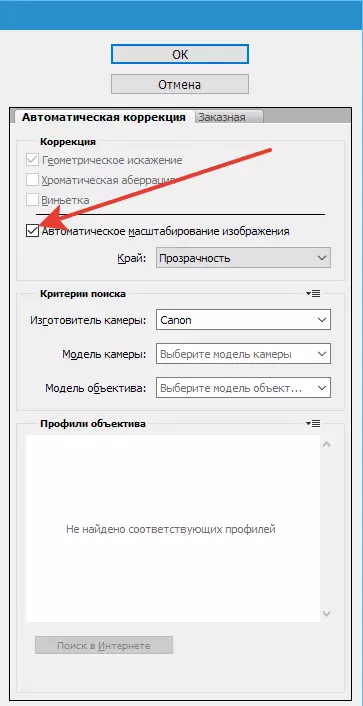
Then choose the instrument "Deleting distortion".
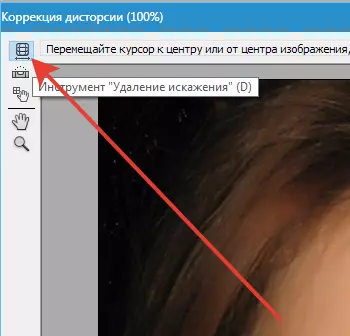
Click on the canvas and, not releasing the mouse button, pull the cursor to the center, reducing the distortion. In this case, we have nothing to advise, try and understand how it works.

Let's see how the face has changed.
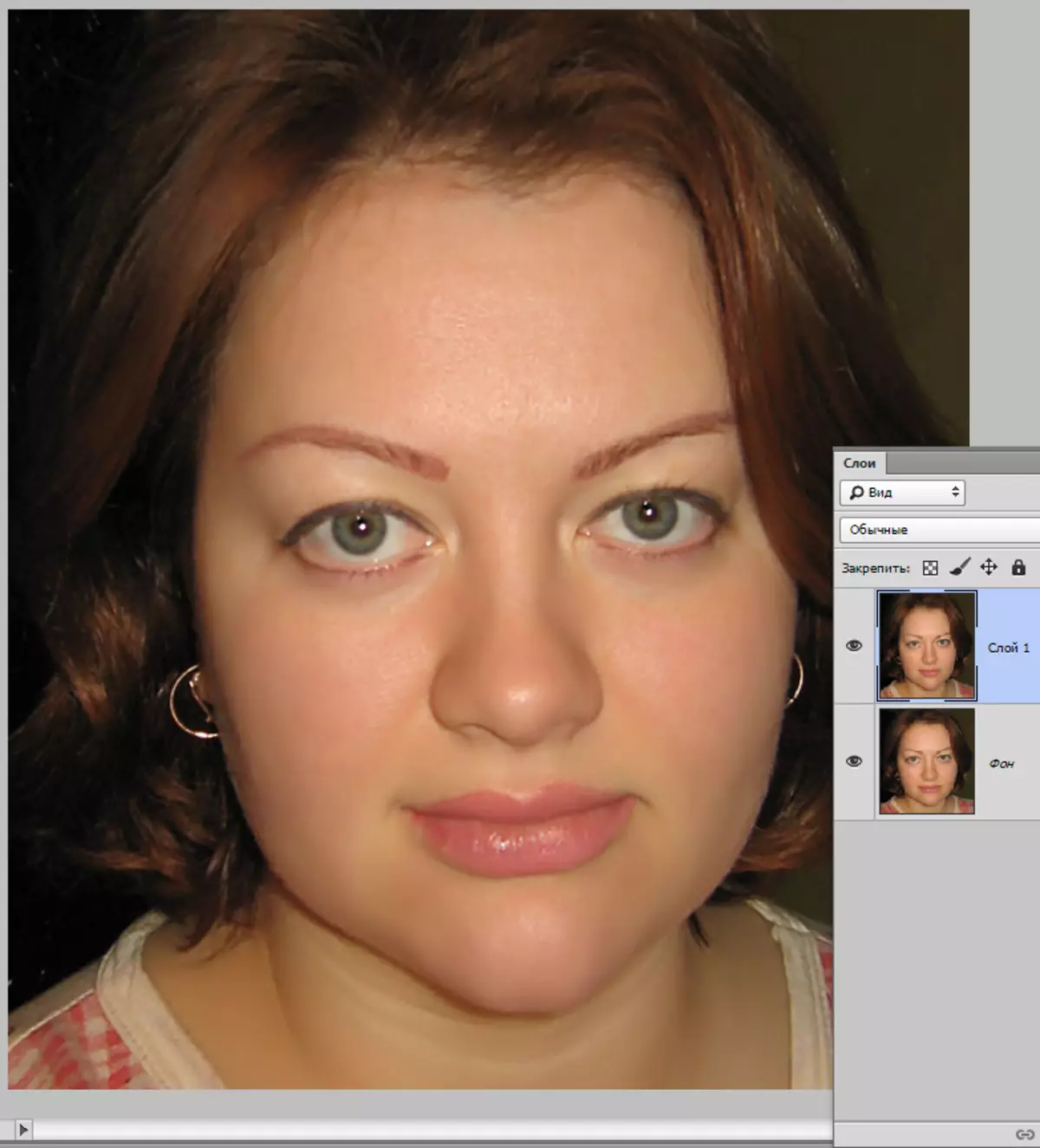
Visually, the size decreased by removing the convexity.
I do not really like to use various "smart" photoshop tools in work, but in this case without them, in particular without filter "Plastic" , not enough.

In the filter window, choose the tool "Deformation" . All settings leave the default. The size of the brush is changing with the square arrows on the keyboard.

Working with the tool will not cause difficulties even at the newcomer, here the main thing is to choose the optimal size of the brush. If you choose too small size, then "torn" edges will turn out, and if it is too big - too large plot will mix. The size of the brush is selected experimentally.
Correct the face line. Just clamping the LKM and pull in the desired side.

The same actions are made with the left cheek, as well as correct the chin and nose slightly.
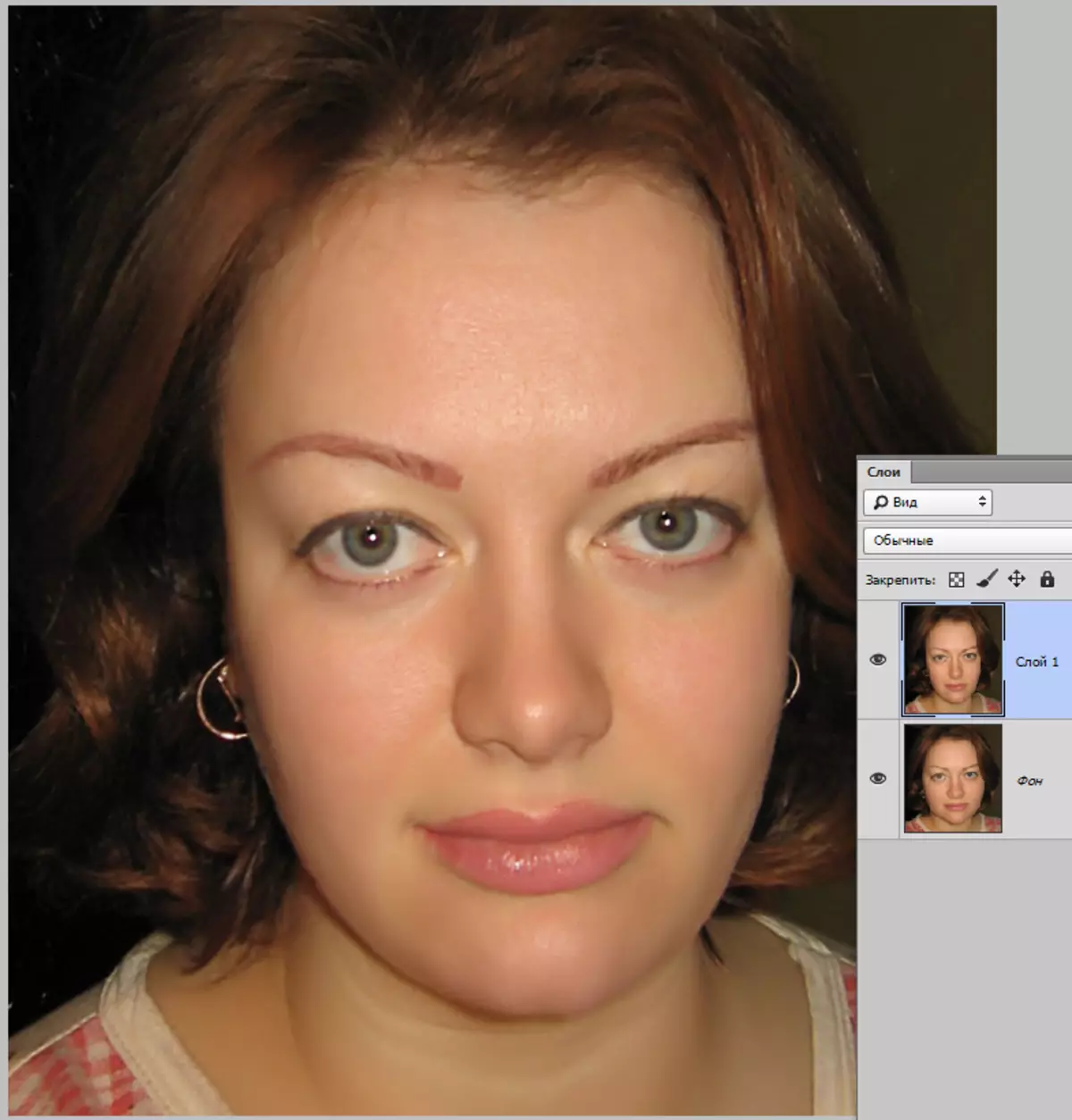
On this lesson, it can be considered finished, it remains only to see how the face of the girl as a result of our actions has changed.

The result, as they say, on the face.
Takes shown in the lesson will help you make any face much thinner than it really is.
