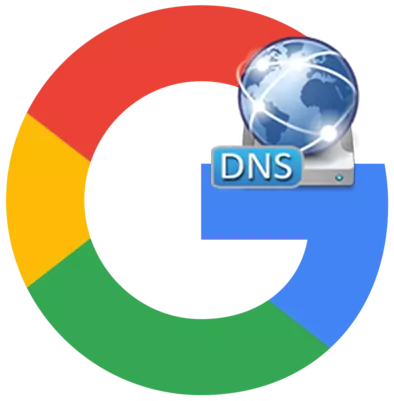
Google offers Internet users to use their own DNS servers. Their advantage is fast and stable work, as well as the ability to avoid blocking providers. How to connect to the DNS Google Server, we will look below.
If you often encounter problems when opening pages, despite the fact that your router or network card is normally connected to the provider's network and goes online, you will probably, you will be interested in stable, fast and modern servers supported by Google. Configuring access to them on your computer, you will receive not only high quality connection, but also be able to bypass blocking such popular resources as torrent trackers, file sharing and other necessary sites, like YouTube, also periodically subjected to blocking.
How to configure access to DNS Google servers on your computer
Configure access to the Windows 7 operating system.
Click "Start" and "Control Panel". In the "Network and Internet" section, click on "View network status and tasks".
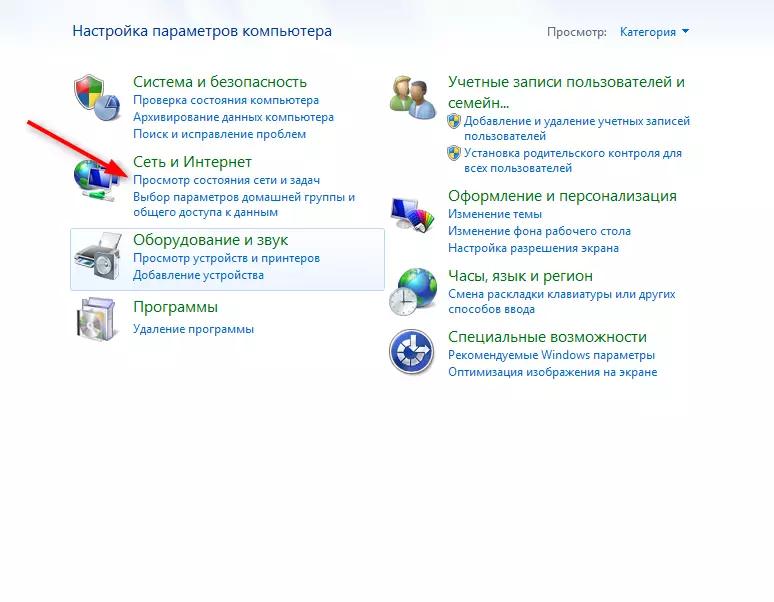
Then click "Local Connection", as shown in the picture below, and "Properties".
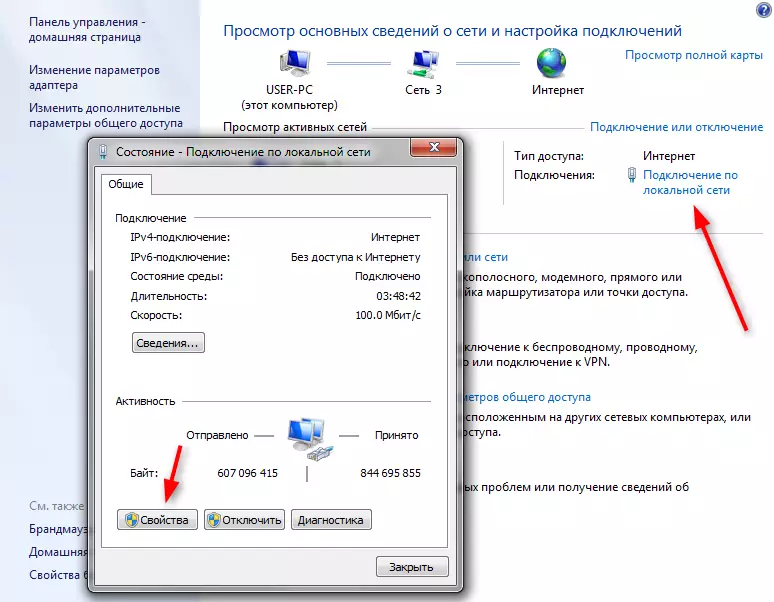
Click on "Internet Protocol 4 (TCP / IPv4)" and click "Properties".
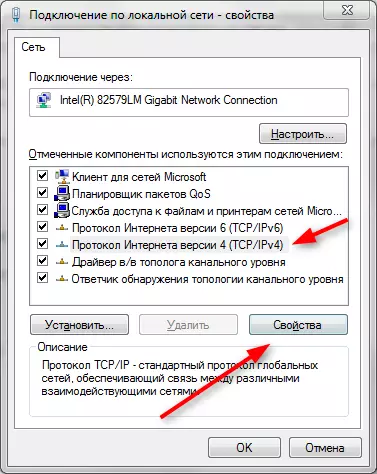
Install the checkbox in "Use the following DNS servers addresses and enter 8.8.8.8.8 in a string preferably server and 8.8.4.4 - alternative. Click OK. These were addresses of the public Google Server.

In the event that you use the router, we recommend to enter the addresses as shown in the screenshot below. In the first line - the router address (it may vary depending on the model), in the second - DNS server from Google. Thus, you can use the advantages of both the provider and Google Server.
READ ALSO: DNS server from Yandex
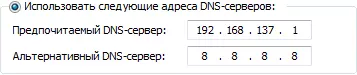
Thus, we connected to public servants Google. Evaluate changes as an Internet by writing a comment on the article.
