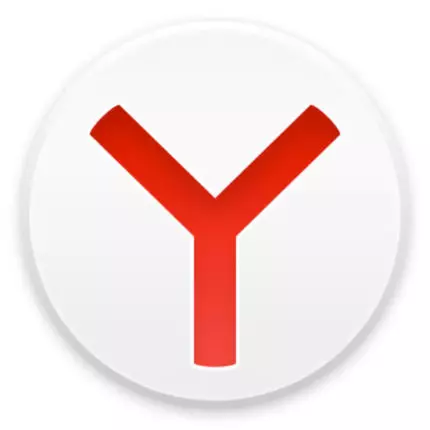
Internet is a real seatingman for malware and other evil. Users even with good antivirus protection can "pick up" viruses on sites or from other sources. What can we talk about those whose computer is not protected at all. Pretty frequent problems appear with browsers - advertising is displayed in them, they behave incorrectly and brake. Another common reason is an arbitrarily open browser pages that can undoubtedly annoy and disturb. How to get rid of arbitrary launch of Yandex.Bauser, you will learn from this article.
See also:
How to turn off the pop-up advertising in Yandex.Browser
The reasons why Yandex.Browser opens
Viruses and malicious
Yes, this is the most popular problem by which your browser opens arbitrarily. And the first thing you need to do is scan your computer to viruses and malicious software.If you do not even have the basic protection of the computer in the form of an anti-virus program, we advise you to urgently install it. We have already written about various antiviruses, and we suggest you choose a suitable defender among the following popular products:
Conditionally free:
1. ESET NOD 32;
2. Dr.Web Security Space;
3. Kaspersky Internet Security;
4. Norton Internet Security;
5. Kaspersky Anti-Virus;
6. Avira.
Free:
1. Kaspersky FREE;
2. Avast Free Antivirus;
3. AVG Antivirus Free;
4. COMODO INTERNET SECURITY.
If you already have an antivirus, and he did not find anything, then at the time there will be scanners that specialize in the elimination of advertising, spyware and other malware.
Conditionally free:
1. Spyhunter;
2. Hitman Pro;
3. MalwareBytes Antimalware.
Free:
1. AVZ;
2. AdwCleaner;
3. Kaspersky Virus Removal Tool;
4. Dr.Web Cureit.
In most cases, it is enough to choose by one program from antiviruses and scanners to deal with the urgent problem.
See also: How to check the computer for viruses without antivirus
Traces after virus
Task Scheduler
Sometimes it happens that the virus found was deleted, and the browser still opens himself. Most often, he does it on a schedule, for example, every 2 hours or at the same time every day. In this case, it is worth guess that the virus has set something like an executable task that you want to delete.
In Windows, for the execution of certain actions on a schedule answers " Task Scheduler " Open it, just starting to type "Task Scheduler" in startup:
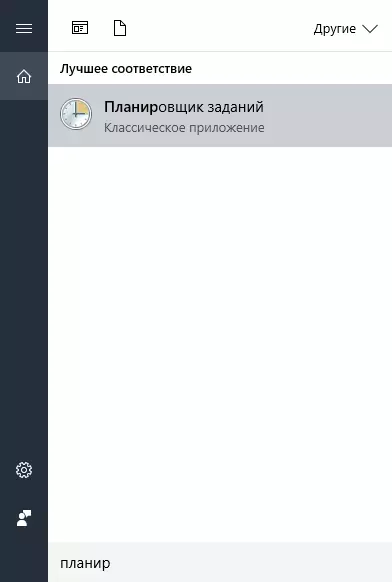
Either open " Control Panel ", Select" system and safety ", Find" Administration "And run" Task execution schedule»:
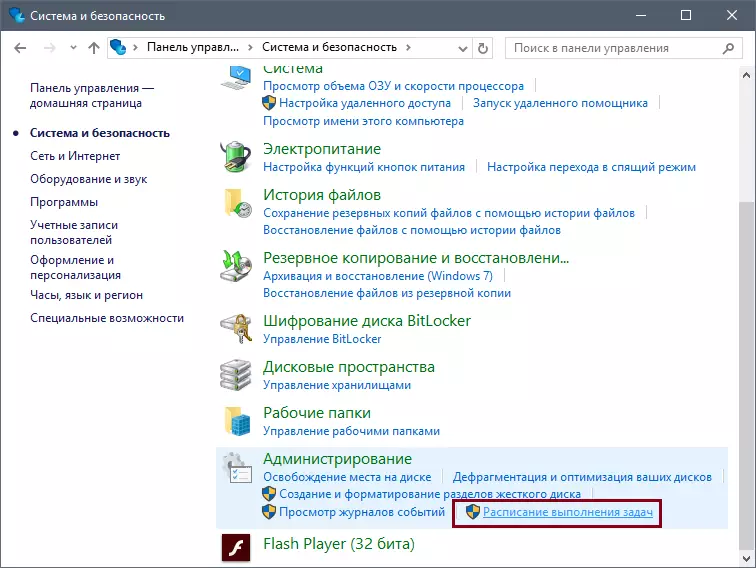
Here you will need to search the suspicious task associated with the browser. If you find it, then open it by pressing 2 times with the left mouse button, and on the right side of the window select " Delete»:

Changed browser label properties
Sometimes viruses come easier: they change the properties of the start of your browser, as a result of which the executable file with certain parameters is launched, for example, advertising display.
Clear scammers create a so-called BAT file, which no anti-virus utility for the virus is not considered at all, since it is essentially a simple text file that contains the command sequence. Usually they are used to simplify work in Windows, but they can be used with hackers and as a means to display advertising and arbitrary browser launch.
Delete it as simple as possible. Click on the Yandex.Bauser label with the right mouse button and choose " Properties»:

We are looking for in the tab " Label " field " An object ", And if instead of browser.exe, we see Browser.Bat, it means that in the independent launch of the browser, the culprit is found.
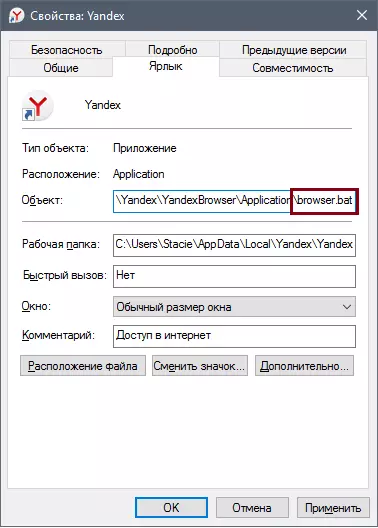
In the same tab " Label »Press the button" File location»:

Go there (first turn on Windows displaying hidden files and folders, and also remove the hide of protected system files) and see the BAT file.
You can not even check it on harmfulness (however, if you still want to make sure that it is the cause of the autorun browser and advertising, then rename it to the browser.txt, open the "Notepad" and view the file script), and immediately delete it. You also need to remove the old Yandex.Bauser label and create a new one.
Entries in the registry
Look, what site opens with arbitrary starting browser. After that, open the registry editor - Press the key combination Win + R. And write regedit.:
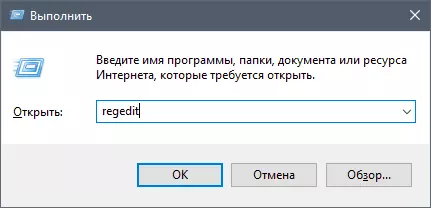
Click Ctrl + F. To open the search for the registry.
Please note that if you already logged in the registry and stayed in any branch, the search will be carried out inside the branch and below it. To perform all over the registry, switch from the branch to the left part of the window. Computer».
Read more: How to Clean the System Registry
In the search field, write the name of the site that opens in the browser. For example, you have a pretty private advertising site http://trapsearch.ru, respectively, in the search field, write the TrapSearch and click " Find below " If the search will find a record with this word, then in the left side of the window, remove the selected branches by pressing the key Delete. on keyboard. After removing one record, click F3. On the keyboard to go to search for the same site in other registry branches.
READ ALSO: Registry Cleaning Programs
Removing extensions
By default, the Yandex.Browser includes a function that allows installed extensions if necessary, even after you have closed the browser. If an advertisement extension has been established, it may cause an arbitrary launch of the browser. Get rid of advertising in this case just: open the browser, go to Menu > Supplements:
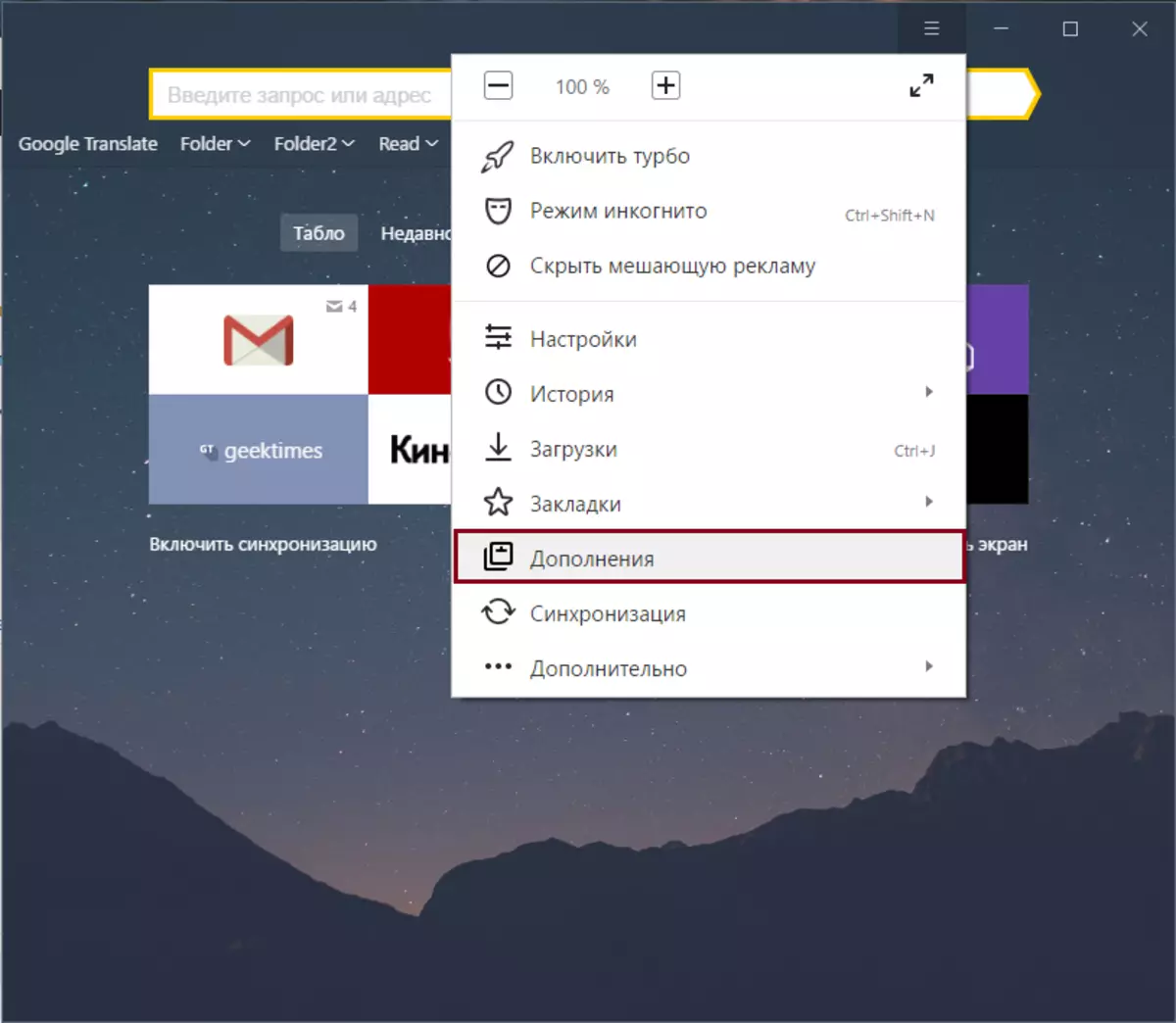
Roll into the bottom of the page and in the block " From other sources »Browse all extensions that have been installed. Find and delete suspicious. It may be an extension that you have not even installed yourself. This usually happens when you are inattentively installing any program on a PC, and with it you get unnecessary advertising applications and extensions.
If you do not see suspicious extensions, then try to find the culprit by the exclusion method: Disconnect the extensions one after the other until you find, after the disconnection of which the browser stopped started itself.
Reset browser settings
If the above methods did not help, we advise you to reset the browser settings. For this go to Menu > Settings:
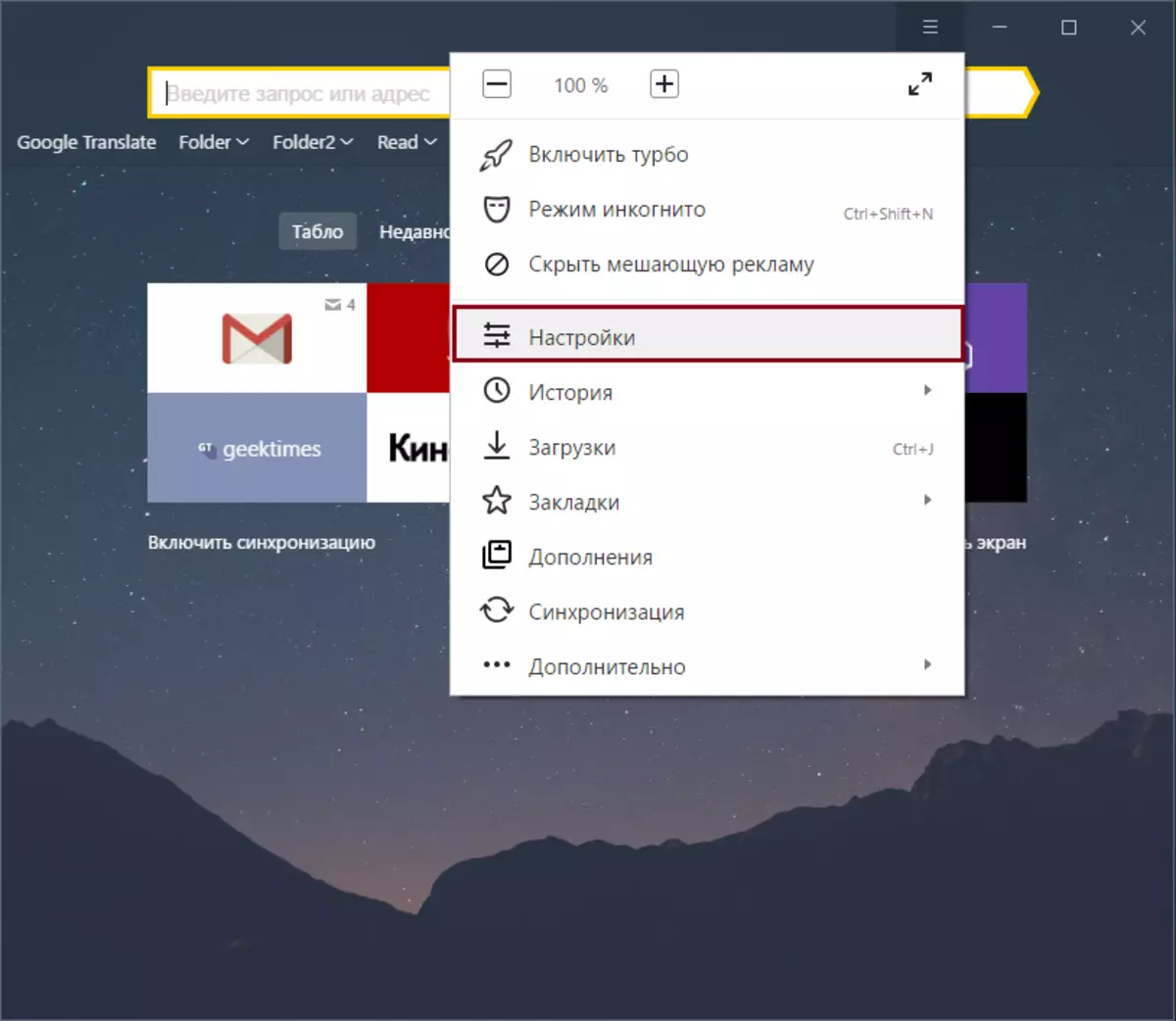
Click on " Show Advanced Settings»:
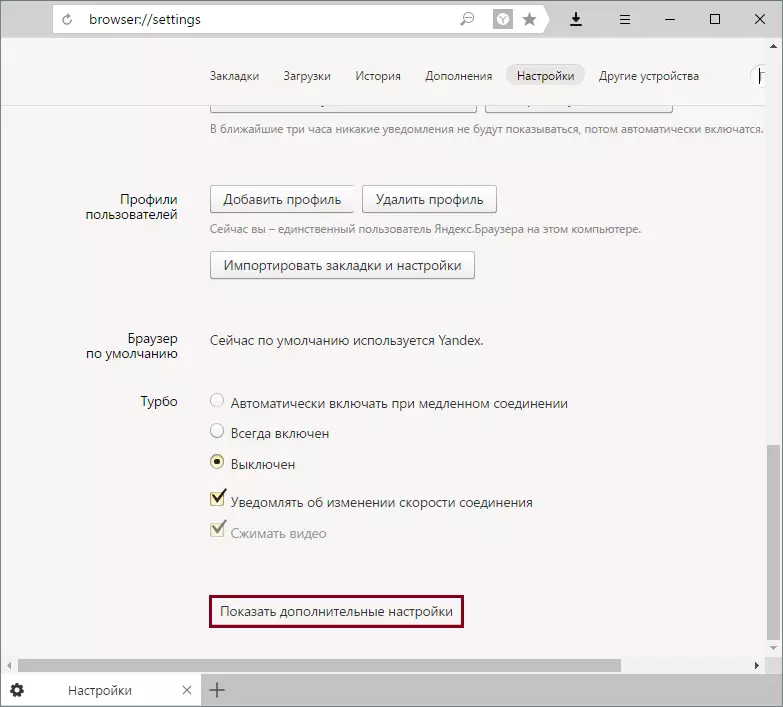
At the bottom of the page, we are looking for a block "Reset settings" and click on the " Reset settings».
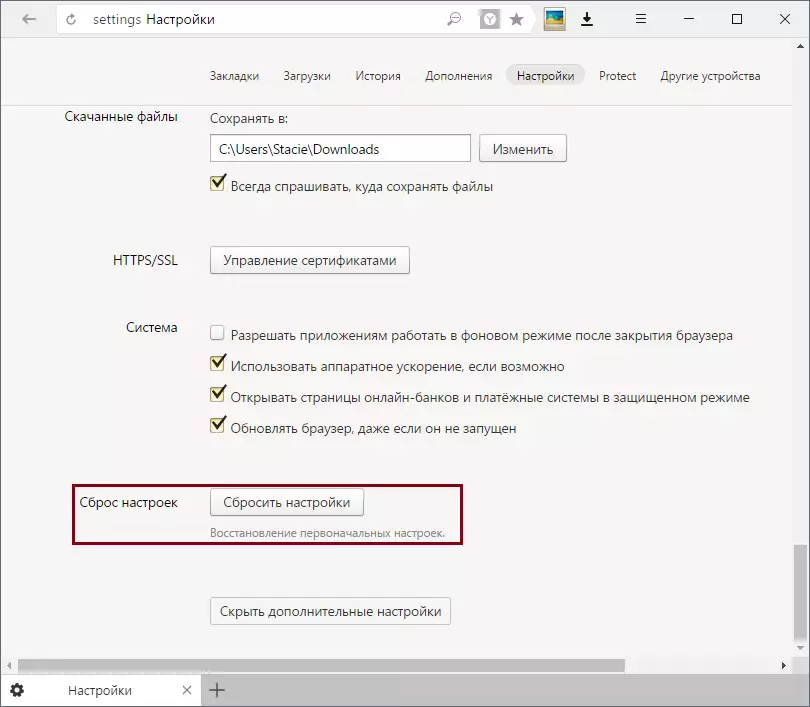
Reinstalling browser
The most radical way to solve the problem is to reinstall the browser. We recommend to enable the profile synchronization if you do not want to lose user data (bookmarks, passwords, etc.). In the case of reinstalling the browser, the usual deletion procedure is not suitable - you need a complete reinstallation.
Read more: How to reinstall Yandex.Browser with preservation of bookmarks
To completely remove the browser from the computer, read this article:
Read more: How to completely remove Yandex.Browser from a computer
After that, you can put the latest version of Yandex.Bauser:
Read more: How to install Yandex.Browser
We reviewed the basic ways that you can solve the problem of arbitrary launch of Yandex.Bauser on the computer. We will be happy if this information will help eliminate the independent launch of the web browser and will allow you to use Yandex.Browser again with comfort.
