
Important information
Some of the instructions below include entering a given text, which in the conditions of non-working keyboard can be performed using an external periphery, and if there is no such input - by means of a flat input element, whose call methods are presented in the manual further.Read more: Run the virtual key on a laptop with Windows
Cause 1: Hardware Input Tools
Alas, but most often the keyboard fails due to hardware problems, for example, a liquid was spilled on it or mechanically occurred. The faithful sign of physical breakdown is the inoperability of only some keys, in particular those where additional functions are not programmed. If you have appropriate skills and a suitable tool, you can disassemble the laptop, turn off the faulty item and check the status of the loops or the motherboard - traces of influence in the form of corrosion or mechanical damage like cracks and chops, as well as the plume breaks can be noticeable with the naked eye.

Also, it is not possible to exclude the failure of electronic components, first of all, a multi-trailer, which is just responsible for the interaction of the keyboard and motherboard, or the connector where the train is inserted. The optimal method of eliminating this breakdown is a visit to the service center: specialists will study the problem, and in most cases they can eliminate it for a reasonable price. If the laptop is urgently required, any external input tool can be connected as a temporary solution to it - wireless options are desirable for your convenience, but you can both USB and PS / 2 through an adapter.
Cause 2: Strong Pollution
If the keyboard is not exactly subjected to freelance loads, its source of the problem under consideration may be its pollution: sometimes a large amount of dust penetrates under silicone keys substrates, which prevents normal contact with the board or membrane. In such a situation, the device is worth cleaning: take advantage of toothpicks and / or cotton wands, moistened in the usual alcohol. Effectively use of a compressor, a vacuum cleaner on low power or a special tool for cleaning.
Read more: Clean keyboard at home

Cause 3: Activated function keys mode
Many laptops, including the production of Samsung, have keyboards, which are set to combined functions: for example, F-row elements can control multimedia capabilities. As a rule, the latter is an additional option and activated along with the FN clamped, however, some devices allow you to switch the modes of operation - carefully look at the keys with the secondary functions icons, as well as study the user's manual, where similar nuances are usually mentioned.Cause 4: Incorrect OS Settings (Windows 10)
The latest version of the "windows" is suitable for both keyboard devices and for fully sensory - in the system there are appropriate parameters like disconnecting input from external accessories. Perhaps you mistakenly activated such functions, which is why the problem under consideration is observed. To eliminate this reason, follow these steps:
- Call "Parameters", for example, by the Context menu "Start": Click on it with the right mouse button (PCM) and use the appropriate item.
- Here go to the "Special Features" block.
- Open the "Keyboard" section in which you find the option "Use the device without a regular keyboard" and move it to the "Off" position if it is active. Also try to enable it several times and turn off.
- Call any window that supports text entry - for example, the same "search" - and check the functionality of the keyboard. If the problem is eliminated, complete the execution of the instructions, if not - take a look at the "Use Input Filtering" option and try across its modes.


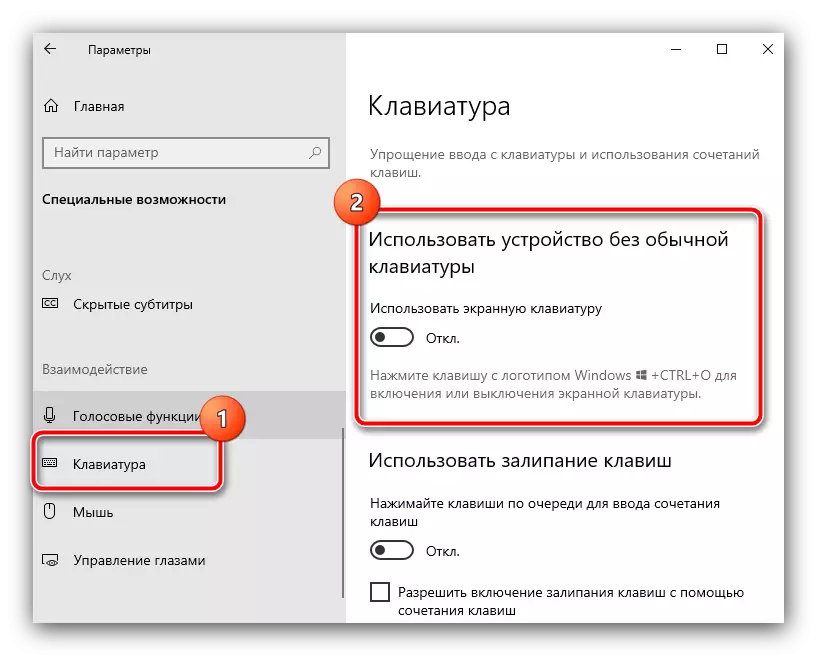

If these actions have not occurred, read further.
Cause 5: Inactive CTFMON service
Sometimes the behavior of the keyboard can be unstable: it works in some windows, in others - no. Such anomaly is purely software and arises due to problems with the CTFMON process, which is just designed to interact the system and input tools.
To begin with, check whether the corresponding task is launched at all. To do this, use the "Task Manager": Click on the PCM on the "Start" and select the required item in the menu.

Open the Processes tab and write on it with the name Ctfmon.exe (Windows 7) or CTF bootloader (Windows 10).
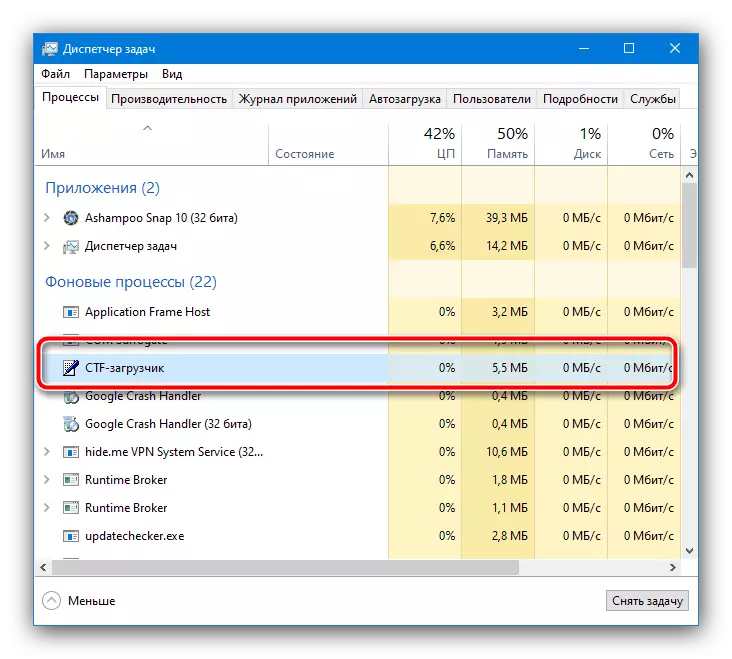
If the task is present, the problem is not in it, but if there is no need for the required position, it is probably the cause of failures. To activate the process, do the following:
- Call the "Start" context menu again, but this time click on "Run".
- Copy and paste (or enter with a screen keyboard) Regedit query and click "OK".
- In the Registry Editor, go to the next way:
HKEY_LOCAL_MACHINE \ SOFTWARE \ Microsoft \ Windows \ Currentversion \ Run
- Use the Edit Toolbar - "Create" - "String Parameter".
- Specify its name as CTFMON, then double click on the left mouse button (LKM) on it.

The edit mode opens, where in the value field, enter (or copy and paste) the following text:
C: \ Windows \ System32 \ Ctfmon.exe
Check the address entry correctly, then click OK.
- Close the "Registry Editor", after which you again call the "Run" tool, in which this time you enter the taskschd.msc query.
- When the snap is started, expand the "Microsoft" library directory sequentially - "Windows" - "TextServicesFramework", where the MSCTFMONITOR task is. Check the Status column - under normal conditions, status should be designated as "ready."
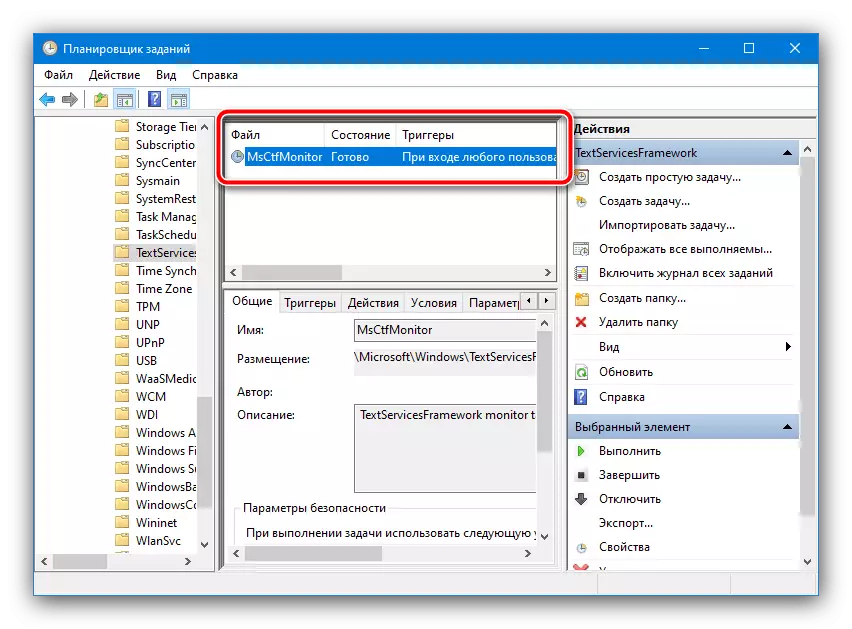
If there is a "disabled" there, click on the PCM task and select "Enable".

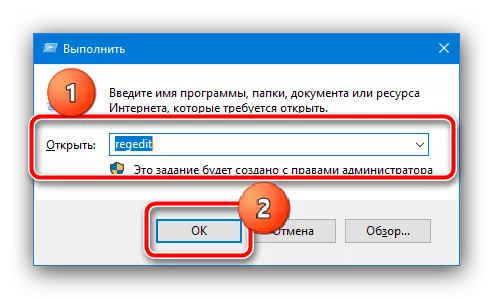



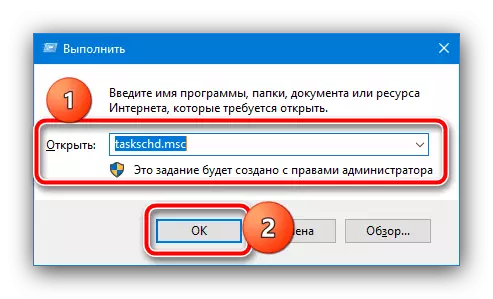

To apply changes to reboot your laptop - if the reason was precisely in this process, the keyboard functionality should be restored.
Cause 6: Drivers Problems
Sometimes the source of the problem is the service for some components of the laptop - both the keyboard itself and the chipset-multi-controller. In case of failures in these components, it is possible that the input of the input device is possible, so if the previous instructions have not led to anything, it is worth checking the software.Keyboard driver
As a rule, in modern laptops, it is not required to install a specific driver for the textual input tool, however, when the OS is installed, an outdated or inappropriate option can be used. To solve this problem, follow these steps:
- We will use the Start Context Menu again: Click on the PCM on it and select Device Manager.
- Expand the section "Keyboards" - there must be a record with the name "Standard PS / 2 keyboard", click on it PCM and select "Delete the device".
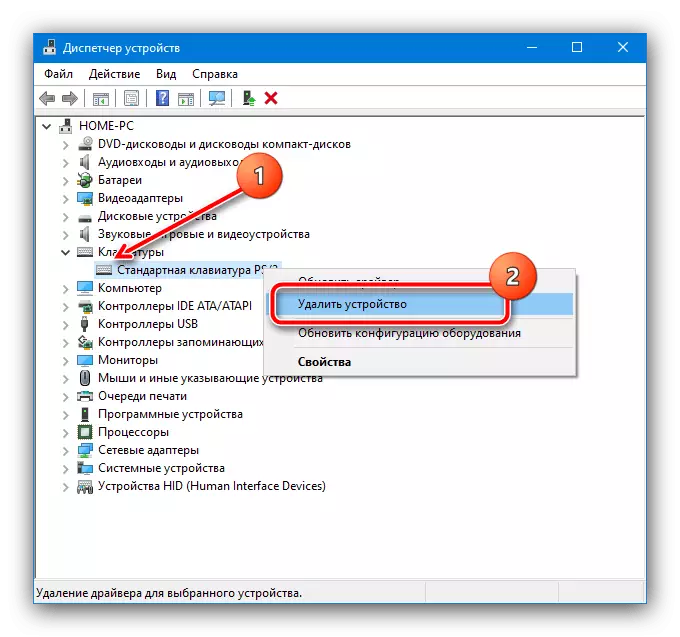
In the confirmation window, click "Delete".
- Close all open programs and restart the computer when the appropriate offer appears.
- After loading the system, the functionality of the input tool must be recovered. If the problem is not solved, open the "Device Manager" again, call the keyboard context menu, and this time use the "Update Driver" item.
- Use it item "Run the driver search on this computer."
- Click on the "Select Driver from the list of available drivers on the computer".
- In the window, click on the only available option, then continue working with the installation tool.
- Wait until the update occurs, then close the utility and restart the laptop.
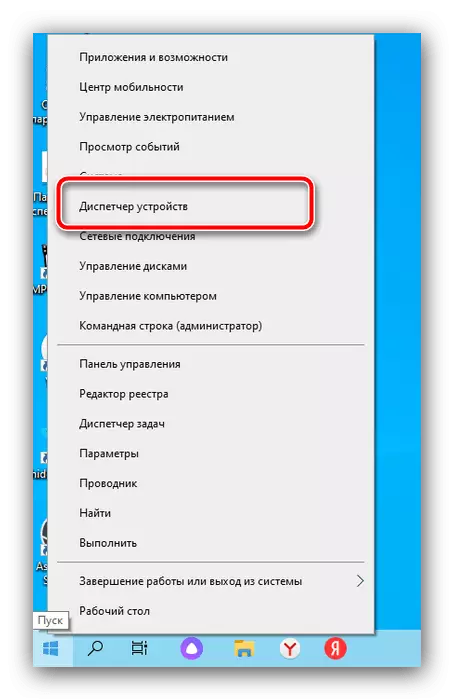


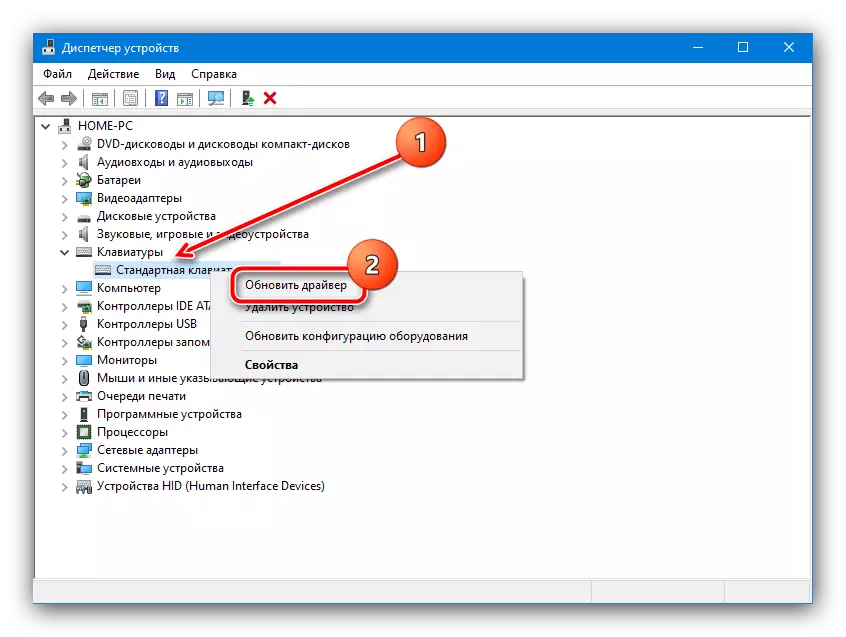
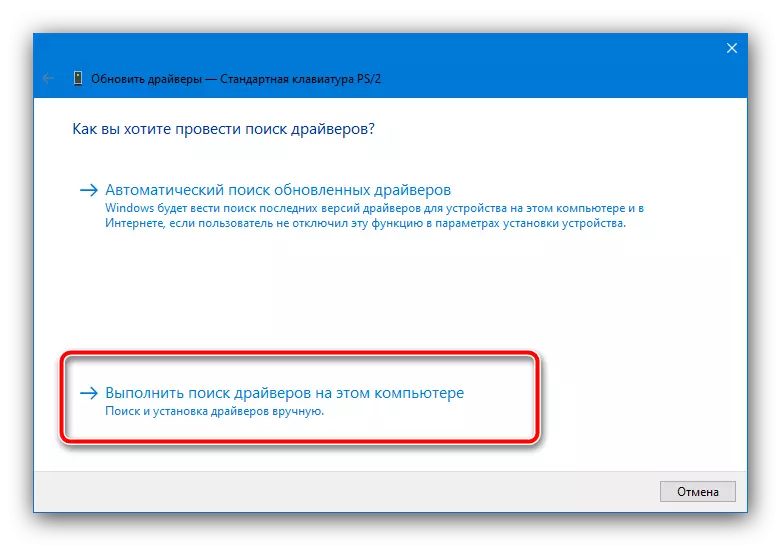

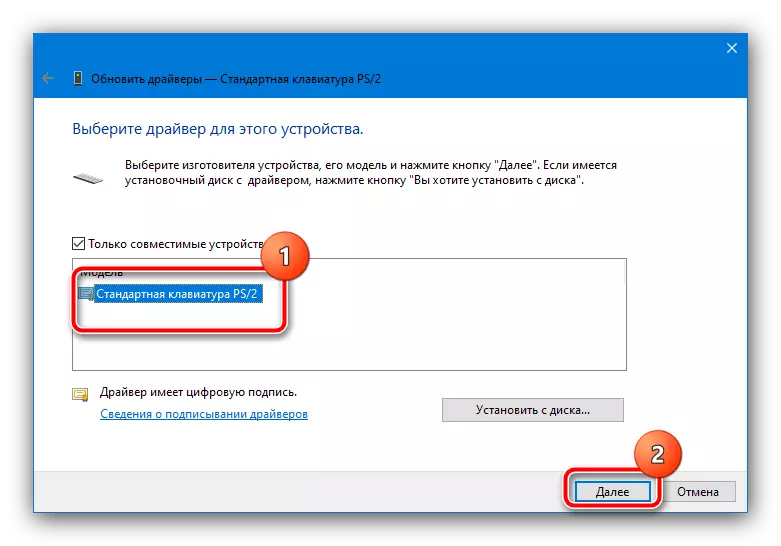

Driver chipset
With electronic components of the board, the situation on one side is easier, and on the other - more difficult than with the software for the keyboard. It is easier because they use the manufacturer driver (in our case, Samsung), which can be downloaded without difficulty download and install, but more difficult because it is not for all laptop models such can be obtained. In any case, use the instructions further to download the desired components.
Read more: Installing driver for SAMSUNG laptop

Cause 7: Invalid settings in the system registry
Sometimes problems with entering the keyboard occur due to the incorrect value of one of the parameters of the system registry. You can check it and set correct settings according to the following algorithm:
- Call the registry editor according to the method proposed in the instructions for the cause of 5.
- Open the following location
HKEY_LOCAL_MACHINE \ SYSTEM \ CURRENTCONTROLSET \ CONTROL \ CLASS \ {4D36E96B-E325-11CE-BFC1-08002BE10318
Take a look at the contents of the latter - there must be a parameter named "UpperFilters", the value of which will be a combination of "KBDCLASS".
- In the case of a different value, double-click the LCM by writing, enter the correct sequence, then click OK.
- If the parameter is missing, it is necessary to add it: use the toolbar where you select "Edit" - "Create" - "Multi-Stream Parameter".

Specify it the required names and value.

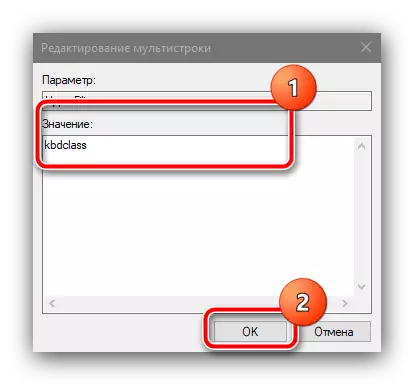

After completing all the above actions, close all running applications and restart the laptop.
Cause 8: Viral infection
A rare, but the unpleasant cause of the problem under consideration is the activity of malware - for example, it could damage the aforementioned CTFMON process, or, in the worst case, it works as a keylogger, recording and transmitting maliciously all that you were entered or enter on the keyboard. In most cases, the actions of the malfunction can be determined by additional symptoms such as the appearance of incomprehensible programs, spontaneously start a browser with suspicious pages and other. If such are observed, read the instructions further to eliminate the potential threat.
Read more: Fighting computer viruses

