
In Steam, you can not only play games, but also take an active part in the community's life, uploading screenshots and talking about your achievements and adventures. But not every user knows how to upload a screen snapshots. In this article we will look at how it is done.
How to upload screenshots in steam?
Screenshots made by you in games using Steam can be downloaded using a special bootloader. By default, to make a screenshot, you must click on the F12 button, but you can reassign the key in the settings.
one. To get into the screenshot bootloader, open the Steam client and from above, in the "View" drop-down menu, select "Logs."
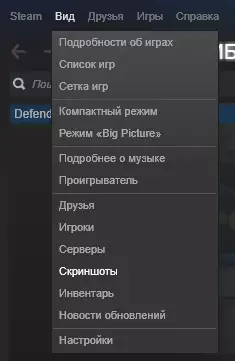
2. You can immediately appear the bootloader window. Here you can find all the screenshots that you ever did in the style. In addition, they are divided into categories, depending on what kind of image is made of. You can make a selection of screenshots by clicking on the name of the game in the drop-down list.
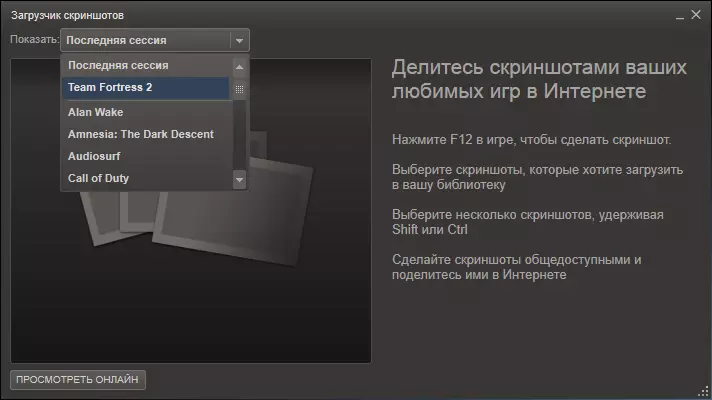
3. Now that you have chosen the game, find a snapshot of the screen you would like to share. Click on the Upload button. You can also leave a screenshot description and put a mark of possible spoilers.
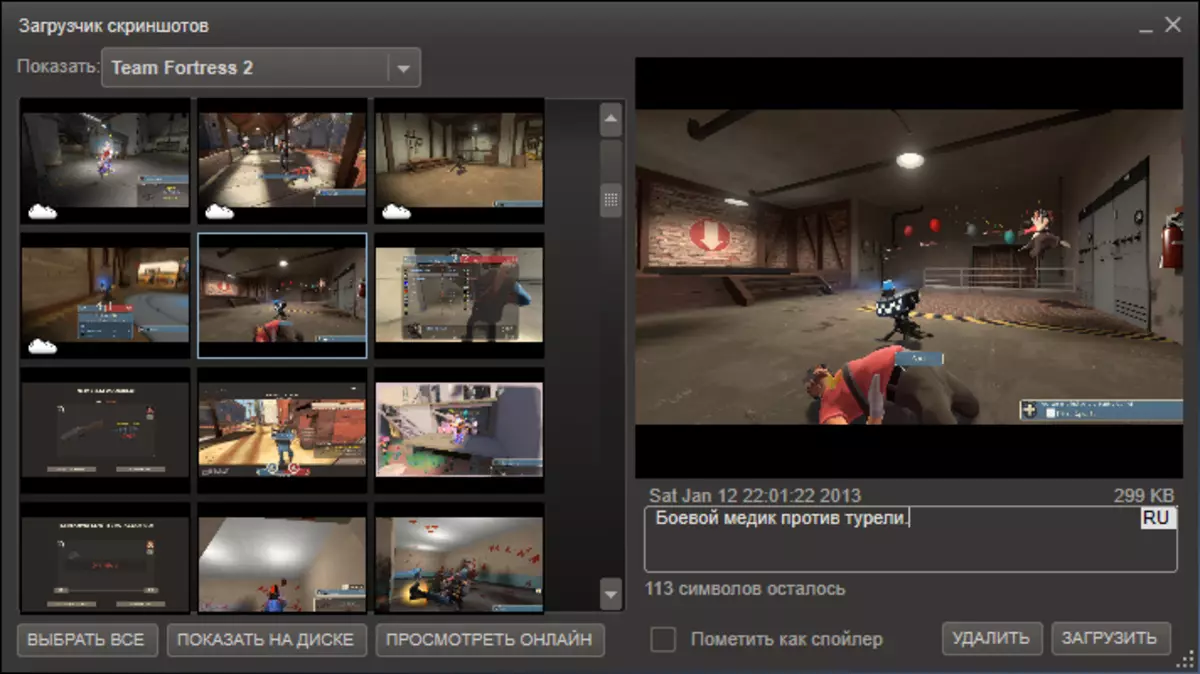
4. Before starting the download process, you will need to confirm your intentions and click on the "Download" button again. This window will also provide information about the place that remains for you in the Steam Cloud storage, as well as the size of the disk space that will take your screenshot on the server. In addition, in the same window you can set privacy settings for your picture. If you want the image to be visible in the center of the community, it is worth setting the settings of its privacy "for all".
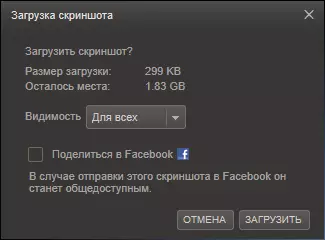
That's all! Now you can tell all the participants of the community about their adventures and lay out screenshots.
