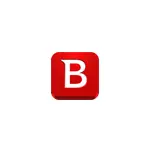
Despite the fact that BitDefender is little known among ordinary users in our country and does not have the Russian interface language, it is one of the best available antiviruses, which for many years takes the first places in all independent tests. And its free version is probably the most concise and simple antivirus program, which simultaneously works, providing a high level of protection against viruses and network threats, and at the same time does not care if this is not required.
Installing BitDefender Free Edition
Installation and initial activation of the Free Antivirus BitDefender Free Edition can call questions from a novice user (even more so who are not used to programs without Russian), and therefore I will fully describe the process.
- After starting the installation file downloaded from the official site (address below), press the Install button (you can also remove the collection of anonymous statistics on the left in the installation window).
- The installation process will be held in three main stages - loading and unpacking the BitDefender files, pre-scanning system and directly installation.
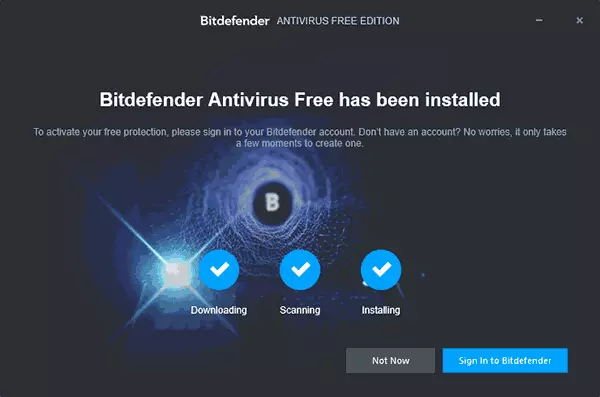
- After that, click the "Sign in to BitDefender" button (Log in to Bitdefender). If this is not done, then when trying to use Antivirus you will still ask you to enter.
- Anti-Virus will require a BitDefender Central account. I assume that you have no such, so in the window that appears, enter the name, surname, email address and the desired password. In order to avoid mistakes, I recommend entering them on the Latin, and the password use is quite complicated. Click "CREATE ACCOUNT". In the future, if BitDefender ever requests input, use e-mail as a login and your password.
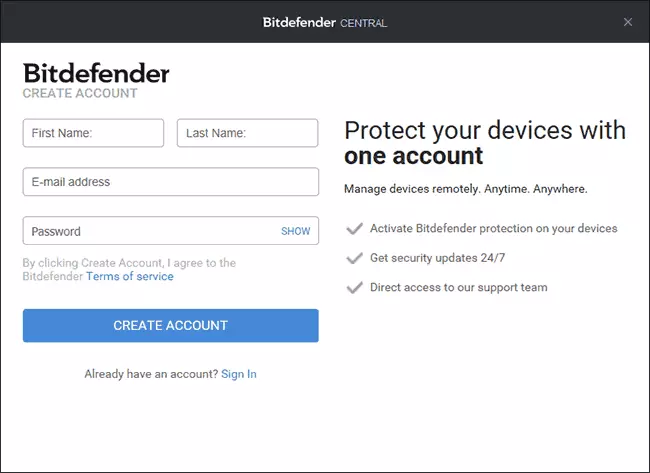
- If everything has passed successfully, the BitDefender Anti-Virus window will open, which we will look at further in the section on the use of the program.
- On the one specified in step 4, an email will come to confirm your account. In the received letter, click "Verify Now".
At step 3 or 5, you will see a Windows 10 notification "Upgrading the protection against viruses" with the text that reports that the protection against viruses is outdated. Click on this notice, or go to the Control Panel - the Security and Service Center and there in the Safety section click "Update Now".
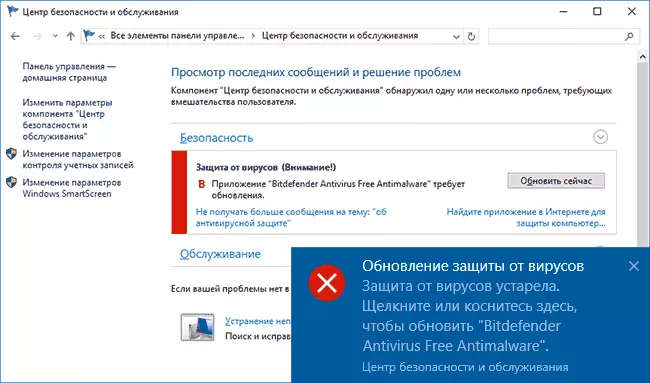
You will see a request for whether to run the ProductActionCenterFix.exe application from BitDefender. Answer "Yes, I trust the publisher and want to run this application" (it provides compatibility of antivirus with Windows 10).
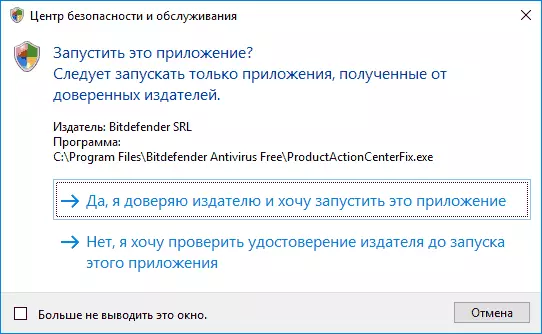
After that, you will not see any new windows (the application will be performed in the background), but to end the installation you will need to restart the computer (it is a restart, and not completing the work: it is important in Windows 10). When rebooting, you will have to wait some time until the system parameters are updated. After the BitDefender reboot is installed and ready to work.
Download free BitDefender Free Edition Anti-Virus on its official page https://www.bitdefender.com/solutions/free.html
Using Free Antivirus BitDefender
After the antivirus was installed, it works in the background and checks all the launched files, and at first there are also those data that is stored on your disks. You can open the antivirus window at any time using the shortcut on the desktop (and you can delete it from there), or using the BitDefender icon in the notification area.
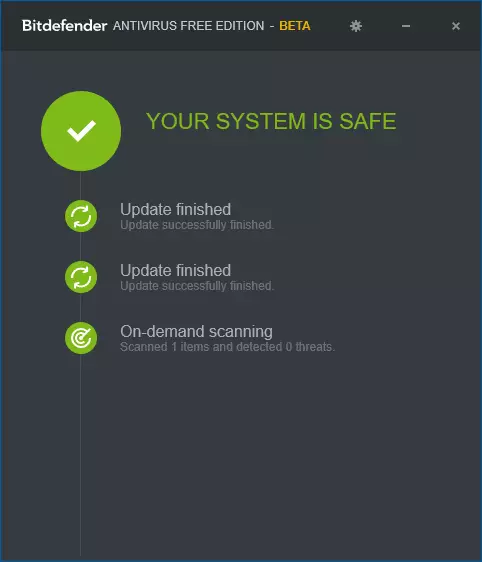
The BitDefender Free window does not offer many features: here only information about the current status of anti-virus protection, access to the settings, as well as the ability to check any file by dragging it with an antivirus window (also files can be checked through the context menu by clicking on the right mouse button and By selecting "Scan With BitDefender").
BitDefender settings are also not those in which you can get confused:
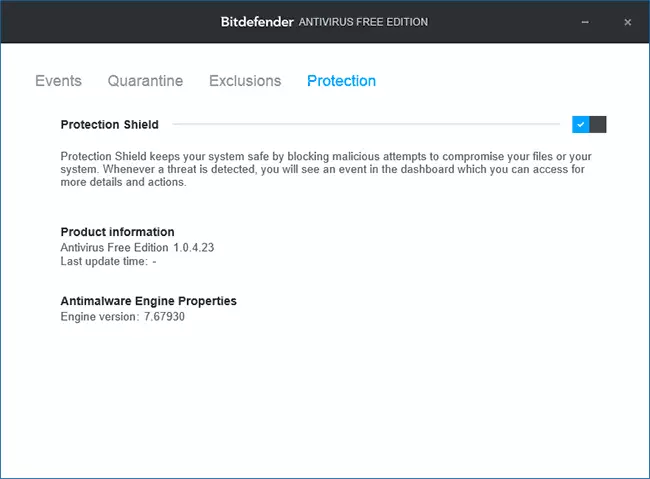
- Protection Tab - to enable and disable antivirus protection.
- Events is a list of antivirus events (detection and actions taken).
- Quarantine - Files in quarantine.
- Exclusions - to add antivirus exceptions.
This is all that we can say about the use of this antivirus: I warned at the beginning of the review, that everything will be very simple.
Note: The first 10-30 minutes after installing the BitDefender may slightly "load" a computer or laptop, after that the use of system resources comes to normal and does not force the fans to make even my weak laptop allocated for experiments.
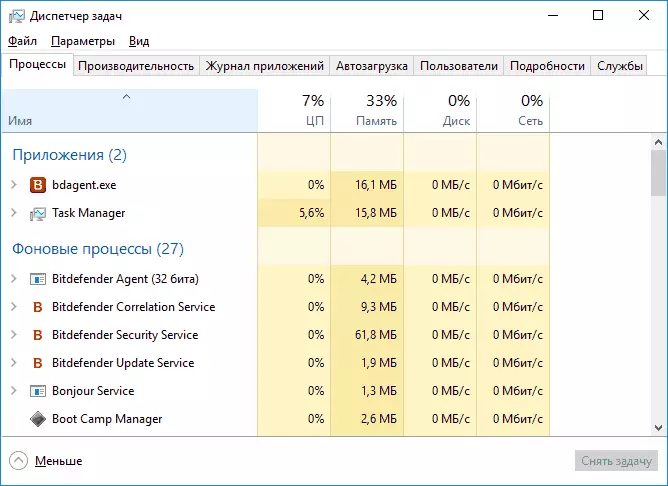
Additional Information
After installation, the BitDefender Free Edition antivirus disables the Windows 10 defender, however, if you proceed to the parameters (Win + I keys) - update and security - Windows Defender, there you can enable "limited periodic scanning".
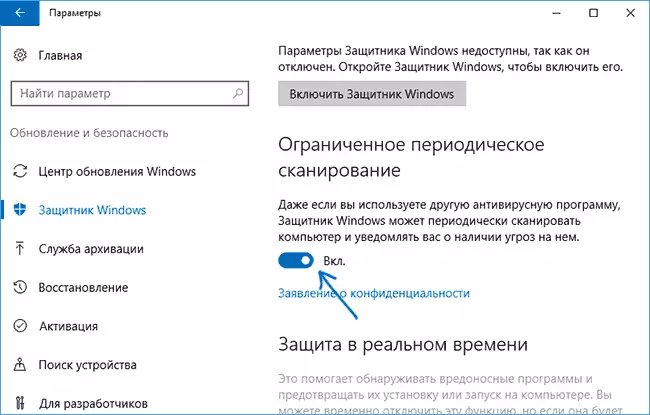
If it is enabled, then from time to time as part of Windows 10 maintenance will be automatically checked for viruses for viruses using a protector or you will see the offer to perform such verification in the system notifications.
Do I recommend this antivirus to use? Yes, I recommend (and he set me at his wife on a computer during the last year, without comments) if you need protection better than that of the built-in Windows 10 anti-virus, but you want third-party protection to be as simple and quiet. It may also be interested in: the best free antivirus.
