
Motherboard It is perhaps the most important component of any computer equipment. No wonder it is called maternal. It connects all computer equipment, peripherals and devices. For stable operation of all components, you must install for them drivers. This includes software for ports, for integrated audio and video chips, etc. But in the people of the software for all these devices, it is customary to generalize and call just drivers for the motherboard. In this article we will help the owners of the Maternations of ASRock in search of the necessary software.
How to Find Drivers for Motherboard Asrock
Find, download and install drivers for any computer device in several ways. Motherboard is no exception. We offer you several practical advice that will help you in this issue.Method 1: Official site ASRock
- Go to the official page of loading software.
- First of all, you need to find out the model of your motherboard. You can learn more about this from a special article published by the Company itself.
- Now you need to enter your model in the search field and click the Search button.
- Take for example the model M3N78D FX. Entering this name in the field and pressing the search button, we will see the result below on the page. Click on the name of the model of the motherboard.
- You will fall on the page with the description and specifications of this motherboard. We are looking for the "Support" tab page and click on it.
- In the submenu that appears, you must select the "Download" section.
- Next you need to select the operating system that is installed on your computer or laptop.
- As a result, you will see a list of all utilities and drivers that are necessary for the stable work of your motherboard. To start the download, you must select and click on the required region opposite the desired software.
- In addition, you can choose your model of the motherboard from the general list, clicking on the download button "Show all models" on the download page. For user convenience, all devices are divided into groups on connectors and chipsets.
- Also, its motherboard model can be found on the same download page using the product type of the product drop-down menu, "connector" and "product".
- Enter the necessary search parameters and press the corresponding button. A page with product description opens. You must click the "Download" button, which is located on the left in the menu.
- Now choose the operating system with the discharge from the proposed list.
- You will see a table with the name of the drivers, description, date of release, size and links to download in the names of the regions. Low below will be all utilities that may be useful for your motherboard.


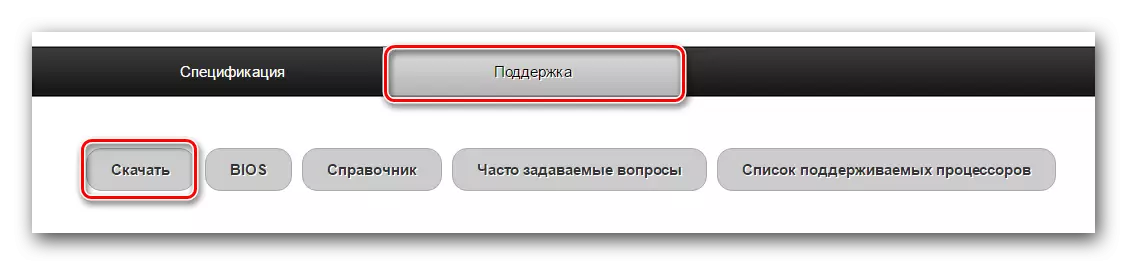
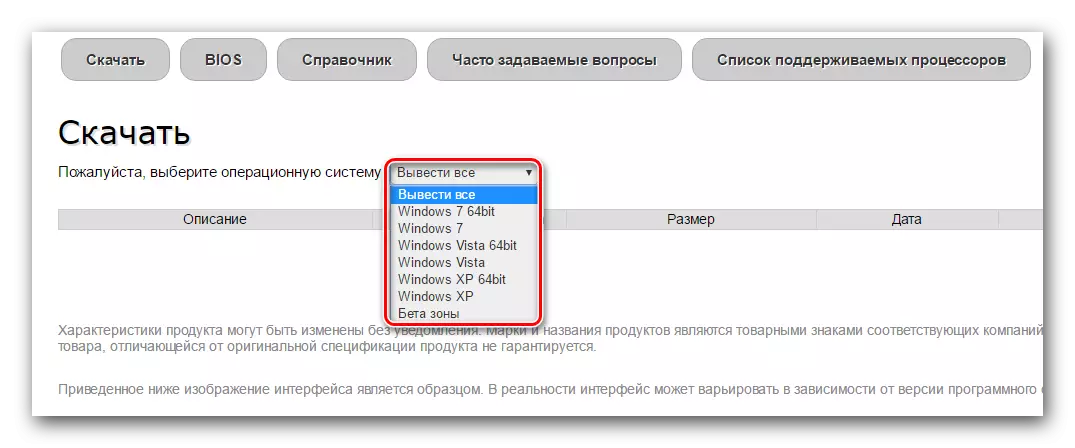
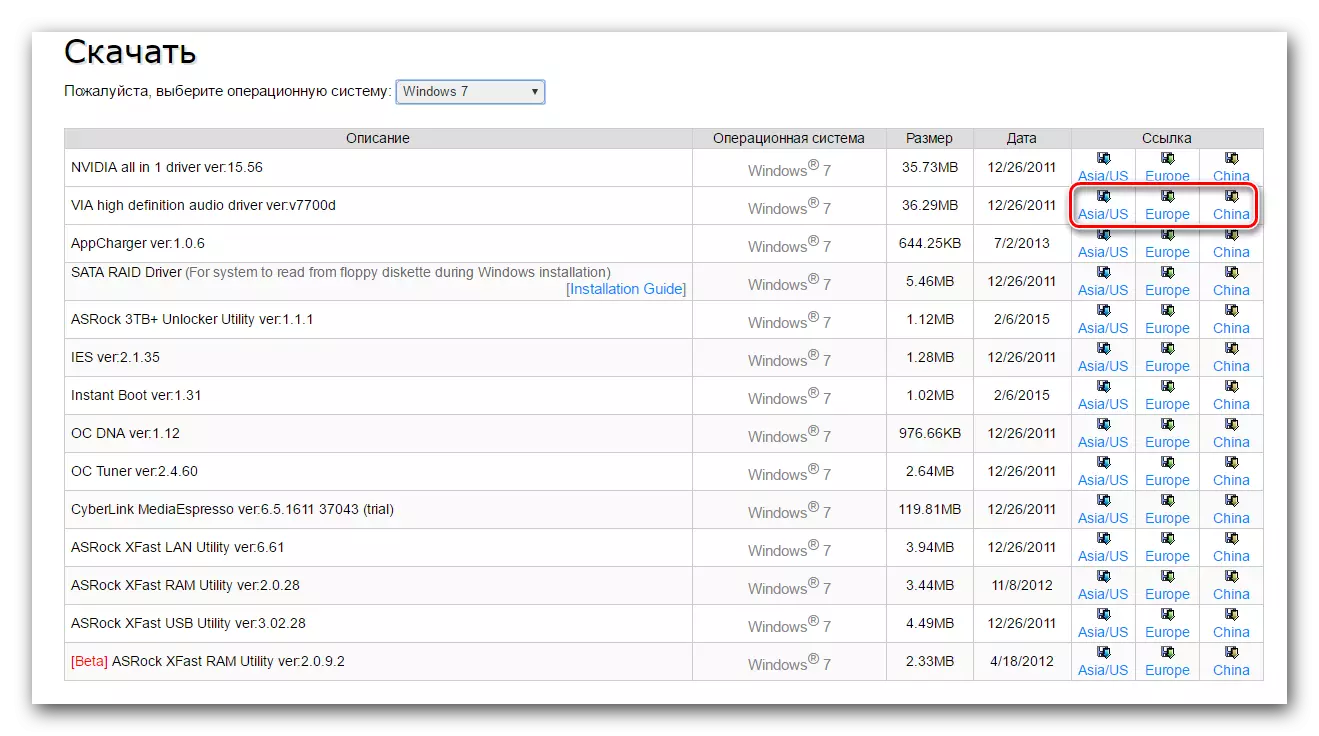



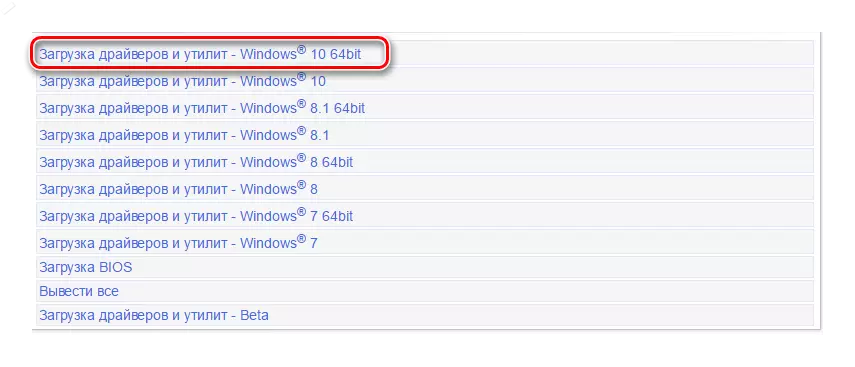
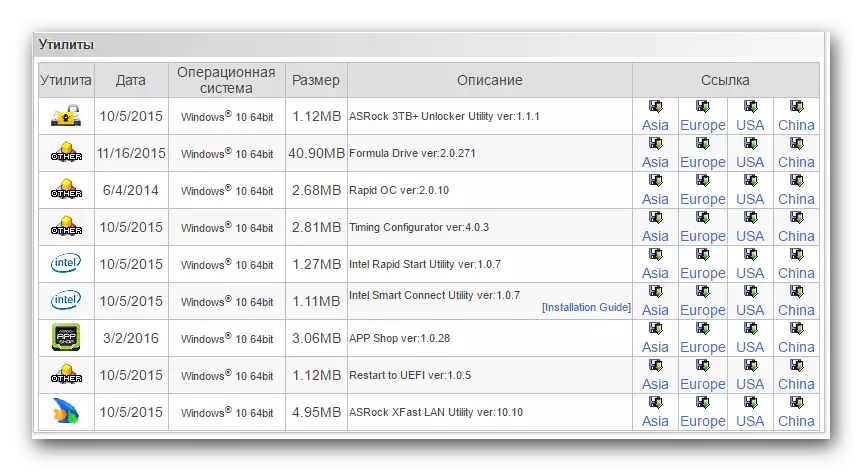
You can only download the necessary drivers or utilities and install them on your computer or laptop in exactly the same way as any other program.
Method 2: Special ASRock Program
To detect, download and install software for your motherboard, you can use the special utility developed by the company itself. The procedure for action is:
- Go to the program download page.
- Below are the section "Download" and press the corresponding boot button, which is located opposite the version of the program and its size.
- Loading the archive will begin. At the end of the download, you must extract the contents of the archive. It contains one only "AppShopSetup" file. Run it.
- If necessary, confirm the launch of the file by clicking the "Run" button.
- The program installation window opens. To continue, press the "Next" button.
- The next step will be the choice of space to install the program. You can leave it by default or change by clicking the "Browse" button and selecting the required location. You can also simply enter your way to the appropriate string. When you determine with the choice of installation location, press the "Next" button.
- In the next window, select the folder name to be added to the Start menu. You can leave this field unchanged. Press the "Next" button.
- In the last window check all the data. If everything was specified correctly, click the "Install" button.
- The program installation process will begin. At the end of the process, you will see the final window with a message about the successful task. To complete, press the "FINISH" button.
- The process of downloading and updating drivers using this program is extremely simple and stacked literally in 4 steps. ASRock has published a detailed instructions for updating and installing drivers on the official page of the program.



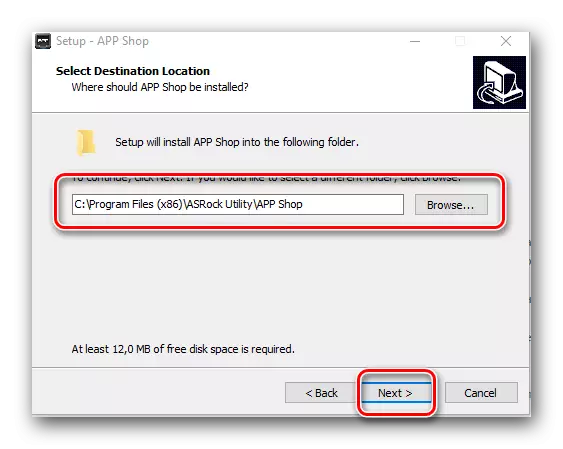
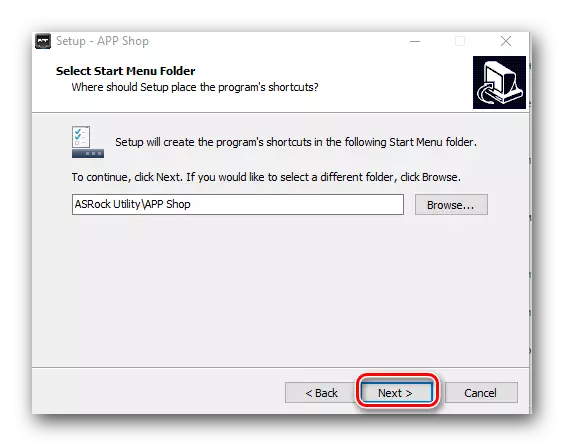


Method 3: General programs for updating drivers
This method is common to install any drivers for your computer or laptop. The description of such programs on our site is devoted to a separate article. Therefore, we will not once again disassemble this process.Lesson: The best programs for installing drivers
We recommend using the most popular representative of such programs - DRIVERPACK Solution. How to find, download and install drivers with this utility told in a special lesson.
Lesson: How to update drivers on a computer using DriverPack Solution
Method 4: Search Drivers by ID
This method is perhaps the most difficult. To use it, you need to know the ID of each device and equipment for which you want to find and download drivers. How to find id and what to do next, you can learn from our article.
Lesson: Search for Drivers by Equipment ID
Please note that when installing the operating system, most drivers for motherboard devices are installed automatically. But these are common drivers from the Windows database. For maximum stability and performance, it is extremely recommended to install the original software specifically for your equipment. Very often, people forget about it or consciously ignore this fact, guided by only the fact that all devices are identified in the Device Manager.
