
Without the skills of working with layers it is impossible to fully interact with photoshop. It is the principle of "puff pie" underlies the program. The layers are separate levels, each of which contains its content.
With these "levels" you can produce a huge range of actions: to duplicate, copy the whole or partially, add styles and filters, regulate opacity and so on.
Lesson: Work in photoshop with layers
In this lesson, make attention to the options for removing layers from the palette.
Removal of layers
There are several such options. All of them lead to the same result, differing only in access to function. Choose the most convenient for yourself, train and use.Method 1: Menu "Layers"
To apply this method, you must open the "Layers" menu and find the item called "Delete" there. In an additional context menu, you can select deletion of selected or hidden layers.
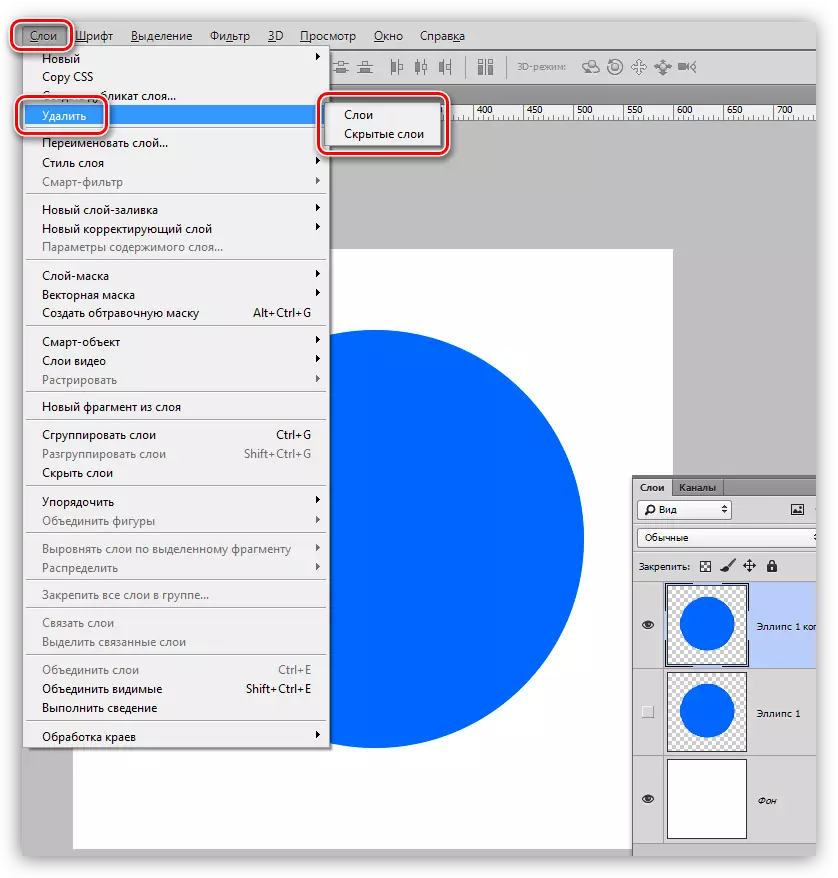
After you click on one of the items, the program will ask you to confirm the action, showing this dialog box:

Method 2: Context menu Palettes of layers
This option implies the use of the context menu that appears after clicking the right mouse button on the target layer. The item you need is at the top of the list.
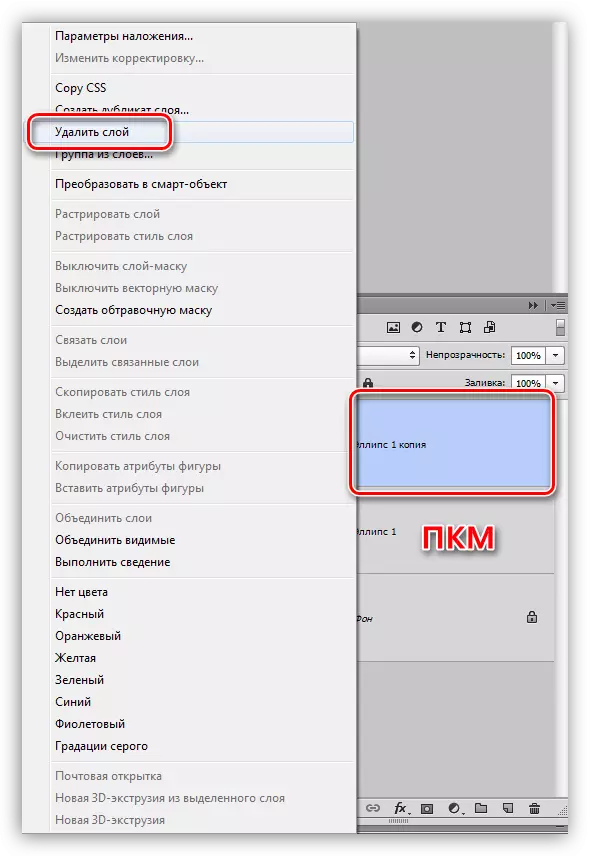
In this case, you will also have to confirm the action.
Method 3: Basket
At the bottom of the layer panel there is a button with a basket icon that performs the appropriate function. To perform actions, it is enough to click on it and confirm your solution in the dialog box.
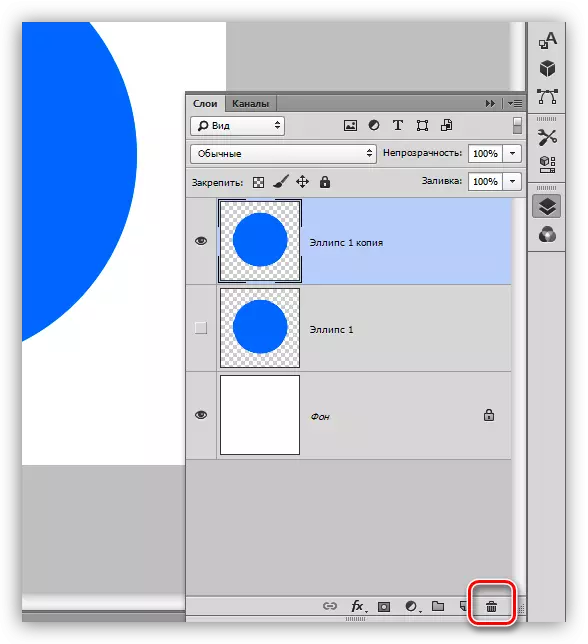
Another option is to use the basket - dragging the layer on its icon. Deleting the layer in this case passes without any notice.
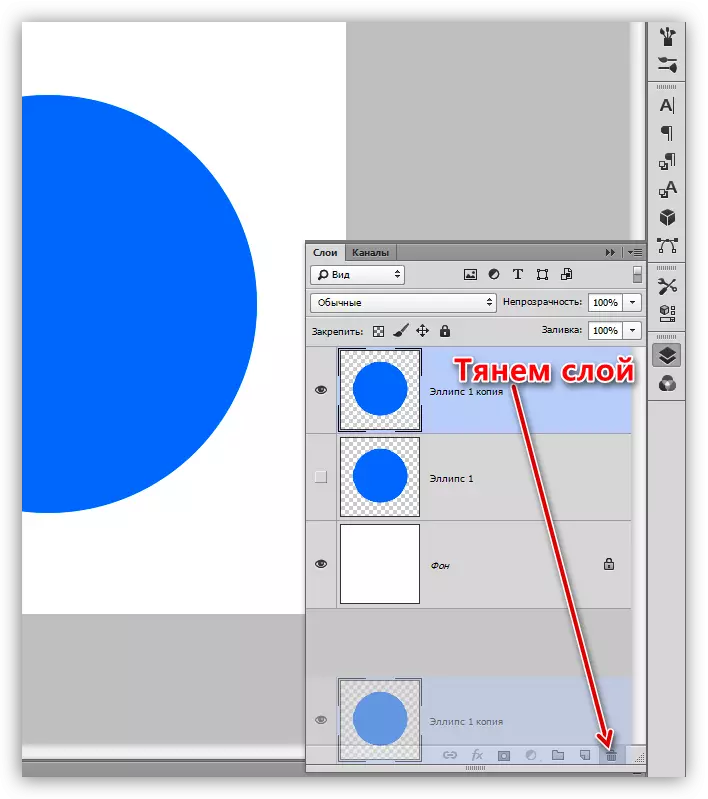
Method 4: Delete key
You probably have already understood from the name, which in this case the erase of the layer occurs after pressing the Delete key on the keyboard. As in the case of dragging to the basket, no dialog boxes appear, confirmation is not required.
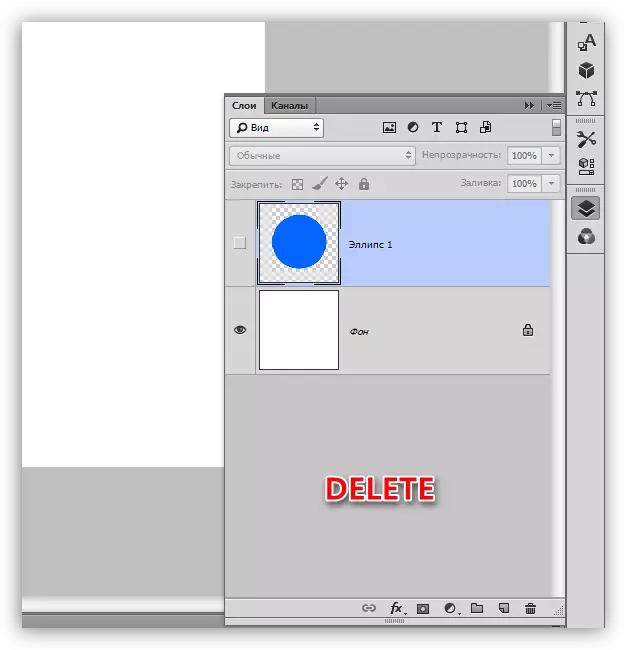
Today we studied several ways to remove the layers in Photoshop. As mentioned earlier, they all perform one function, at the same time one of them can be most convenient for you. Try different options and decide how you will use, as it will be more and more difficult to rebuild.
