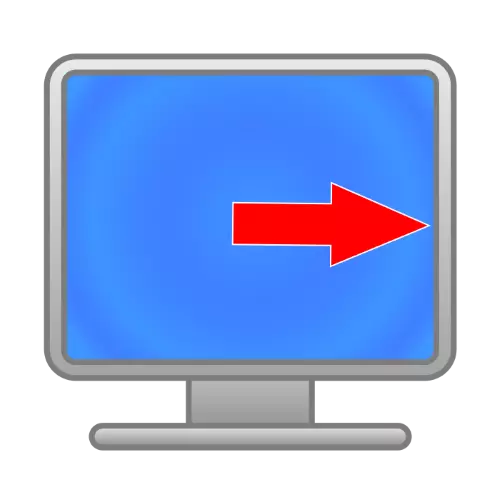
Method 1: Setting up the frequency of update and permission
The most frequently considered failure is observed with incorrectly set screen update parameters. The fact is that some models of monitors are designed to work with certain resolution and frequency, which is why the image is shifted to the side. To solve this problem, the maximum available values should be installed, this is done as follows:
- On the "Desktop", hover the mouse over free space, right-click (PCM) and use the Screen Settings item.
- In the Settings menu, click on the "Advanced Display Parameters" link.
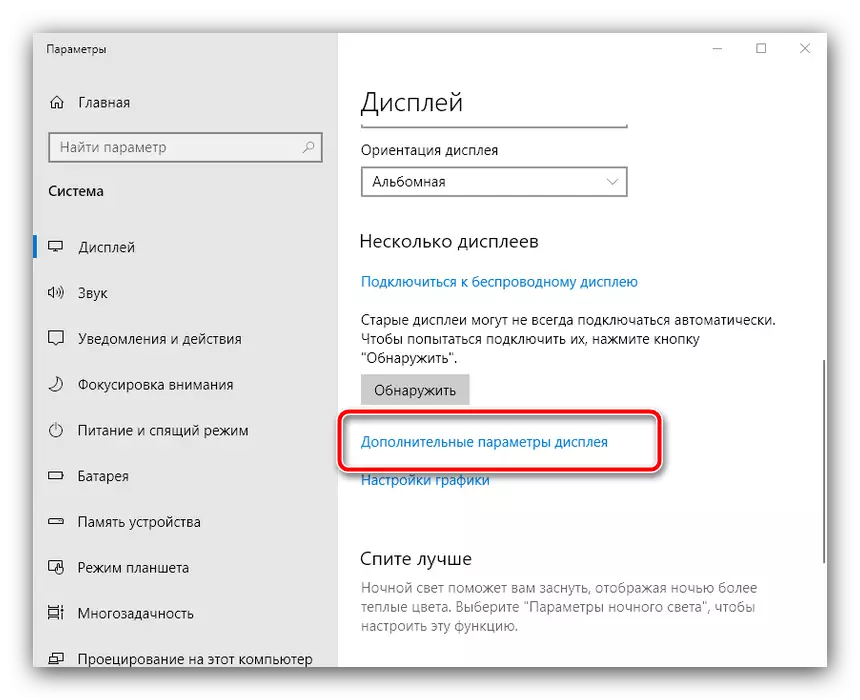
Here, select "Video adapter properties for display 1".
- Go to the "Monitor" tab and there in the "Screen Update Frequency" drop-down menu, select the greatest value from the available, then click "Apply" and "OK".
- Roll all the windows (you can quickly make it using the Win + D key combination) and check the image status. If nothing has changed, go back to the "Display" menu and use the screen "Screen Resolution", where you also install the most accessible and click "OK".
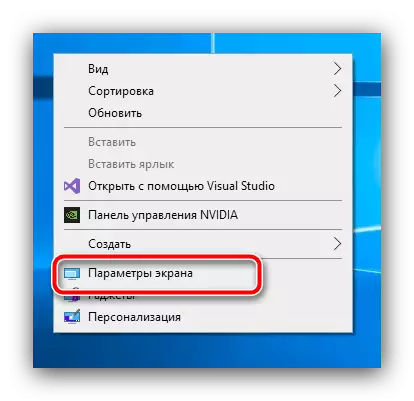
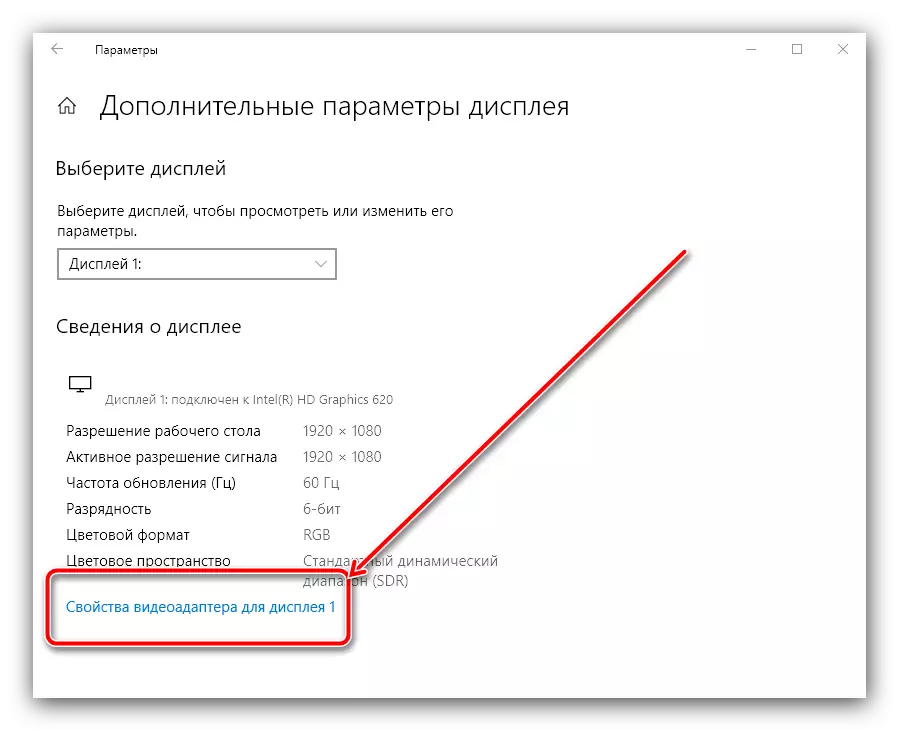
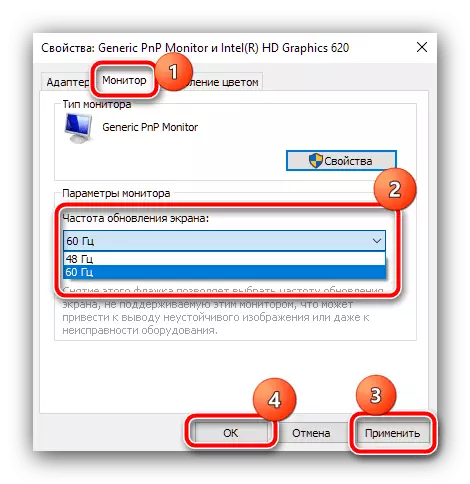
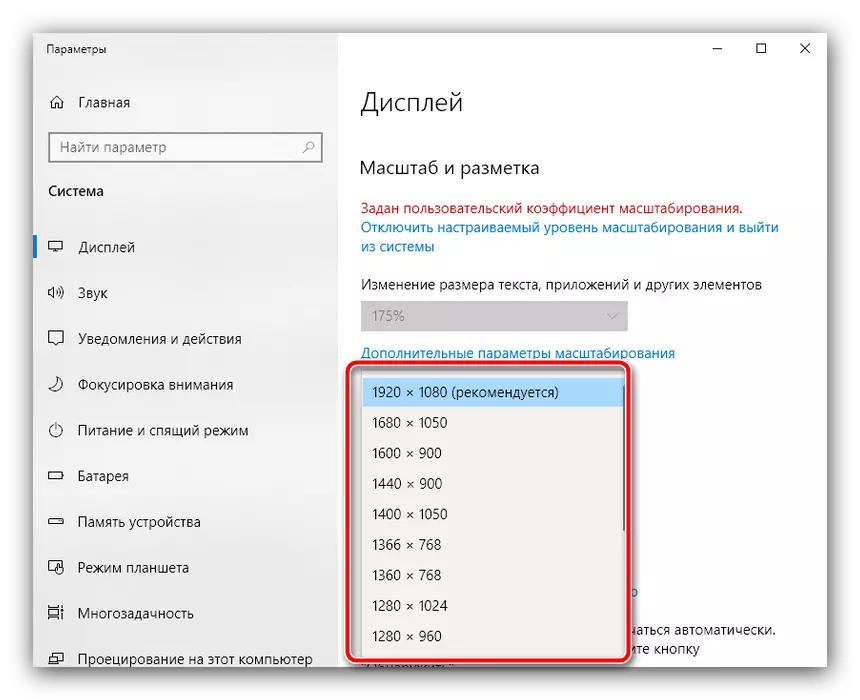
After these manipulations, everything should come to normal.
Method 2: Reinstall drivers
If, when executing the previous method, you encountered difficulties or it did not bring the desired result, the case may be in obsolete video card or monitor software. The latter is especially true if you use an advanced professional or gaming model, because there are many possibilities of their capabilities only with the corresponding software. We have already considered the principles of installing new versions of drivers for both types of devices, so use the links further for detailed instructions.
Read more:
Reinstall drivers for video card
Example installation of drivers for monitor
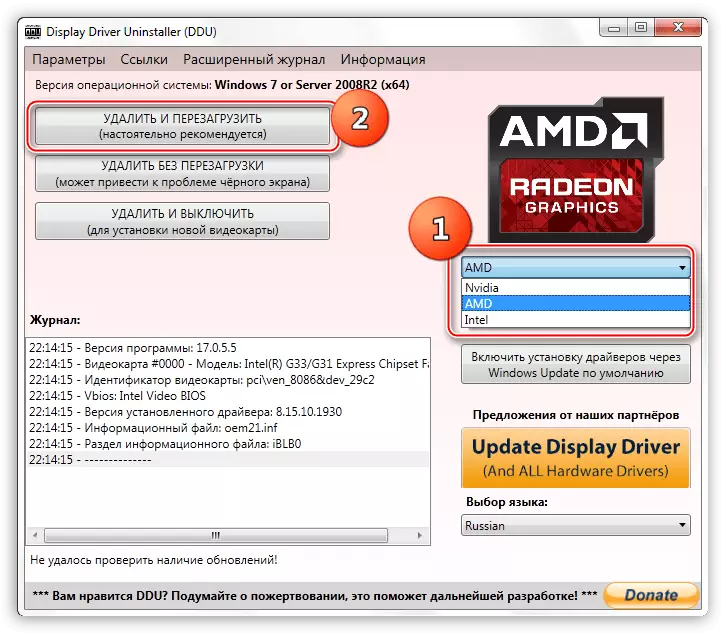
Method 3: Built-in monitor parameters
Also, the cause of the problem can be wounded in the wrong monitor settings, if it has its own menu.
- Call the settings by pressing the special button on the device housing.
- After the menu appears on the screen, look for points with the names "Adjust Position", "Position" and similar in meaning, then by means of controls, set the desired position.
- In some models there is a means for automatic configuration - most often it is called "AUTO-ADJUST" or similar, take advantage of it.
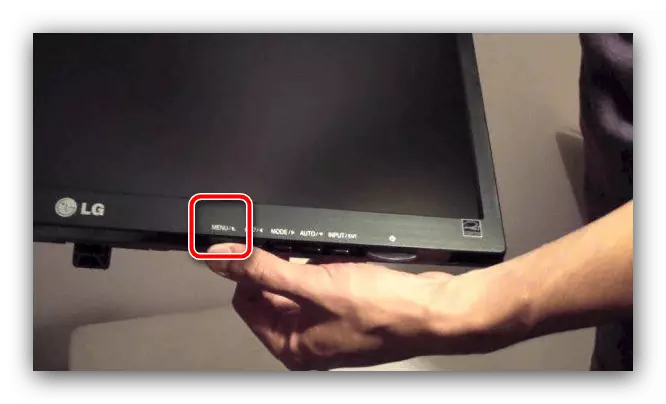
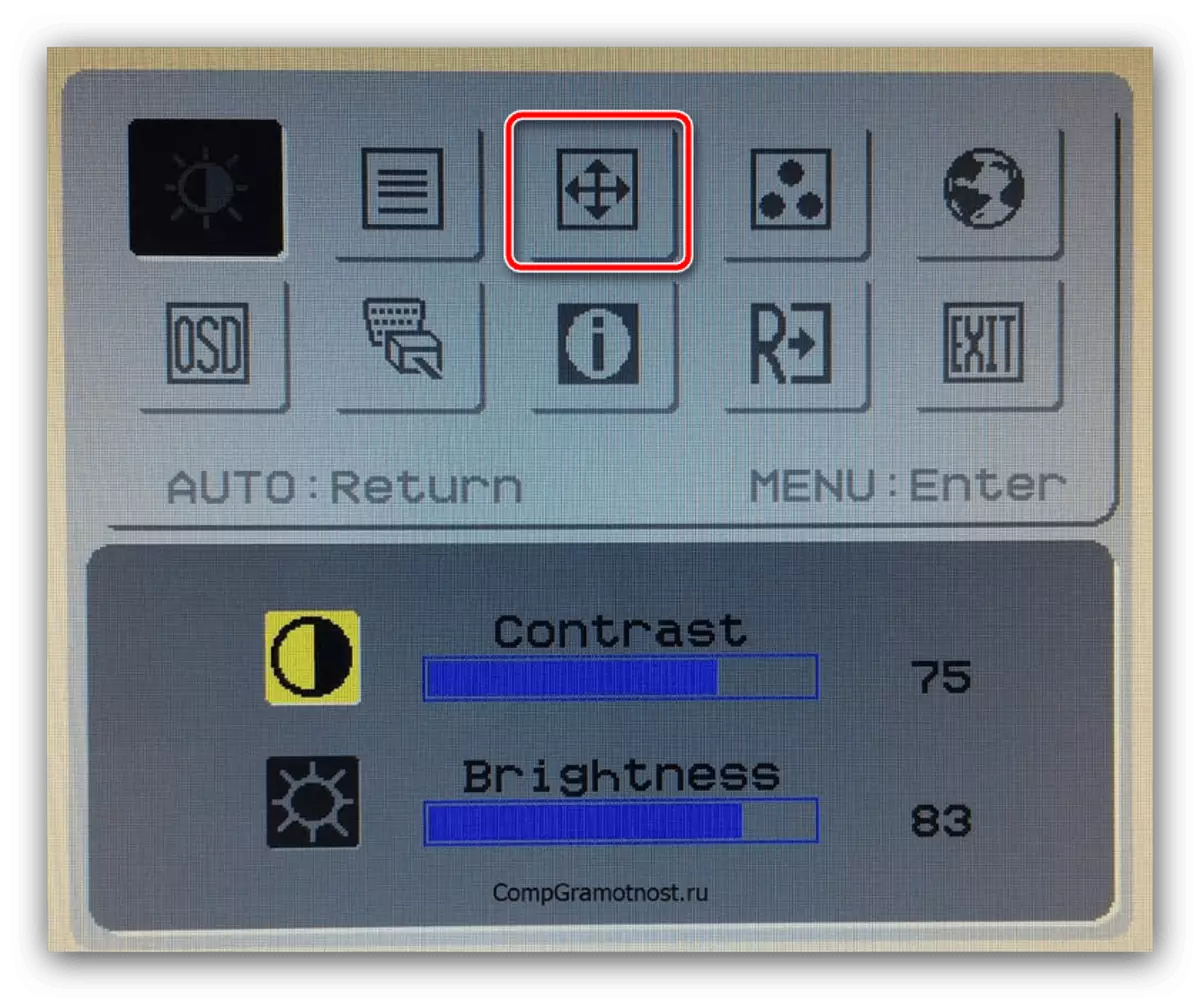
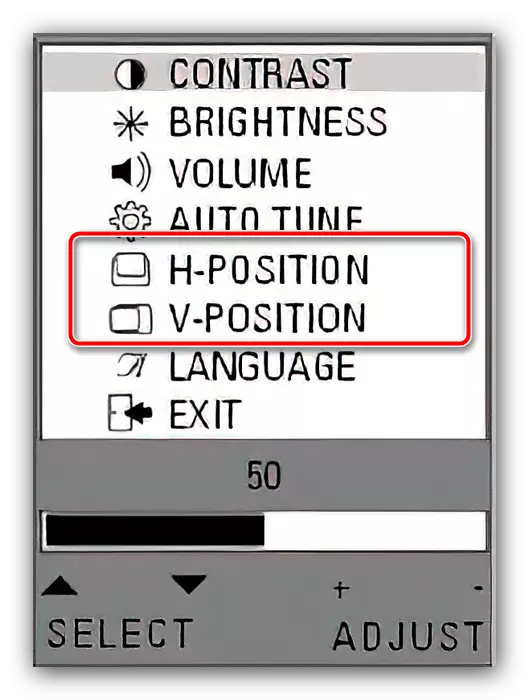
These actions should lead to a positive result.
