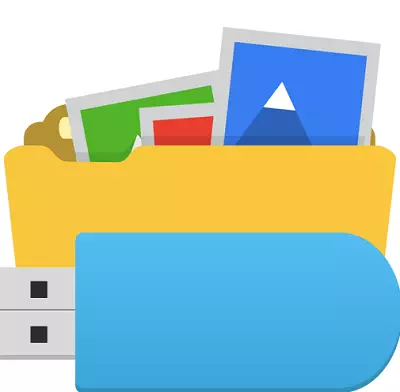
One of the troubles that occur during the operation of the flash drive is to disappear files and folders on it. In most cases, it is not necessary to panic, because the contents of your carrier are most likely just hidden. This is the result of the virus, which is infected with your removable drive. Although another option is possible - some familiar computer decided to hang over you. In any case, it is possible to solve the problem without assistance, if followed by the Council below.
How to see hidden files and folders on the flash drive
To begin with, scan the carrier by the antivirus program to get rid of the "pests". Otherwise, all actions to detect hidden data may be useless.View hidden folders and files through:
- Properties of the conductor;
- Total Commander;
- Command line.
Do not exclude full loss of information due to more dangerous viruses or other reasons. But the likelihood of such an outcome is small. Whatever it is, you should perform actions that will be described below.
Method 1: Total Commander
To use Total Commander, do this:
- Open it and select the "Configuration" category. After that, go to the settings.
- Highlight the "Content panels". Mark the "Show hidden files" checkmark and "Show system files". Click "Apply" and close the window that is currently open.
- Now, opening a flash drive in Total, you will see its contents. As you can see, everything is quite simple. Next, everything is also performed quite easily. Highlight all the necessary objects, open the "File" category and select the "Change Attributes" action.
- Remove the ticks opposite the attributes "hidden" and "system". Click OK.
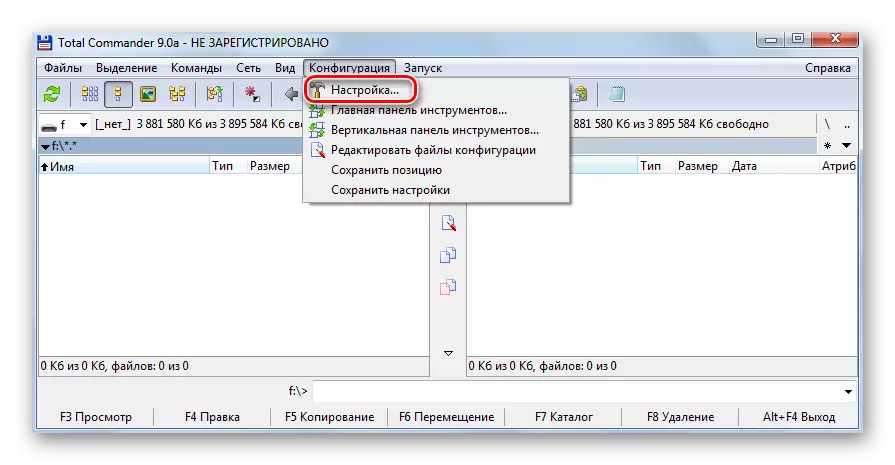

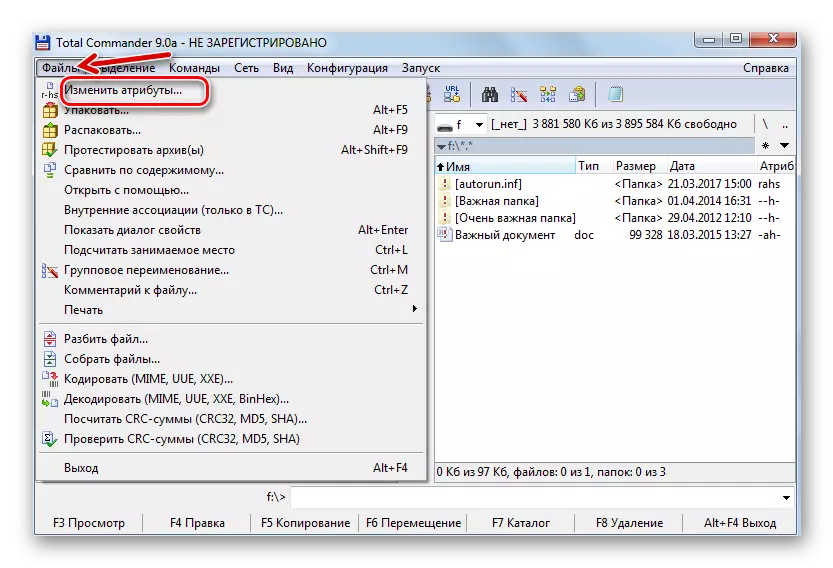
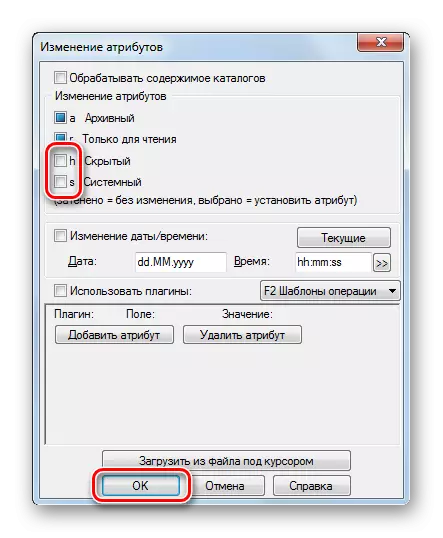
See also: How to set the download from the flash drive in bios
Method 2: Windows Explore Properties Settings
In this case, do this:
- Open the USB flash drive in "My Computer" (or "This Computer" in newer versions of Windows). In the top panel, open the "Sort" menu and go to the folder and search options.
- Go to the View tab. Scroll to the bottom and check "Show hidden folders and files". Click OK.
- Now files and folders should be displayed, but they will look transparent, since still have the "hidden" and / or "system" attribute. It would also be advisable for this problem. To do this, highlight all objects, right-click and go to "Properties".
- In the "Attributes" block, remove all the extra checkmarks and click OK.
- In a confirming window, select the second option.
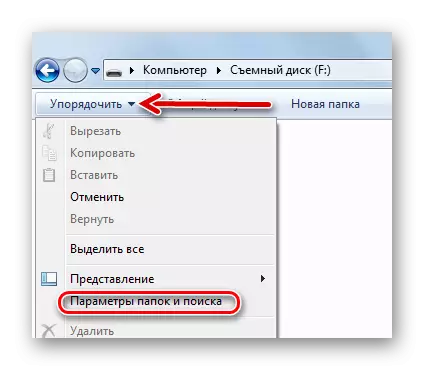
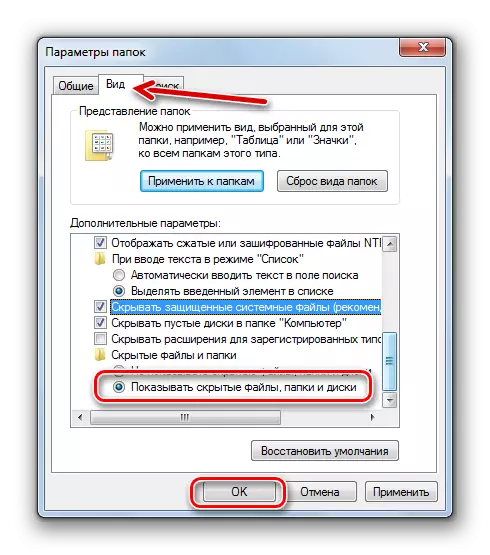
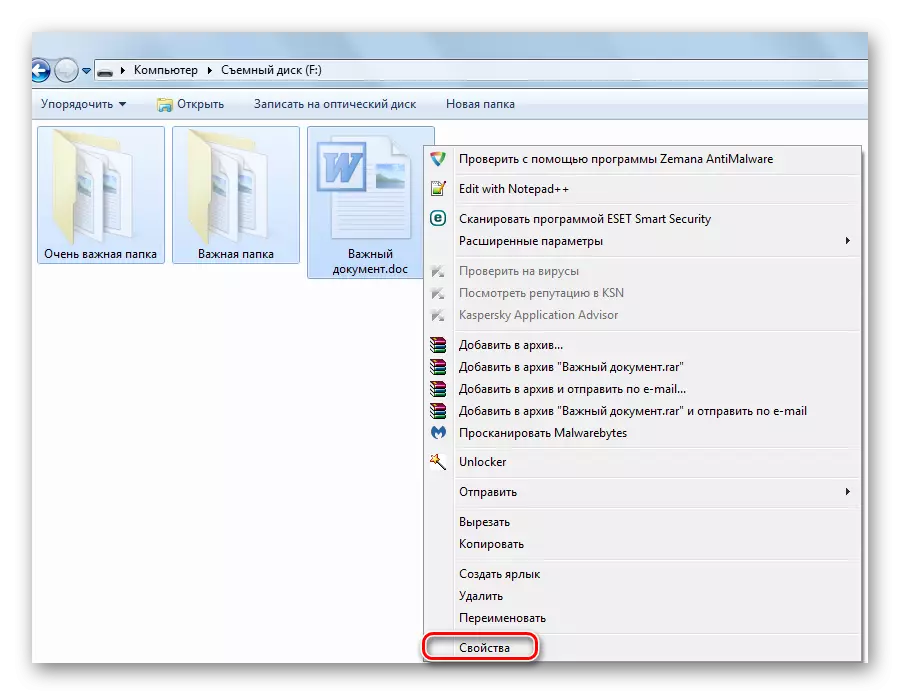
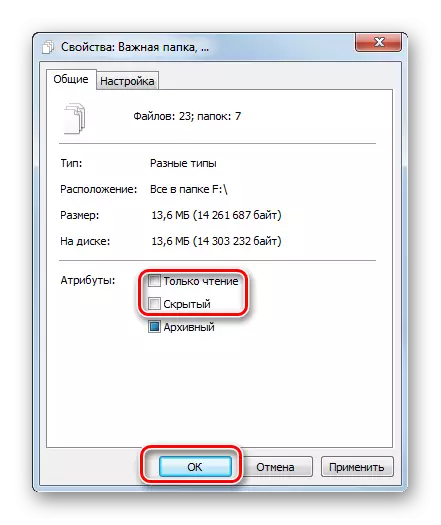

Now the contents of the flash drive will be displayed as it should be. Do not forget to put "not to show hidden folders and files".
It is worth saying that this method does not solve the problem when the "system" attribute is set, therefore it is better to resort to the use of Total Commander.
See also: Guide to protect flash drives from recording
Method 3: Command Line
Cancel all the attributes specified by the virus are possible through the command line. Instructions in this case will look like this:
- Open the Start menu and vBE into the search request "CMD". The results displays "cmd.exe" for which you need to click.
- In the console, Propashite
CD / D F: /
Here "F" - the letter of your flash drive. Click "Enter" (it is "ENTER").
- The next line should begin with the standards of the carrier. Propashite
ATTRIB -H -S / D / S
Click "Enter".
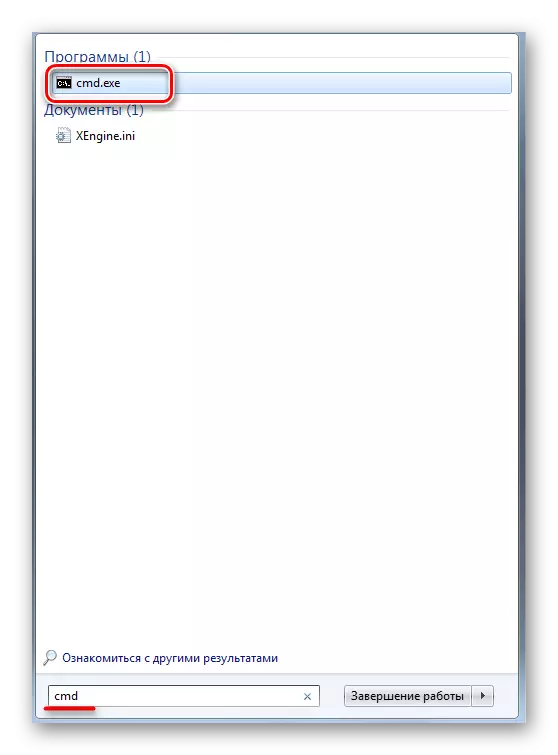
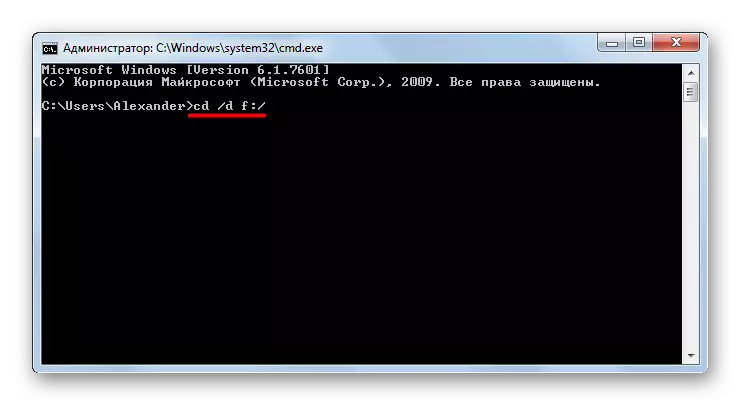
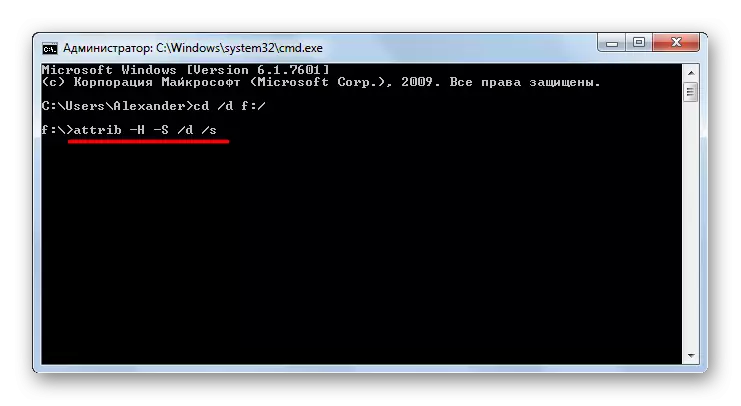
Of course, hidden files and folders are one of the most harmless "packages" of viruses. Knowing how this problem is solved, take care that it does not arise at all. To do this, always scan your removable antivirus drive. If you do not have the ability to use powerful antivirus software, take one of the special utilities to remove viruses, for example, Dr.Web Cureit.
See also: How to put a password for a flash drive
