
There are such situations when the OS as a whole still works, but has some problems and because of this, the work at a computer can be very difficult. Especially subject to such errors, the Windows XP operating system is highlighted against the rest of the rest. Many users have to constantly update and treat it. In this case, it is resorted to the restoration of the entire system with a flash drive, in order to return it to the functional state. By the way, the disk from the OS is suitable for this.
In some situations, this method does not help, then you will have to install the system again. The system recovery helps not only return Windows XP to the original state, but also to remove viruses and programs that block access to the computer. If it does not help, the instructions for getting rid of blocking are used, or simply reinstalls the entire system completely. This option is bad because you will have to install all drivers and software again.
Restoring Windows XP system from flash drive
The system restore itself is aimed at ensuring that the person can bring the computer to the working state, while not losing its files, programs and settings. This option must be used primarily if a problem with the OS has happened, and there is a lot of important and necessary information on the disk with it. The entire recovery procedure consists of two steps.Step 1: Preparation
First you need to insert a flash drive with the operating system to the computer and set it to the priority first place via the BIOS. Otherwise, a hard disk with a damaged system will be loaded. This action is necessary if the system does not start. After priorities are changed, the removable media will start the program to install Windows.
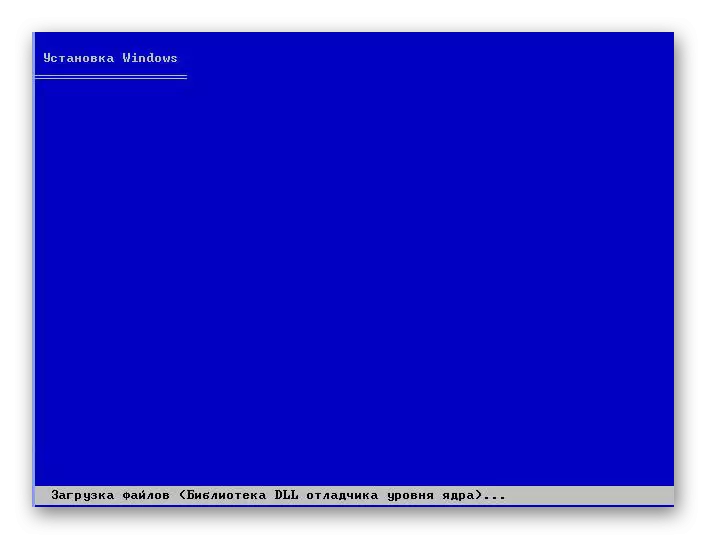
If more specifically, this step implies such actions:
- Prepare a bootable information storage. In this you will help our instructions.
Lesson: How to create a bootable flash drive
You can also use the LiveCD, a set of programs for removing viruses and integrated restoration of the operating system.
Lesson: How to record LiveCD on the USB flash drive
- Follow the download from it to the BIOS. How to do it right, you can also read on our website.
Lesson: How to set the download from the flash drive in bios
After that, it will be loaded in such a way as we need. You can go to the next step. In our instructions, we will use not LiveCD, but the usual installation image of the Windows XP system.
Step 2: Transition to Restoration
- After downloading, the user will see this window. Click "Enter", that is, "Enter" on the keyboard to continue.
- Next, it is necessary to adopt a license agreement. To do this, press "F8".
- Now the user moves to the window with a choice of a complete setting with the removal of an old system, or an attempt to restore the system. In our case, you need to restore the system, so press the "R" key.
- As soon as this button is pressed, the system will start checking the files and try to restore them.
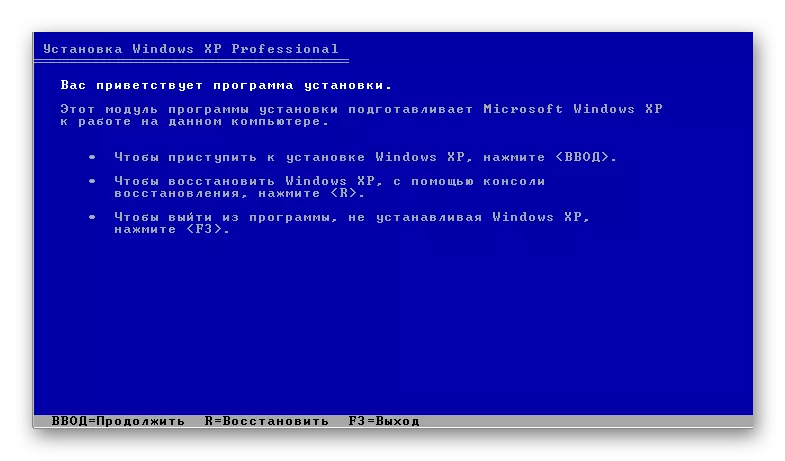
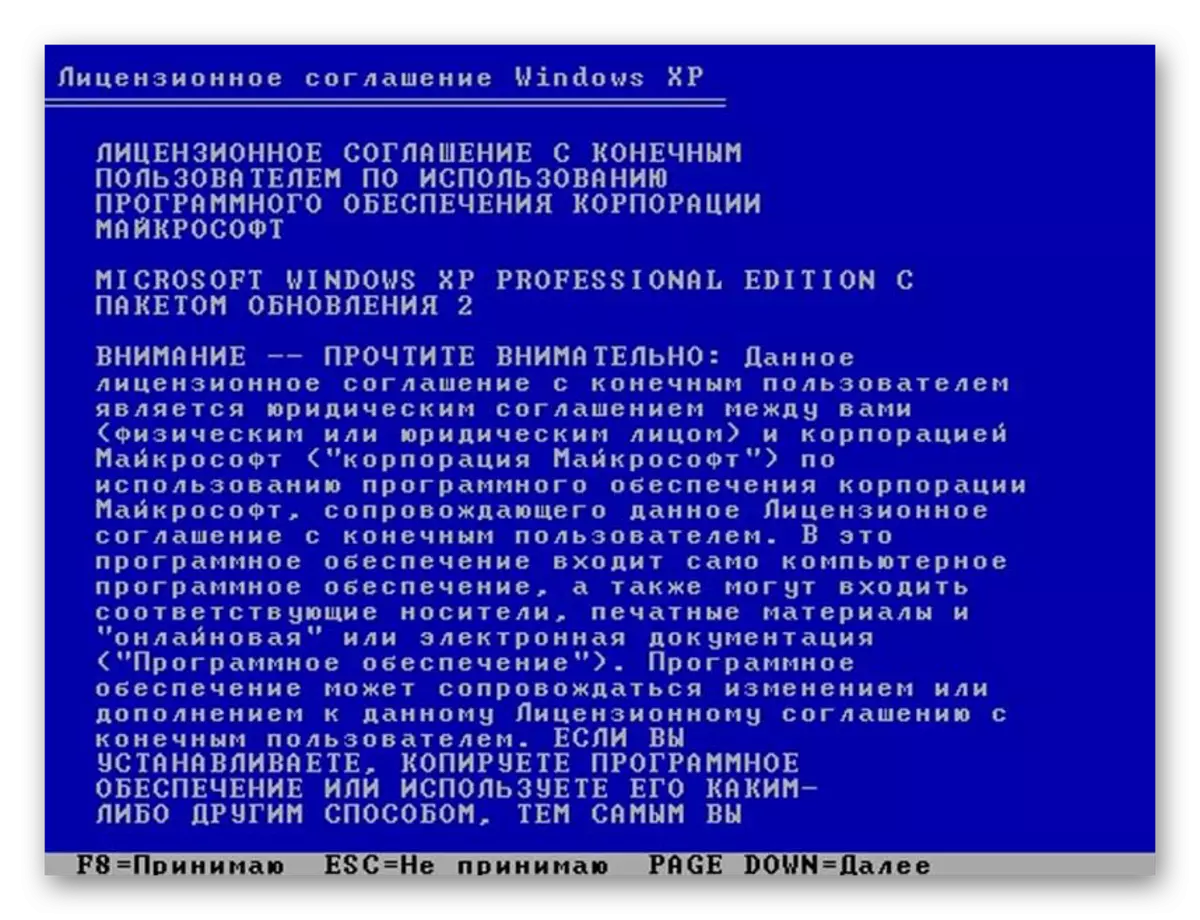
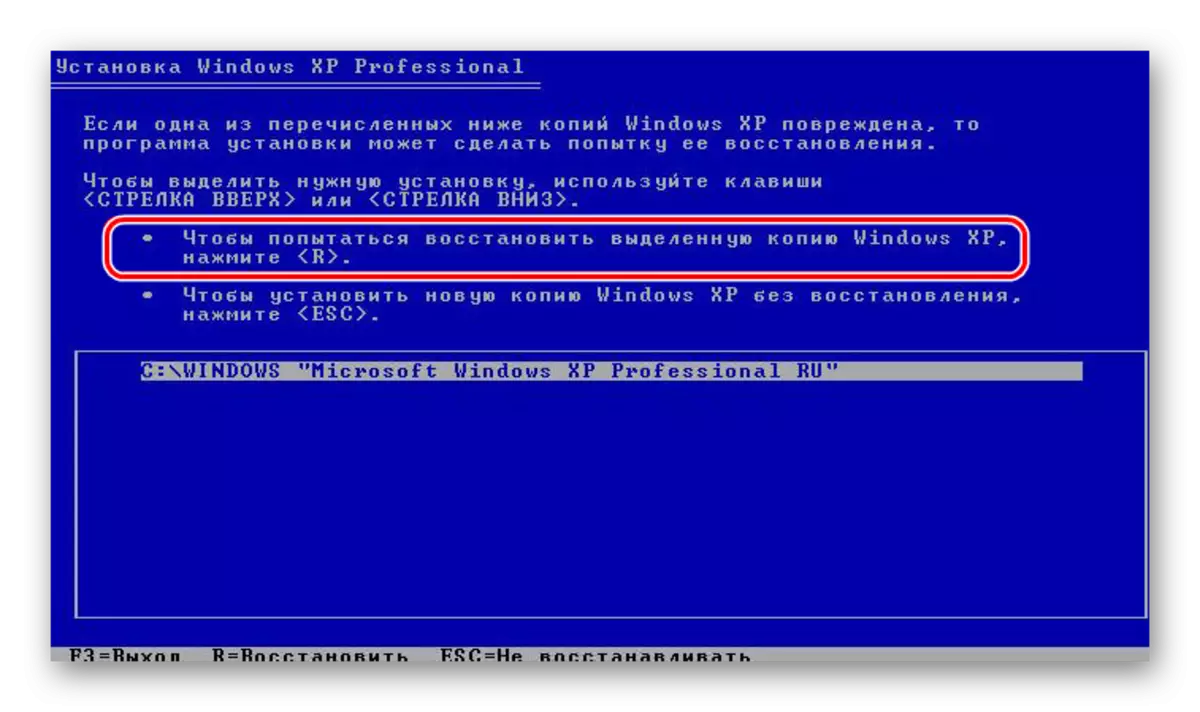
If Windows XP can be returned to the operating status by replacing files, then after completion, you can work again with the system after the key is entered.
See also: Check and completely clean the flash drive from viruses
What can be done if the OS starts
If the system starts, that is, you can see the desktop and other items, you can try to perform all the actions described above, but without configuring the BIOS. This method will take the same time as restoring through the BIOS. If your system is started, then Windows XP can be restored from the USB flash drive.
In this case, do this:
- Go to My Computer, click there Right mouse button and press "Autostask" in the menu that appears. So it turns out to start the window with the welcome installation. Select "Install Windows XP" in it.
- Next, select the installation type "Update", which is recommended for the program itself.
- After that, the program itself will install the necessary files, update the damaged and return the system to a full mind.
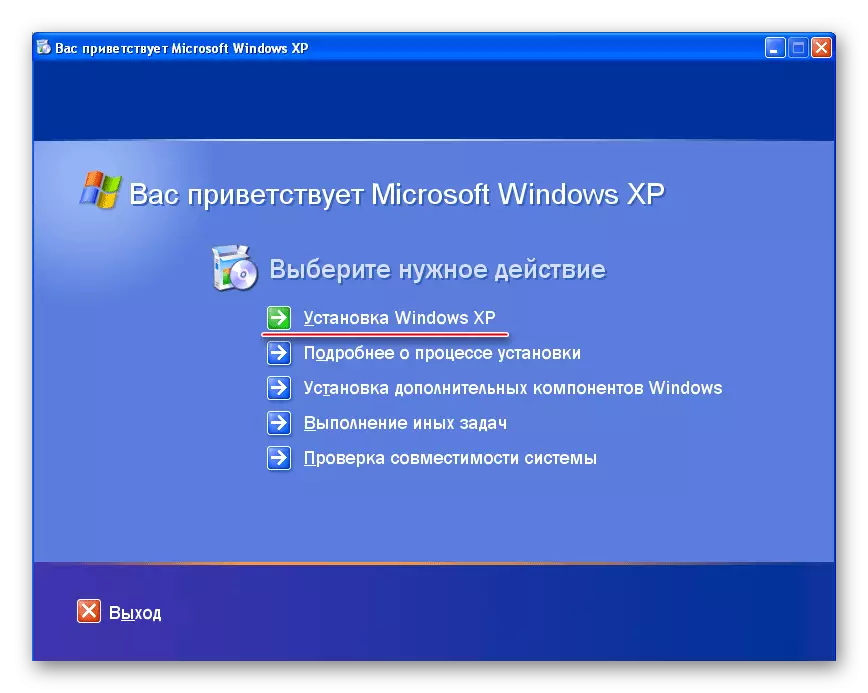
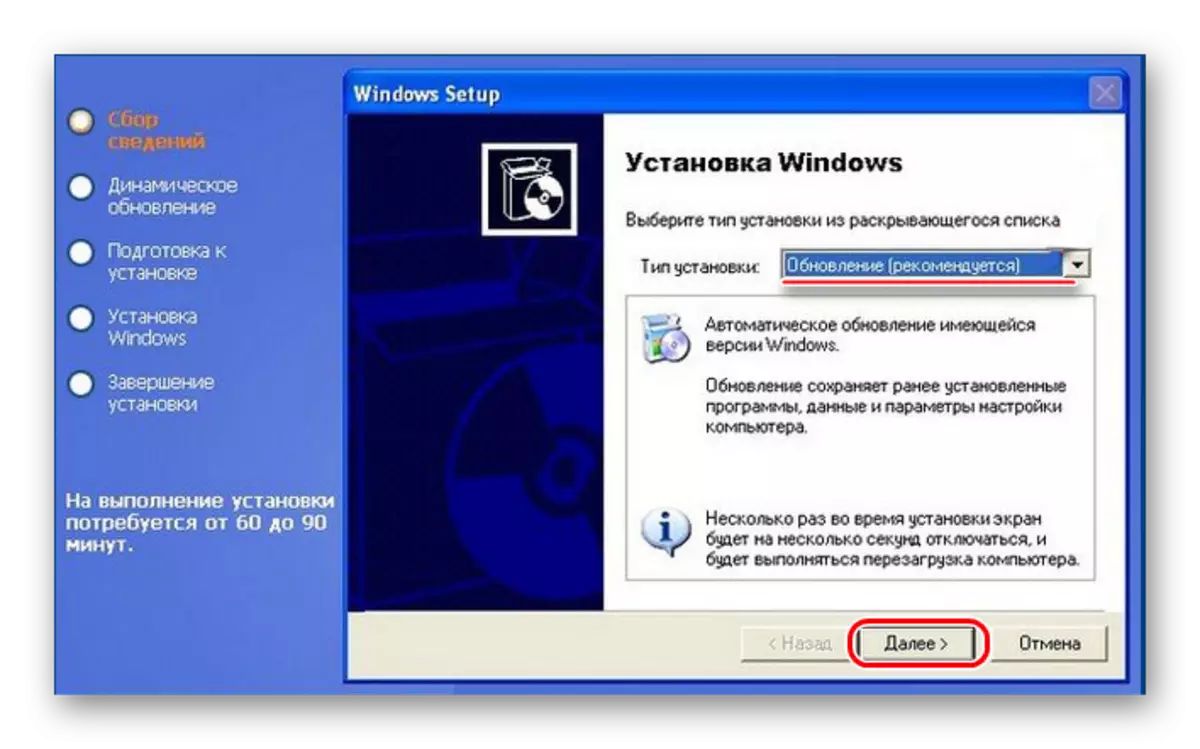
Plus the restoration of the operating system in comparison with its complete reinstall is obvious: the user will save all its files, settings, driver, programs. For the convenience of users, Microsoft experts at one time made such an easy way to restore the system. It is worth saying that there are many other ways to restore the system, for example, by roll back to previous configurations. But for this there will no longer be a carrier in the form of a flash drive or disk.
See also: How to record music on a flash drive to read it tape recorder
