
Microsoft quite regularly releases new versions of operating systems with new features and therefore it is not surprising that many users want to update or reinstall Windows at all. Most thinks that installing a new OS is difficult and problematic. In fact, this is not the case in this article we will look at how from scratch install Windows 8 from the flash drive.
Attention!
Before doing something, make sure that you have duplicated all valuable information into the cloud, an external carrier or simply to another disk. After all, after reinstalling the system on a laptop or computer, nothing will persist, at least on the system disk.
How to reinstall windows 8
Before starting something to do, you need to create an installation flash drive. You can make it using the wonderful Ultraiso program. Just download the necessary version of Windows and write the image on the USB flash drive using the specified program. Read more about how it is done, read in the following article:Lesson: How to create a bootable flash drive on windows
Installing Windows 8 from the flash drive is no different from that from the disk. In general, the whole process should not cause any difficulties with the user, because Microsoft took care of everything to be simple and understandable. And at the same time, if you are not sure about your abilities, we recommend contacting the more experienced user.
Installing Windows 8.
- The first thing to do is to insert the installation drive (disk or flash drive) into the device and install the load from it through the BIOS. For each device, this is done individually (depending on the BIOS version and the motherboard), so this information is better found on the Internet. It is necessary to find a boot menu and in the priority of downloads on the first place to put a flash drive or disk, depending on what you use.
Read more: How to exhibit the boot from the flash drive
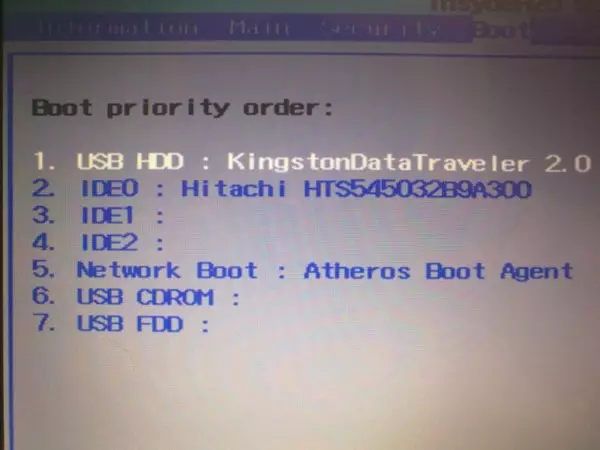
- After rebooting, a new operating system installer window opens. Here you just need to select the OS language and click "Next".

- Now just click on the Large Set button.

- A window will appear in which you will be asked to enter the license key. Enter it in the appropriate field and click Next.
Interesting!
You can also use and not activated by Windows 8, but with some limitations. And you will always see a reminder message in the corner of the screen that you need to enter an activation key.
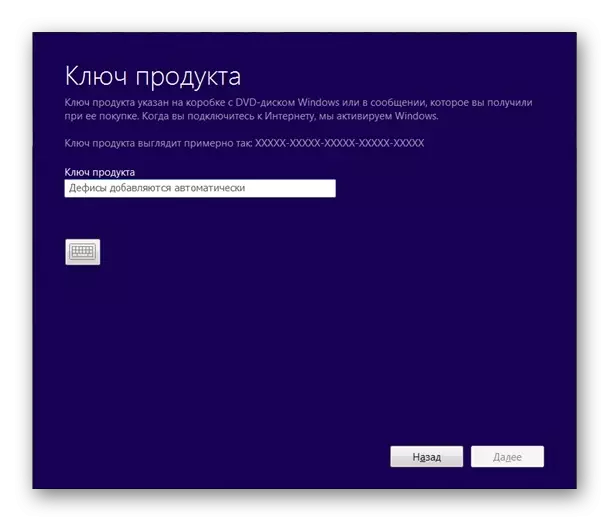
- The next step needs to take a license agreement. To do this, check the checkbox in the checkbox below the message text and click Next.
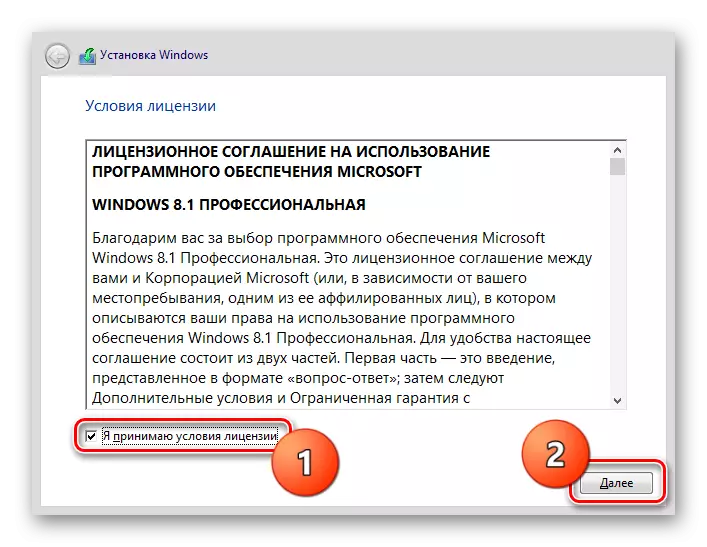
- The following window requires explanation. You will be prompted to choose the installation type: "Update" or "selective". The first type - "update" will allow you to install Windows over the old version and thus keep all documents, programs, games. But this method is not recommended by Microsoft himself, as serious problems may arise due to the incompatibility of the drivers of the old OS with a new one. The second installation type - "Selective" will not save your data and set a completely clean version of the system. We will consider the installation from scratch, so we choose the second point.
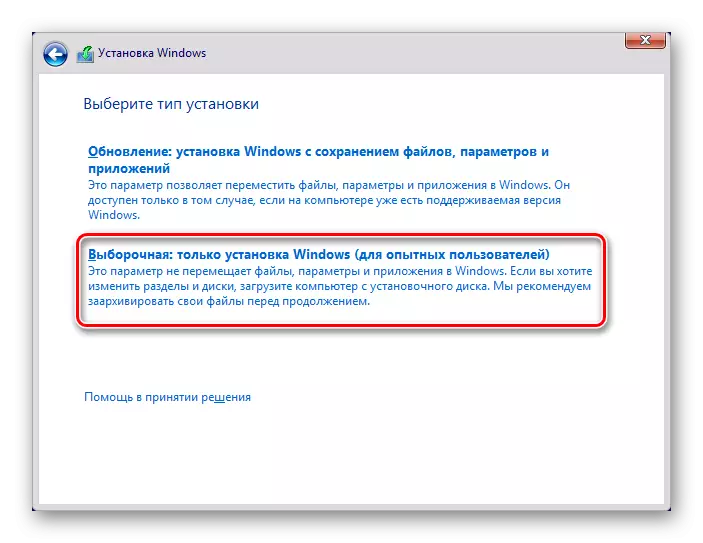
- Now you need to select the disk to which the operating system will be installed. You can format the disk and then you delete all the information that is on it, including the old OS. And you can simply click "Next" and then the old version of Windows will move to the Windows.old folder, which can be deleted later. But it is still recommended to completely clean the disc before installing the new system.

- Everything. It remains to wait for the installation of Windows to your device. It may take some time, so take patience. Once the installation is completed and the computer will restart, go to the BIOS again and put the priority of booting from the system hard disk.

Setting up a system for work
- When you first start the system, you will see the Personalization window, where you want to enter the name of the computer (not to be confused with the username), as well as select the color you like - it will be the main color of the system.

- The "Parameters" screen will open where you can configure the system. We recommend choosing standard settings, as this is the most optimal option for the majority. But you can also go to more detailed OS settings if you consider yourself an advanced user.

- In the next window, you can enter the Microsoft Mailbox address if you have it. But this step can be skipped and click on the "Login without an account Microsoft".

- Last Step - Creating a Local Account. This screen appears only if you refused to connect Microsoft account. Here you need to enter the username and, optionally, password.
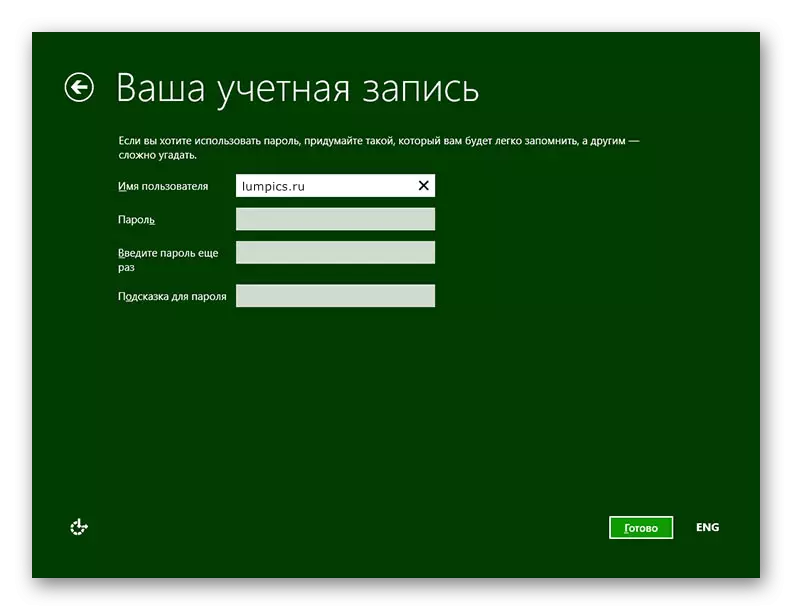
Now you can work with a new Windows 8. Of course, a lot has to be done: install the necessary drivers, configure the Internet connection and generally download the necessary programs. But the most important thing we did with you - installed Windows.
You can find drivers on the official website of the manufacturer of your device. But also for you can make special programs. Agree, it will save your time, and also select the necessary software specifically for your laptop or PC. You can view all programs for installing drivers for this link:
Read more: Programs for installing drivers
In the same article, there are links to the lessons to use these programs.
Also bother about the security of your system and do not forget to install the antivirus. Antivirus there are many, but on our site you can view the reviews of the most popular and reliable programs and choose the one you like most. Perhaps it will be dr. Web, Kaspersky Anti-Virus, Avira or Avast.
You will also need a web browser for Internet surfing. There are many such programs, too, there are many, most likely, you have heard only about the main: Opera, Google Chrome, Internet Explorer, Safari and Mozilla Firefox. But also there are other who work more quickly, but they are less popular. You can read about such browsers here:
Read more: Easy browser for a weak computer
And finally, install Adobe Flash Player. It is necessary to play video in browsers, operations of games and in general to work most of the media on the web. There is also an analogues of the flash player, which you can read here:
Read more: How to replace Adobe Flash Player
We wish good luck in setting up your computer!
