
Sometimes users have to face the fact that it is necessary to determine the model of the motherboard installed on a personal computer. This information may be required by both hardware (for example, a video card replacement) and software tasks (setting some drivers). Based on this, consider in more detail how you can learn this information.
View the motherboard information
View information about the motherboard model in Windows Windows 10, you can both with third-party programs and full-time tools of the operating system itself.Method 1: CPU-Z
CPU-Z is a small application that needs to be additionally installed on the PC. Its main advantages are easy to use and free license. To find out the motherboard model in this way, it is enough to perform only a few action.
- Download CPU-Z and install it on PC.
- In the main menu of the application, go to the "Board (Mainboard" tab.
- Check out the model information.
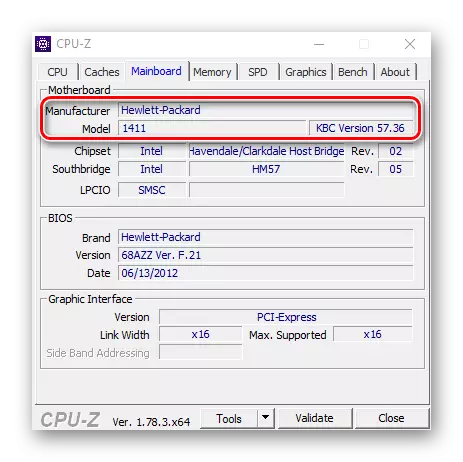
Method 2: Specy
Speccy is another pretty popular program to view information about PCs, including the motherboard. In contrast to the previous application, it has a more pleasant and convenient interface, which allows you to find the necessary information about the model of the motherboard even faster.
- Install the program and open it.
- In the main application window, go to the "System Board" section.
- Enjoy watching your motherboard data.
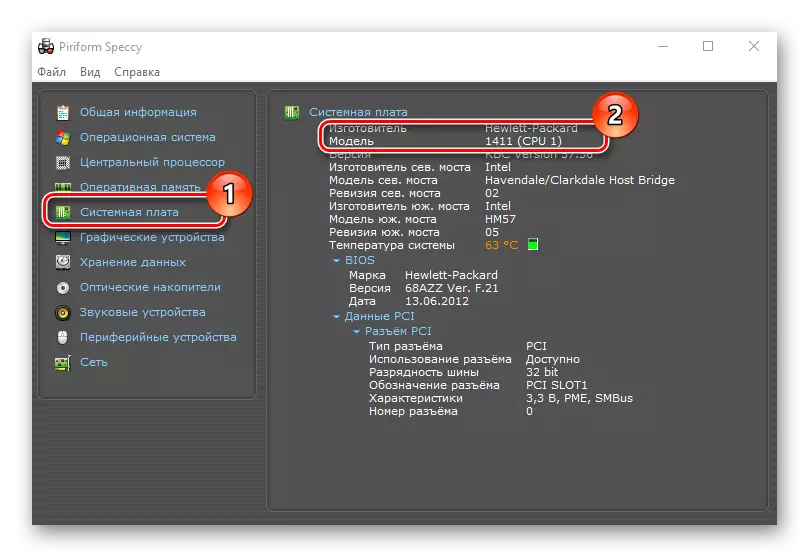
Method 3: Aida64
A rather popular program for viewing the status and resources of the PC is AIDA64. Despite the more complex interface, the application is worthy of attention, as it provides the user with all the necessary information. Unlike previously reviewed programs, AIDA64 applies to a fee basis. In order to find out the motherboard model using this application, you need to perform such actions.
- Install AIDA64 and open this program.
- Expand the "Computer" section and click on the "Total Information".
- In the list, find a group of "DMI" elements.
- Check the maternal data.
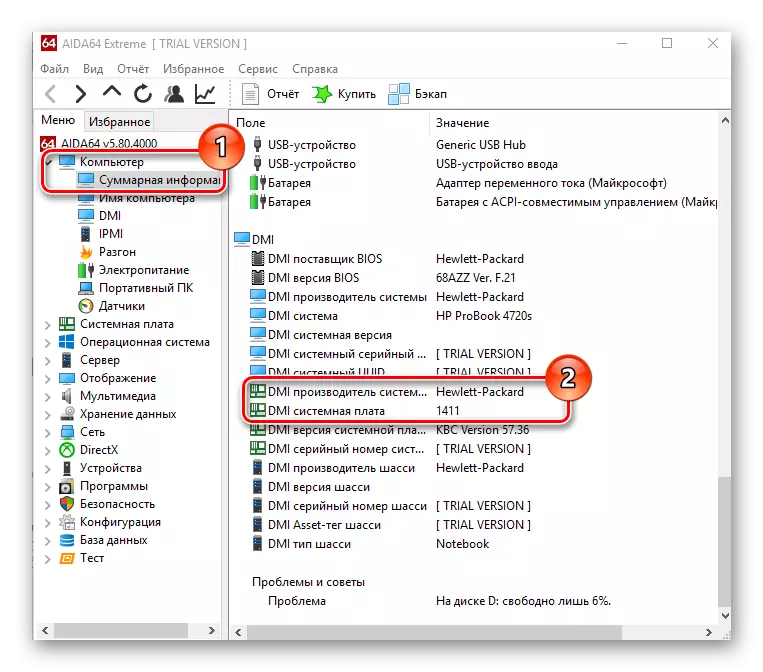
Method 4: Command Line
All the necessary information about the motherboard can also be found without installing additional software. To do this, you can use the command line. This method is quite simple and does not require special knowledge.
- Open the command line ("Start-Command Line").
- Enter the command:
WMic Baseboard Get Manufacturer, Product, Version
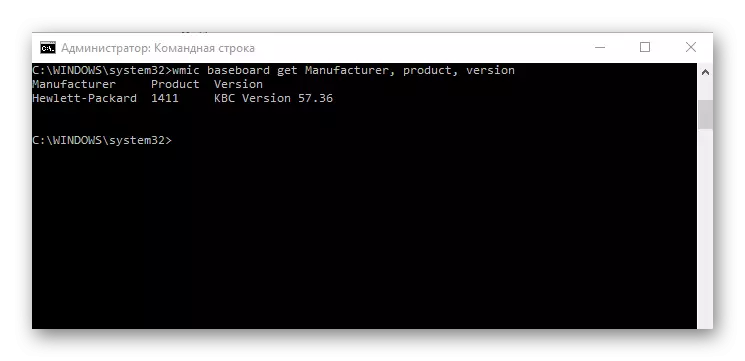
Obviously, there are many different software methods to view information about the model of the motherboard, so if you need to learn this data, use the program methods, and do not disassemble your PC physically.
