
Windows 8 - First Acquaintance
Windows 8 - the latest version of the well-known operating system From Microsoft, officially emerged on sale in our country on October 26, 2012. This OS presents a fairly large number of innovations compared to its previous versions. So if you are thinking about installing Windows 8 or the acquisition of a computer with this operating system, you should familiarize yourself with the fact that it appeared in it.The Windows 8 operating system was preceded by earlier versions with which you are most likely known:- Windows 7 (released in 2009)
- Windows Vista (2006)
- Windows XP (released in 2001 and still installed on many computers)
While all previous versions of Windows were mainly designed for use on desktop computers and laptops, Windows 8 also exists in the option for use on tablets - in connection with this, the operating system interface was modified for convenient use with the touch screen.
Operating system Manages all devices and computer programs. Without the operating system, the computer, in essence, becomes useless.Windows 8 lessons for beginners
- First look at Windows 8 (part 1, this article)
- Go to Windows 8 (part 2)
- Getting started (part 3)
- Changing the design of Windows 8 (part 4)
- Installing applications from the store (part 5)
- How to return the Start button in Windows 8
What is the difference between Windows 8 from previous versions
In Windows 8 there is a sufficiently large number of changes, both small and quite significant. These changes include:- Changed interface
- New online features
- Improved security tools
Interface changes
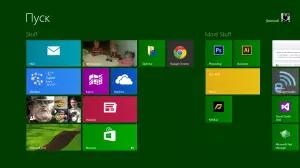
Startup Windows 8 (click to enlarge)
The first thing you will notice in Windows 8 is what it looks completely different than previous versions of the operating system. Fully updated interface includes: Start screen, live tiles and active angles.
Start screen (initial screen)
The main screen in Windows 8 is called the Start screen or the initial screen, which displays your applications in the form of tiles. You can change the design of the initial screen, namely the color scheme, the background picture, as well as the location and size of the tiles.Live tiles (tiles)
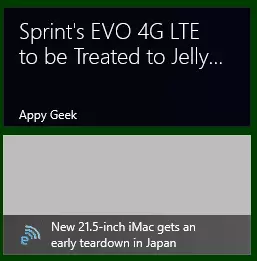
Live tiles Windows 8
Some of the Windows 8 applications can use live tiles to display certain information directly on the initial screen, such as the latest emails and their number, weather forecast, etc. You can also click the tile mouse in order to open the application and see more detailed information.
Angal angles
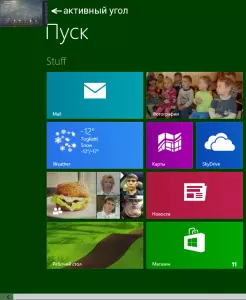
Active Corners Windows 8 (Click to enlarge)
Control and navigation in Windows 8 is largely based on the use of active angles. To use the active angle, move the mouse into the angle of the screen, as a result of which the one or another panel will open, which you can use for certain actions. For example, in order to switch to another application you can conduct a mouse pointer to the upper left corner and click on it with the mouse to see the running applications and switch between them. If you use a tablet, you can spend your finger from left to right to switch between them.
Sidebar Charms Bar
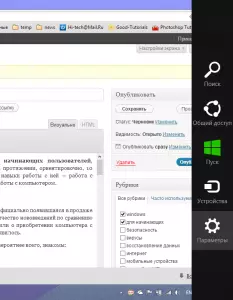
Sidebar Charms Bar (Click to enlarge)
I did not understand how to properly translate Charms Bar into Russian, and therefore we will call it just a sidebar, and is it. Many of the settings and computer functions are now in this side panel, which you can get access to the upper or lower right corner.
Online features
Many people now store their files and other information on the network or in the cloud. One way to do this is Microsoft SkyDrive Service. Windows 8 includes functions for using SkyDrive, as well as other network services, such as Facebook and Twitter.Entry using Microsoft account
Instead of creating an account directly on the computer, you can log in with the free Microsoft account. In this case, if you previously used Microsoft account, all your SkyDrive files, contacts and other information are synchronized with the Windows 8 initial screen. In addition, you can now enter your account even on another computer with Windows 8 and see there All your important files and usual design.
Social networks
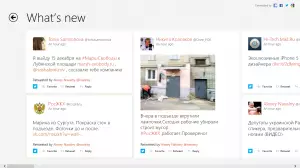
Tape records in the Appendix People (click to enlarge)
Appendix People (People) on the Home screen allows you to synchronize with Facebook accounts, Skype (after installing the application), Twitter, Gmail from Google and Linkedin. Thus, in the application, people right on the Start screen you can see the latest updates from your friends and acquaintances (in any case, for Twitter and Facebook it works, for in contact and classmates, individual applications have already been released, which also show updates in live tiles on initial screen).
Other features of Windows 8
Simplified desktop for higher performance
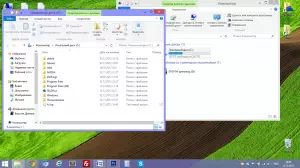
Desktop in Windows 8 (Click to enlarge)
Microsoft did not remove the usual desktop, so it can still be used to manage files, folders and programs. However, a number of graphic effects were removed, due to the presence of which computers with Windows 7 and Vista often worked slowly. The updated desktop works quite quickly even on relatively weak computers.
Lack of start button
The most significant change from the Windows 8 affected operating system is the lack of the usual start button. And, despite the fact that all the functions that were previously called on this button are still still available from the initial screen and the sidebar, many of its absence causes indignation. Probably, for this reason, various programs in order to return the start button in place have become popular. I also use such.Safety improvements
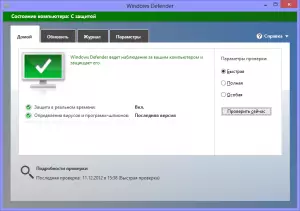
Windows 8 Defender Anti-Virus (Click to enlarge)
Windows 8 built-in Own Anti-Virus "Windows Defender" (Windows Defender), which allows you to protect your computer from viruses, trojans and spyware software. It should be noted that it works well and is, in fact, the Microsoft Security Essentials anti-virus is built in Windows 8. Notifications of potentially dangerous programs appear just when needed, and viral databases are updated regularly. Thus, it may turn out that another antivirus in Windows 8 is not needed.
Should I install Windows 8
As you might notice, Windows 8 has undergone enough changes compared to previous versions of Windows. Despite the fact that many argue that this is the same Windows 7, I do not agree - this is a completely different operating system, which differs from Windows 7 to the same extent in which the latter differs from Vista. In any case, someone will prefer to stay on Windows 7, someone may want to try a new OS. And someone will acquire a computer or laptop with pre-installed Windows 8.
In the next part, it will be about installing Windows 8, hardware requirements and various versions of this operating system.