
DooGee is one of several Chinese smartphone manufacturers that can boast a rather high level of popularity of individual models. Such a product is DooGee X5 - very successful technically, that in tandem with a low cost, the device has brought popularity far beyond China. For more complete interaction with the hardware of the phone and its settings, as well as in cases of sudden manifestation of software failures and / or collapse of the system, the owner will need knowledge about how to flash doogee x5.
In independence from the purpose and method of the DooGee X5 firmware, you need to know how to do it correctly, as well as prepare the necessary tools. It is known that almost any android smartphone can be flashed in not in one way. As for DoGee X5, there are three main ways. Consider them in more detail, but first an important warning.
Each user action with its devices is performed by them and risk. Responsibility for any problems with a smartphone caused by the application of the following methods also lies with the user, the site administration and the author of the article for negative consequences are not responsible.
Revisions doogee x5.
An important point, before proceeding with any manipulations with DooGee X5, is the definition of its hardware revision. At the time of this writing, the manufacturer has released two versions of the model - a newer, considered in the examples below - with the memory DDR3 (B version), and the previous one, with the memory of DDR2 (Not -B Version). Hardware differences dictate the availability on the official website of two types of software. When firmware, files intended for "not your" version, the device may not start, we use only suitable firmware. To determine the version, you can go in two ways:
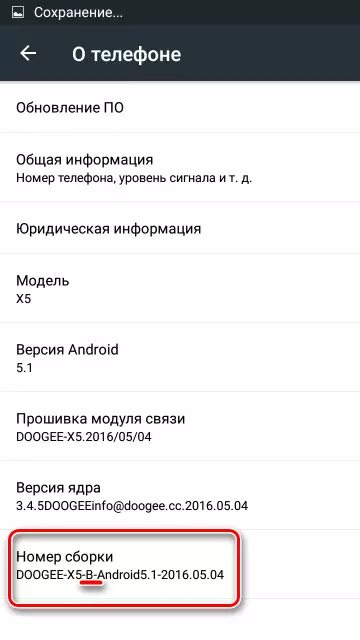
- A more accurate method is to install the Device Info HW application from the playmark.
Download Device Info HW on Google Play

After starting the application, it is necessary to find the item "RAM".
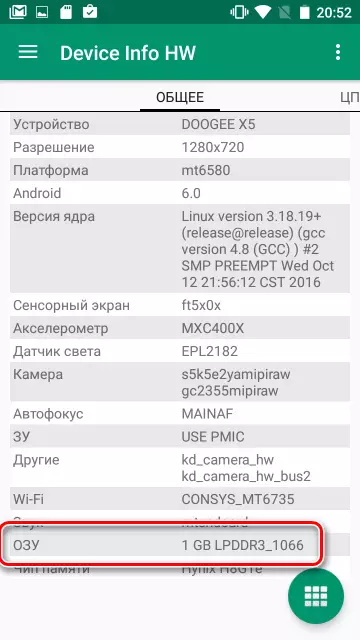
If the value of this item "lpddr3_1066" is dealing with the B Version model, if you see "lpddr2_1066" - the smartphone is built on the NOT -B Version motherboard.
In addition, the model with the NOT -B Version motherboard is distinguished by the types of displays used. To determine the display model, you can use a combination of * # * # 8615 # * # *, which you need to dial in the "Ring". After working out the code, we observe the following.

The designation of the installed display model is located before the "USED" mark. Applied firmware versions for each display:
- HT_HX8394F_DSI_VDO_HD_CMI - Used versions V19 and higher.
- hct_ili9881_dsi_vdo_hd_cpt. - You can sew with V18 and older.
- HT_RM68200_DSI_VDO_HD_CPT. - Using version V16 and higher is allowed.
- hct_otm1282_dsi_vdo_hd_auo. - You can use for any version.
As we see, in order not to carry out unnecessary actions to determine the display model in the case of "not -b" version of the smartphone, you need to use firmware not lower than version V19. In this case, you can not worry about the possible absence of support for the display module with software.
DooGee X5 firmware methods
Depending on the goals pursued, the presence of certain tools, as well as the technical condition of the smartphone, several firmware methods can be used for Doogee X5, step-by-step described below. In general, it is recommended to apply them in turn until success, starting from the first, the following methods are located from the simplest to the most difficult user, but the successful result of each of them is one - a flawlessly working smartphone.Method 1: Application "Wireless Update"
The manufacturer provided in DooGee X5 the ability to automatically receive updates. To do this, use the program "Wireless update". Theoretically updates must be received and installed in automatic mode. If for some reason, updates do not come, or the need arose to reinstall the firmware, you can use the described tool in the forced order. This method cannot be called a full firmware of the device, but it is quite applicable to update the system with minimal risks and temporary costs.
- Download the archive with the update and rename it to ota.zip. . You can download the necessary files from various profile resources on the Internet. A fairly extensive selection of download archives is presented in the DOOGEE X5 firmware theme on the 4PDA forum, but for downloading files will have to register. On the official DOOGEE website, unfortunately, the manufacturer does not lay out the files suitable for the described method.
- The resulting file is copied to the root of the internal memory of the smartphone. Update from an SD card, for some reason it does not work.
- Run in the smartphone the Wireless Update application. To do this, go along the way: "Settings" - "About Phone" - "Software Update".
- Click the "Settings" button in the upper right corner of the screen, then select the "Installation Instructions" item and watch the confirmation that the smartphone "sees" update - the inscription at the top of the screen "New version was downloaded". Click the "Set Now" button.
- We read a warning about the need to save important data (we did not forget to do it !?) and click the "Update" button. The process of unpacking and checking the firmware will begin, then the smartphone will restart and install the update will be directly manufactured.
- Additionally: if an error occurs during the operation, you should not worry. The manufacturer provides protection against the installation of "incorrect" updates, and it must be said that it works efficiently. If you see the "dead" android,

Turn off your smartphone with a long pressing of the power button and turn it on again, no changes in the system will not be made. In most cases, the error occurs due to the incorrect version of the update, i.e., the installed update was released earlier than the Android version already installed in the smartphone.
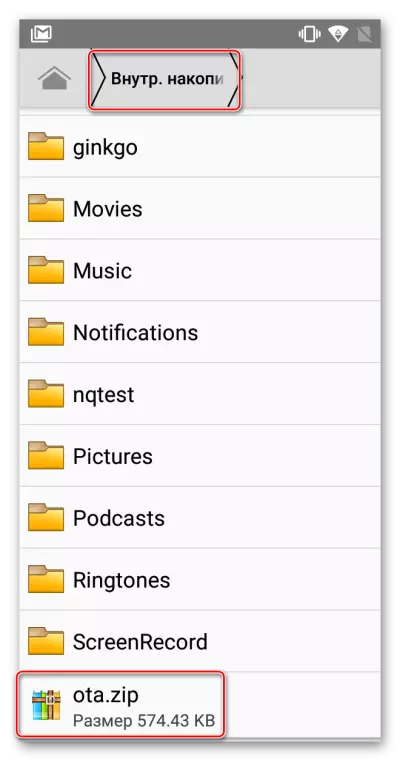



Method 2: Recovery
This method is a bit more complicated than the previous one, but generally more effective. In addition, the firmware through the factory recovery is possible in cases where the software malfunctions and Android occurred is not loaded.
For firmware through the recovery, as in the previous method you will need an archive with files. Let us turn to the Global Network Resources, on the same 4PDA users posted almost all versions. The file from the example below can be downloaded by reference.
- Download the archive with the firmware for the factory recovery, rename it in Update.zip. And we put the memory card received in the root, then set the memory card into the smartphone.
- Running the recovery is as follows. On the smartphone turned off, you climb the "Volume +" button and hold it, press the power button for 3-5 seconds, then let go "Power" and "Volume +" continue to hold.
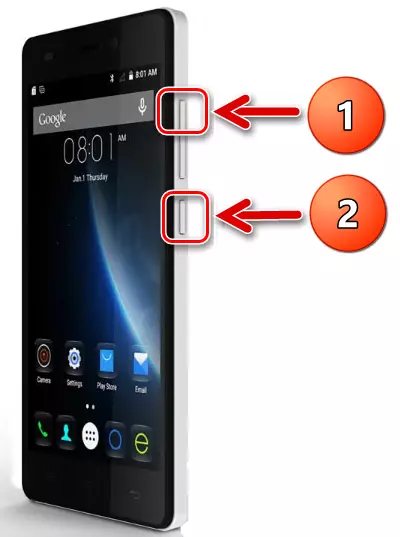
A loading mode selection menu appears consisting of three items. Using the "Volume +" button, select the "Recovery" item (an improvised arrow should indicate it). Confirm the input by pressing the "Volume-" button.
- An image of the "Dead Android" appears and the inscription: "No commands".
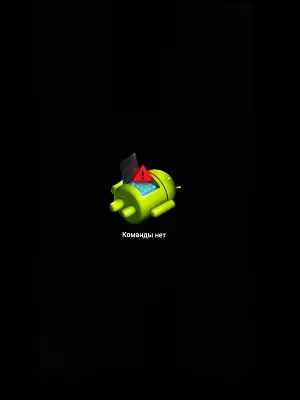
To see the list of available recovery items, you must simultaneously press three keys: "Volume +", "Volume-" and "Enable". Short pressing for all three buttons at the same time. From the first time it may not work, we repeat until I see the recovery points.
- Before any manipulations associated with installing the firmware, it is recommended to clean the "DATA" and "Cache" sections of the phone. This procedure will fully clear the device from user files and applications and return it to the "box" state. Therefore, you should take care of the preservation of the important data contained in the device. The cleaning procedure is not mandatory, but avoids a certain number of problems, so we will carry out it by selecting the "Wipe Data / Factory Reset" item in the recovery.
- To install the update, go on the next way. Select the "Apply Update From SD Card" item, then select the file Update.zip. and press the "Power" button of the device.
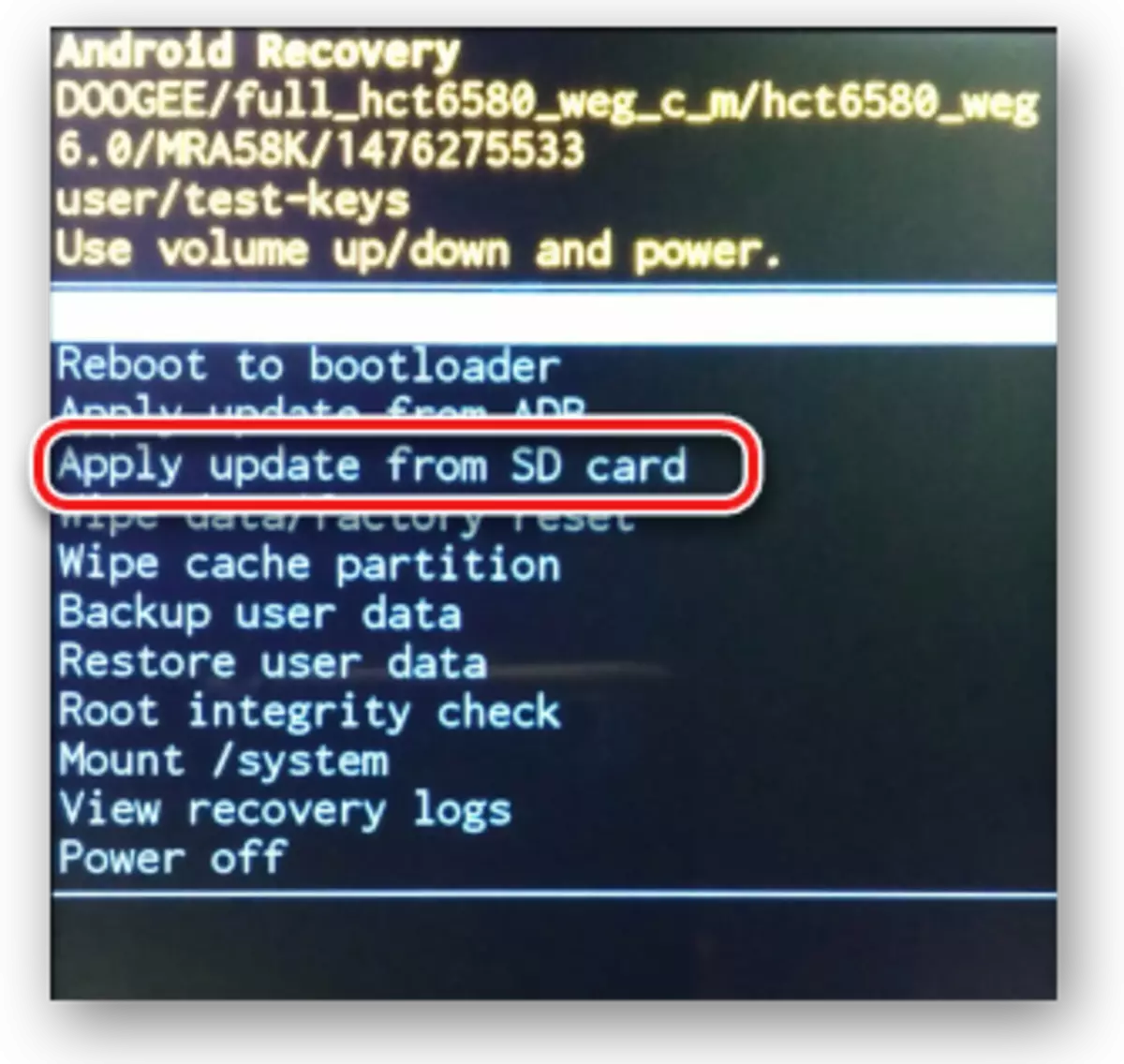
- Upon completion of the update process, select the "Reboot System Now" item.


Moving on items is carried out using the volume buttons, confirming the selection of a specific item is to press the "Turning on" button.

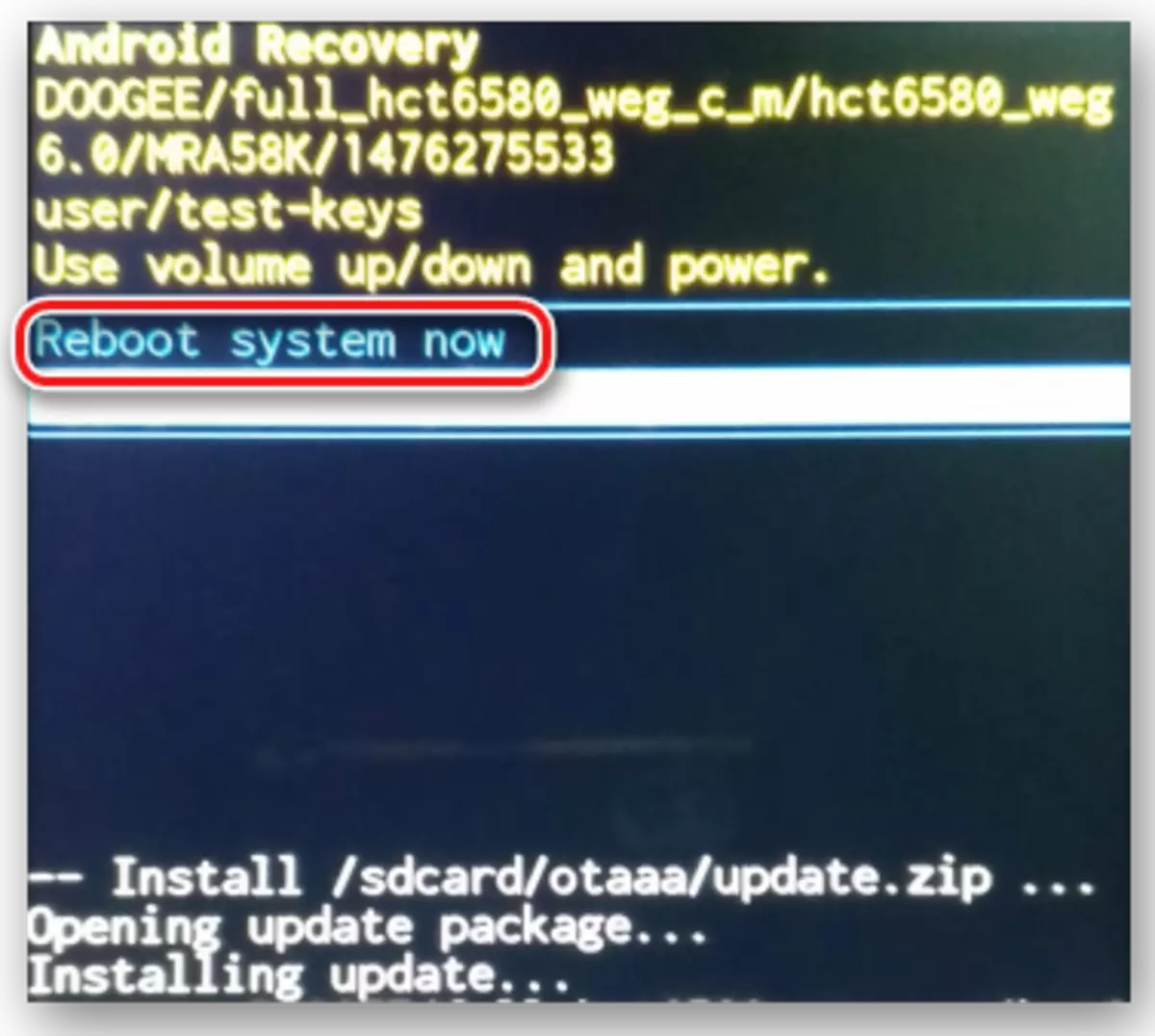
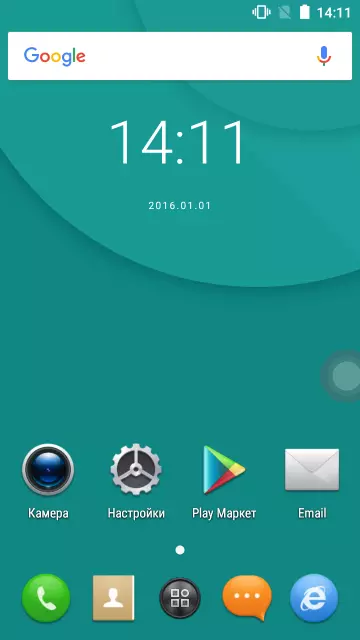
Method 3: SP Flash Tool
Firmware method using a special program for MTK smartphones SP Flashtool It is the most "cardinal" and at the same time the most effective. Using the method, you can overwrite all sections of the internal memory of the device, will return to the previous software version and even restore non-working smartphones. Flash Tool is a very powerful tool and use it with caution, as well as in cases where the use of other methods has not brought the result, or it is impossible.
For the DooGee X5 firmware using the method in question, the SP Flash Tool program itself is needed (for X5 used version V5.1520.00 or higher), the MediaTek USB VCOM driver and the firmware file.
In addition to references above, program and driver can be downloaded on spflashtool.com
Download SP Flash Tool and MEDIATEK USB VCOM Drivers
The firmware file can be obtained on the official website of the DooGee company, or use the link on which the storage with the firmware is current versions for two revisions doogee x5.
Download DOOGEE X5 firmware from the official site.
- Download everything you need and unpack the archives into a separate folder located in the root of the C:. Folder names must be short and do not contain Russian letters, especially the folder containing the firmware files.
- Install drivers. If the smartphone is loaded normally, the ideal option will be the start of the driver auto installer when the smartphone is connected to the "USB tab included" (activated in the "Device settings", in the "For Developer" section. Installation of drivers when using auto install, usually does not cause any problems. Only run the installation program and follow the instructions.
- To verify that the drivers are installed correctly, turn off the smartphone, open the "Device Manager" and connect the disabled device to the USB port using the cable. At the time of connection for a short time in the Device Manager, the MediaTek Preloader USB VCOM will appear in the "COM and LPT ports" group. This item appears only for a few seconds, and then disappears.
- Disconnect your smartphone from the computer and run the SP Flash Tool. The program does not require installation and to start it, you must log in to the application folder and click on the file Flash_Tool.exe.
- When an error occurs about the absence of a scatter file, ignore it and press the "OK" button.
- Before us is the main window of the "Firmware". The first thing you need to do is download a special scatter file. Press the "Scatter-Loading" button.
- In the conductor window that opens, we go along the location path of the files with the firmware and select the file MT6580_Android_scatter.txt. . Press the "Open" button.
- The area of sections for the firmware was filled with data. For most cases, it is necessary to remove the checkbox from the "Preloeder" section. This item instructions should not be ignored. Loading files without a preloader is much safer and the installation of the described checkbox is necessary only if the procedure does not bring the result without it, or the result will be unsatisfactory (the smartphone will not be able to boot).
- Everything is ready to start the process of downloading files in DooGee X5. We translate the program to standby connecting the device for download by pressing the "Download" button.
- We connect the DOOGEE X5 turned off to the USB port of the computer. For confidence that the device is completely turned off, you can pull out of the smartphone, and then insert the battery back.
After a second, after connecting the smartphone, the firmware process will automatically begin, as evidenced by the filling of the execution indicator, located at the bottom of the window.
- Upon completion of the procedure, a window appears with a green circle and the "Download OK" header. Disconnect your smartphone from the USB port and turn it with a long pressing of the power button.
- The first launch of the phone after the above manipulations lasts for quite a long time, you should not carry out any actions, you should be patient and wait for downloading the updated system.
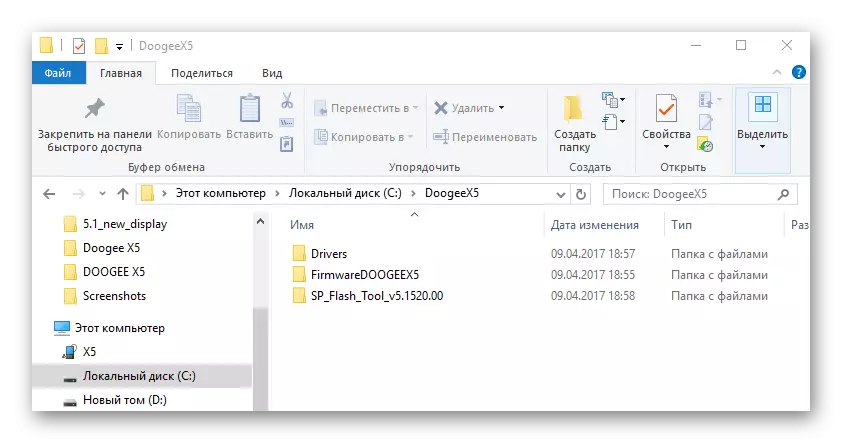
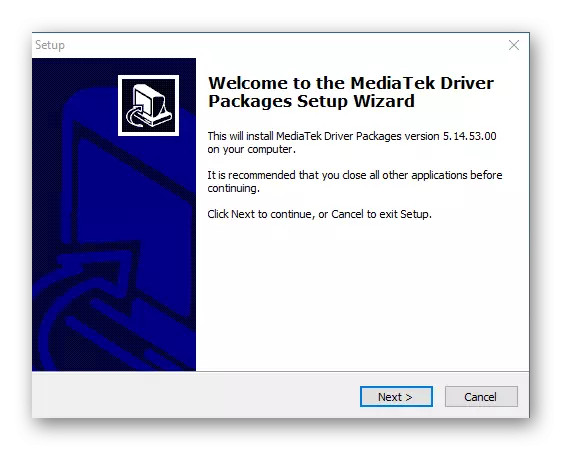

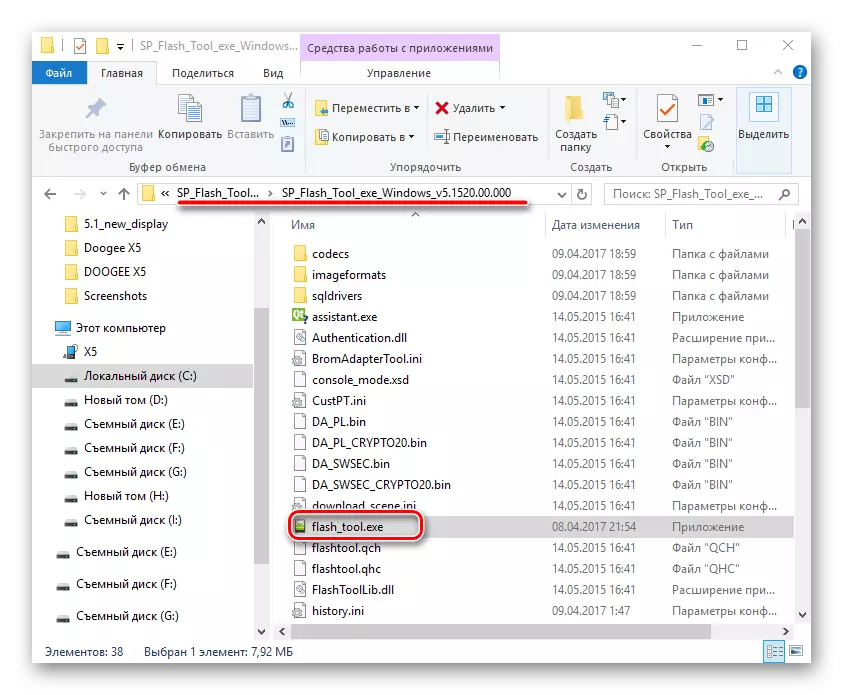
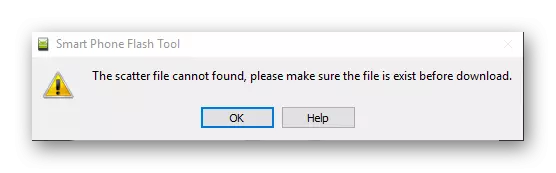


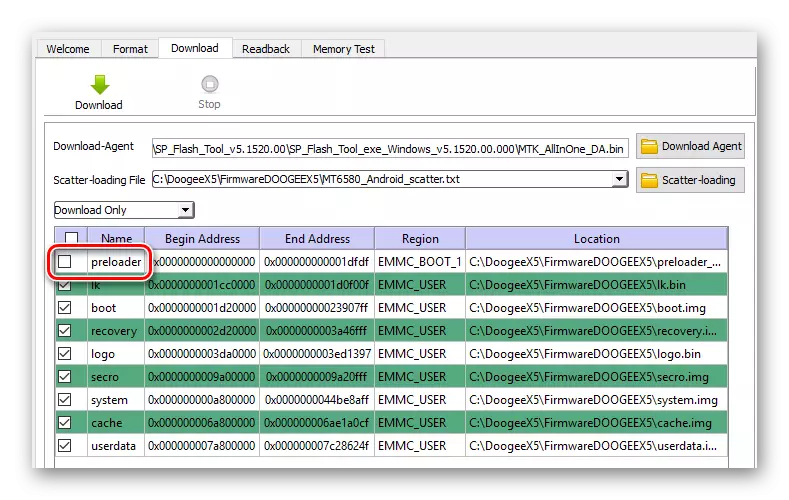

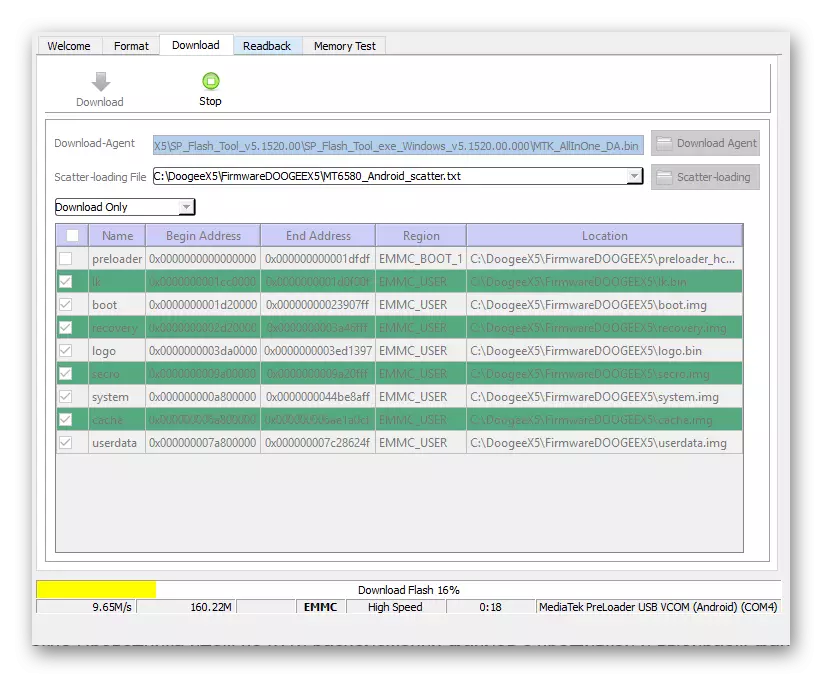

Conclusion
Thus, the DOOGEE X5 smartphone firmware with the right approach and appropriate preparation can be performed quite quickly and without any problems. Correctly determine the hardware audit, the version of the installed software and load uniquely corresponding to the device files from reliable sources - this is the secret of the safe and simple procedure. In most cases, after a competently performed firmware or software update, the device works fully and continues to delight its owner with almost uninterrupted performance.
