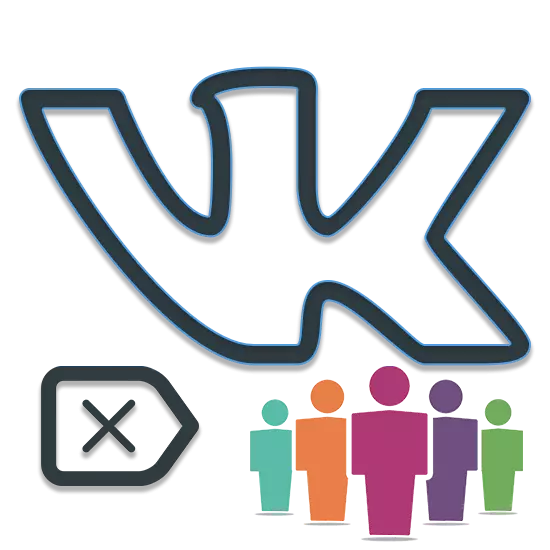
Deleting your own VKontakte Group, regardless of the cause, you can implement thanks to the standard functionality of this social network. However, even considering the simplicity of this process, we still meet users who seem to remove the previously created community too complicated.
If you have difficulty deleting your group, it is recommended to follow the following instructions in a strict order. If this condition is not fulfilled, you can not only not delete the community, but also to create additional problems.
How to delete a group of VKontakte
First of all, it is worth knowing that the process of creating and removing the community does not require you to use any additional funds. That is, all actions are manufactured by standard VK.com tools provided by the administration as a community creator.Deleting the VKontakte community is much easier than, for example, delete a personal page.
Also, before proceeding to remove your own group, it is recommended to think about it, and whether it is necessary to do it. In most cases, removal is associated with the user's reluctance to continue the group's activities. However, in this case, the most faithful option will be the change in the already available community, the removal of subscribers and the resumption of work in the new direction.
If you have certainly decided to get rid of a group or community, then make sure that you have the rights of the creator (administrator). Otherwise, you can do anything!
Deciding with the need to delete the community, you can safely begin to fulfill the recommended actions.
Transformation of a public page
In the case of the VKontakte public page, you need to perform several additional actions. Only after that it will be possible to proceed to the removal of the required community from this social network.
- Go to the site of the social network VKontakte under your login and password from the Public page Creator page, through the Main Menu, go to the "Group" section.
- Switch to the Management tab over the search bar.
- Next, you need to find your community and go to it.
- Once upon a public page, you need to transform it into the group. To do this, you need under the avatar community to click on the "..." button.
- In the menu that opens, select "Translate to Group".
- Carefully read the information provided to you in the dialog box and click the "Translate to Group" button.
- After all the actions done, make sure that the inscription "you are signed" has changed to "You are in the group".
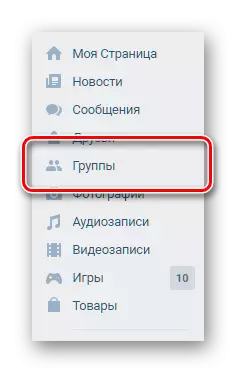
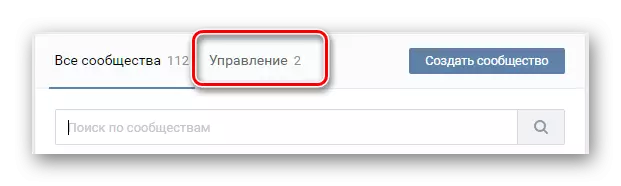
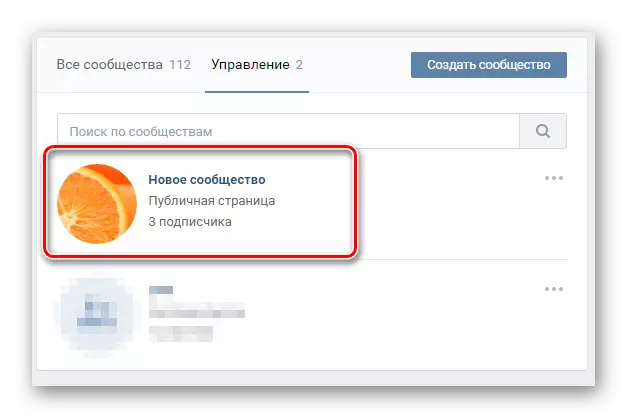
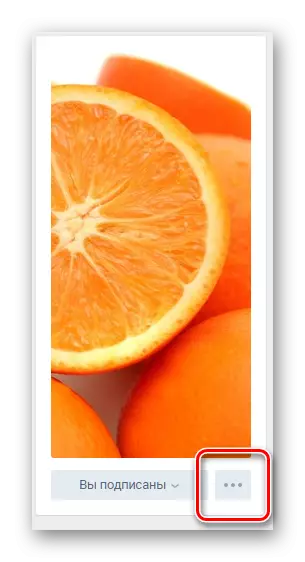

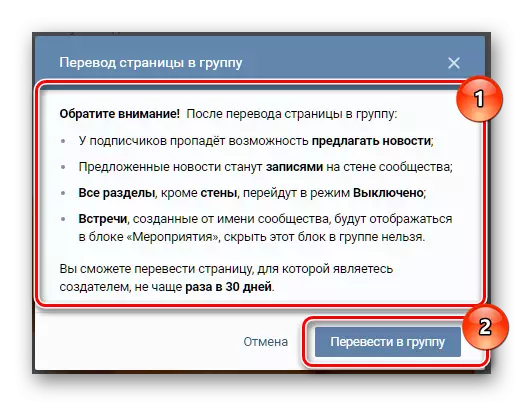
The VKontakte administration is allowed to translate a public page to the group and vice versa for a month (30 days).
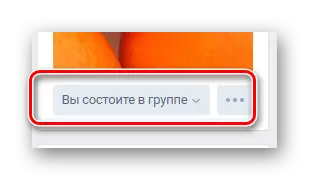
If you are the creator of the group, not a public page, you can safely skip all items after the third and immediately go to the removal.
Having finished with the transformation of a public page in the VKontakte group, you can easily move to the community removal process forever.
Process removal of the group
After preparatory actions, being on the main page of its community, you can proceed directly to the removal. Immediately it is worth noting that the administration of VKontakte does not provide the owners of the Special button to "delete".
As a community owner with a large number of participants, you may encounter serious problems. This is due to the fact that each required action is made exclusively in manual mode.
Among other things, you should remember that under the removal of the community, it means its full hiding from prying eyes. At the same time, the group will have standard visibility for you.
- Being on the main page of your group, open the main menu "..." and go to "Community Management".
- In the "Basic Information" settings block, find the item "Group Type" and change it to "Private".
- Click the Save button to apply new privacy settings.

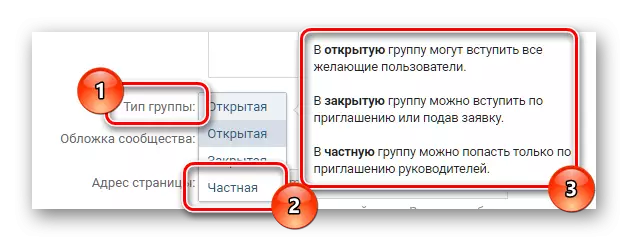
This action is necessary for your community to disappear from all search engines, including internal.
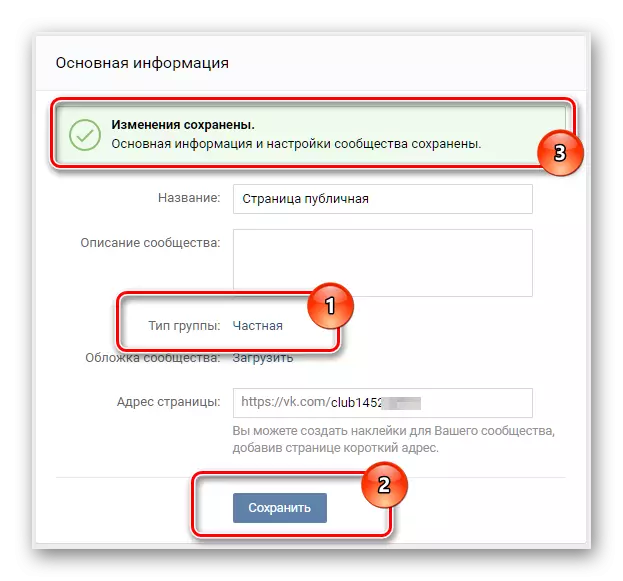
Next, the most difficult thing begins, namely the removal of participants in manual mode.
- Being in the group settings, through the Right Main Menu, go to the "Participants" section.
- Here you need to independently delete each participant using the "Remove from the Community" link.
- Tech users who have any privileges must be made by regular participants and also remove. This is done using the link "Delete".
- After all participants are completely removed from the group, you need to return to the main community page.
- Lay out the "Contacts" block and delete all data from there.
- Under the avatar, press the "You are in the group" button and select "Exit Group" through the drop-down menu.
- Until the final refusal of administrative rights, you need to make sure that you did everything right. In the Warning dialog box, click the "Exit Group" button to delete.
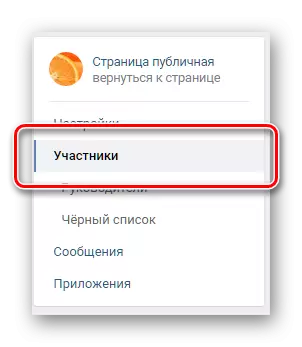

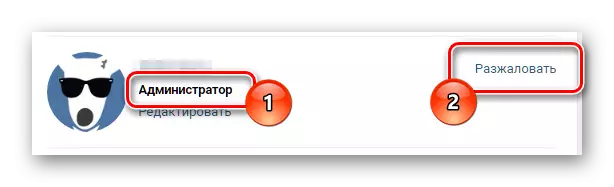
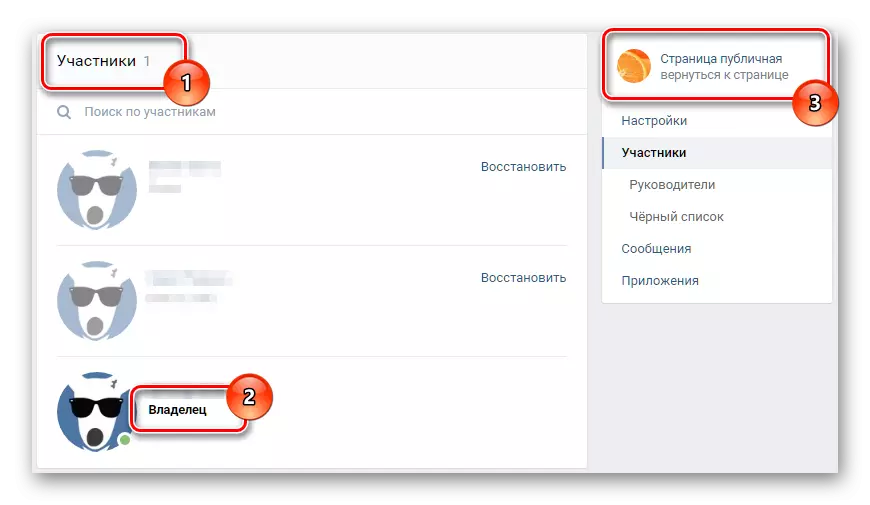
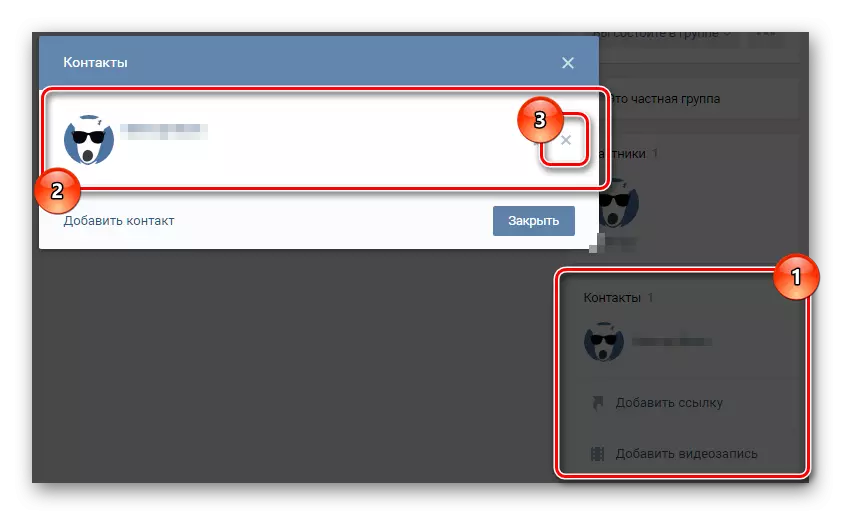
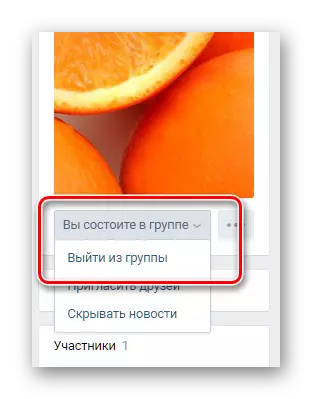

If you made a mistake, you can always return to your community at the Rights of the Creator. However, for this you need an exceptionally direct link, since after all the actions described actions described will disappear from the search and leave your list of pages in the "Management" section.
Doing everything right, the removal of the once created community will not cause complications. We wish you good luck in resolving this problem!
