
Important! If you act on your device or in bank applications via a fingerprint, after turning off the lock, this function will be unavailable!
Disable blocking
All Android devices, including Samsung, support the function in question via the system settings application.
- Open the "Settings" in any convenient way, for example, from a shortcut on one of the desktops, and go to the "Lock Screen".
- Next, tap "Screen Lock Type". To access this parameter, you will need to enter an existing key (graphic or PIN) or use biometric authentication (unlock the fingerprint or by the face).
- After accessing the settings, select "No".
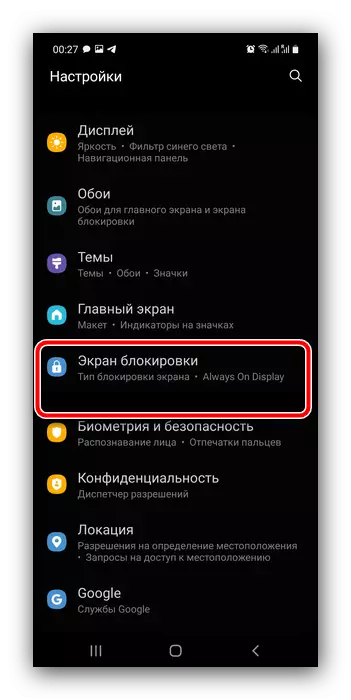


Ready - Now the screen lock is disabled.
Solving possible problems
We will also consider a different kind of complexity that may occur when the operation described above.Password is forgotten, the phone is blocked
It often happens that the device requires a password, without which it is impossible to disable the blocking. This problem has several solutions.
Service Find My Mobile
Samsung offers users a special service that allows you to perform remote manipulations with a device, including discounting blocking. To work this tool, it is necessary that the Internet connects to the Internet on the phone, and the Samsung account is also attached and configured, the password from which you know is known. If these requirements are followed, follow these steps:
Home Find My Mobile
- Use the computer, in which the browser is followed by the above link. Here click "Log in".
- Enter account credentials associated with the target smartphone.
- Make sure that the desired device is displayed on the left. If this is not the case, press the button with the arrow and select the appropriate position, then scroll on the right menu and select "Unlock".
- Now click "Unlock".
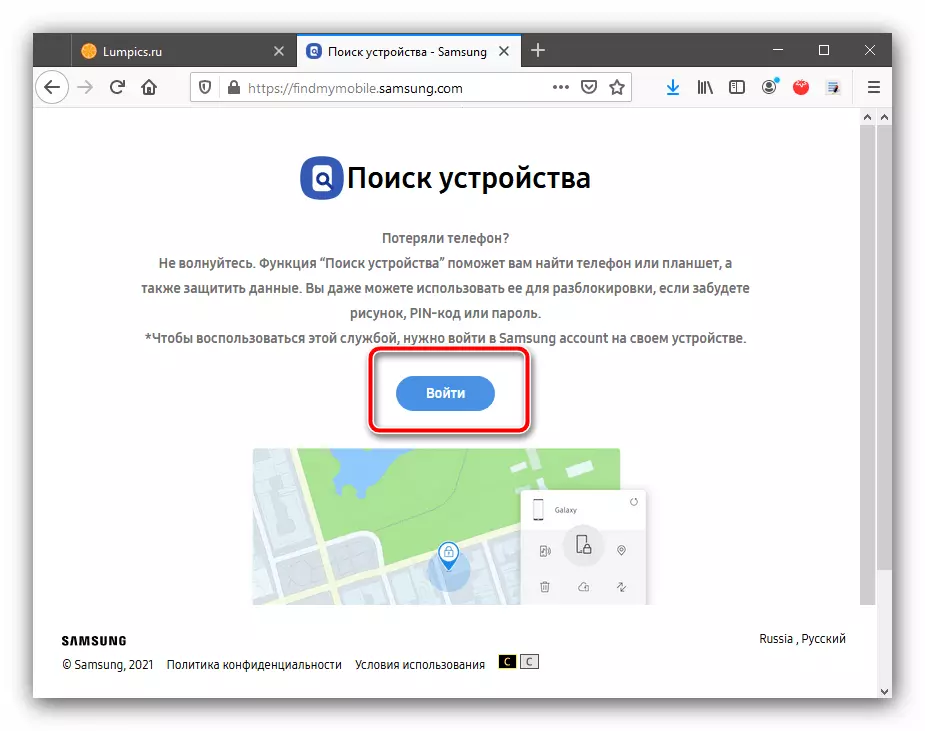
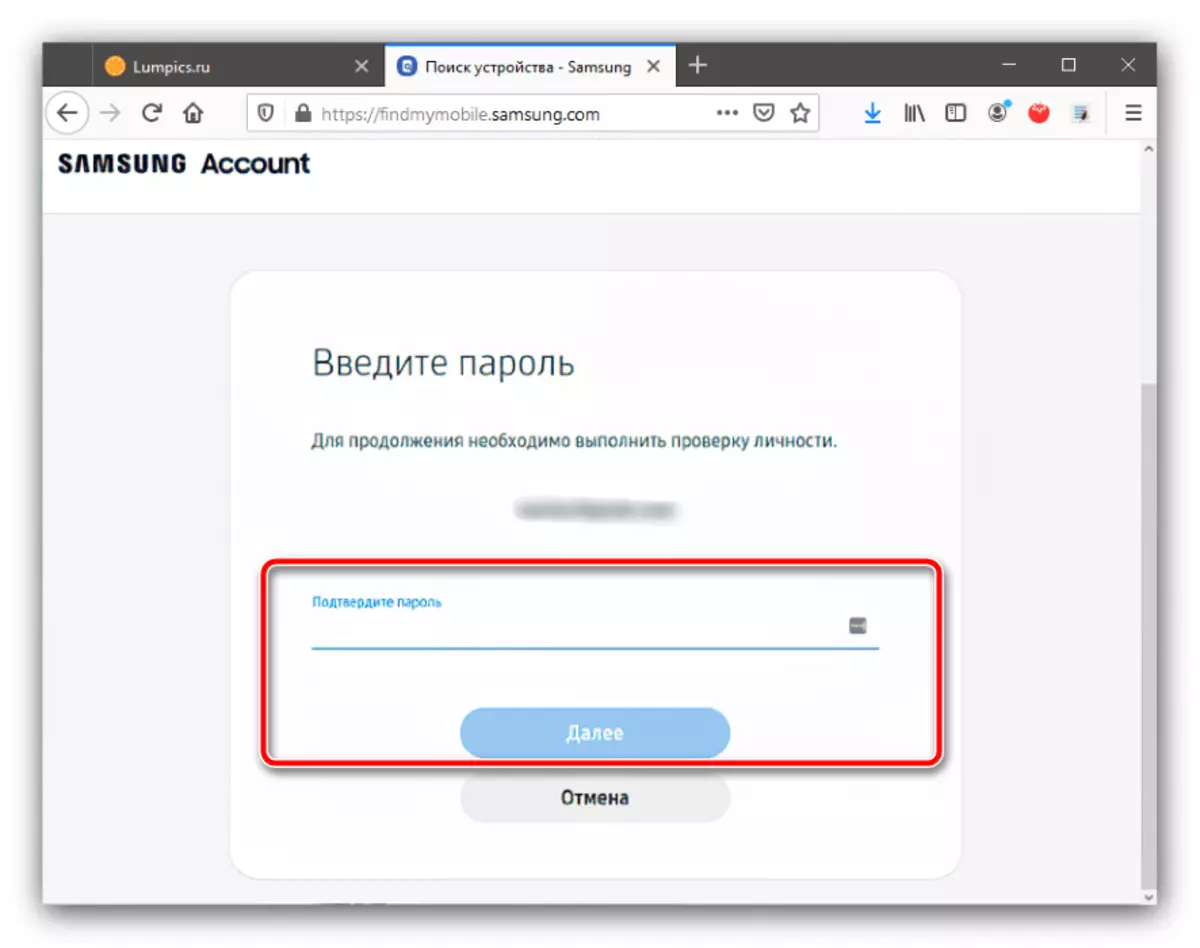
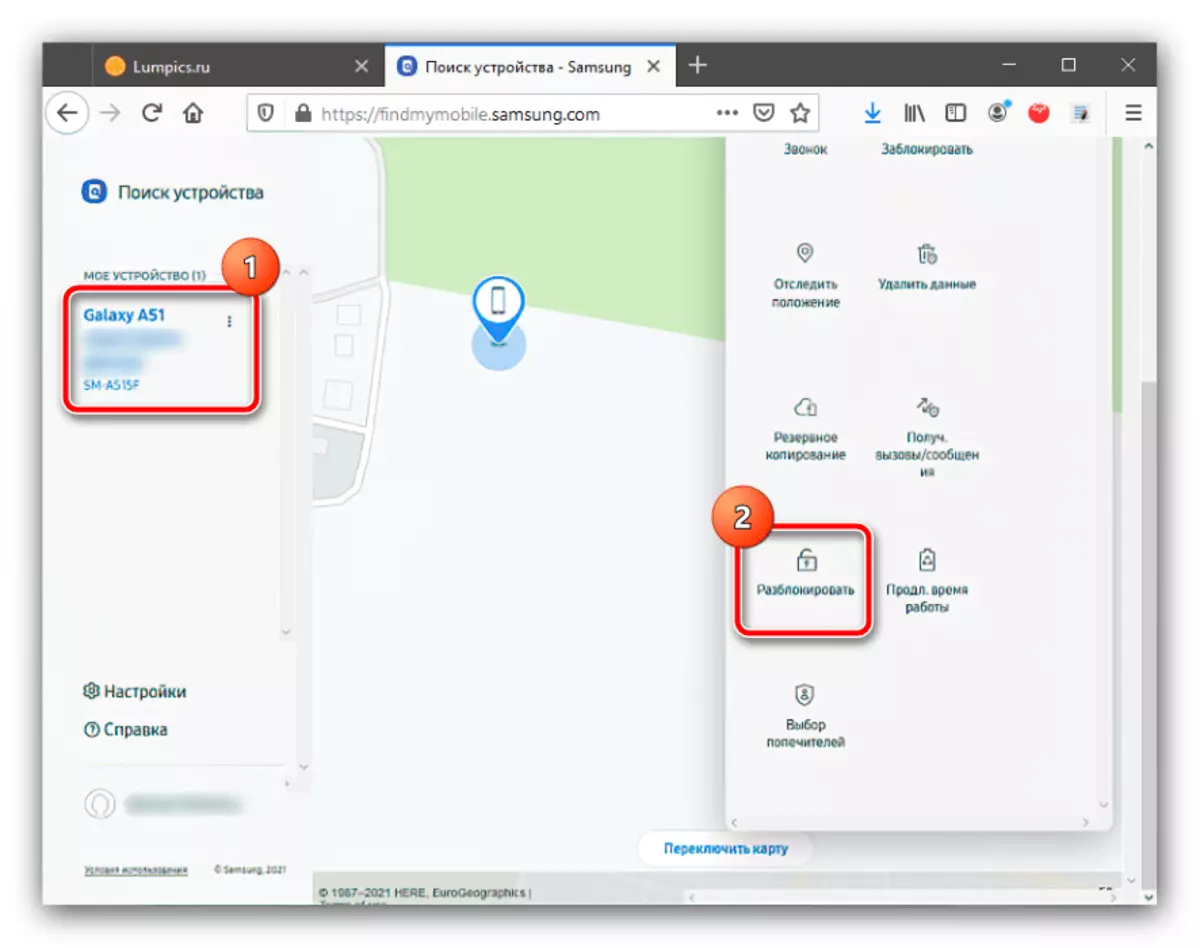
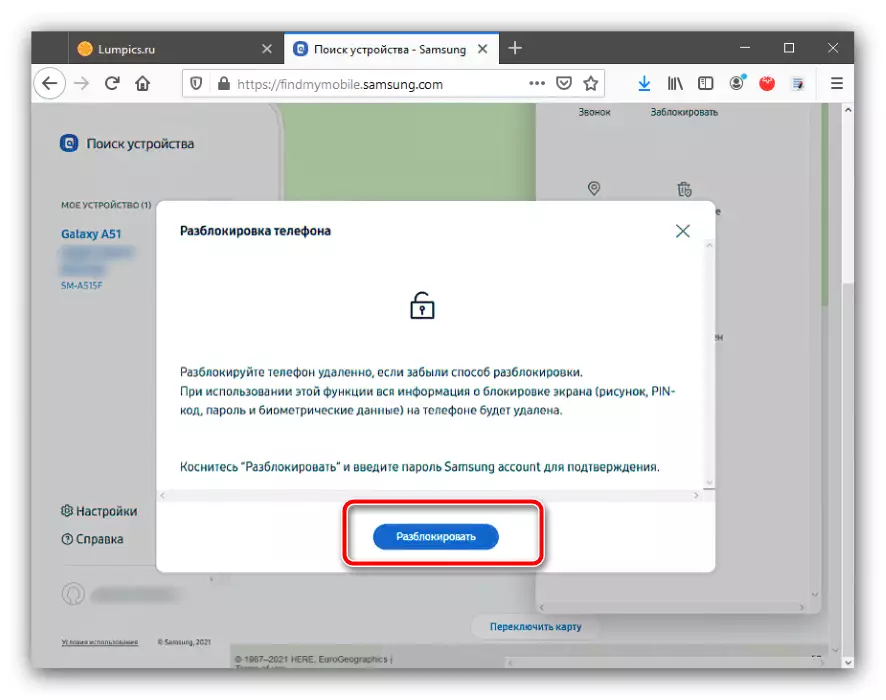
The service will ask for a re-enter the code sequence from Samsung Carding, after which you can enter the phone system and disable the password input requirement.
Reset
In critical cases, when it is important to unlock the device, and not access to the information available on it, it is worth using the procedure for resetting the settings to the factory. Its execution will effectively remove all the limitations, but the cost of losing user data. Since we do not have access to the system, it will be necessary to perform the procedure through the recovery - to do this, use the appropriate instructions in the article Next.
Read more: How to reset the Samsung phone to the factory settings
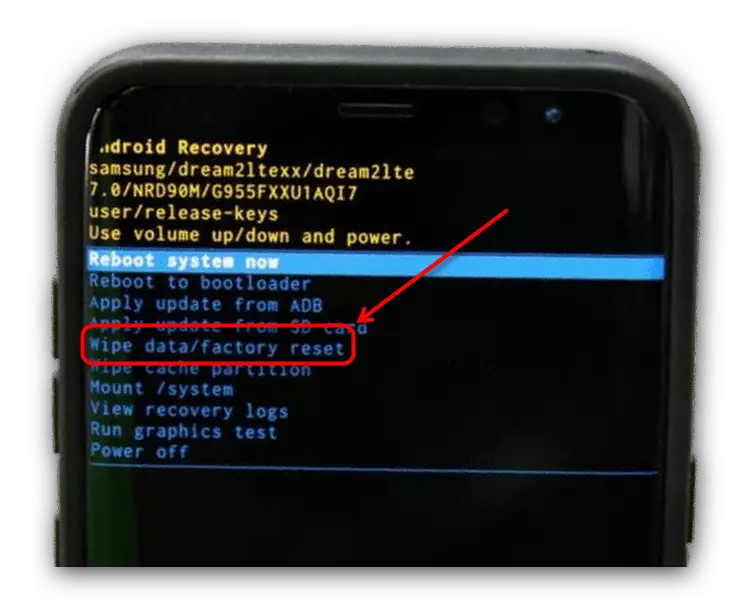
Blocking is not removed
Sometimes it happens that in the "Lock Type" menu item "No" is not available, and can be selected only one of the protection options (graphic key, pin, password or biometry). This means that a certain software is active in the system, in particular, the tool for which administrative rights are required, as well as the presence in the repository of certain security certificates. Solve this problem can be removed by one or more items.
Disable administrator rights
It is possible that the screen lock settings are closed due to the requirements of some of the applications with administrator rights. Try temporarily disable them according to the instructions further.
- Go to the OneUI System Settings and select Biometric and Security.
- Here, go to the "Other Security Settings" menu.
- Use the Device Administrators item.
- Tap on the first of the available positions.
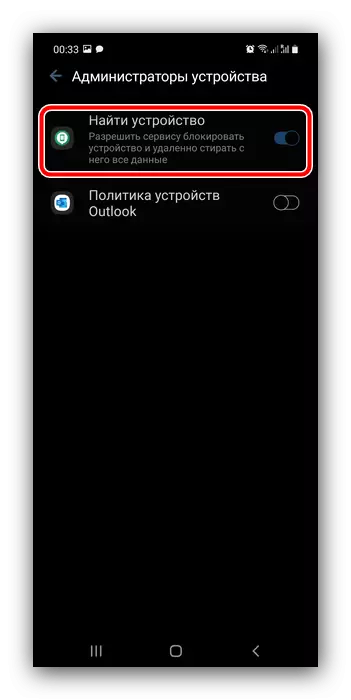
Further use the "Turn off" item.
- You will return to the previous window, and the mark opposite the selected program will disappear.
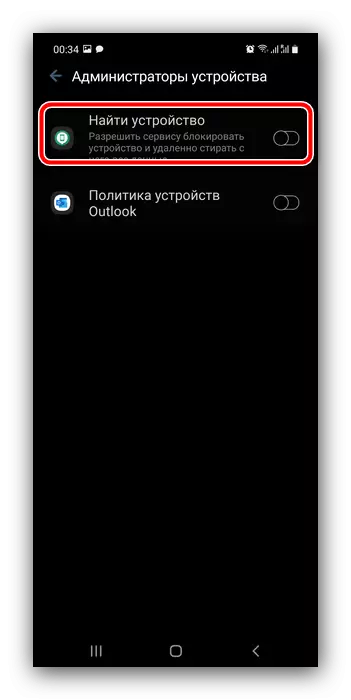
By a method from step 5 Disconnect all administrative programs, then try to deactivate the blocking.
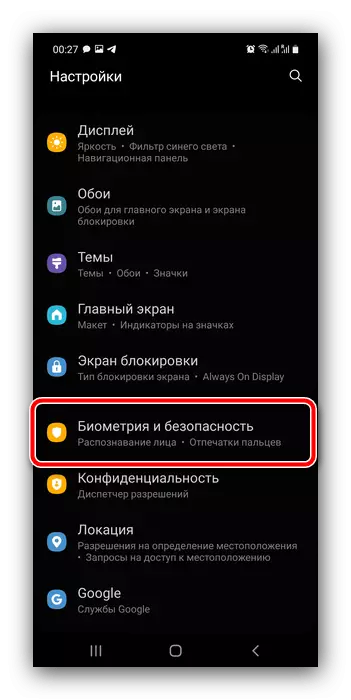
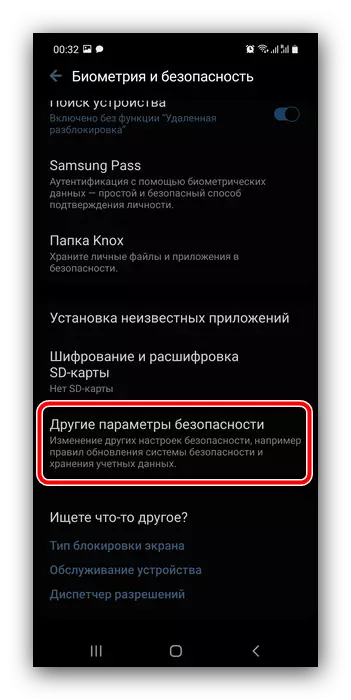
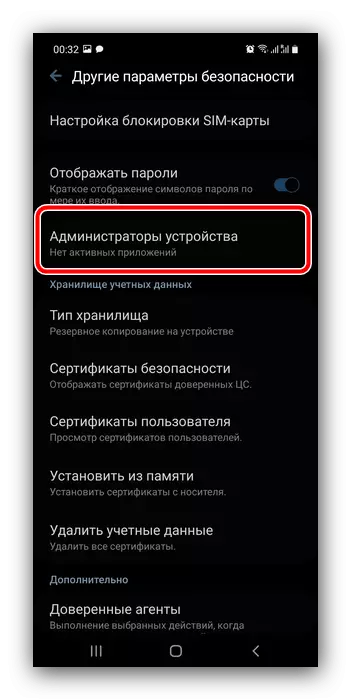

Removing security certificates
Some applications (for example, antiviruses or parental controls) additionally establish security certificates that may prohibit removing the screen lock. If none of the previous methods of solving the problem under consideration helped, it is very likely that the reason lies precisely in the means of additional protection. You can delete them, for this repeat steps 1-2 of the previous instruction, but now select "Delete Card Data" in the "Account Card Storage" block.
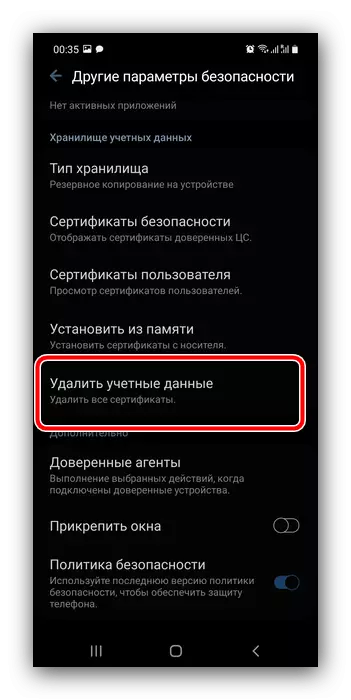
Confirm the operation.
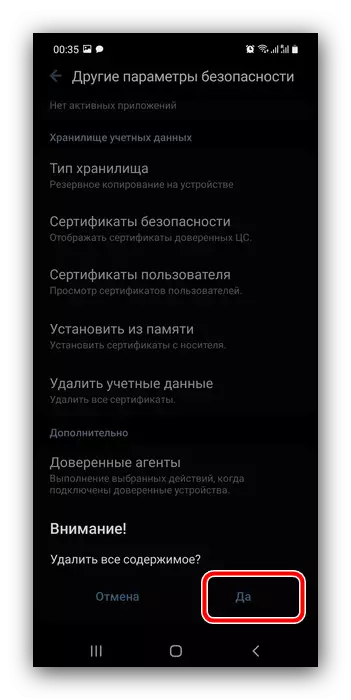
Now after deleting certificates, the problem must be eliminated.
Decoding device
The last reason why it is impossible to turn off the lock, is often active smartphone memory encryption: this security option directly affects the availability of the required parameters. Repeat steps 1-2 instructions for disabling administrators and look at the status of points in the "Encryption" block. If there is a "decrypt device" option, use it.
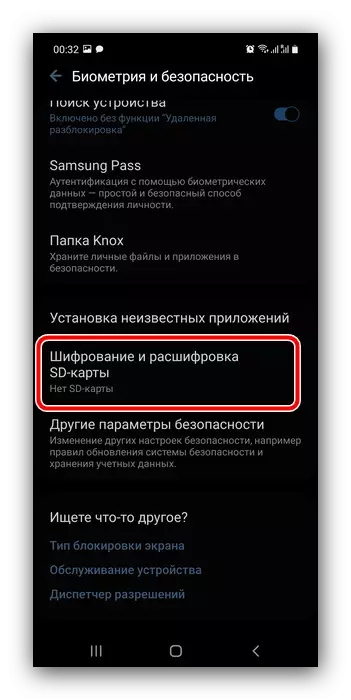
At the end of the procedure, check whether to disable the screen lock. Most likely, this time the operation must be successfully completed.
