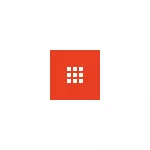
Office add-in - special modules (plugins) for Microsoft office programs, expanding their functionality, a kind of extension analogue in the Google Chrome browser, with which much more people are familiar. If you lack some kind of functionality in your office software you use, there is a chance that the necessary functions will be implemented precisely in third-party add-ons (some examples are shown in the article). See also: Best Free Office for Windows.
Despite the fact that the superstructures for Office (Addins) have appeared quite a long time, their search will be considered, installation and use only for the latest fares of Microsoft - 2013, 2016 (or Office 365) from the official source.
Office sucking shop
To search and install add-ons for Microsoft Office there is an appropriate official store of these additions - https://store.Office.com (most of the add-ons are free).
All available superstructures are sorted by programs - Word, Excel, PowerPoint, Outlook and others, as well as by category (applications).
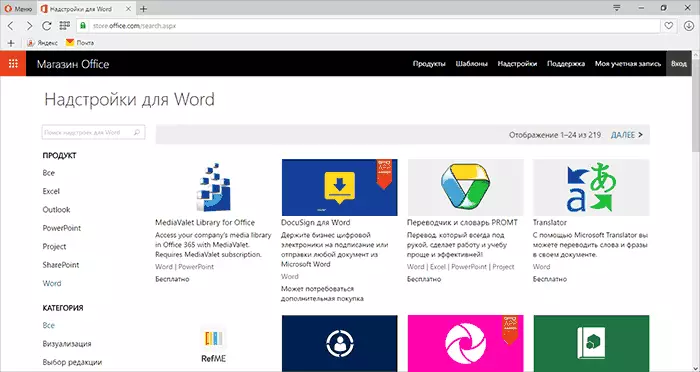
Taking into account the fact that there are not many people using add-ons, there are also few reviews on them. In addition, not all of them have Russian descriptions. Nevertheless, you can find interesting, necessary and Russian add-ons. You can simply search for categories and programs, and you can use the search if you know what you need.
Installation and use of add-ons
To install the add-ons, you need you to enter your Microsoft account both at Office Store and in office applications on your computer.

After that, selecting the desired add-in, just click "Add" to add it to your office applications. Upon completion, you will see the instructions on what to do next. The essence of it comes down to the following:
- Run the Office application for which the add-in was installed (it should be logged in at the same account, the "Login" button at the top on the right in Office 2013 and 2016).
- In the "Insert" menu, click "My add-in", select the desired one (if nothing is displayed, then in the list of all add-ons, click "Update").

Further actions depend on the specific superstructure and on what functions it provides for, many of them contain a built-in help.
For example, the tested Yandex translator is displayed as a separate panel in Microsoft Word on the right, as in the screenshot.
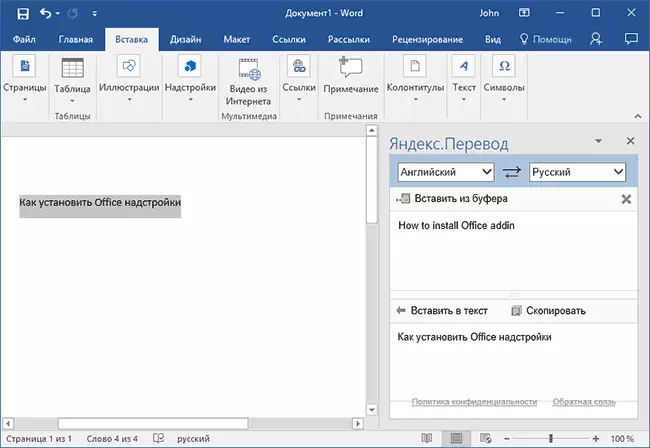
Another superstructure that serves to create beautiful graphs in Excel has three buttons in its interface, with which data is selected from the table, configuring the display and other parameters.

What superstructures are there
I will note that I am not a Word, Excel or PowerPoint guru, however, I am sure that for those who have a lot of and productively work with this, there will be useful options for add-ons that can allow you to implement new features when working or performing They are more efficient.
Among the interesting thing that I managed to detect, after a short study of the Office store assortment:
- EMOJI keyboards for Word and PowerPoint (see Emoji Keyboard).
- Add-in to manage tasks, contacts, projects.
- Third-party cliparts (photos and pictures) for Word and PowerPoint presentations, see the Add-in Pickit Presentation Images (this is not the only option, there are others - for example, pexels).
- Built in presentation PowerPoint tests and polls (see "Ficus", there are other options).
- Tools for inserting YouTube video in PowerPoint presentation.
- Many add-ons for building graphs and charts.
- A customizable answering machine for Outlook (Mail Responder Free, alive only for corporate Office 365, as far as I understood).
- Means for working with electronic signatures for letters and documents.
- Popular translators.
- QR codes generator for Office documents (QR4OFFICE add-in).
This is not a complete list of features that become available with Office add-ins. Yes, and this review does not aim to describe all the possibilities or give complete instructions on how to use any particular superstructure.
Other goal is to draw Microsoft Office's user's attention to the fact of having the possibility of their installation, I think among them will be both those who really will be useful.
