
Perhaps one of the distinguishing features of Windows 10 is the presence of a voice assistant, or rather the Cortana assistant (Cortana). With its help, the user can make a voice note, find out the schedule of transport and much more. Also, this application can support the conversation, just entertain the user, etc. Windows 10 Cortana is an alternative to a standard search engine. Although you can immediately outline the advantages - an application, except for data search, is able to run another software, change the settings and even perform operations with files.
Cortana Inclusion Procedure in Windows 10
Consider how you can activate the Cortana functionality and use it for personal purposes.It is worth noting that Cortan, unfortunately, works only in English, Chinese, German, French, Spanish and Italian. Accordingly, it will only work in those versions of Windows Windows 10, where one of the listed languages is used in the system as the main one.
Cortana Activation in Windows 10
To enable the voice assistant functionality, you must perform the following steps.
- Click on the "Parameters" item, which can be seen after clicking the Start button.
- Find the "Time and Language" element and click it.
- Next, "region and language".
- In the list of regions, specify the country whose language supports Cortan. For example, you can install the United States. Accordingly, you need to add English.
- Press the "Parameters" button in the language pack settings.
- Load all the necessary packages.
- Click on the "Parameters" button under the section "Speech".
- Put the mark opposite the item "Recognize non-volute accents of this language" (optional) if you speak on setting the language with the accent.
- Restart the computer.
- Make sure the interface language has changed.
- Use Cortana.

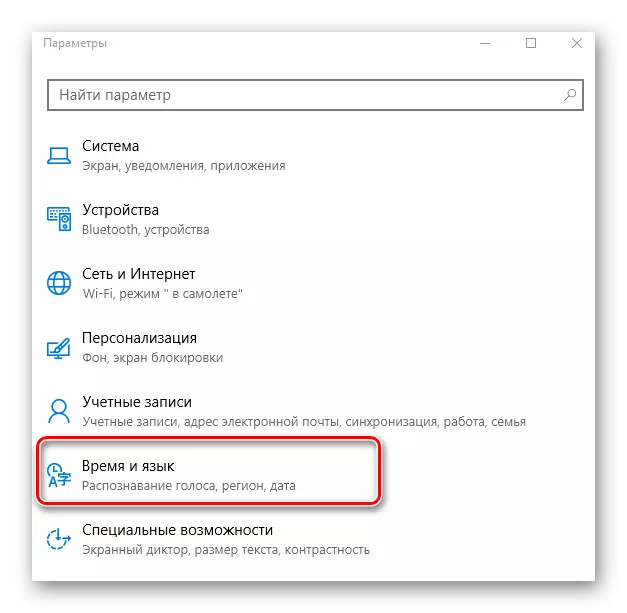
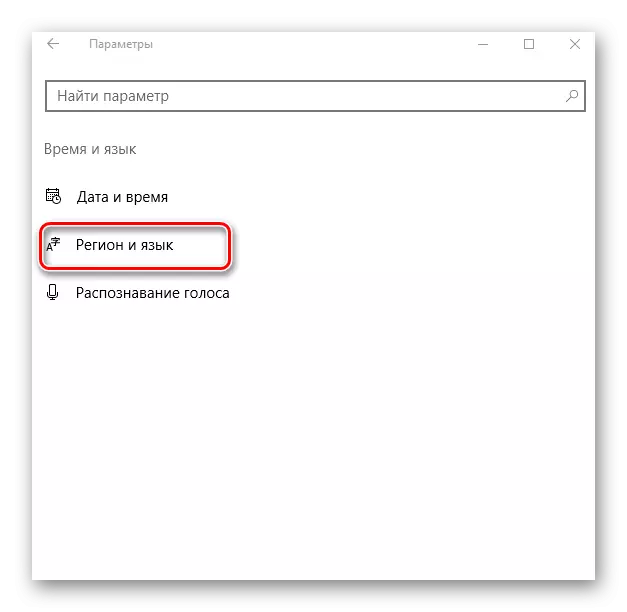
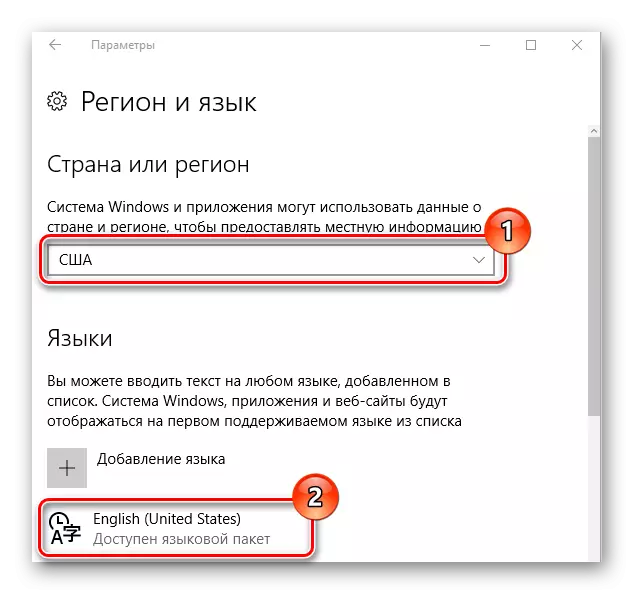
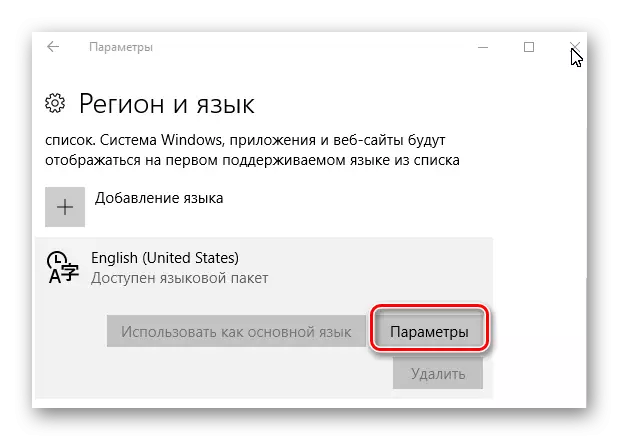
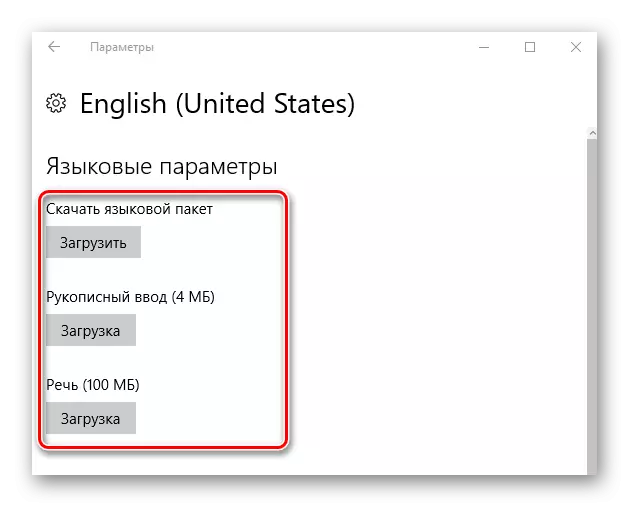
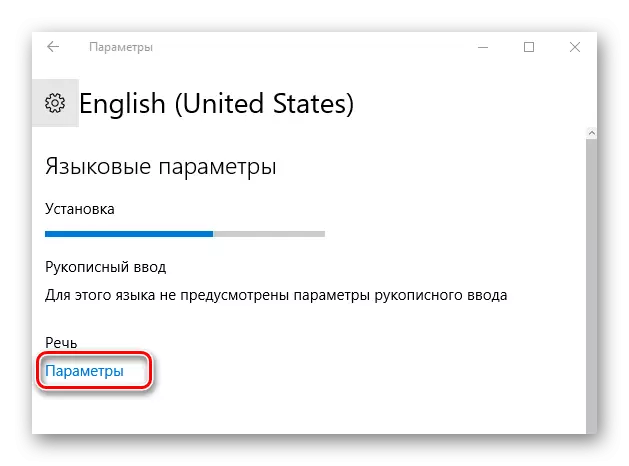
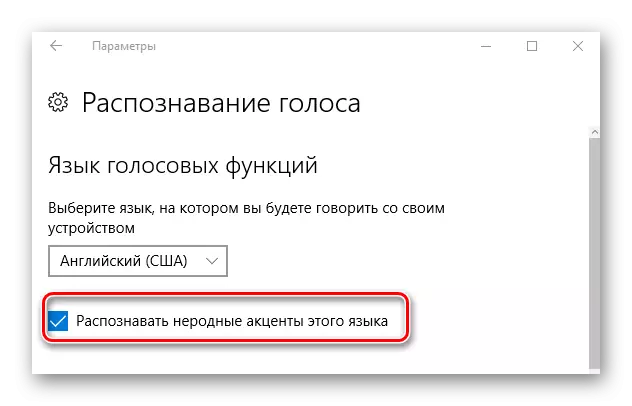
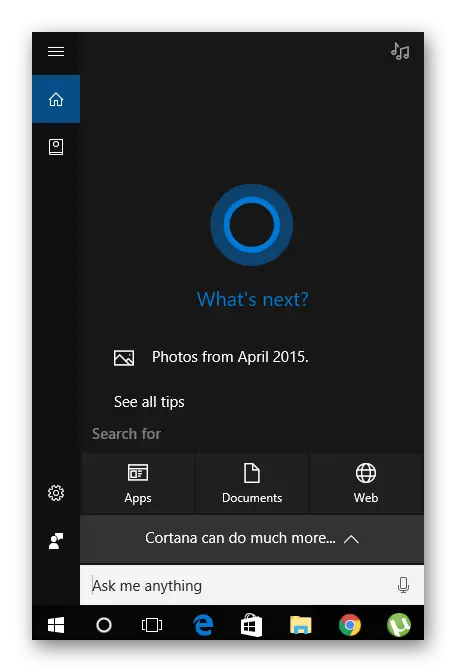
Cortana is a powerful voice assistant who will make sure that the user comes on time. This is a kind of virtual personal assistant, first of all it will come in handy people who forget about much due to a large workload.
