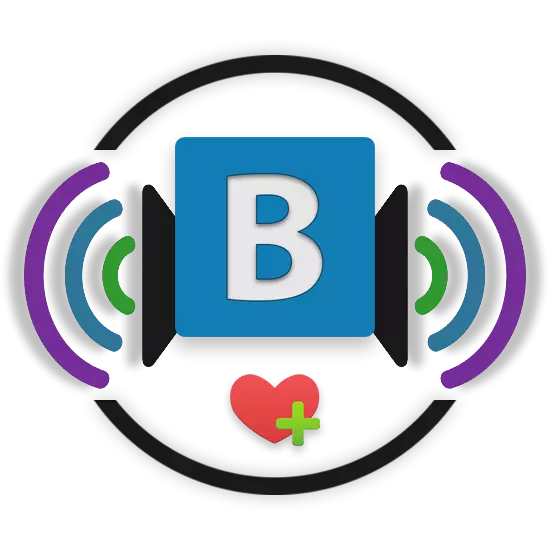
Adding audio recordings on the social network VKontakte is the same standard opportunity, such as loading photos. However, due to some features of the process being performed, a large number of users have difficulty.
As you can see, the process of adding music files to its main playlist cannot cause any problems. Just adhere to the prescriptions, read the pop-up tips and you will definitely work out.
Loading music from a computer
For the most part, the process of loading the composition into the general list of audio and in some separate playlist is completely identical to each other. This is due to the fact that when adding music, regardless of the method, the track appears on the main page of the audio recordings.
Downloadable from a computer Music tracks are added to the site with full preservation of incurred data, including the name, artist and the cover of the album.
The only thing that is required to successfully add a melody to the social network is a fairly stable and fast Internet connection. Otherwise, the presence of micro-binding communication can lead to the failover of the download process and you will have to start all.
- Log in to Vkontakte and through the Main Menu, go to the "Music" section.
- Being on the Music Main page, find the main toolbar at the top of the screen.
- Here you need to click on the last presented icon made as a cloud with a pop-up cloud "Download audio recording".
- Carefully examine the presented restrictions on the download of music, then click the "Select File" button.
- Through the "Explorer" window, go to the folder where the song is added, click on it with the left mouse button and click the Open button.
- If you need to download several entries at once, use the standard Windows allocation functionality and also click Open.
- You can also use the transfer of one or more records by closing the LCM and having threw the files to the download area.
- Wait until the download process is completed, trace behind which you can use the appropriate progress scale.
- If necessary, if you, for example, tired of waiting for download, you can close the browser tab or click the "Close" button under the download process of the download process in order to interrupt the entire procedure. It is worth noting that the download of only those records will stop, which have not yet had time to add to the site, while some audio will still be available.
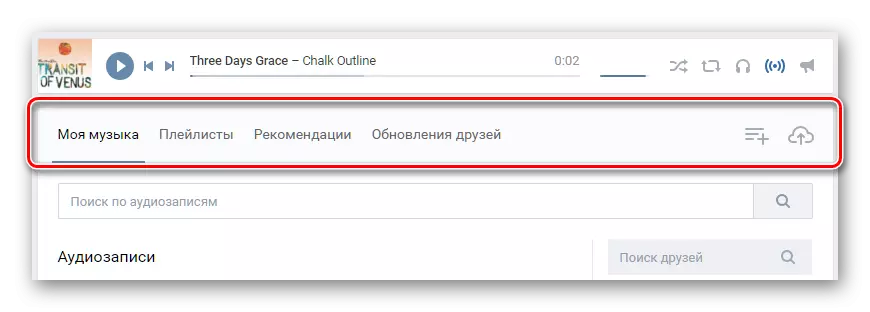

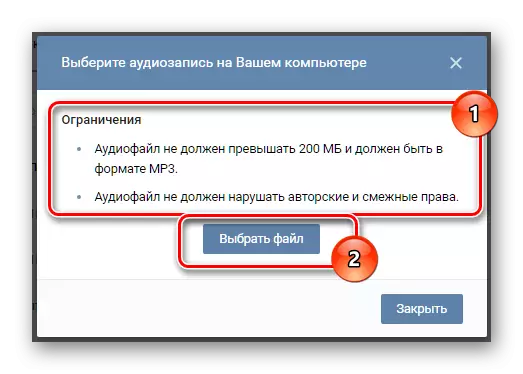
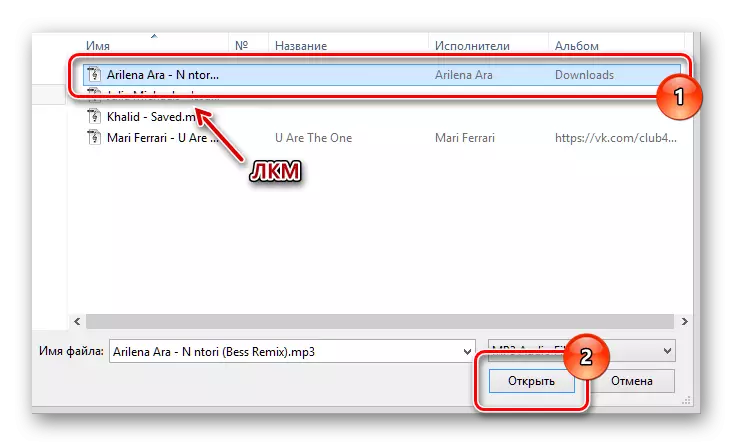



The time for pumping the melody to the site can vary in the blurred framework, depending on the speed and quality of your Internet compound, as well as the number of added compositions.
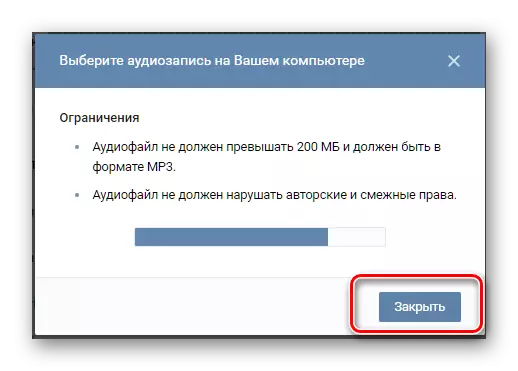
Successfully completing the addition procedure, it is recommended to update the page with music. Now you can easily listen to the right-hand music and share it with friends in communities or through the instant messaging system.
This method for adding new audio recordings to the page is the only workable and not needing some modifications. Despite this, the administration of VKontakte is constantly being improved by such a functionality, in particular in the last update of April 2017.
Adding music to playlist
Many users, after loading the track, leave it in its original form, in the general list of music. Due to such actions, after some time, a real chaos appears in the sheet of compositions.
So that there were no such problems, the administration is recommended to use the "Playlists" functionality. At the same time, when you download a new melody to the social network site, you will have to add audio in a specific list in manual mode.
- Go to the "Music" section through the main menu.
- On the toolbar, find the "Playlists" tab and switch to it.
- If necessary, create a new list of audio by clicking on the "Add Playlist" icon and setting convenient parameters.
- Open the desired playlist by clicking on it.
- Click on the Edit icon.
- Further, slightly below the search string, click on the Add Auditup button.
- Opposite each presented composition there is a circle, by pressing which is made to be selected, added to the playlist of music.
- To confirm the addition of marked melodies, click the Save button.



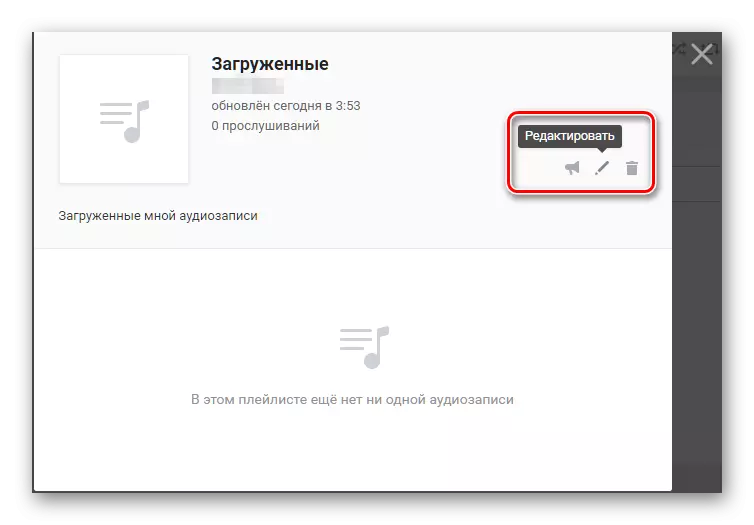

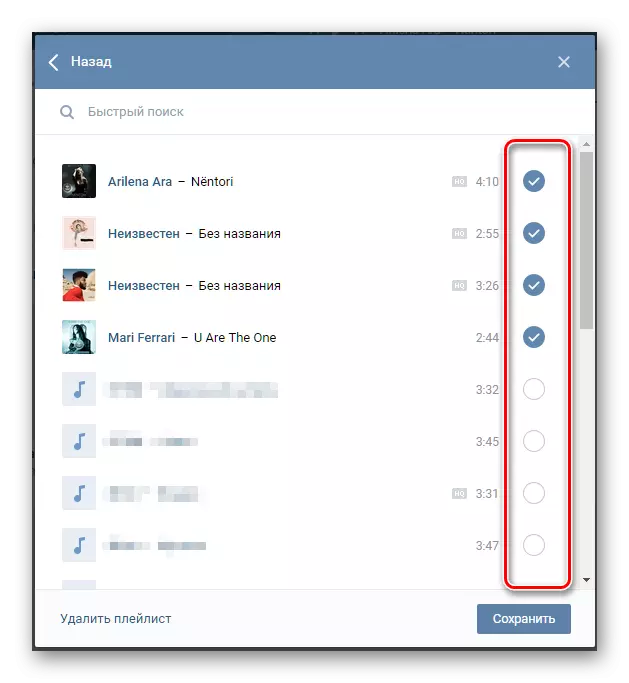

On this, the process of including audio recordings in the playlist can be considered over. Now you can enjoy your favorite music, which in the future does not deliver any trouble in terms of sorting.
Adding music to dialogue
The VK.com administration provides users with the ability to exchange not only graphic, but also with music files, with the possibility of listening without leaving the dialogue.
As soon as the desired track is in your general list of music, you can proceed to add the composition to the dialogue.
- Go to the Messages section through the Main Menu and select the desired dialog, regardless of its variety.
- On the left side of the field to enter the message text, hover the mouse over the clips icon.
- In the drop-down menu, go to "Audio Research".
- To add an entry, click the left mouse button to "attach" an inscription opposite the desired composition.
- Now the music file will be attached to the message by sending which the interlocutor will get the ability to listen to this melody.
- To add even more audio, repeat all the actions described above, up to sending. However, know that the maximum number of files attached to the message is equal to nine entries.




Here you can also switch to a specific playlist and add music from there.


On this process of adding is considered to be completed. As an addition, it is worth mentioning that by a similar scheme, an audio recordings are attached to the recordings on your page, as well as to posts in various communities. In addition, it is also possible to pour music as a supplement to the comments of various records in the social network VKontakte.
