
To find a maternal card for a computer, you will need certain knowledge of its characteristics and an accurate understanding of what you expect from the finished computer. Initially, it is recommended to choose the main components - processor, video card, housing and power supply, because The system card is easier to select the requirements of the components already purchased.
Those who first buy a motherboard, and then all the necessary components, should have a clear understanding of what the future computer should have.
Best manufacturers and recommendations
Let's study the list of the most popular manufacturers whose products have earned the confidence of the world market users. These companies:
- ASUS is one of the largest players in the global market of computer components. The company from Taiwan, which produces high-quality motherboards of various price categories and dimensions. Is the leader in the production and sale of system maps;
- Gigabyte is another Taiwanese manufacturer, who also represents a wide range of components for a computer from different price categories. But recently, this manufacturer has already focused on a more expensive segment of productive gaming devices;
- MSI is the famous manufacturer of top components for game machines. The company was able to conquer the confidence of many gamers around the world. It is recommended to choose this manufacturer if the game computer is assembled using other MSI accessories (for example, video cards);
- ASRock is also a company from Taiwan, first and foremost to the segment of industrial equipment. Also engaged in the production of goods for data centers and home use. Most of the materials from this manufacturer for home use belong to the expensive price category, but there are models from the middle and budget segment;
- Intel is an American company that is engaged in the release of mainly processors and chipsets for maternal cards, but also produces the latter. Blue system boards are characterized by high price and are not always suitable for game machines, but they have 100% compatibility with Intel products and are high demand in the corporate segment.
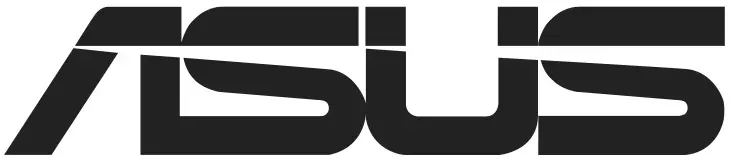




Provided that you have already purchased components for the game computer, do not choose the cheap maternal card from the indestructible manufacturer. At best, the components will not work for all power. At worst - they may not work at all, break themselves or damage the motherboard. For the game computer you need to buy an appropriate fee suitable dimensions.
If you decide to purchase a system fee initially, and then, based on its capabilities, buy other components, then do not save on this purchase. More expensive cards allow you to establish the best equipment on them and remain relevant for a long time, while cheap models are observed after 1-2 years.
System board chipsets
On the chipset you need to pay attention first, because It depends on how powerful the processor and the cooling system can you establish whether other components will be able to work stable and with 100% efficiency. The chipset partially replaces the main processor if he fails and / or is dismantled. Its capacity is enough to maintain the basic work of some PC components and work in the BIOS.

Chipsets for system boards are produced by AMD and Intel, but rarely found chipsets of the manufacturer of the board. It is worth choosing a motherboard with a chipset from the manufacturer, who released the selected central processor. If you set the Intel processor into the AMD chipset, then the CPU will incorrectly work.
Intel chipsets
The list of the most running chipsets "Blue" and characteristics look like this:
- H110 - suitable for ordinary "office machines". Able to provide correct work in the browser, office programs and minibars;
- B150 and H170 are the same two chipset in their characteristics. Great for computers of middle class and homemade media centers;
- Z170 - not much gone according to the characteristics from previous models, but has great opportunities for overclocking, which makes it an attractive solution for low-cost game machines;
- X99 - Mother card on such a chipset is very popular with gamers, video editing and 3D designers, because able to support high-performance components;
- Q170 - The main stop of this chip goes to security, the convenience and stability of the entire system, which made it popular in the corporate sector. However, fees with this chipset are expensive and no high performance, which makes them unattractive for home use;
- C232 and C236 are suitable for processing large data streams, which made them a popular solution for data centers. The best compatibility with the processors of the Xenon line.
AMD chipsets
Divided into two series - a and fx. In the first case, the greatest compatibility is with the A-series processors in which weak graphic adapters are integrated. In the second - the best compatibility with the FX-series processors, which go without embedded graphics adapters, but are more productive and better accelerate.
Here is a list of all sockets from AMD:
- A58 and A68H - chipsets from the budget segment, cope with work in the browser, office applications and minibars. The greatest compatibility with A4 and A6 processors;
- A78 - for the mid-budget segment and home multimedia centers. Best compatibility with A6 and A8;
- 760G is a budget socket suitable for working with the FX series processors. Most compatible with FX-4;
- 970 - the most chassis chipset AMD. Its resources are enough for medium performance and inexpensive game centers. The processor and other components that work at this socket can be dispersed well. Best compatibility with FX-4, FX-6, FX-8 and FX-9;
- 990x and 990FX - used in motherboards for expensive gaming and professional computers. The FX-8 and FX-9 processors are the most suitable for this socket.
Existing varieties of gabarites
Maternal maternal consumption cards are divided into three main form factor. In addition to them, others meet, but very rare. The most common sizes of the boards:
- ATX - 305 × 244 mm fee, suitable for installation in full-sized system units. Most often used in gaming and professional machines, because Despite its sizes, there is a sufficient number of connectors for installation of both internal components and to connect external;
- MicroATX is a reduced format of a full-size board with dimensions of 244 × 244 mm. It is also inferior only in size, the number of connectors for internal and external connections and price (cost a little cheaper), which can limit the possibilities for further upgrade a little. Suitable for medium and small buildings;
- MINI-ITX is the smallest form factor in the computer component market. It is recommended to choose from those who need a compact stationary computer that can cope with the basic tasks. The number of connections on such a board is minimal, and its dimensions are only 170 × 170 mm. At the same time the price is the lowest on the market.



Socket for processor installation
Socket is a special connector for fastening the central processor and the cooling system. When choosing a motherboard, you need to consider that the processors of a certain series have different requirements for the socket. If you try to install the processor on the socket, which it does not support, then you will not come out. Manufacturers of processors are written, with which sockets their product is compatible, and manufacturers of motherboards provide a list of processors with which their board works best.

Intel and AMD are also engaged in the production of sockets.
AMD sockets:
- AM3 + and FM2 + are the most advanced models for AMD processors. Recommended to buy if you plan to improve your computer later. Boards with such sockets are expensive;
- AM1, AM2, AM3, FM1 and EM2 - obsolete sockets, which are still in the go. The most modern processors are not compatible with them, but the price is significantly lower.
Intel sockets:
- 1151 and 2011-3 - system maps with such sockets entered the market relatively recently, so they are still incorrect. Recommended for purchase, if in the future Iron upgrade is planned;
- 1150 and 2011 - gradually begin to obstruct, but still in demand;
- 1155, 1156, 775 and 478 are the cheapest and rapidly obsolete sockets.
RAM
Full agenic system boards have 4-6 ports for RAM modules. There are also models where the number of slots can reach 8 pieces. Budget and / or small sample samples have only two connectors for installing RAM. Mother cards of small dimensions have no more than 4 slots under RAM. In the case of low-dimensional boards, it can sometimes be given such an option to the location of the slots under RAM - a certain amount of depressed in the fee itself, and next to the slot for the additional plank. This option can more often see on laptops.

RAM strips may have such designations as "DDR". The most running series is DDR3 and DDR4. From what figure is standing at the end, the speed and quality of operation of the RAM in the bundle with the other components of the computer (processor and the motherboard) depends. For example, DDR4 provide better performance than DDR3. When choosing both motherboard and processor, see what types of RAM are supported.
If you plan to build a gaming computer, then see how many slots on the motherboard for RAM and how much GB is supported. Not always a large number of connector under the plank means that the motherboard supports a lot of memory, sometimes it happens that 4 slots are capable of working with large volumes than their analogues with 6.
Modern maternal cards now support all major RAM working frequencies - from 1333 MHz for DDR3 and 2133-2400 MHz for DDR4. But it is still recommended to check the supported frequencies when choosing a motherboard and processor, especially if you choose budget options. Provided that the motherboard supports all the necessary frequencies of RAM, and there is no central processor, then pay attention to motherboards with built-in XMP memory profiles. These profiles allow you to significantly reduce the loss in the performance of RAM, if there are any incompatibility.
Courses under the video card

In all system boards there is a place for graphic adapters. Budget and / or small-sized models have no more than 2 nits to insert the video card, and more expensive and large analogues can have up to 4 connections. On all modern fees, PCI-E x16 connectors are installed, which allow maximum compatibility between all installed adapters and other PC components. There are several versions of this type - 2.0, 2.1 and 3.0. Higher versions provide better compatibility and increase the quality of the system in general, but cost more.
In the PCI-E x16 slot, you can install other additional extension boards (for example, a Wi-Fi-module) if you have a suitable connector for connecting.
Additional fees

Additional fees are components, without which the computer is capable of functioning quite normally, but which improve the quality of work behind it. In certain configurations, some extension boards may be an important component for the operation of the entire system (for example, it is desirable on laptop motherboards to be Wi-Fi adapter). Example of additional boards - Wi-Fi adapter, TV tuner, etc.
Installation occurs with PCI type connections and PCI-Express. Consider the characteristics of both Read more:
- PCI is an outdated view of the connector, which is still used in old and / or cheap system boards. The quality of the work of modern additional modules and their compatibility can suffer greatly if they work on this connectivity. In addition to the disgraced, such a connector has another plus - excellent compatibility with all the sound cards, incl. and more new;
- PCI-Express is a more modern and high-quality connector that provides excellent compatibility of devices with a motherboard. The connector has two subtypes - x1 and x4 (the last more modern). The subtype practically does not have any impact on the quality of work.
Internal connectors

With their help, important components are connected inside the housing necessary for the normal functioning of the computer. They provide the nutrition of the maternal card, the processor, serve as connectors for installing HDD, SSD drives and DVD reading drives.
System fees for home use can work in just two types of power connections - 20 and 24-pin. The last connector is more new and allows enough powerful computers with sufficient energy. It is desirable to pick up a maternal card and a power supply with the same connections for connecting. But if you connect the system board with a 24-pin connector to a 20-pin power supply, then you will not experience serious changes in the operation of the system.
Connecting the processor to the power supply network takes place in a similar way, only the number of connector connections is less than - 4 and 8. For powerful processors, it is recommended to purchase a motherboard and a power supply that support 8-pin CPU connections to the network. Medium and low power processors can function normally and at low power, which provides a 4-pin connector.
SATA connectors are required to connect modern HDD and SSD drives. These connectors are practically on all system boards, with the exception of the oldest models. The most running versions are SATA2 and SATA3. SSD disks provide high performance and significantly increase the speed if the operating system is installed on them, but for this they must be installed in the SATA3 slot, otherwise you will not see high performance. If you plan to install a conventional HDD without SSD, you can purchase a board where only SATA2 connectors are installed. Such fees are much cheaper.
Integrated devices

All home-based system boards go with already integrated components. Sound and network cards are installed in the default card. Also on laptops, laptops are encountered by permanent memory modules, graphic and Wi-Fi adapters.
Provided that you acquire a fee with an integrated graphics adapter, it is necessary to make sure that it will work normally with the processor (especially if it also has its own integrated graphics adapter) and find out if it is possible to connect additional video cards on this system board. If yes, then find out how embedded graphics adapter is compatible with third-party (written in characteristics). Be sure to pay attention to the presence of VGA or DVI connectors in the design, which are required to connect the monitor (one of them must be installed in the design).
If you are engaged in professional sound, then be sure to pay attention to the codecs of the built-in sound card. Many audio board are installed standard for the usual use of the codec - Alc8xxx. But their capabilities may not be enough for professional work with sound. For professional sound and video editing it is recommended to choose cards with the Alc1150 codec, because It is able to maximize the sound as efficiently as possible, but the price of system fees with such a sound card is very high.
On the default sound card, 3-6 3.5 mm inputs are installed to connect third-party audio devices. On many professional models, an optical or coaxial digital audio output is installed, but they are more expensive. For ordinary users there will be enough only 3 nests.
Network card is another component that is embedded in the default motherboard. To pay too much attention to this item is not worth it, because Almost all maps have the same data transfer rate of about 1000 MB / s and RJ-45 network output.
The only thing that is recommended to pay attention is manufacturers. Basic manufacturers are Realtek, Intel and Killer. Rialtech cards are used in the budgetary and medium-budget segment, but despite this are capable of providing a high-quality connection to the network. Intel and Killer Network Boards are able to provide an excellent connection to the network and minimize problems in online games if unstable compound.
External connectors

The number of outputs to connect external devices directly depends on the dimensions and prices of the motherboard. List of connectors that are most common:
- USB is present on all system boards. For comfortable operation, the number of USB outputs must be 2 or more, because With their help, flash drives, keyboard and mouse are connected;
- DVI or VGA - also installed by default, because Only with their help you can connect the monitor to the computer. If several monitors are required for work, then see the data connectors on the motherboard more than one;
- RJ-45 - you need to connect to the Internet;
- HDMI is something similar to DVI and VGA connectors, the exception that is used to connect to the TV. Some monitors can also be connected to it. This connector is not on all boards;
- Sounded sockets - are required to connect speakers, headphones and other audio equipment;
- Output for a microphone or an additional headset. Always provided in the design;
- Wi-Fi antennas - there are only in models with an integrated Wi-Fi module;
- Button to reset the BIOS settings - it is using it to reset the BIOS settings to the factory state. There is not on all maps.
Electronic Components and Power Schemes
The service life of the board is very much dependent on the quality of electronic components. Budget parent maternity cards are equipped with transistors and capacitors without additional protection. Because of this, in the case of oxidation, they are strongly inflated and able to fully derive the motherboard. The average service life of such a fee will not exceed 5 years. Therefore, pay attention to those fees where the capacitors of Japanese or Korean production, because They have special protection in case of oxidation. Thanks to this protection, only a spoiled condenser will be replaced.Also on the motherboard there are power schemes on which it depends on how powerful components can be installed in the PC housing. Power distribution looks like this:
- Low power. More often found on budget cards. The total capacity does not exceed 90 W, and the number of phases of nutrition 4. It works normally only with low-power processors, which can not be dispersed too much;
- Middle power. Used in the mid-budget and partially in the road segment. The number of phases is limited to the 6th, and the power is 120 W;
- High power. Maybe more than 8 phases, better interaction with demanding processors.
Picking up the motherboard under the processor, pay attention not only for compatibility with sockets and chipset, but also on the working voltage of the card and processor. Manufacturers of maternal maps place on their sites a list of processors that best work with a particular motherboard.
Cooling system

In low-cost motherboards there is no cooling system in general, or it is very primitive. Socket for such boards is able to support only the most compact and lightweight coolers that do not differ in high-quality cooling.
Those who from the computer requires maximum performance, it is recommended to pay attention to the boards where there is an opportunity to install a massive cooler. Even better, if on this motherboard there is a default copper tube for the heat sink. Also, see the motherboard to be strong enough, otherwise it will drive under the heavy cooling system and fail. This problem can be solved by purchasing special fortifications.
Buying a motherboard, be sure to look at the duration of the warranty period and the warranty obligations of the seller / manufacturer. The average period is 12-36 months. The motherboard is a very fragile component, and when it breaks, it may be necessary to change not only it, but also a certain part of the components that were installed on it.
