
It is often required that when printing a table or other document, the header is repeated on each page. Theoretically, of course, you can determine the boundaries of the pages through the preview area and manually enter the top of each of them. But this option takes a lot of time and will lead to the rupture of the integrity of the table. This is all the more inappropriate, considering that there are tools that are able to solve the task much easier, faster and without unnecessary gaps.
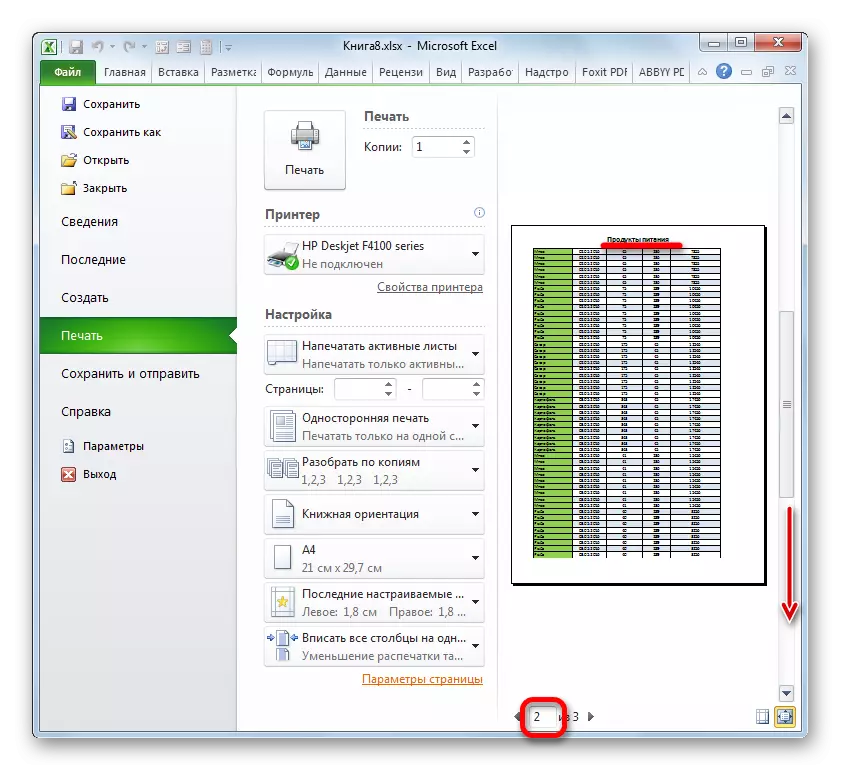
Method 2: Thrings
In addition, to display a document header on each sheet when printing can be used using cross-cutting strings.
- First of all, in the usual mode of operation, we should enter the name of the table over it. Naturally, it is necessary that it is located in the center. Write the name of the document in any cell above the table.
- Now you need to place it in the center. To do this, we highlight the segment of all cells of the string where the name is placed, which is equal to the width of the table. After that, sitting on the "Home" tab, click on the "Combine and Place in the Center" button in the "Alignment" settings block.
- After the name is placed in the center of the table, it is possible to format it to your taste with various tools so that it is highlighted.
- Then we move to the "Page Markup" tab.
- Click on the button on the header printing tape, which is placed in the "Page Parameters" toolbar.
- The page parameter window opens in the "Sheet" tab. In the "Print on each page, you need to specify the address of the row where our name is located. To do this, simply install the cursor in the specified field, and then click on any cell in the row where the title is. The address of this string will immediately appear in the field. After that, click on the "OK" button at the bottom of the window.
- We move to the "File" tab to see how the name will be displayed on the print.
- As in the previous example, go to the "Print" section. As you can see, srolling the document using the scroll bar in the preview window, and in this case the header is displayed on each ready-to-list sheet.

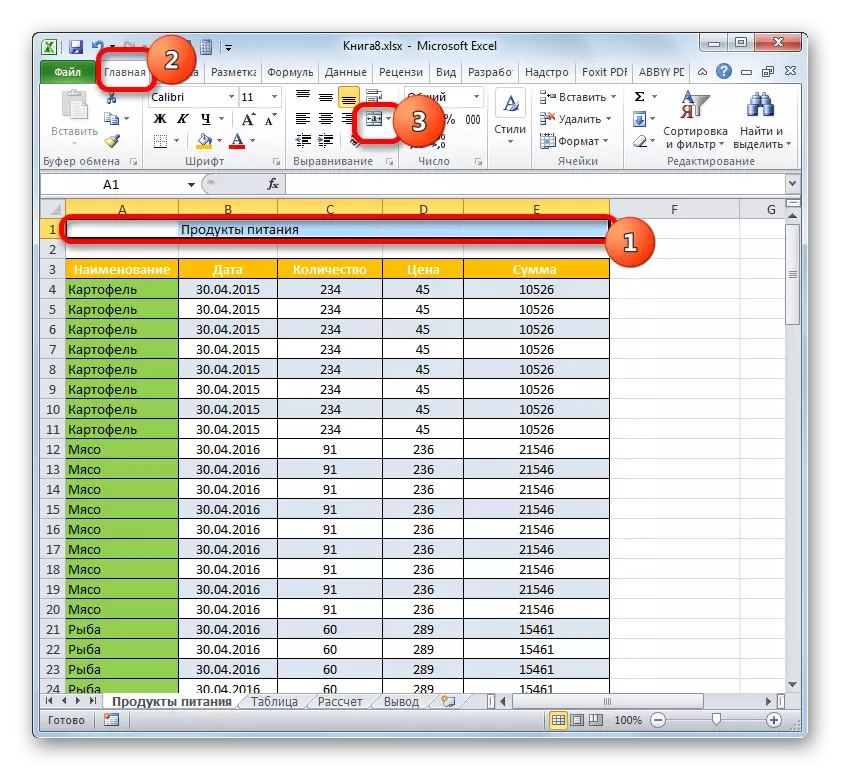

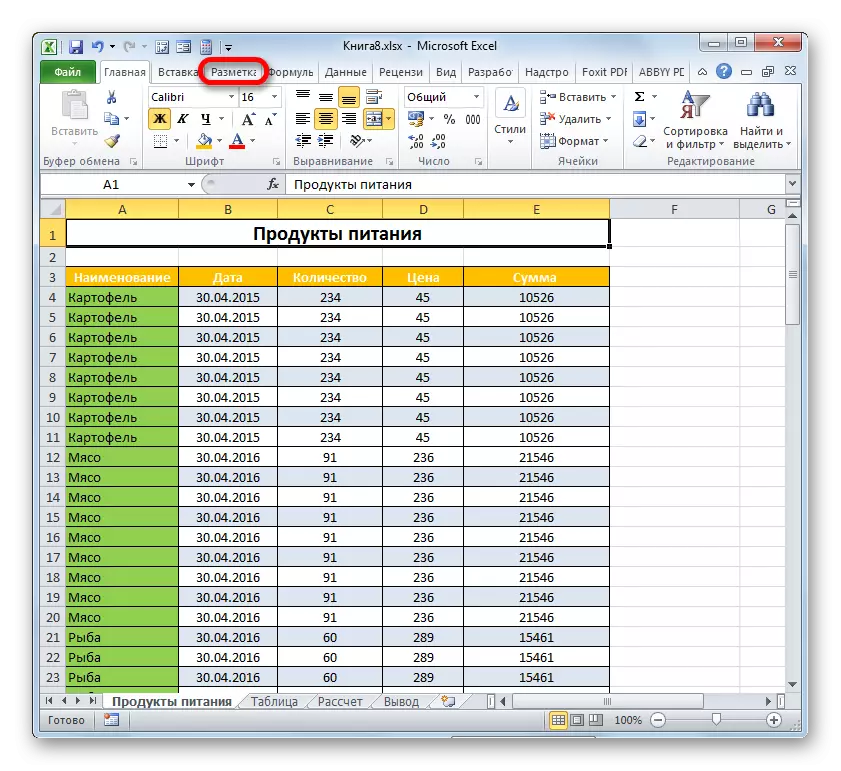
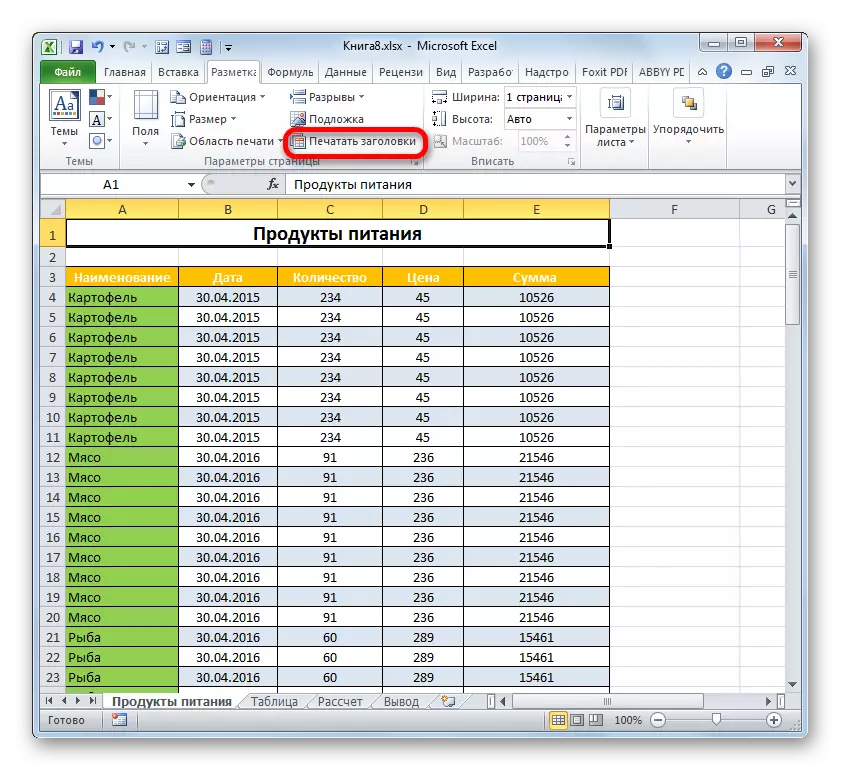


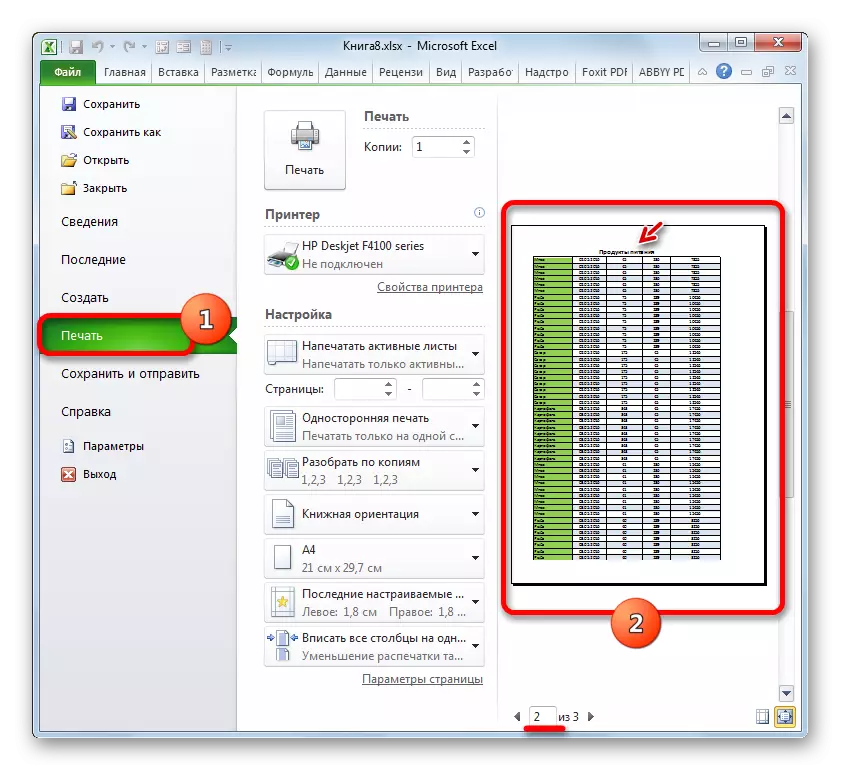
Lesson: Thrings in Excel
So, we found out that in Excele there are two options to quickly display the header of the table on all printed sheets by attaching to this minimum effort. This can be done using footers or through lines. Each user itself is waited to decide which method is more convenient for it and is best suited to solve the task. But still it should be said that through lines provide more opportunities. First, when applied on the screen, the name can be seen not only in the special view mode, but also in the usual one. Secondly, if the header suggests the names of the name only at the very top of the document, then with the help of through lines, the name can be placed in any line of the sheet. In addition, through lines, in contrast to footers, are conceived by the developer specifically for organizing headlines in the document.
