
Converting one format to another is a rather popular process when working at a computer, but not so often you have to convert different types of files: video in audio. But with the help of some programs it can be done very simple.
How to convert mp4 to mp3
There are a lot of fairly popular programs that allow you to convert video to audio. But in the article we will analyze those that are installed simply and quickly, and work with them is very pleasant and easy.Method 2: Freemake Video Converter
The second transformation option will be another converter for the video, only from another company that has also developed an audio converter (consider it in the third method). The FreeMake Video Converter program allows you to work with the same formats as MOVAVI, only tools for editing it less, but the program is free and allows you to convert files without restrictions.
So, the first thing you need to install the program to your computer and then follow the instructions.
- After startup, you must click on the "Video" button to select a file for conversion.
- If the document is selected, then you need to specify the format of the output file so that the program starts work. In the lower menu we find the item "to mp3" and click on it.
- In a new window, you need to select the location, the file profile and click on the "Convert" button, after which the program will start the conversion process, and the user has only to wait a bit.
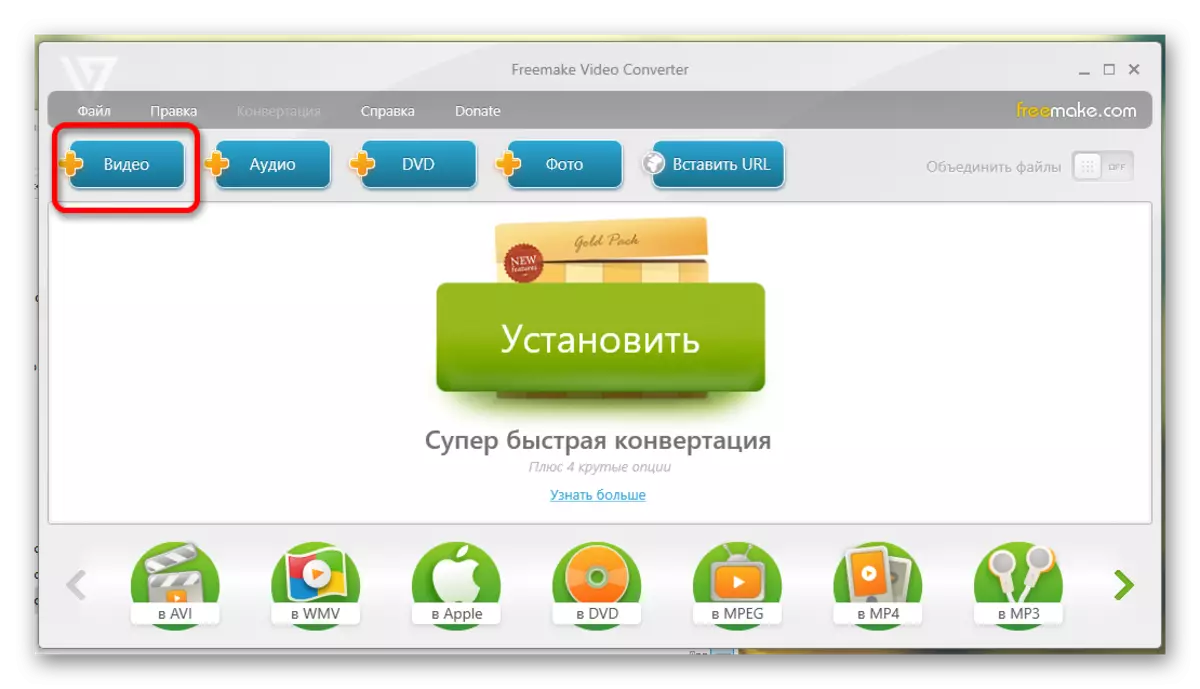
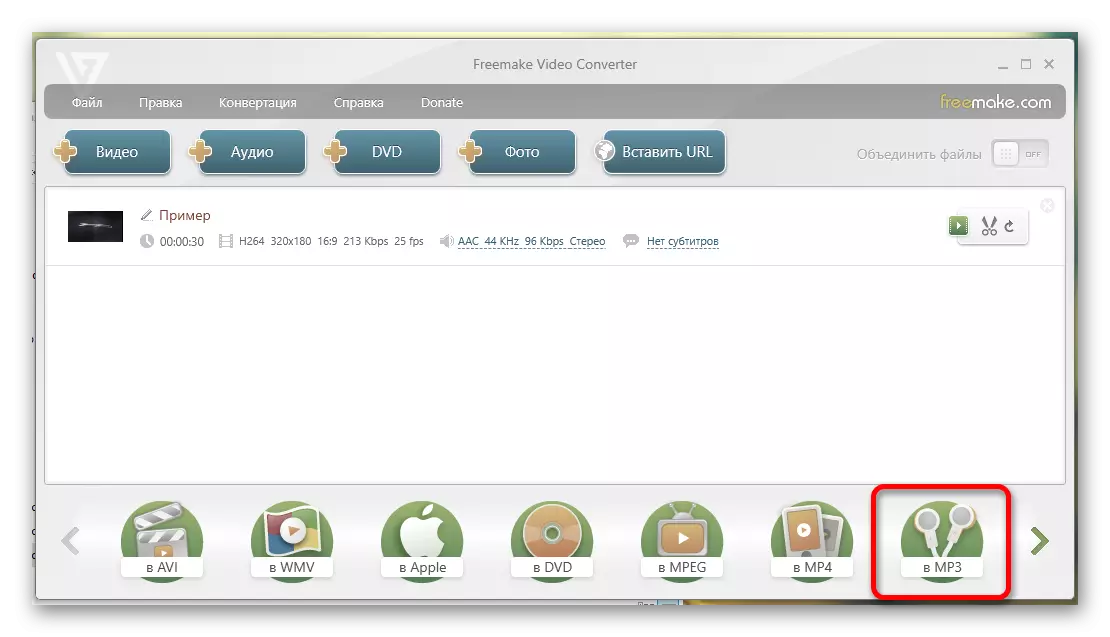
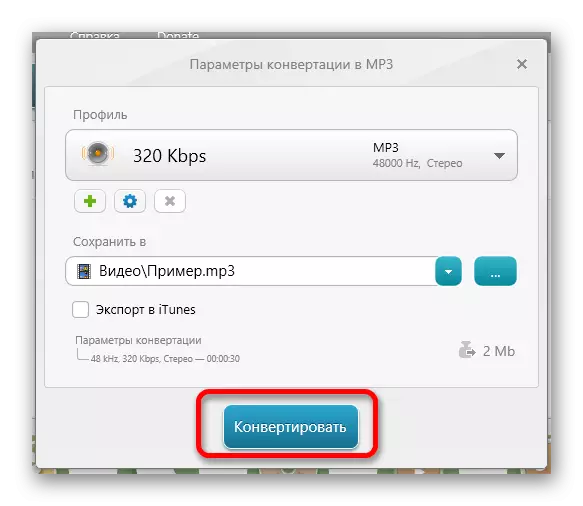
Method 3: FreeMake Audio Converter
If you do not want to upload a video converter to your computer, as it takes a little more space and is not often used, you can download FreeMake Audio Converter, which will allow you to quickly and easily convert MP4 to MP3.
The benefits of the program quite a lot, but there are almost no minuses, not counting a small set of tools for work.
So, you just need to do the actions that are listed below.
- On the main screen of the program there is a "audio" button on which you want to click to open a new window.
- In this window, select a file for conversion. If it is selected, you can press the "Open" button.
- Now you need to select the output file format, so we find the point "to mp3" at the bottom and click on it.
- In another window, select the conversion parameters and click on the last "Convert" button. The program will start work and converts the MP4 file to MP3.
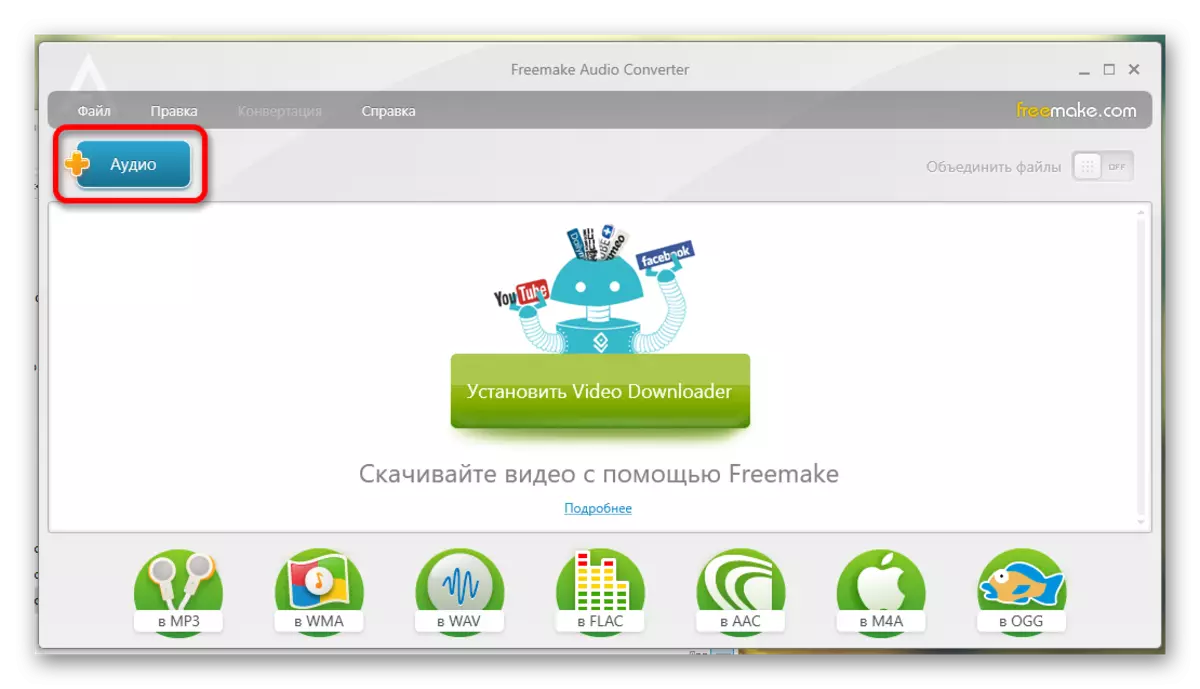
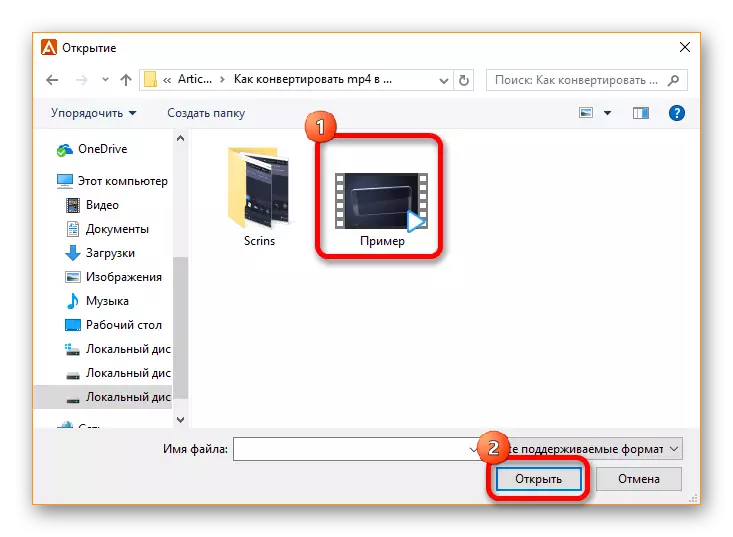
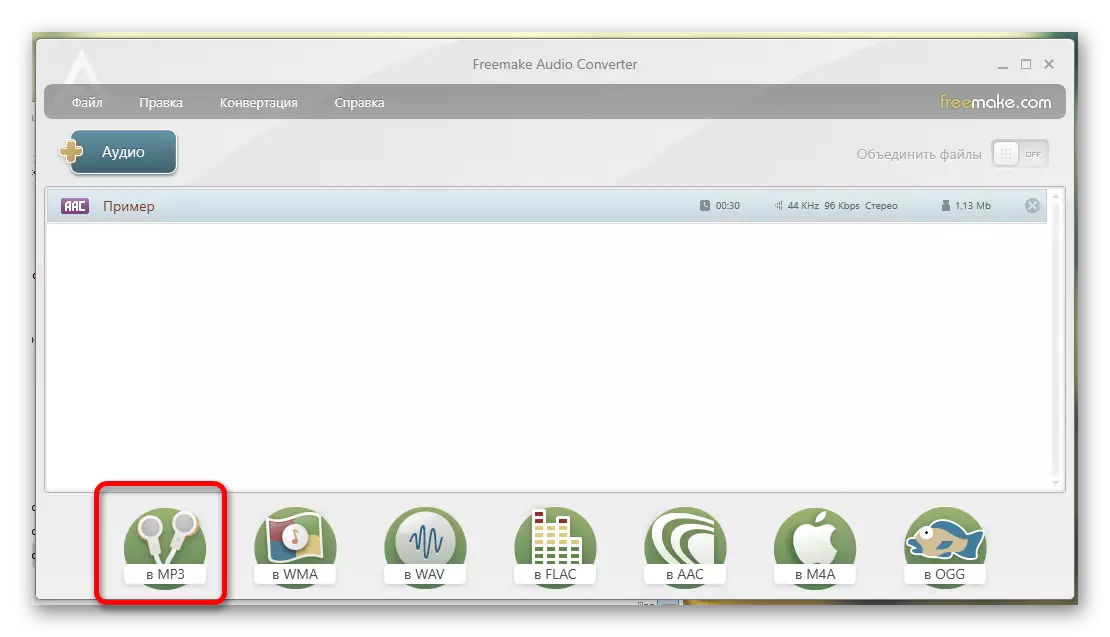
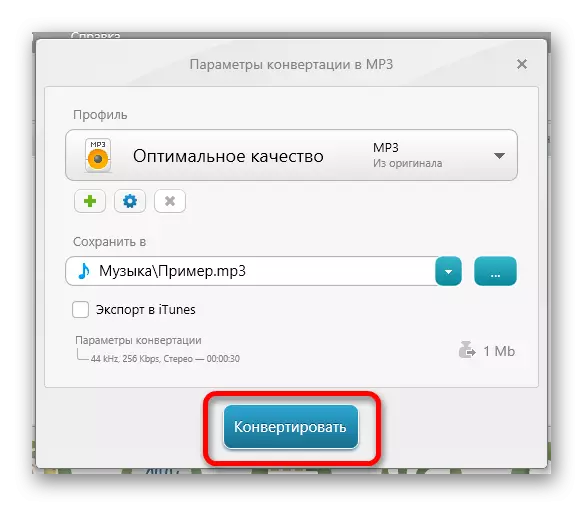
So for a few simple steps you can convert a video file to audio using multiple programs. If you know the programs that are suitable for such conversion better, then write in the comments so that other readers can also check them.
