
If your tape is littered with unnecessary publications or you just do not want to see more in myself in the list of a certain person or several friends, then you can unsubscribe from them or remove from your list. Make it can be directly on your page. There are several ways to use you with this procedure. Each of them is suitable for different situations.
We remove the user from friends
If you no longer want to see a specific user in my list, you can delete it. It is done very simple, just a few steps:
- Go to your personal page where you want to implement this procedure.
- Use the search site to quickly find the necessary user. Please note that if it is in your friends, when searching in the string, it will be shown in the first positions.
- Go to your friend's personal page on the right there will be a column where you need to reveal the list, after which you can remove this person from your list.
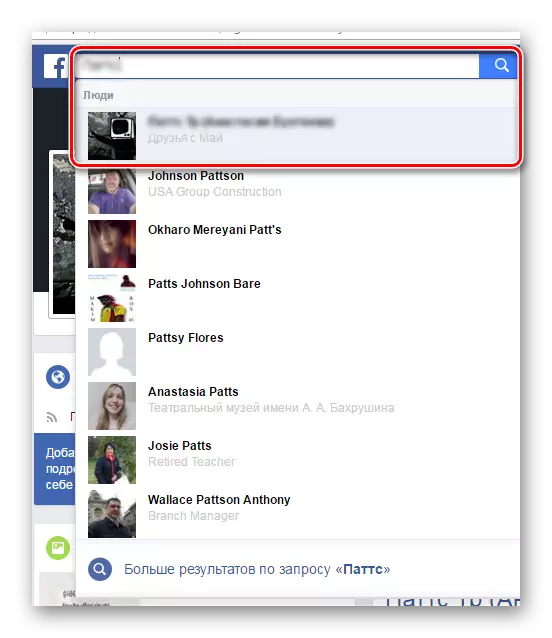

Now you will not see this user in your friends, and you will not see his publication in your chronicle. However, this person still can browse your personal page. If you want to protect it from this, then you need to block it.
Read more: How to block a person on Facebook
Unsubscribe from each other
This method is suitable for those who do not want to see the publication of their acquaintance in their chronicles. You can limit their appearance on the page without removing a person from your list. To do this, unsubscribe from it.
Go to your personal page, after which in search by Facebook you need to find a person as described above. Go to its profile and on the right to see the "You are signed" tab. Mouse over to it to open the menu where you need to select "Cancel subscription to updates".

Now you will not see the updates of this person in my tape, but it will still be in your friends and can comment on your recordings, view your page and write you messages.
Unsubscribe from several people at the same time
Suppose you have a certain number of friends who often discuss the topic that you do not like. You would not want to follow this, so you can take advantage of the mass otpio. This is done like this:
On your personal page, click on the arrow, which is located to the right of the quick help menu. In the list that opens, select the "News Tape Settings" item.
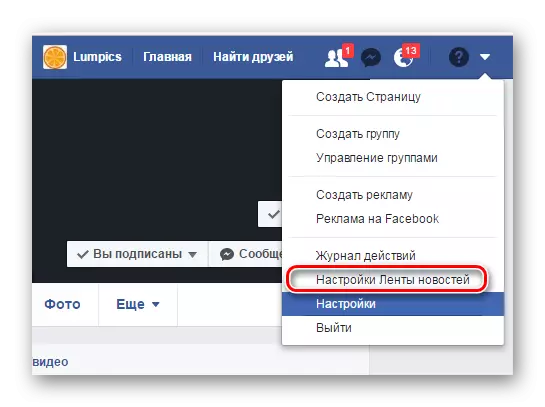
Now you see a new menu, where you need to choose the item "Cancel subscription to people to hide their publications." Click on it to edit it.
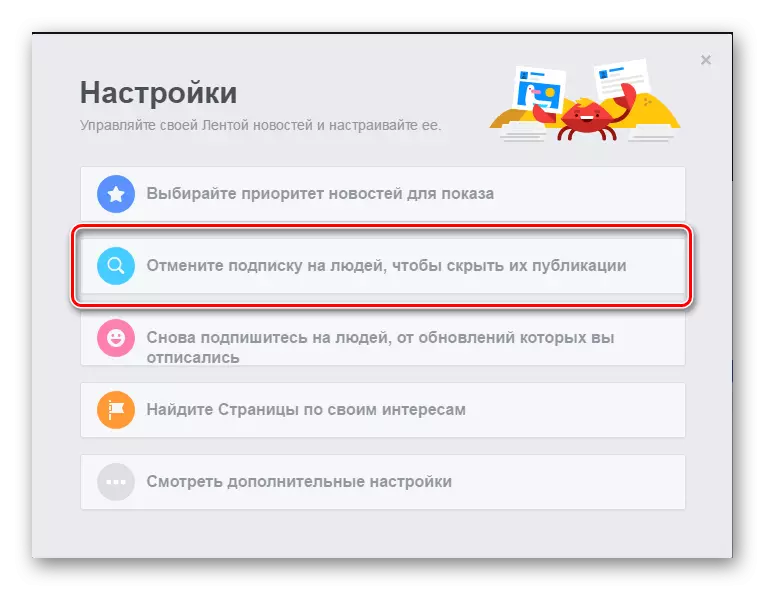
Now you can mark all friends from which you want to unsubscribe, and then click "Finish" to confirm your actions.
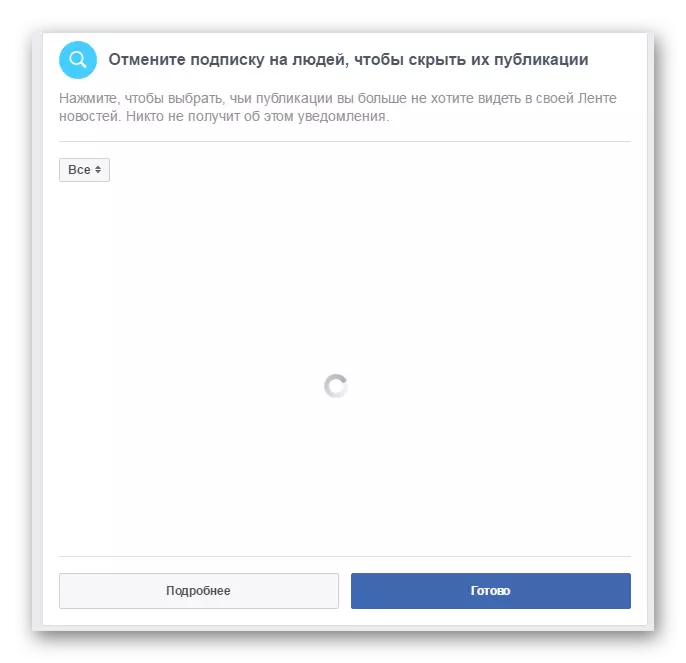
On this setting of subscriptions is completed, more unnecessary publications will not appear in your news feed.
Translation of a friend in the list of friends
In the social network, Facebook is available such a list of people as familiar to where you can translate the selected friend. The translation to this list means that the priority of the display of its publications in your tape will be omitted until the minimum and with a very high probability you will never even notice the publications of this friend on your page. The translation into a familiar status is as follows:
You still go to your personal page, from where you want to configure. Use Facebook search to quickly find the necessary friend, then go to its page.
Find the right icon to the right of the avatar, hover the cursor pointer to it to open the setup menu. Select the "Familiar" item to translate a friend to this list.
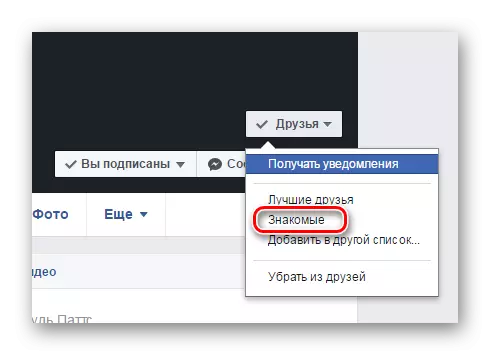
On this setting is completed, at any time you can again transfer a person to the status of a friend or, on the contrary, remove it from friends.
That's all you need to know about the removal of friends and outpon from them. Please note that you can subscribe to a person at any time, however, if he was deleted from friends, and after you threw him a request again, it will turn out to be in your list only after your request itself is.
