
HDMI ports are used in almost all modern techniques - laptops, televisions, tablets, onboard computers of cars and even in some smartphones. These ports have advantages over many similar connectors (DVI, VGA) - HDMI is able to transmit sound and video simultaneously, supports transmission in high quality, more stable, etc. However, he is not insured against various problems.
General summary
HDMI ports have different types and versions, for each of which needs a suitable cable. For example, you will not be able to connect using a standard size cable device that uses the port C-type (this is the miniature HDMI port). You also have difficulty connecting ports with different versions, plus a suitable cable must be selected for each version. Fortunately, everything is easier with this item, because Some versions provide good compatibility with each other. For example, version 1.2, 1.3, 1.4, 1.4a, 1.4b are fully compatible with each other.Lesson: How to choose an HDMI cable
Before connecting, you need to check ports and cables for the presence of various defects - broken contacts, the presence of garbage and dust in connectors, cracks, cable sites on the cable, hike mounting port to the device. From some defects will get rid of enough, to eliminate others will have to take the equipment to the service center or change the cable. The presence of problems such as bare wires can be dangerous to the health and security of the owner.
If the versions and types of connections correspond to each other and cable, it is necessary to determine with the type of problem and solve it with a suitable way.
Problem 1: The image is not displayed on TV.
When the computer is connected and the TV, the image cannot always be displayed immediately, sometimes you need to do some settings. Also, the problem can be on TV, a computer infection with viruses, outdated video card drivers.
Consider the instructions for conducting standard screen settings for a laptop and a computer that will adjust the image output to the TV:
- Right-click on any empty desktop area. A special menu will appear, from which you want to go to "Screen Settings" for Windows 10 or "Screen Resolution" for earlier versions of the OS.
- Next, you have to click "detect" or "Find" (depends on the version of the OS), so that the PU detected the TV or the monitor, which is already connected via HDMI. The desired button is either under the window, where the display is schematically depicted with a number 1, or to the right of it.
- In the "Displays Manager" window that opens, you need to find and connect the TV (there must be an icon with TV signature). Click on it. If it does not appear, then check the correct connection of cables. Provided that everything is fine, a similar image of the 2nd appears next to the schematic image of the 1st screen.
- Select options for displaying images on two screens. All of them are offered three: "duplication", that is, the same picture is displayed on the computer and on the TV; "Expand the desktop", involves the creation of a single working space on two screens; "Display desktop 1: 2", this option implies the image transmission only on one of the monitors.
- So that everything worked correctly, it is desirable to choose the first and last option. The second can only be selected if you want to connect two monitors, that's just HDMI is unable to work correctly with two or more monitors.

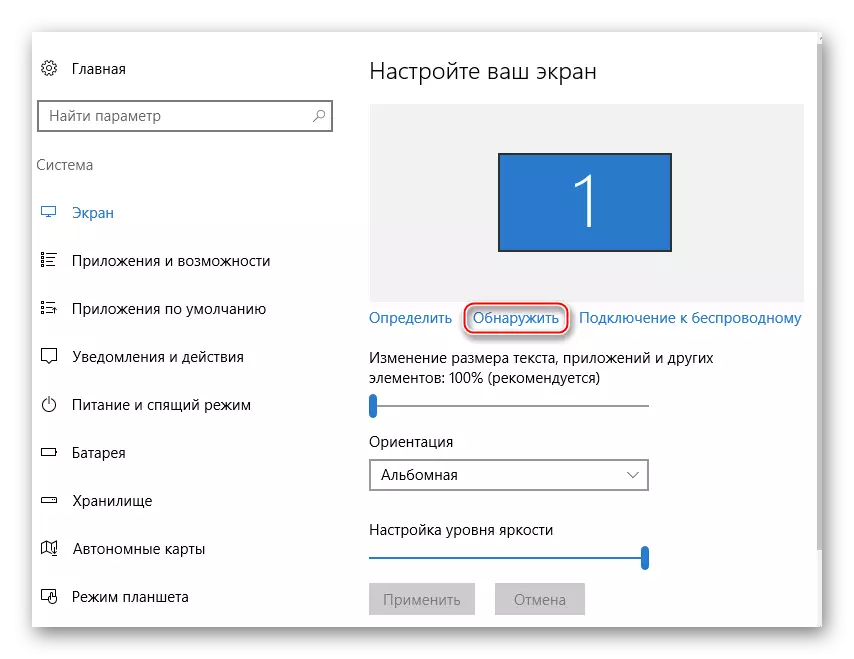
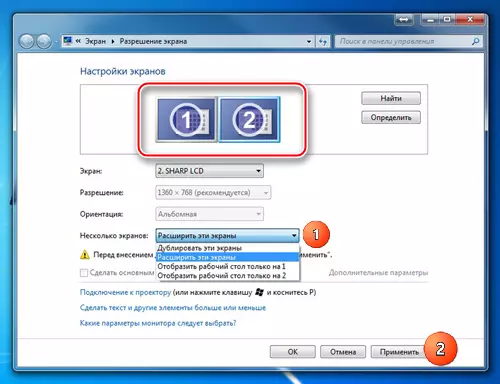
Conducting the display configuration does not always ensure that everything will earn 100%, because The problem may wage in other components of the computer or in the TV itself.
Read also: What to do if the TV does not see the computer via HDMI
Problem 2: Sound is not transmitted
ARC technology is integrated into HDMI, which allows you to transmit sound along with a video content on a TV or monitor. Unfortunately, it is not always the sound begins to be transmitted at once, since to connect it to its connection you need to make some settings in the operating system, update the sound card drivers.
In the first versions of HDMI, there were no built-in ARC technology support, so if you have an outdated cable and / or connector, then to connect the sound, it will have to be replaced by port / cables, or to buy a special headset. For the first time support for the transmission of sound was added to HDMI version 1.2. And cables released until 2010 have problems with playing sound, that is, it may be broadcast, but its quality leaves much to be desired.

Lesson: How to connect sound on a TV via HDMI
Problems with a laptop connection with another device via HDMI often occur, but many of them are easy to solve. If they are not solved, they will most likely have to change or repair ports and / or cables, as it is highly risk that they are damaged.
