
One of the most successful solutions when buying an Android smartphone in the middle level in 2013-2014 was the choice of the Huawei G610-U20 model. This is a truly balanced device due to the quality of the hardware components used and the assembly still serves its owners. The article will deal with how to carry out the firmware of the Huawei G610-U20, which will literally breathe the second life in the device.
Reinstalling the HUAWEI G610-U20 software usually does not cause difficulties even at novice users. It is important only to properly prepare the smartphone and the software instruments necessary in the process, as well as clearly execute instructions.
All responsibility for the results of manipulations with the software part of the smartphone lies only on the user! The resource administration for the possible negative consequences of the implementation of the following instructions is not responsible.
Preparation
As mentioned above, the correct preparation of the immediate manipulation with the memory of the smartphone largely predetermines the success of the entire process. As for the model under consideration, it is important to fulfill all the following steps.Step 1: Install Driver
In almost all methods of installing software, as well as when restoring Huawei G610-U20, a PC is used. The ability to pair the device and computer appears after the installation of the drivers.
About how to install drivers for Android devices, described in detail in the article:
Lesson: Installing Drivers for Android Firmware

- For the model under consideration, the easiest way of installing the driver is to use the built-in virtual CD apparatus on which the installation package is located Handset windriver.exe..
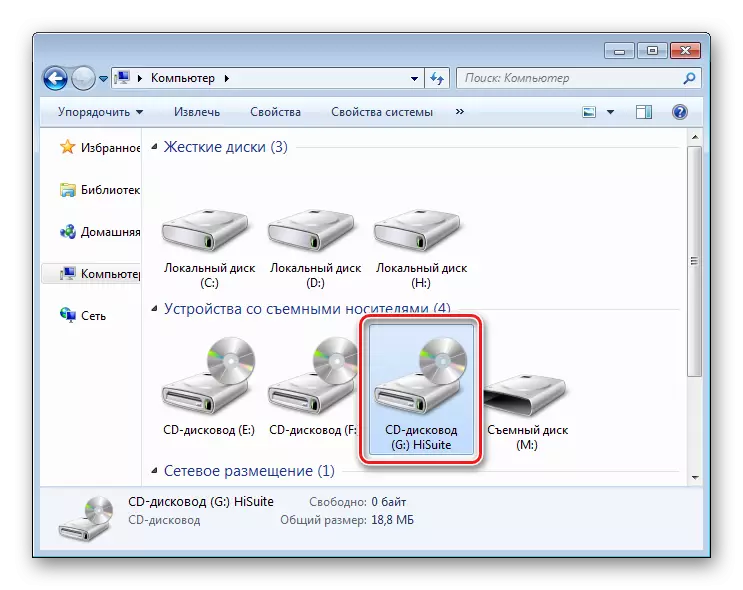
Run the auto install and follow the instructions of the application.
- In addition, a good option is to use the proprietary utility to work with the device - Huawei Hisuite.
Download Hisuite application from the official site
We establish the software by connecting the device to the PC, and the drivers will be automatically installed.
- In the event that Huawei G610-U20 is not loaded or the above-described methods for installing drivers are not applicable for other reasons, you can use the driver package available on the link:
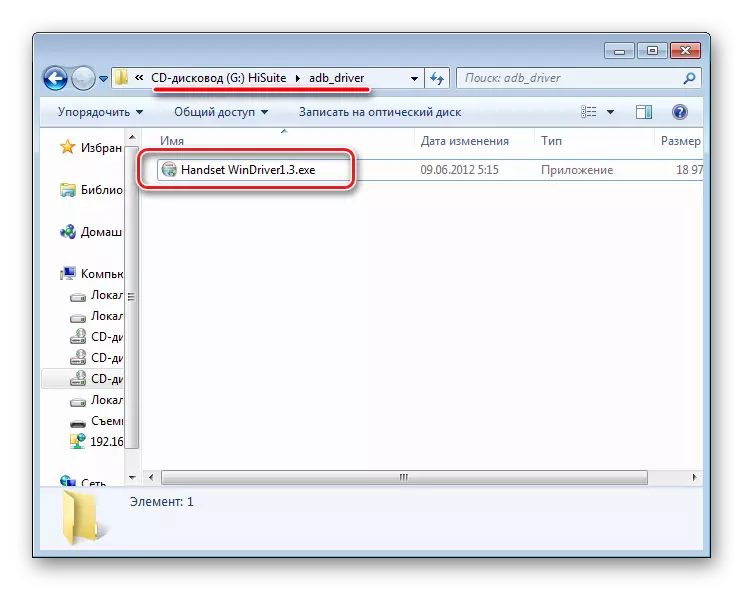
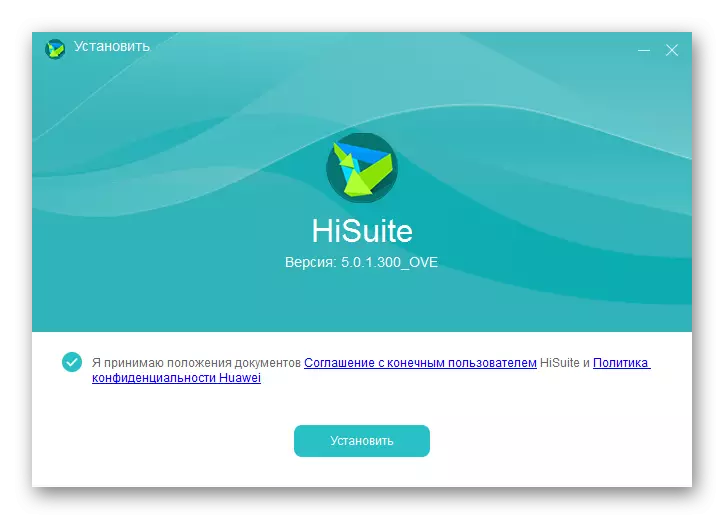
Download drivers for firmware Huawei G610-U20
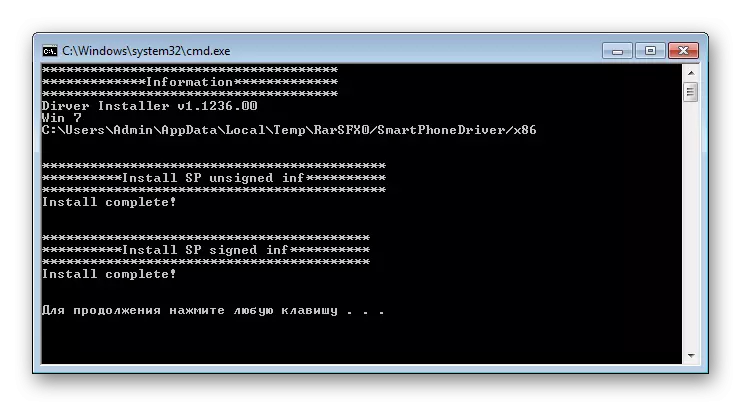
Step 2: Getting Ruttle Ruth
In general, for the firmware of the superuser's right, the superuser's right is not needed. The need for such appears when installing various modified software components. In addition, the root is needed to create a full-fledged backup, and in the model under consideration this action is extremely preferably carried out in advance. The procedure will not cause difficulties when applying one of the simple tools to select the user - Framaroot or Kingo Root. Select the appropriate option and perform steps instructions for receiving the root from articles:Read more:
Getting Ruth-Rights on Android through Framaroot without PC
How to use Kingo root
Step 3: Data Backup
As in any other case, the Huawei Ascend G610 firmware involves manipulations with the sections of the device's memory, including their formatting. In addition, during operations, various failures and other problems are possible. In order not to lose personal information, as well as maintain the ability to restore the smartphone to the original state, you need to make a backup system, following one of the instructions of the article:
Lesson: how to make a backup Android device before firmware
It is worth noting that a good solution for creating backup copies of user data and subsequent recovery is the branded utility for the Huawei Hisuite smartphone. To copy information from the device to the PC, the Reserve tab is used in the main program window.
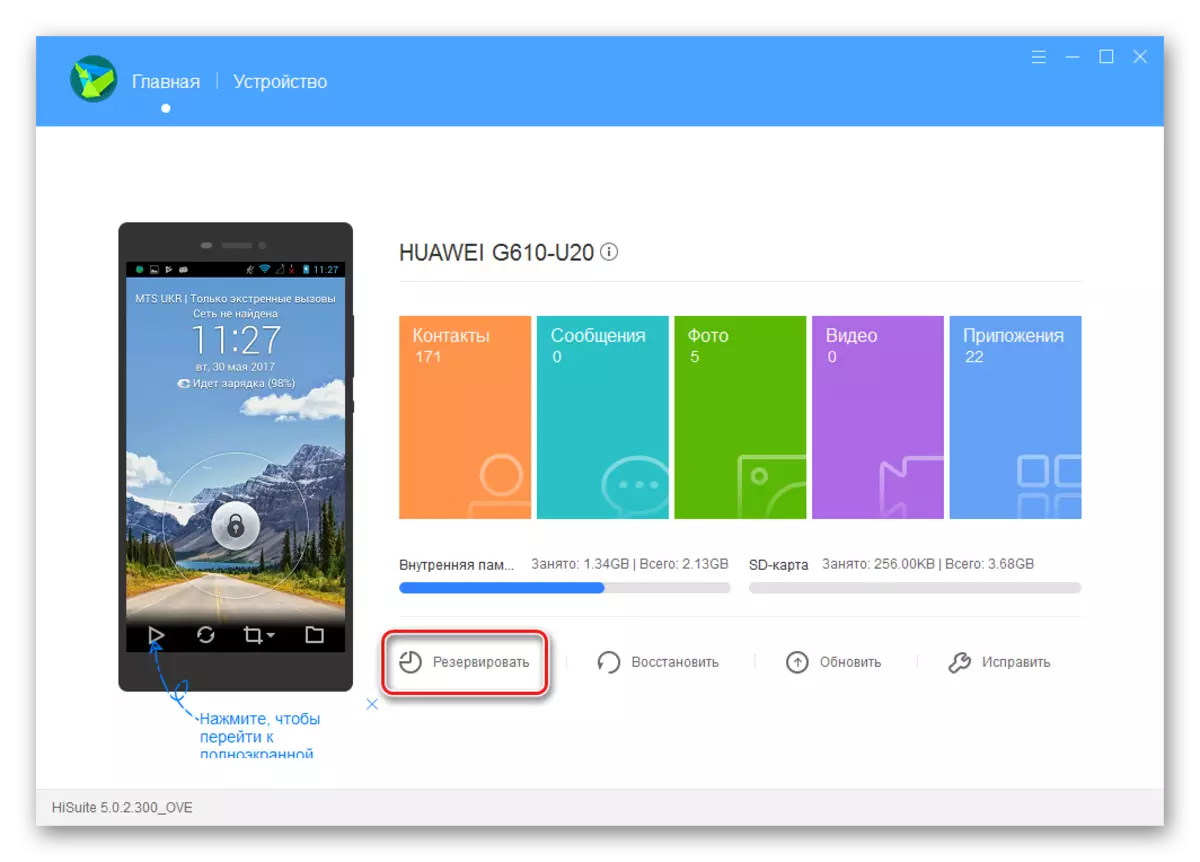
Step 4: NVRAM Bacup
One of the most important points before serious actions with the sections of the device's memory, to which it is recommended to pay special attention is NVRAM backup. Manipulations with the G610-U20 quite often lead to damage to this section, and recovery without a saved backup is difficult.
We perform the following.
- We get root rights in one of the ways described above.
- Download and install the TERMINAL EMULATOR FOR ANDROID from the playing market.
- Open the terminal and enter the SU command. We provide the Rut-Right Program.
- Enter the following command:
dd if = / dev / nvram of = / sdcard / nvram.img bs = 5242880 count = 1
Click "Enter" on the on-screen keyboard.
- After executing the file described above nvram.img Saved at the root of the internal memory of the phone. Copy it in a safe place, in any case, - on the hard disk of the PC.
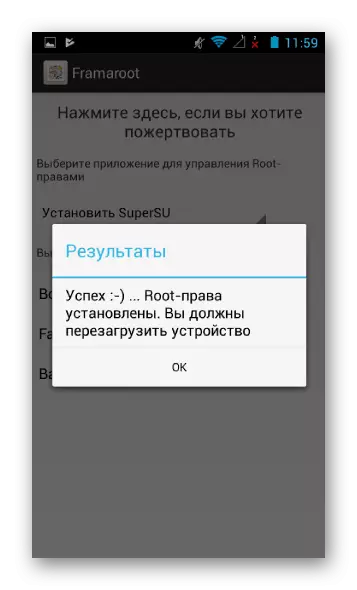
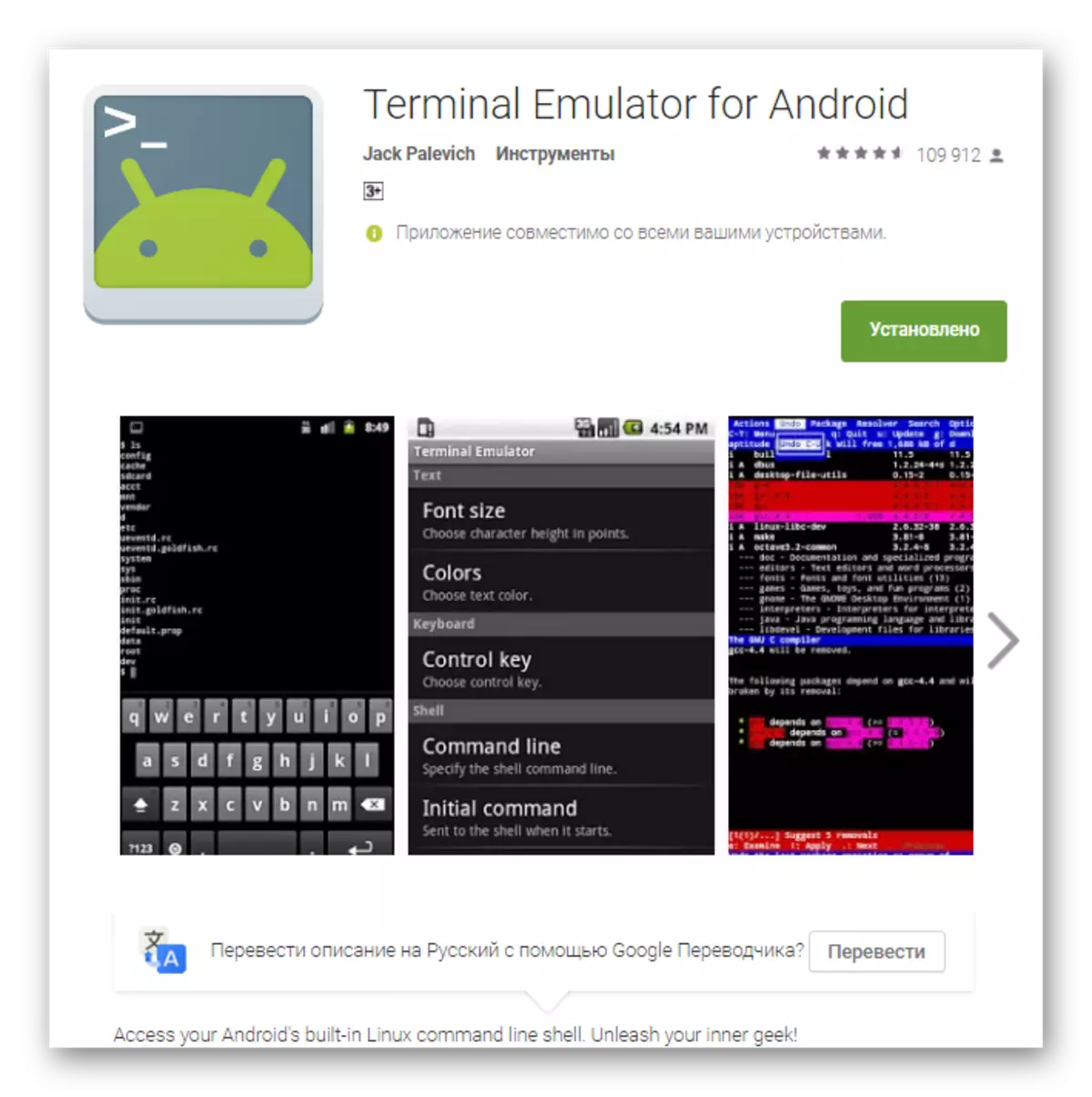
Upload Terminal Emulator for Android in Play Market
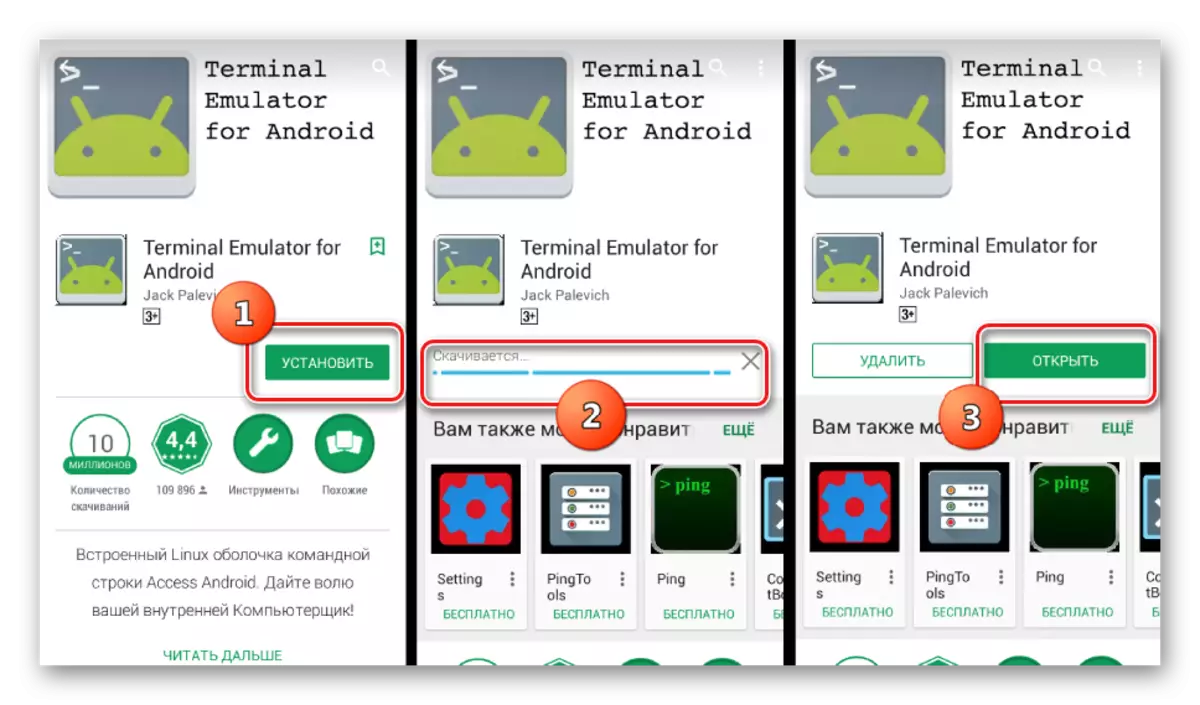
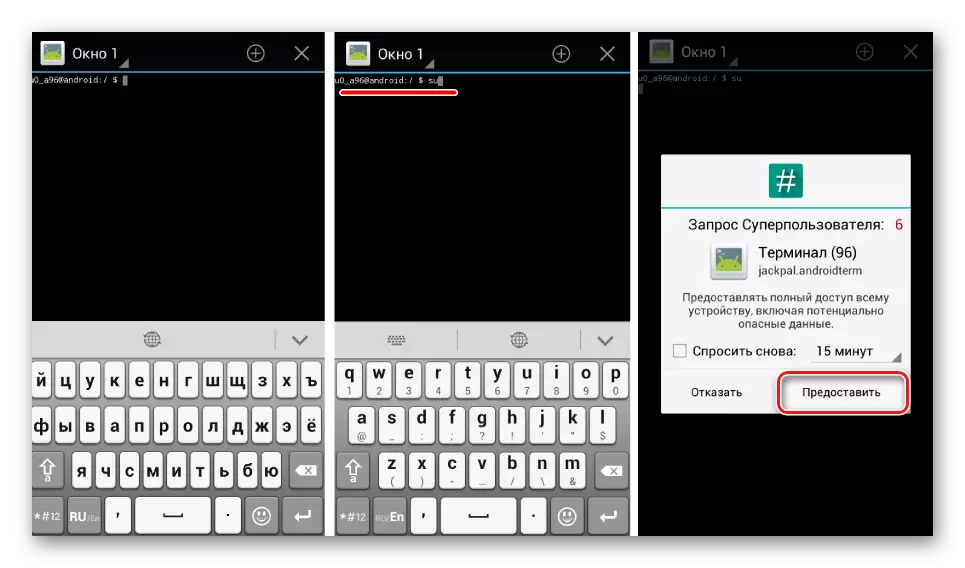
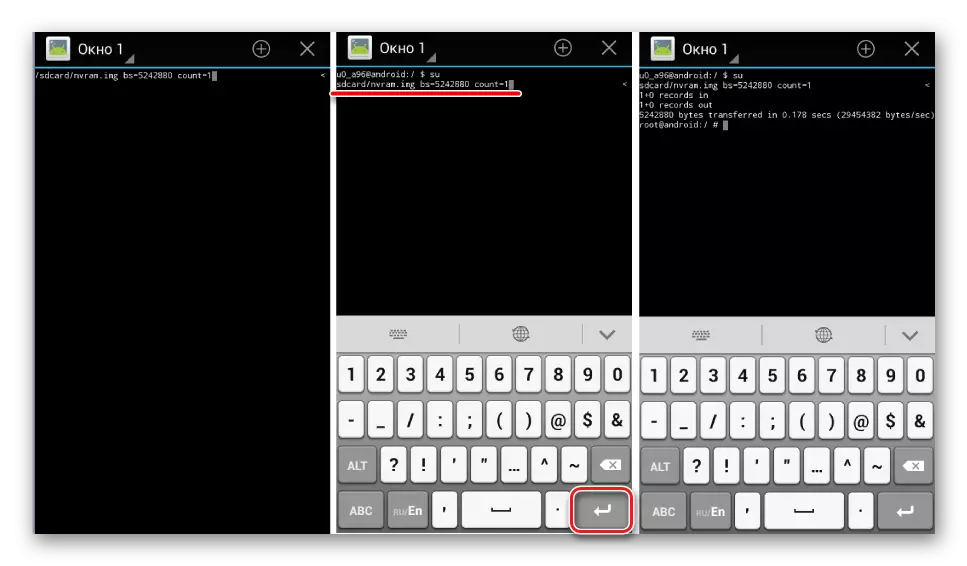
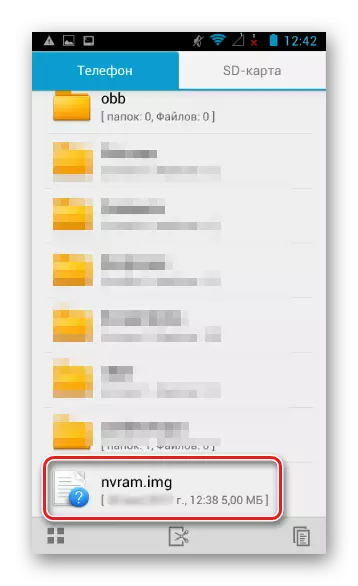
Firmware Huawei G610-U20
Like many other devices operating under the control of Android, the model under consideration can be flashed in various ways. The choice of the method depends on the goals set, the state of the device, as well as the level of user competencies in working with device memory sections. The following instructions are arranged in order "from simple to complex", and the results obtained after their fulfillment can satisfy the needs, including the demanding owners of the G610-U20.Method 1: DLOAD
The easiest way to reinstall and / or update the G610-U20 smartphone software, as, however, and many other Huawei models are the use of the "DLOAD" mode. Among users, this method was called "through three buttons". After reading the following instructions, the origin of this name will be clear.
- We download the necessary package with software. Unfortunately, on the official website of the manufacturer to find firmware / updates for the G610-U20 will not be possible.
- Therefore, we use the link below, after the transition to which you can download one of the two installation packages of software, including the latest official version of B126.
- We place the resulting file Update.app The "DLOAD" folder located at the MicroSD card root. If the folder is missing, it must be created. The memory card used in manipulation must be formatted in the FAT32 file system is an important factor.
- Turn off the device fully. To make sure that the shutdown process is completed, you can pull out and paste the rechargeable battery.
- Install MicroSD with firmware in the device, if not installed earlier. Click all three hardware buttons on your smartphone at the same time for 3-5 seconds.
- After the vibration, the "Power" key is released, and the volume buttons continue to hold until the image of the android appears. The reinstalling / update procedure will start automatically.
- We wait for the completion of the process, accompanied by filling out the execution indicator.
- At the end of the installation, reboot the smartphone and delete the "DLOAD" folder from the memory card. You can use the updated version of Android.
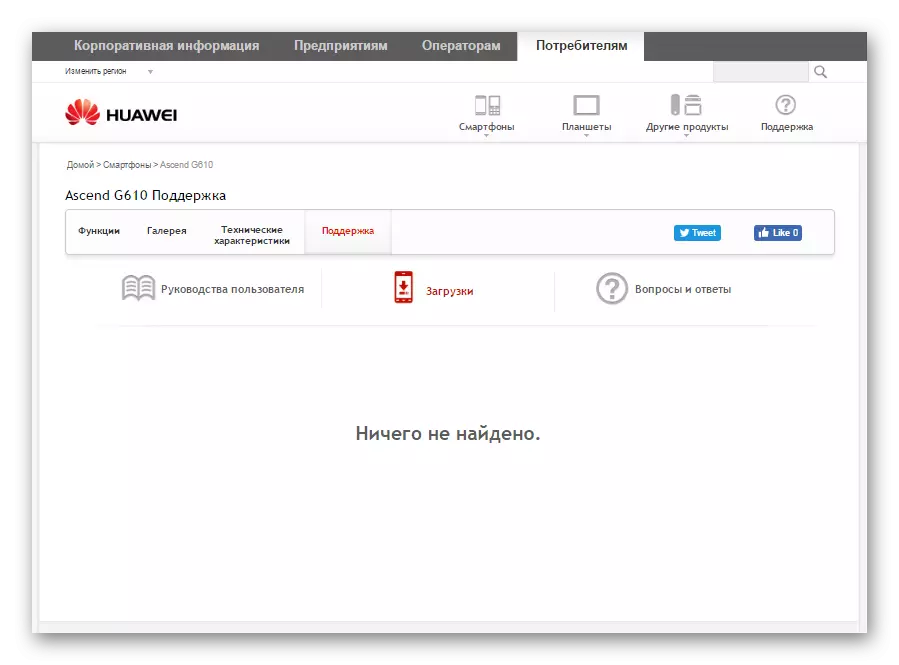
Download dload firmware for Huawei G610-U20

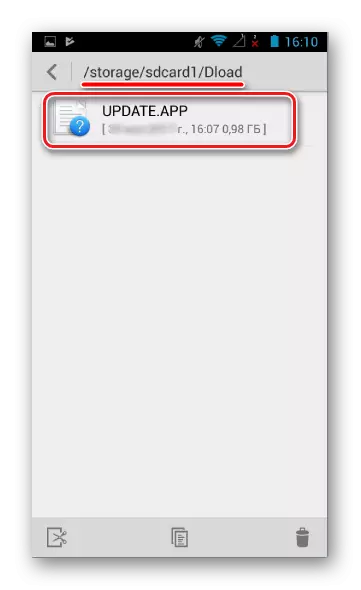
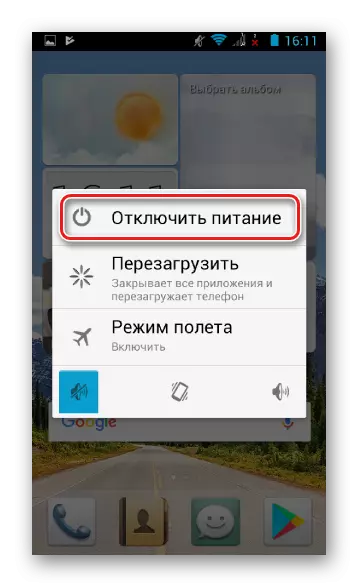

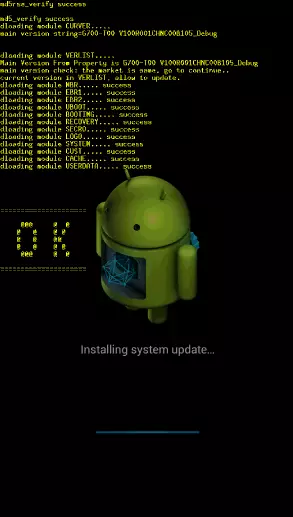
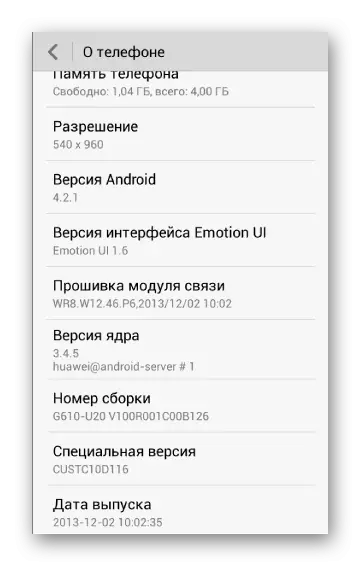
Method 2: Engineering Mode
The method of running the Huawei G610-U20 smartphone software update procedure from the engineering menu as a whole is very similar to the above-described method of working with update firmware "through three buttons".
- We perform steps 1-2, how to update via dload. That is, load the file Update.app And we move it to the root of the memory card to the folder "DLOAD".
- MicroSD with the required package must be installed in the device. We go to the engineering menu, typing in the dialer command: * # * # 1673495 # * # *.
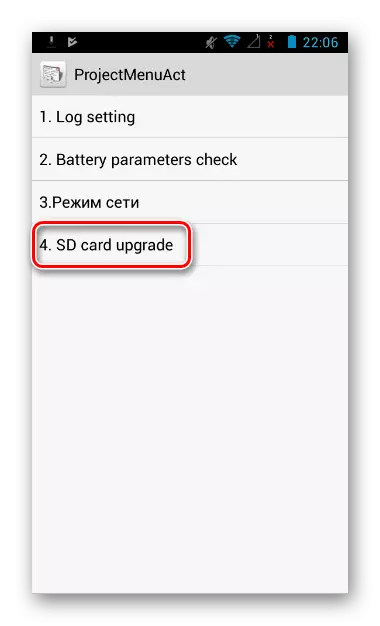
After opening the menu, select the "SD Card Upgrade" item.
- Confirm the beginning of the procedure by TAP on the "Comfirm" button in the query window.
- After pressing the button described above, the smartphone will restart and the installation of the software will begin.
- Upon completion of the update procedure, the device will automatically boot into the updated android.
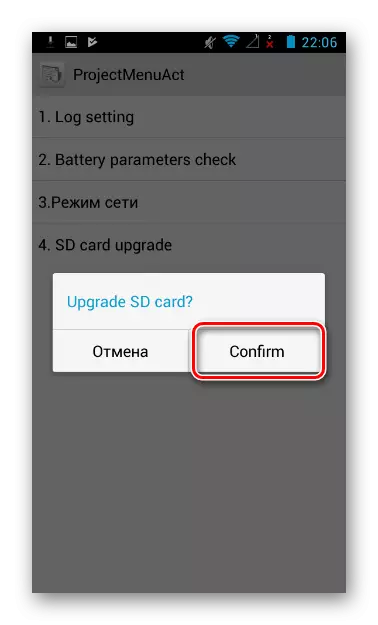
Method 3: SP Flashtool
Huawei G610-U20 is based on the MTK processor, which means that the firmware procedure is available through the SP Flashtool special application. In general, the process is standard, but there are certain nuances for the model we are considered. The device has been released for a long time, so it is necessary to use not the latest version of the application with SECBoot support - v3.1320.0.174. . The desired package is available for download by reference:
Upload SP FlashTool to work with Huawei G610-U20
It is important to note that the firmware via SP Flashtool according to the instructions below is an effective way to restore the non-working in the Huawei G610 smartphone software.
It is extremely recommended to use on versions below B116! This can lead to the inoperability of the smartphone screen after the firmware! If still installed the old version and the device does not work, simply flash Android from B116 and higher according to the instructions.
- Download and unpack a package with the program. The name of the folder containing the SP Flashtool files should not contain Russian letters and spaces.
- We download and install the drivers in any available way. To verify the correctness of the driver installation, you need to connect the disabled smartphone to the PC with the "Device Manager" open. For a short time, the MEDIATEK Preloader USB VCOM (Android) item should appear in the list of devices.
- Download the necessary official firmware for SP FT. Multiple versions are available for download.
- Unpack the received package to the folder whose name does not contain spaces and Russian letters.
- Turn off your smartphone and remove the battery. We connect the machine without battery to the USB port of the computer.
- Run SP Flash Tool by clicking twice the file Flash_Tool.exe. Located in the folder with the application.
- First write the section "sec_ro". Add a scatter file to the application containing a description of this section. To do this, use the "Scatter-Loading" button. The required file is located in the "REWORK-SECRO" folder in the directory with a unpacked firmware.
- Click the "Download" button and confirm the consent to the start of the recording process of the individual section by pressing the "Yes" button in the Download Warning window.
- After the "0%" value is displayed in the progressbar, insert the battery to the USB device connected via USB.
- The process of recording the section "SEC_RO" will begin,
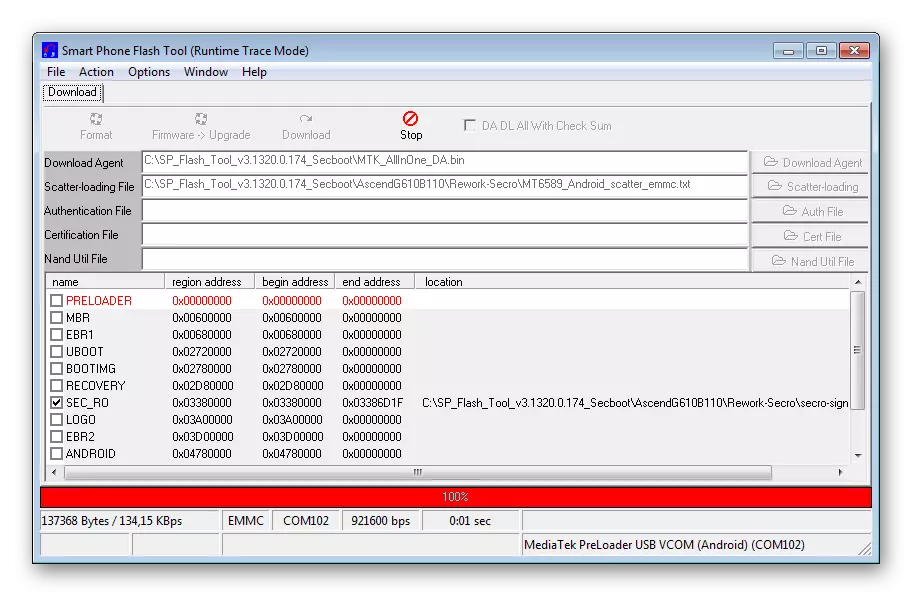
Upon completion of which the "Download OK" window appears, containing a green circle image. The whole process passes almost instantly.
- The message confirming the success of the procedure must be closed. Then turn off the USB device, remove the battery and connect the YUSB cable to the smartphone again.
- We download the data to the remaining G610-U20 memory partitions. Add a scatter file located in the main folder with the firmware - MT6589_Android_scatter_emmc.txt.
- As you can see, as a result of the previous step in the partitions field and paths, the SP Flash Tool applies checkboxes in all check boxes. We are convinced of this and click the "Download" button.
- We wait for the end of the process of checking the checksums accompanied by repeatedly filling the progressbar violet color.
- After the appearance of the value "0%" in the progressbar insert the battery to the smartphone connected to the USB.
- The process of transferring information to the device memory is accompanied by filling out the execution indicator.
- Upon completion of all manipulations, the "Download OK" window appears, confirming the success of operations.
- Turn off the USB cable from the machine and run it with a long pressing of the "Power" key. The first launch after the above operations is quite long.
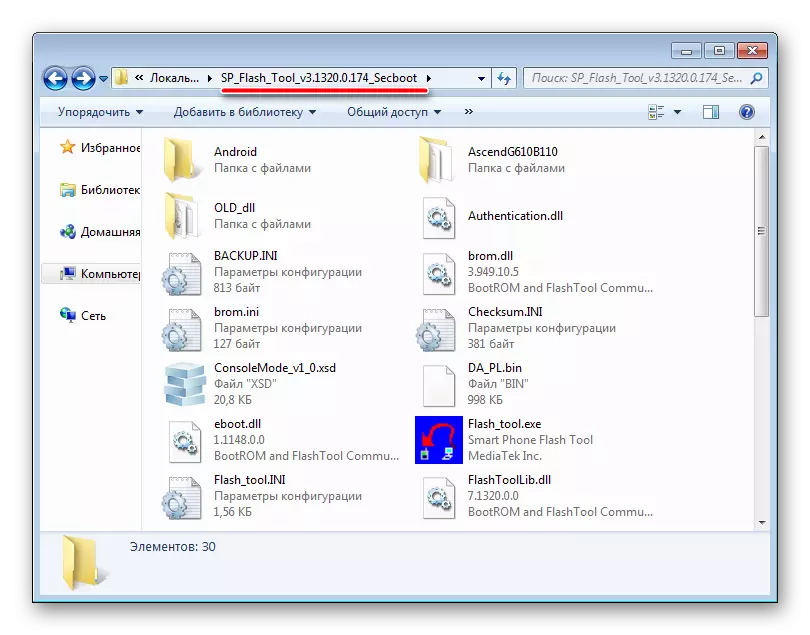

Download Flash Tool Firmware for Huawei G610-U20

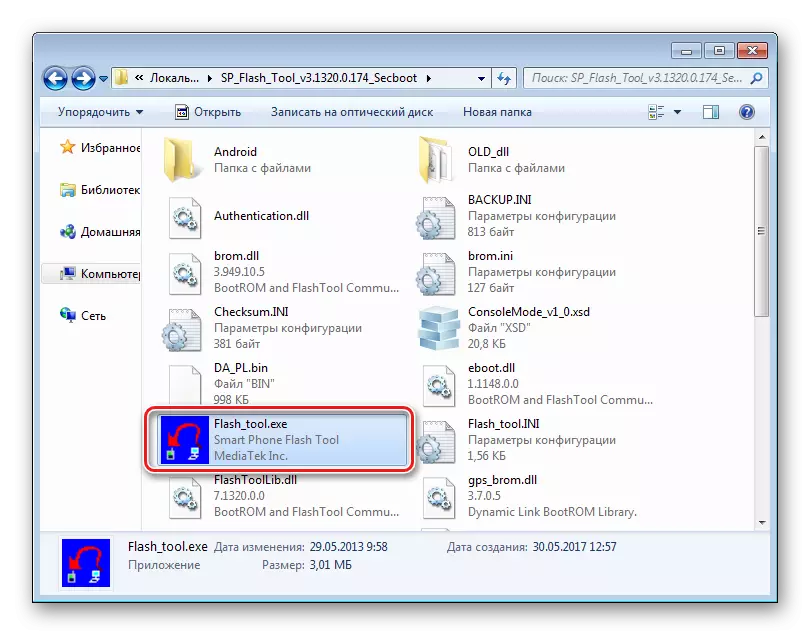
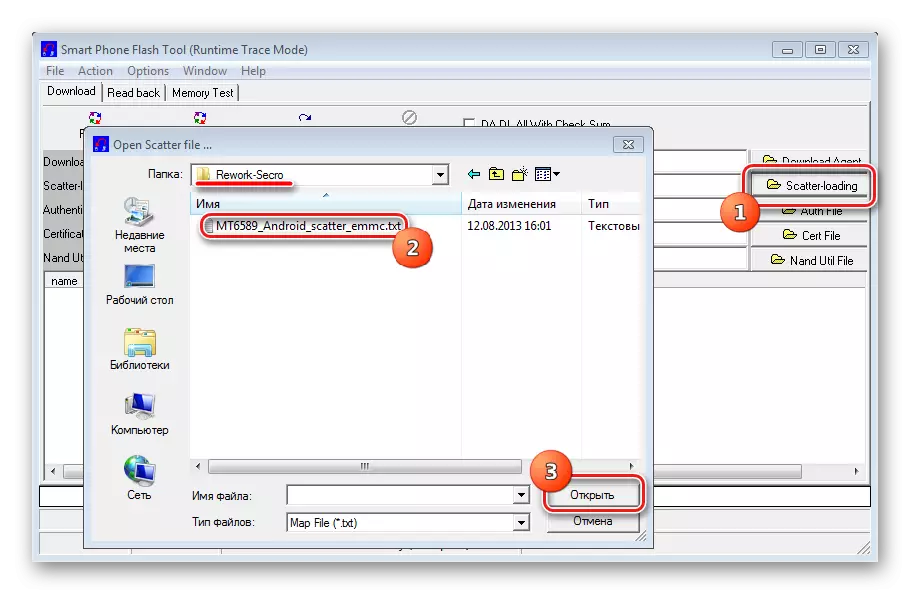
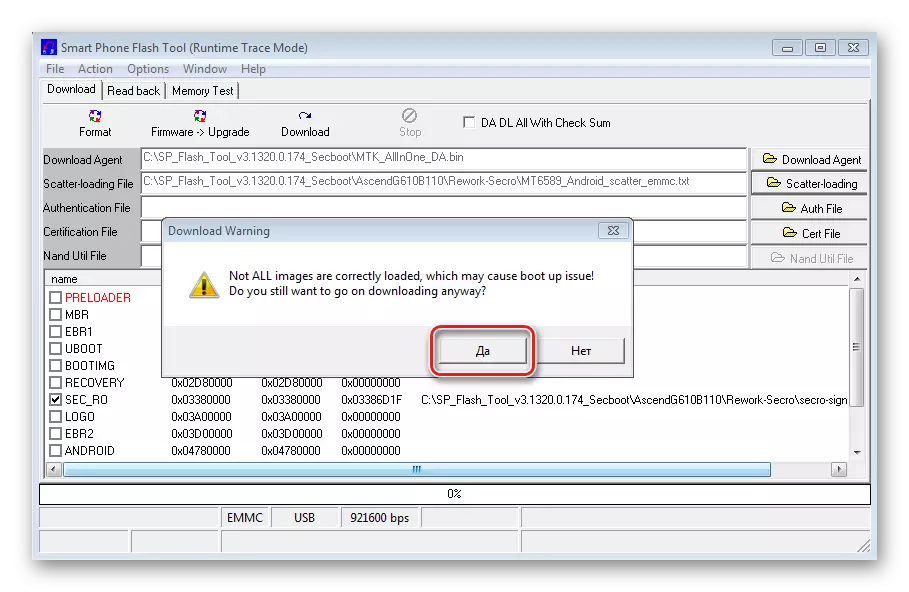
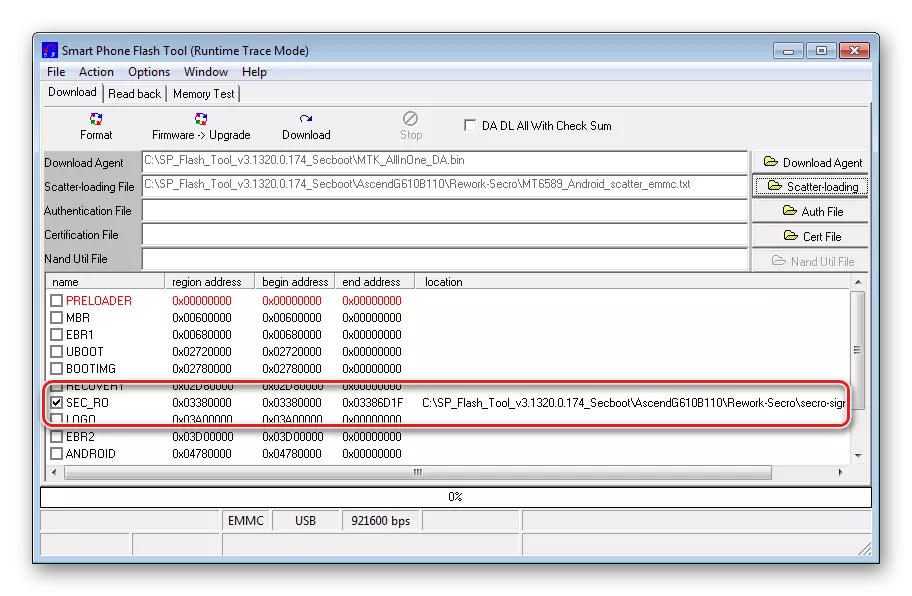
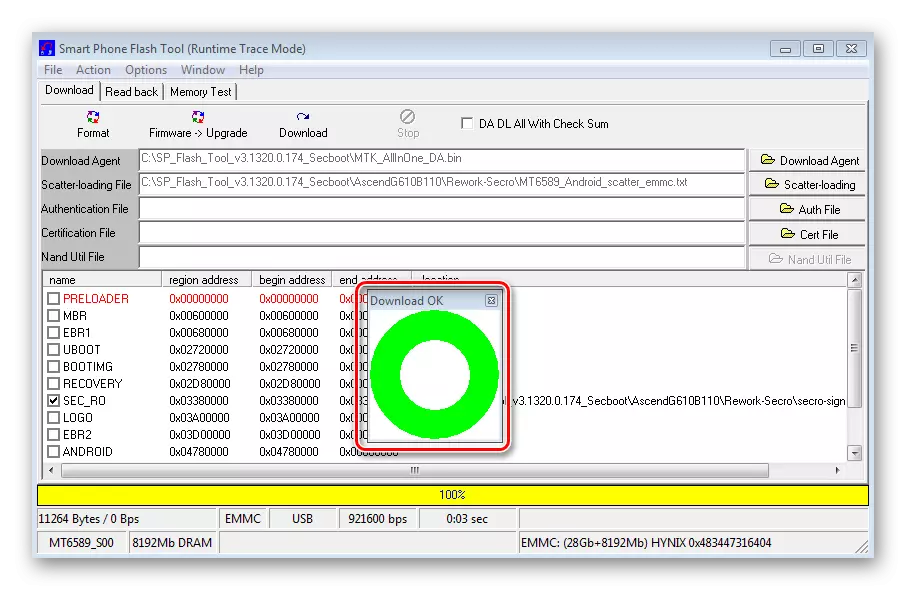
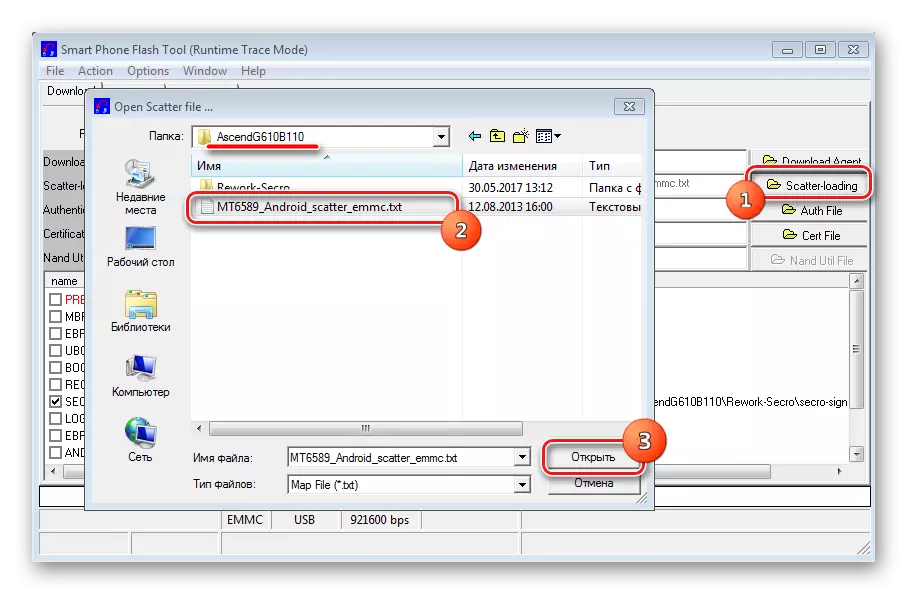
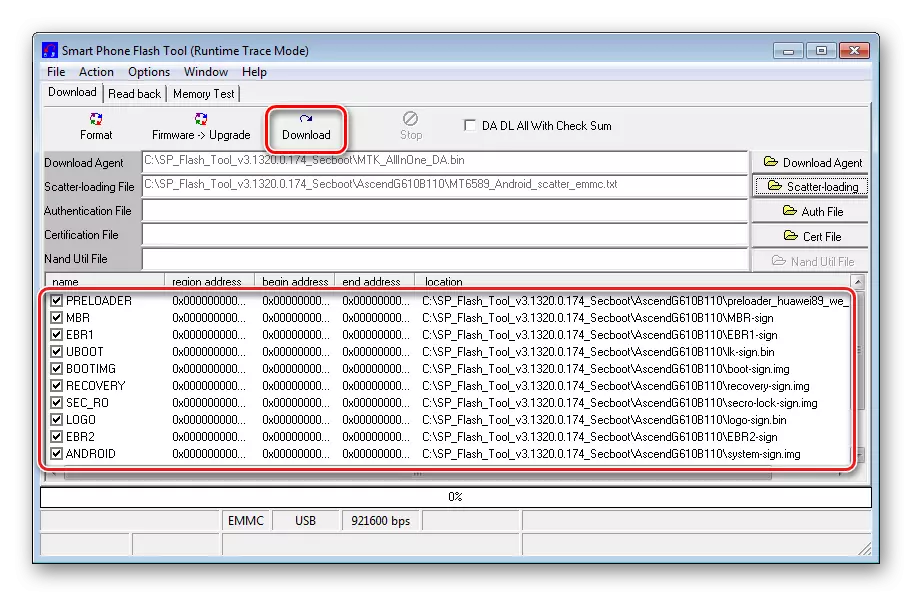
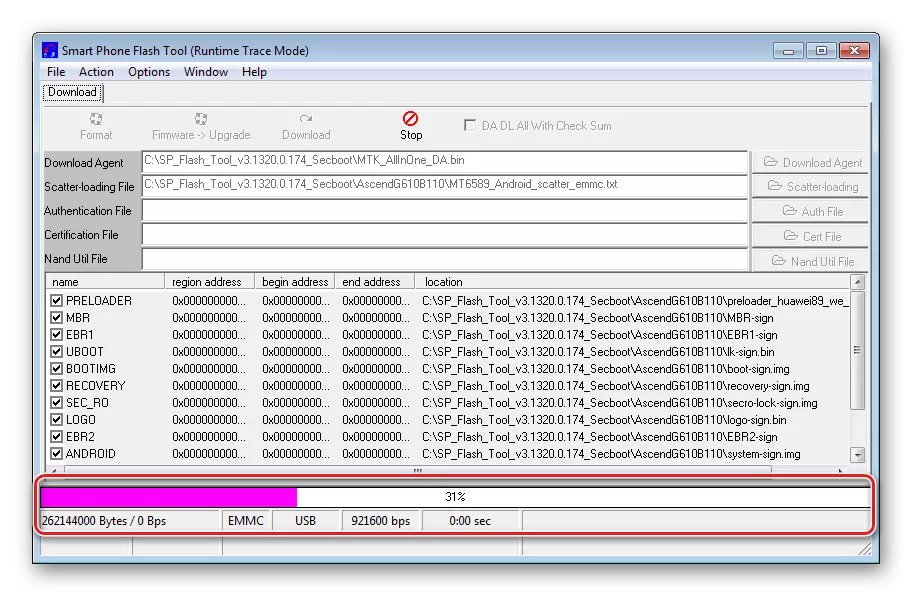
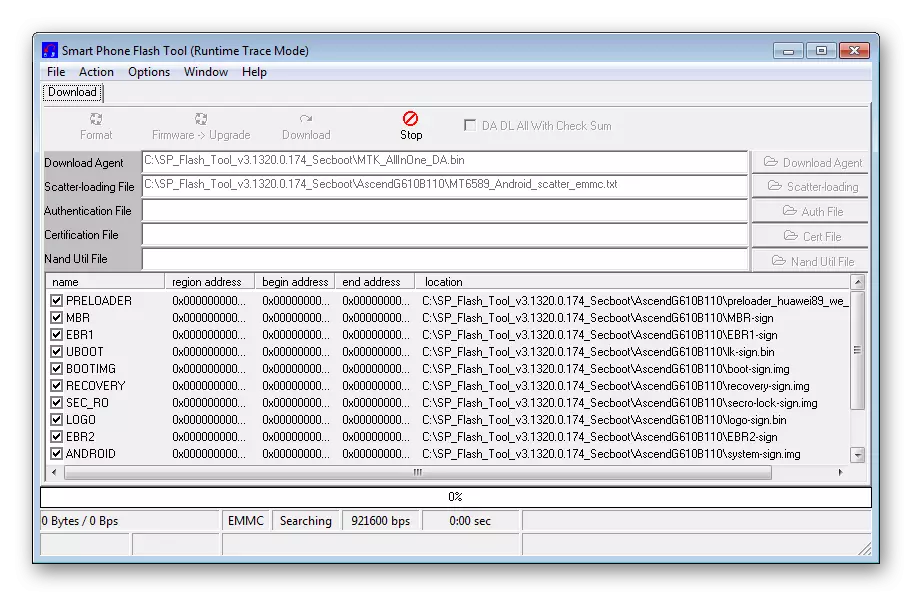
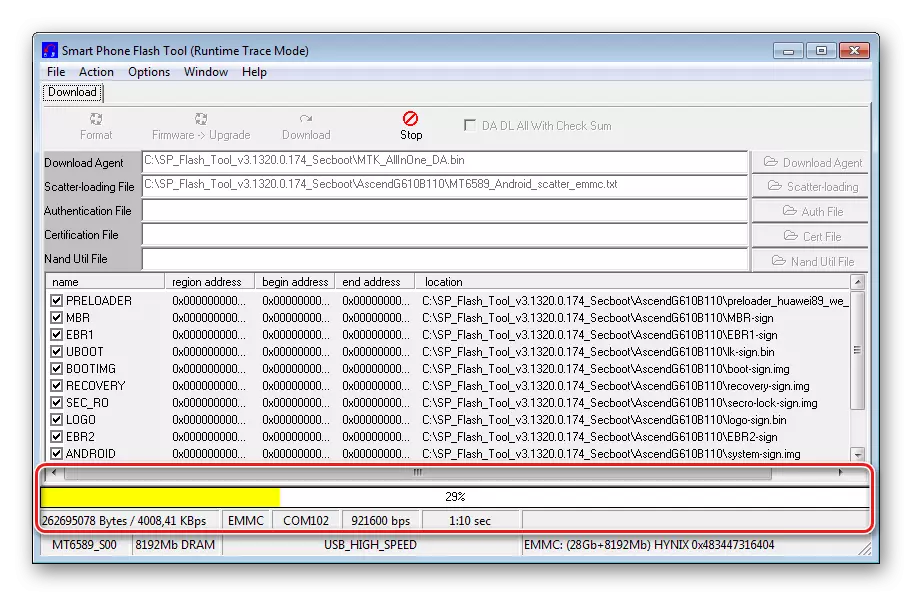
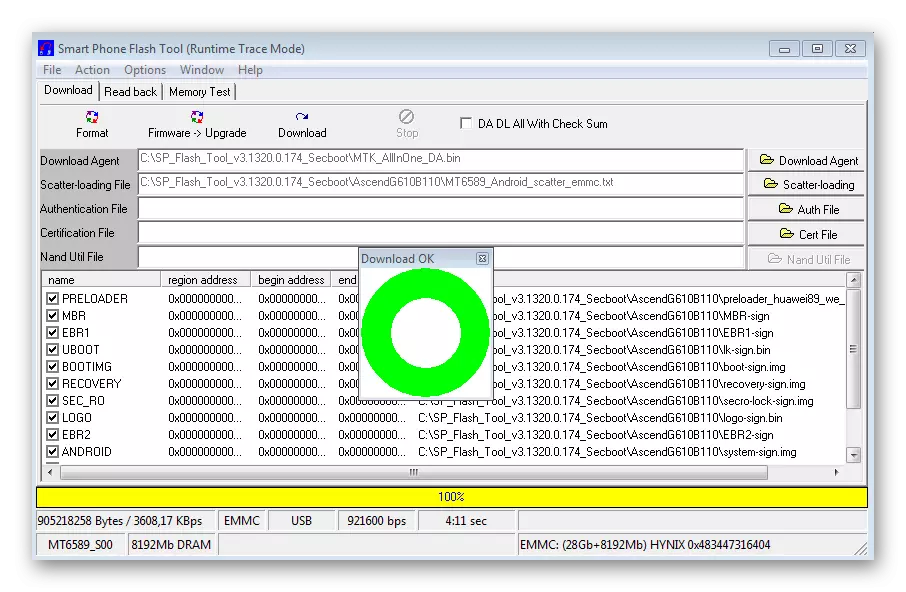
Method 4: Custom firmware
All of the above methods of firmware G610-U20 as a result of its execution provide the user with the official software from the manufacturer. Unfortunately, the time that has passed since the removal of the model from production is too large - the official updates of the G610-U20 software, Huawei does not plan. The latest released version is B126, which is based on the outdated Android 4.2.1.

The provision with official software in the case of the apparatus under consideration, does not instim optimism, should be stated. But there is a way out. And this is the installation of custom firmware. This solution will allow you to get on the device relative to Fresh Android 4.4.4 and the new application of applications from Google - Art.
The popularity of Huawei G610-U20 led to the appearance of a huge number of customers for the device, as well as various ports from other devices.
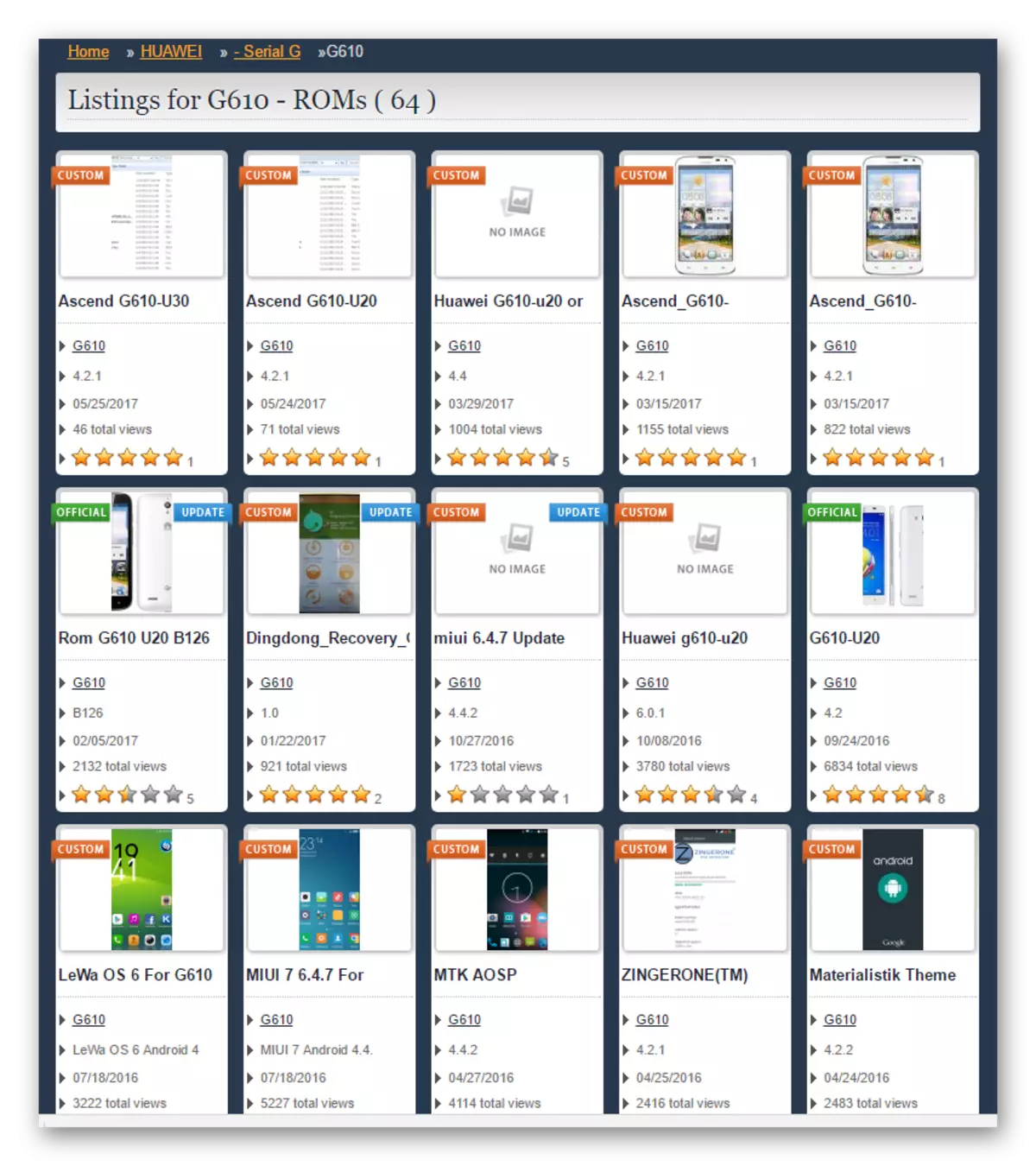
All modified firmware are set by one method - the installation of a ZIP packet containing software through a custom recovery environment. Details about the procedure for firmware components through a modified recovery can be found from articles:
Read more:
How to flash an Android device via TWRP
How to flash android through recovery
The example described below uses one of the most stable solutions among customs for the G610 - AOSP, as well as TWRP Recovery as a setup tool. Unfortunately, on the official website of the TeamWin version of the medium for the device under consideration is missing, but there are useful options ported from other smartphones of this recovery. Installing such a recovery environment is also somewhat non-standard.
All the necessary files can be downloaded by reference:
Download custom firmware, MobileUncle Tools and TWRP for Huawei G610-U20

- We establish a modified recovery. For G610, the installation of the environment is made via SP FlashTool. Instructions for installing additional components through the application are set out in the article:
Read more: Firmware Android devices based on MTK via SP Flashtool
- The second method, with which you can easily install custom recovery without a PC, is the use of android application MobileUncle MTK Tools. We use this wonderful tool. We download the latest version of the program on the link above and install how any other APK file.
- We place the file image of the recovery in the root of the memory card installed in the device.
- Run MobileUncle Tools. We provide a superuser program.
- Select the "Recovery Upgrade" item. The screen opens, at the top of which the file image is automatically added from the recovery, copied to the root of the memory card. Click to the name of the file.
- Confirm the installation by pressing the "OK" button.
- Upon completion of the MobileUuncle procedure, it proposes to reboot immediately into the recovery. Press the "Cancel" button.
- If file zip. With custom firmware, it was not copied to a memory card in advance, carry it there before rebooting on the recovery environment.
- Reboot into the recovery through MobileUncle by selecting the "Restart to Recovery" item of the main menu of the application. And confirm the reboot by pressing the "OK" button.
- We flash the zip-package with software. Details of the manipulation are described in the article on the link above, we will dwell here only at some points. The first and mandatory step after loading in TWRP when switching to a custom firmware is cleaning the "Data" sections, "Cache", "Dalvik".
- We establish a custom via the "Install" menu on the TWRP main screen.
- Install Gapps if the firmware does not contain Google services. You can download the desired package containing Google applications by reference above or from the official project site:
Download OpenGapps from the official site
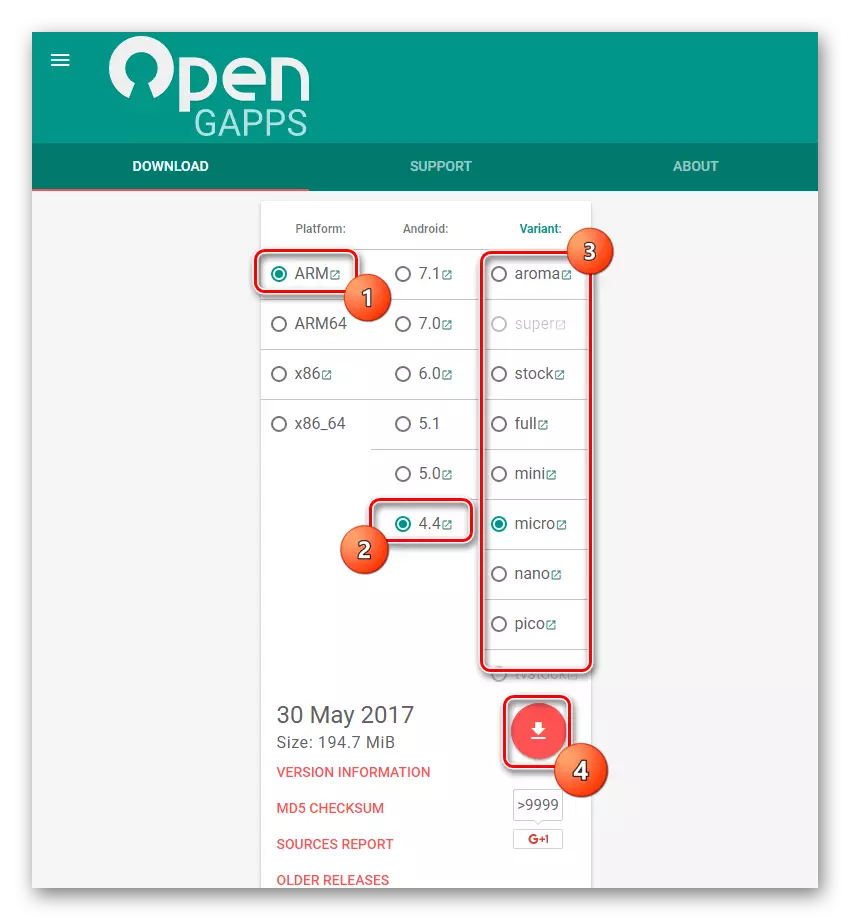
On the official website of the project, we choose the architecture - "ARM", the version of Android - "4.4". And also determine the composition of the package, after which we press the "Download" button with the image of the arrow.
- Upon completion of all manipulations, you need to restart the smartphone. And here at this final step, we are not waiting for a very pleasant feature of the device. Reboot from TWRP in Android by selecting the "Reboot" item will not work. The smartphone simply turns off and run it by pressing the "Power" button will not be released.
- The way out of the situation is quite simple. After all the manipulations in TWRP, you complete work with the recovery environment by selecting the "Restart" items - "shutdown". Then remove the battery and insert it again. Run Huawei G610-U20 by pressing the "Power" button. The first launch is quite long.
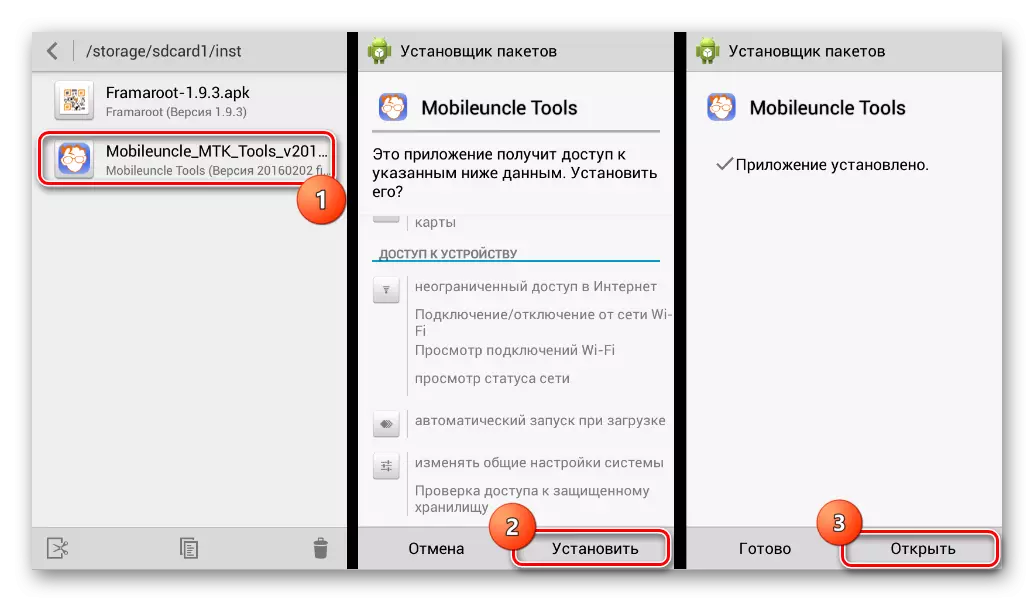
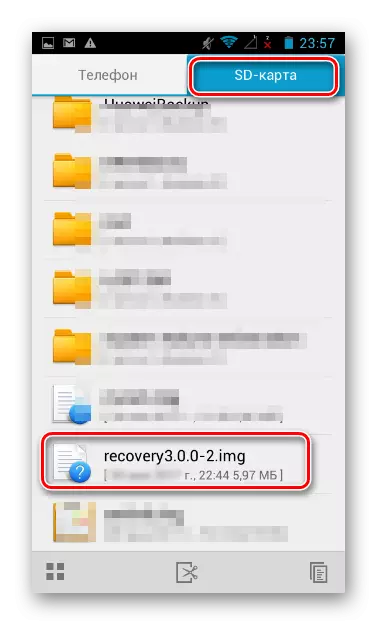
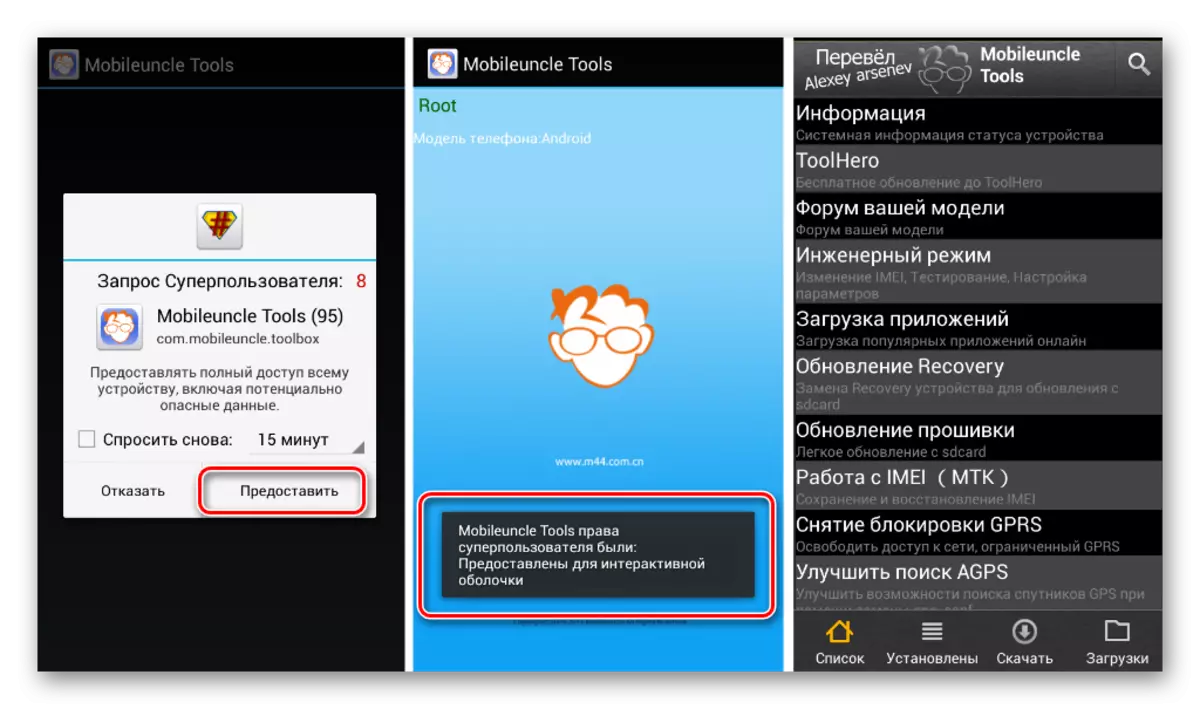
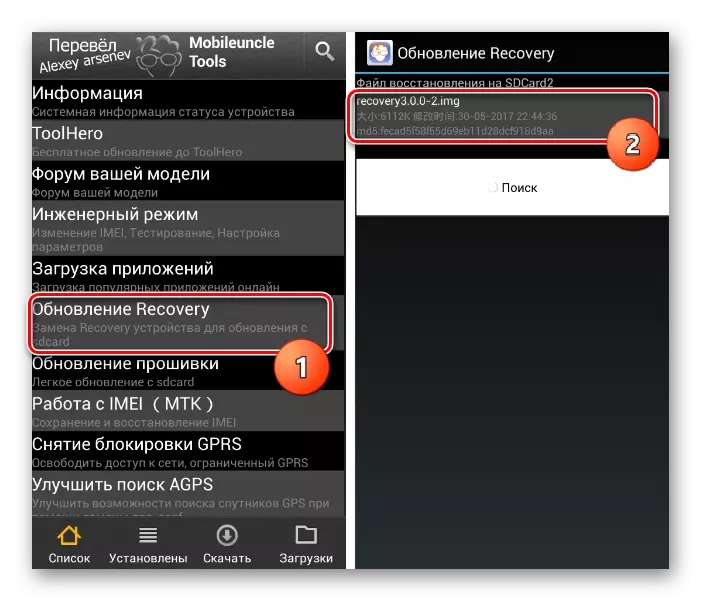
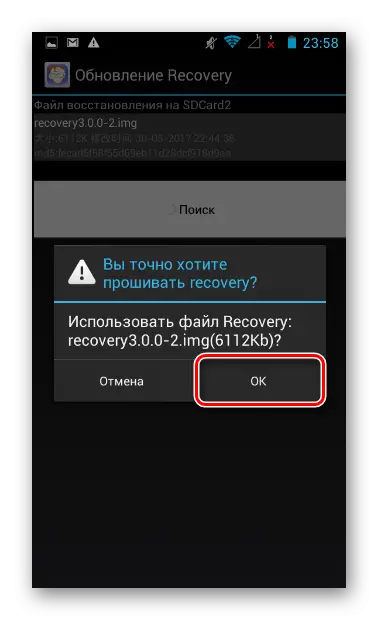
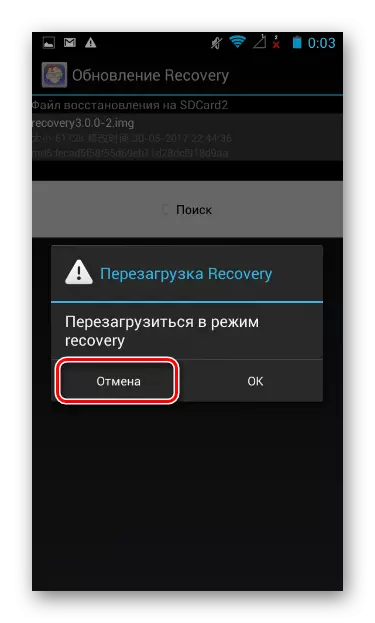
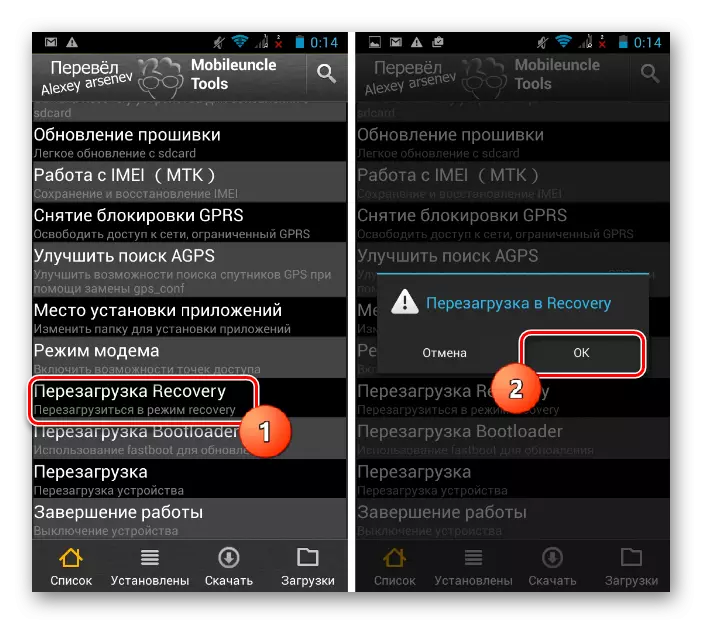


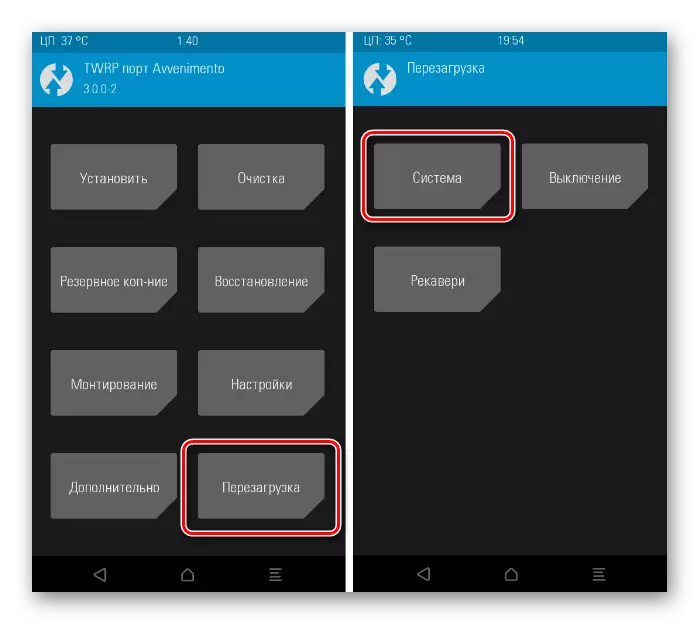
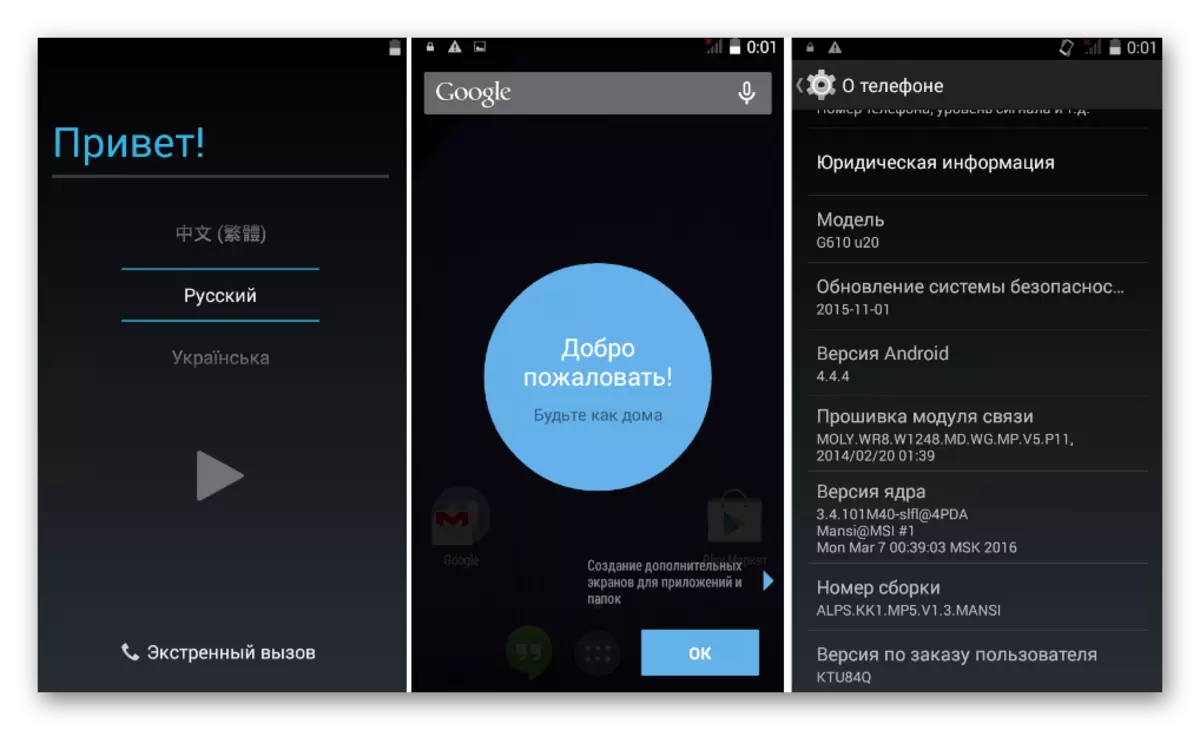
Thus, applying the above methods of working with the memory sections of the smartphone, the ability to fully update the software part of the apparatus and recover if necessary.
