
With all its utility, NVIDIA GeForce Experience is not far from all users. Everyone has their reasons for it, but everything comes down to the fact that the program has to be deleted. It should be sorted out how to do it, and most importantly - than it is fraught with the refusal of this program.
Consequences of deletion
Immediately it is worth talking about what will happen if you remove the GeForce Experience. List of factors that should be considered when deleting is difficult not to be called essential:
- The main function of the program is downloading and updating drivers for a user video card. Without GF Experience, it will have to do it yourself, regularly visiting the official website of NVIDIA. Given that many new games are accompanied by the release of relevant drivers, without which the entertainment process can be spoiled by brakes and low performance, it may be a very serious problem.
- The smallest loss is a refusal to configure the graphic parameters of computer games. The system automatically adapts all the games under the characteristics of this computer to achieve either performance in 60 FPS, or just as possible. Without this, users will have to configure everything manually. Many consider this function ineffective, since the system lowers the quality of the picture as a whole, and not an intellectual way.
- The user will refuse to work with NVIDIA SHADOWPLAY and NVIDIA SHIELD services. The first provides a special panel for working with games - recording, overlay with performance and so on. The second makes it possible to broadcast the gameplay to other devices with support for this function.
- Also in GeForce Experience, you can learn the news about the promotions, updates of the company, various developments, and so on. Without this, such information will have to go to the official site of NVIDIA.



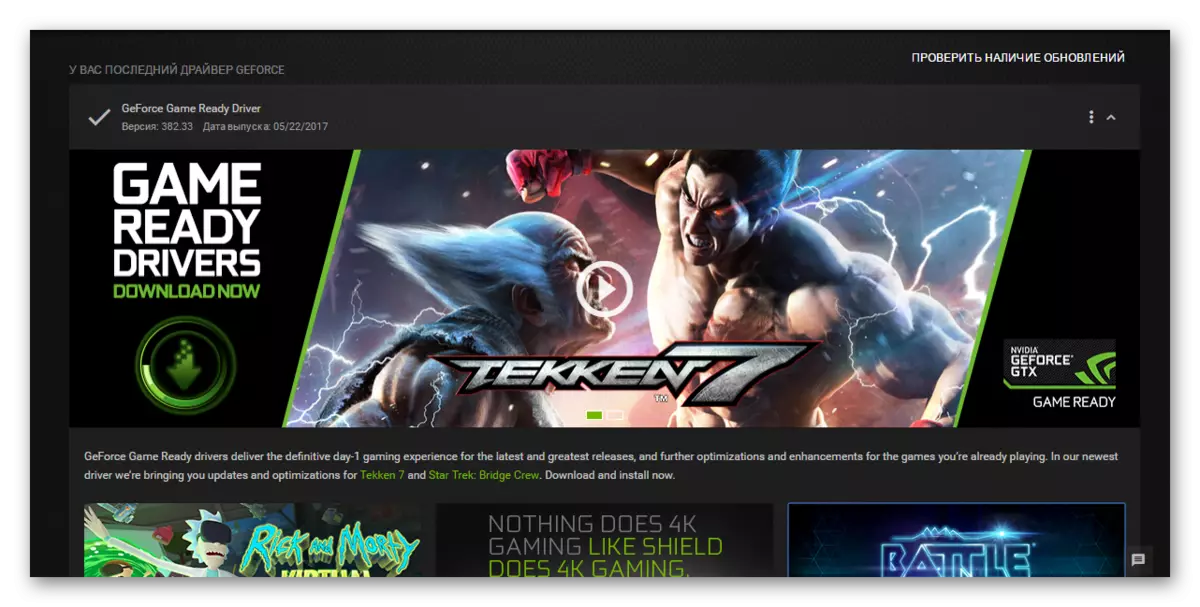
As a result, if the refusal of the above capabilities is satisfied, you can proceed to remove the program.
Removal process
Remove the GeForce Experience in the following ways.Method 1: third-party
To remove as GF Experience, as well as any other programs, you can use all sorts of third-party programs that have the appropriate function. For example, you can use CCleaner.
- In the program itself you need to go to the "Service" section.
- Here we are interested in the subsection "Deleting Programs". Usually this default item is turned on. At the same time, a list of all applications installed on the computer will appear on the right. Here you should find "NVIDIA GeForce Experience".
- Now you need to select this program and click on the "Uninstall" button to the right of the list.
- After that, preparation for removal will begin.
- In the end, it will only be confirmed that the user agrees to get rid of this program.
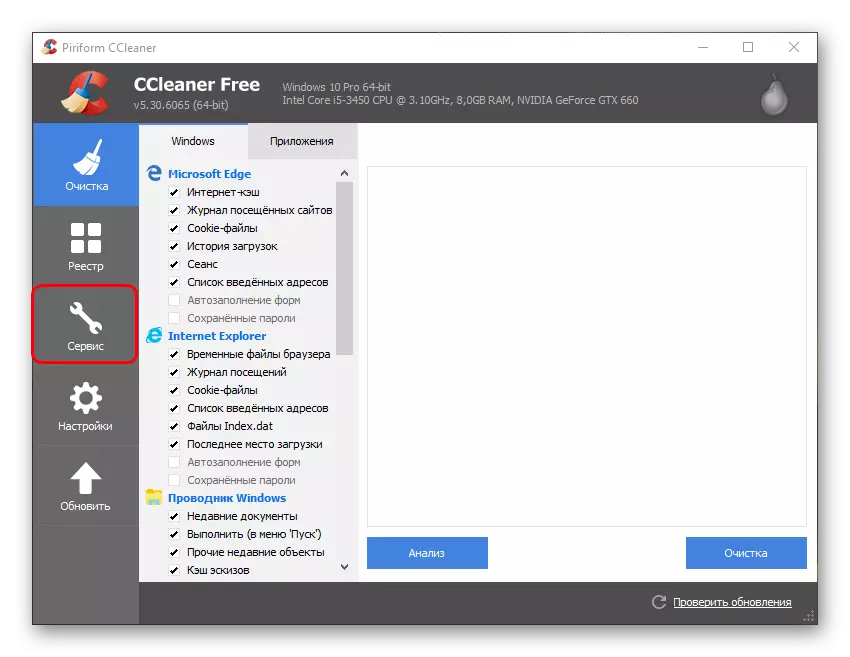
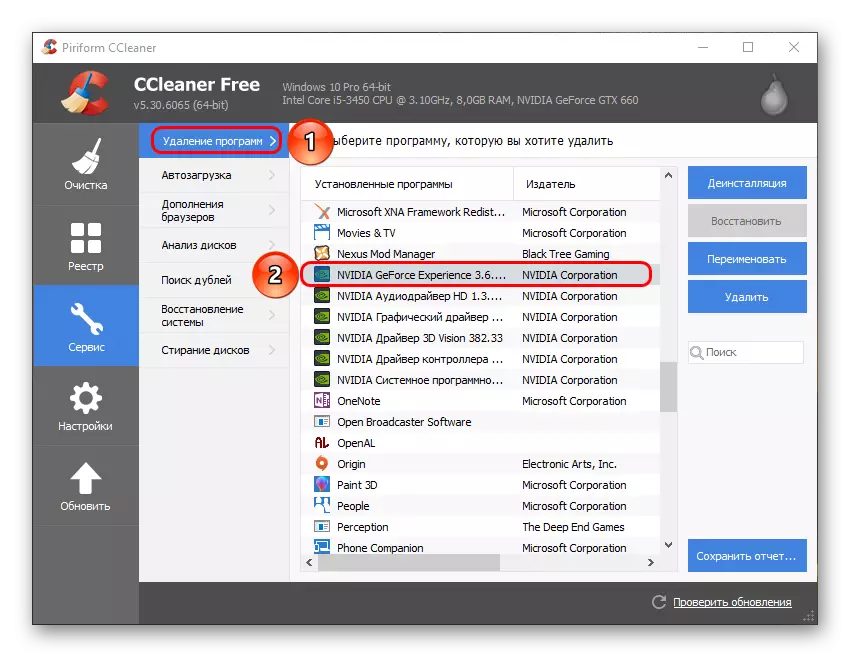
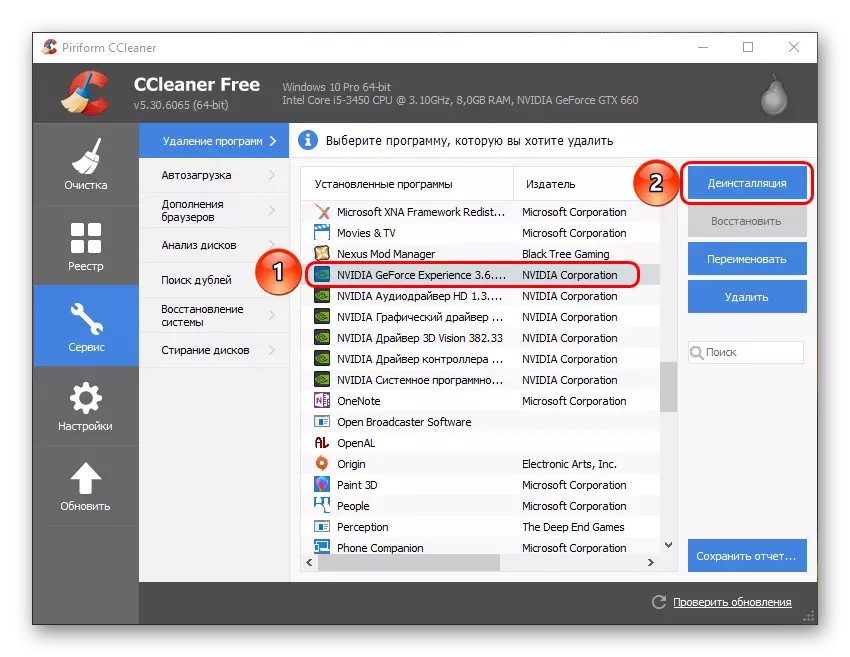
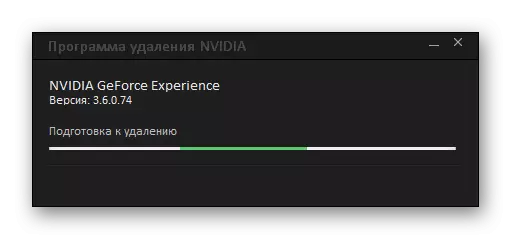
The advantage of this approach is the additional functionality of such programs. For example, CCleaner after deletion will offer to clear the remaining from unnecessary files, which is a more efficient way to remove.
Method 2: Standard Removal
An ordinary procedure that usually does not cause any problems.
- To do this, go to the "parameters" of the system. It is best to do this through this computer. Here in the window header you can see the "Delete or Change Program" button.
- After it is pressed, the system will automatically open the "Parameters" section, where all installed programs are deleted. Here you should find GeForce Experience.
- After clicking on this option, the Delete button will appear.
- It remains to select this item, after which you need to confirm the removal of the program.
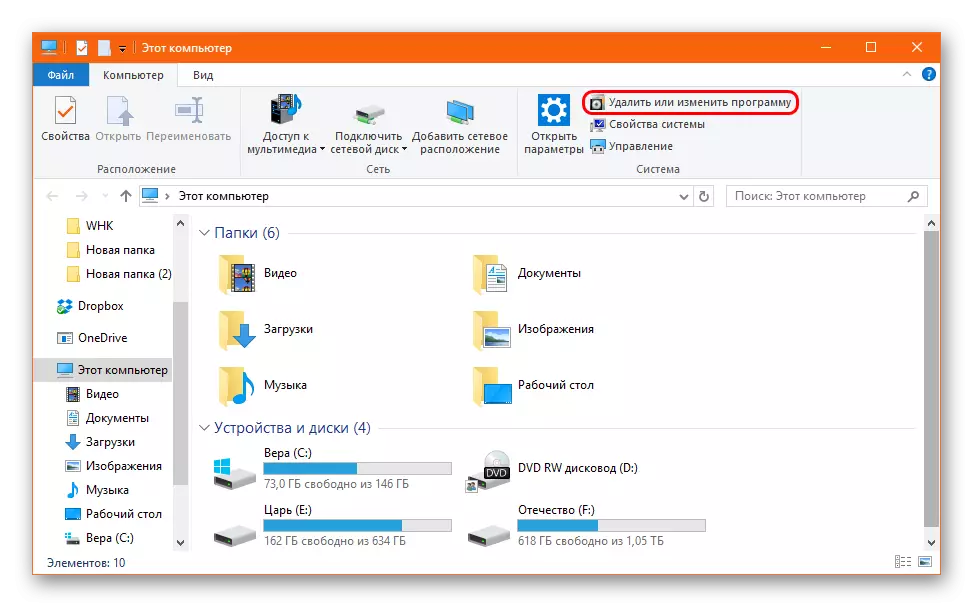
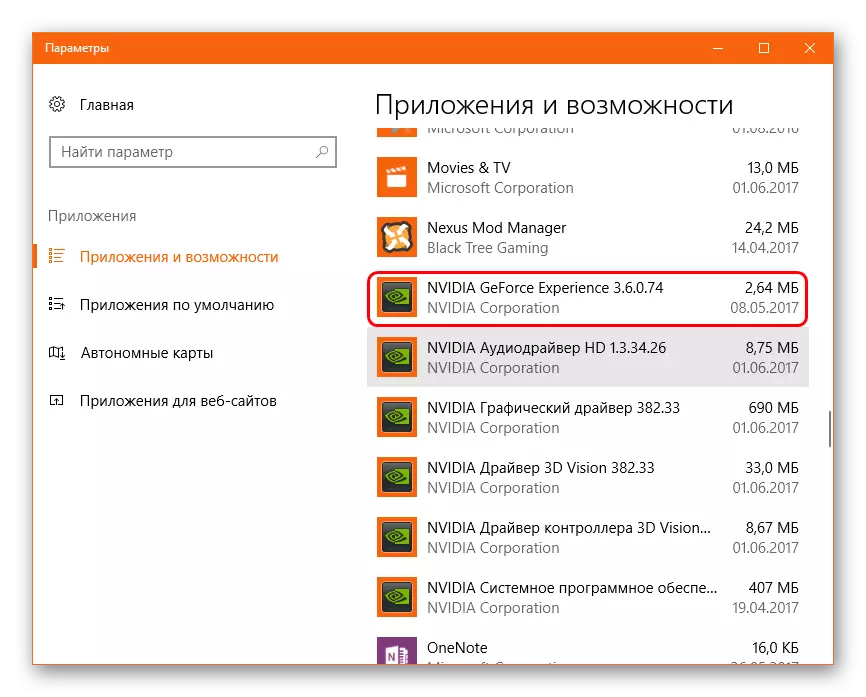

After that, the program will be deleted. In earlier versions, the entire NVIDIA package is also associated and the removal of GF EXP entails deletion and drivers. Today there is no such problem, so all the rest of the software should stay in place.
Method 3: Removal through "Start"
Similarly, you can do using the Start panel.
- Here you should find the "NVIDIA Corporation" folder.
- After its discovery you can see a few investments. The very first usually just goes GeForce Experience. You need to click on the program Right-click and select the "Delete" option.
- A section "Programs and Components" section of the traditional "control panel" section will open, where you need to find the desired option. It remains to select it and click on the top of the "Delete / Change Program" window.
- Next, you need to follow the instructions of the removal wizard.

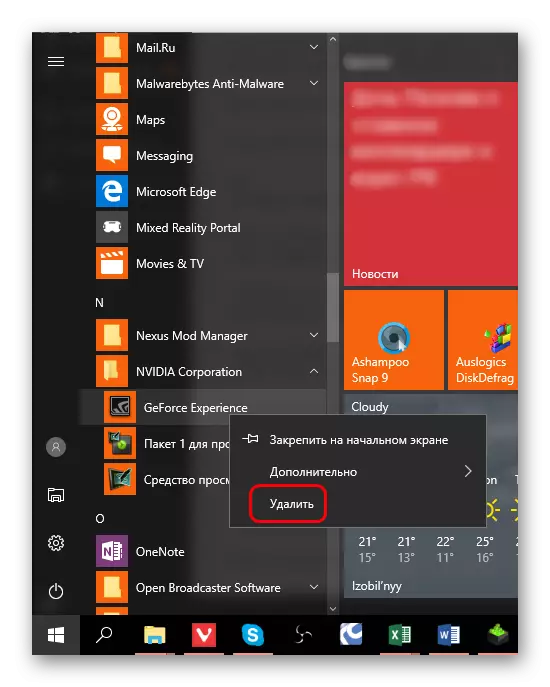
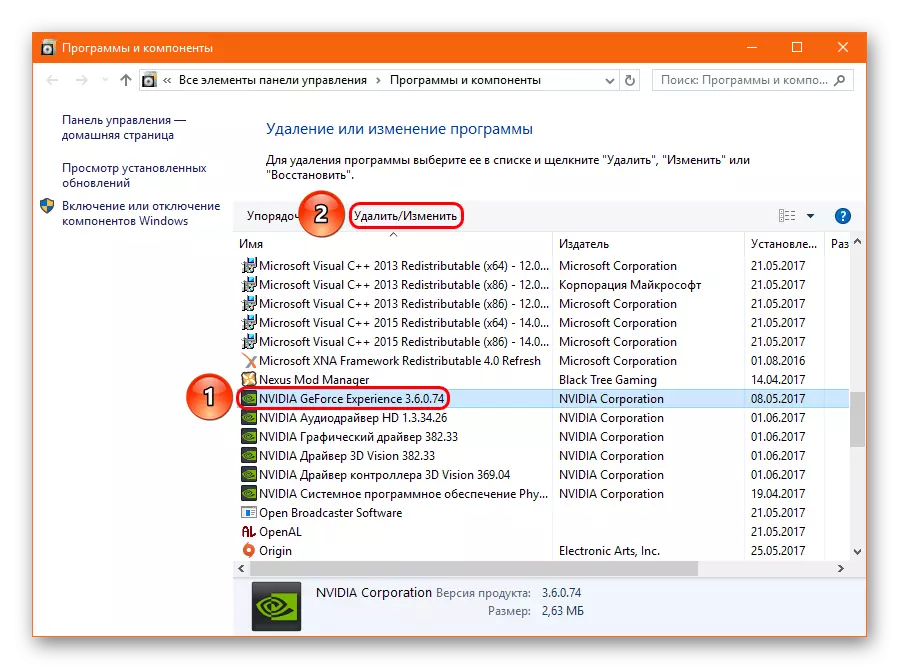
This method can be suitable if in "parameters" this program is not displayed for any other reasons.
Method 4: non-standard method
Many users face that neither "parameters" nor in the control panel does not displays this program. In such a situation, you can go non-standard way. Usually in the folder with the program of the file for uninstalling for some reason there is no. So you can simply delete this folder.
Of course, it is necessary to complete the task execution process, otherwise the system will refuse to delete a folder with executable files. To do this, click on the program icon on the notifications panel with the right mouse button and select the Option "Exit".
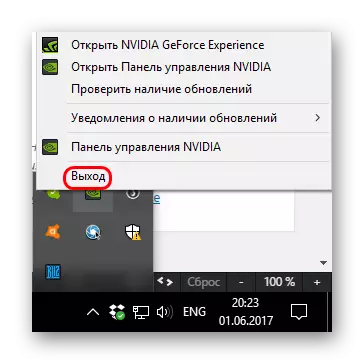
After that, you can delete the folder. It is located along the way:
C: \ Program Files (x86) \ Nvidia Corporation \
The name of it is the corresponding - "NVIDIA GeForce Experience".
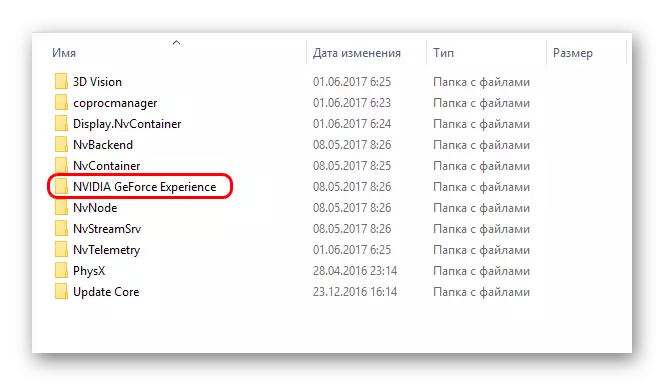
After deleting the folder, the program will stop automatically start when the computer is turned on and will no longer disturb the user.
Additionally
Several information that can be useful when removing the GeForce Experience.
- There is an option not to delete the program, but simply not to give it to work. But it is important to know that in this case it will have to manually turn the GF EXP to manually start the computer. An attempt to remove it from the startup is not crowned - the process is independently added there in automatic mode.
- When installing the drivers from NVIDIA, the installer also offers to install both GeForce Experience. Previously, it was installed automatically, now the user has a choice, you can simply remove the appropriate tick. So do not forget about it if the program is not needed on the computer.
To do this, when installing, select "Selecting Installation" to go to the software setup mode to be installed.
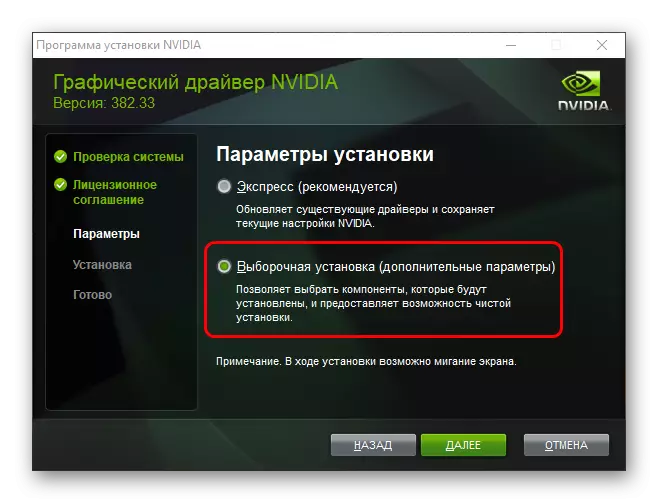
Now you can see the installation of NVIDIA GeForce Experience. It remains easy to remove a tick, and the program will not be installed.

Conclusion
It is impossible to disagree that the advantages of the program are essential. But if the user does not need the above functions, and the program only gives discomfort to the load on the system and other inconveniences, it is best to delete it.
