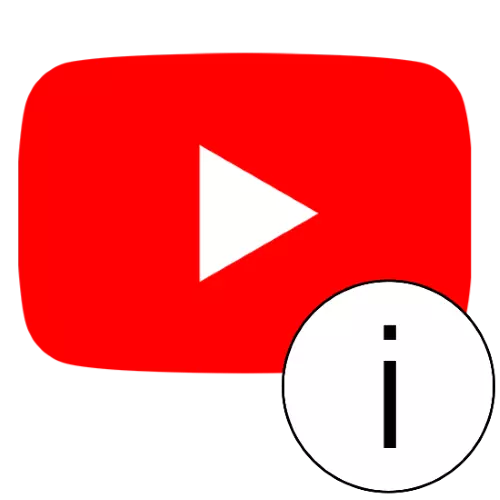
Tips or, Simply put, links to other videos and channels either on similar resources of another author can be added via the "YouTube Creative Studio".
Important! Recently, in the Application "Creative Studio YouTube" for mobile devices, the possibility of adding prompts was removed!
- Open the main service page, then click on the icon of your account and select "Creative Studio YouTube".
- Using the left menu, go to the "Content" tab.
- Use the "Details" button in the roller string, the prompt to which you want to add.
- Here click on the "Tips" element - it is located on the right side of the page.
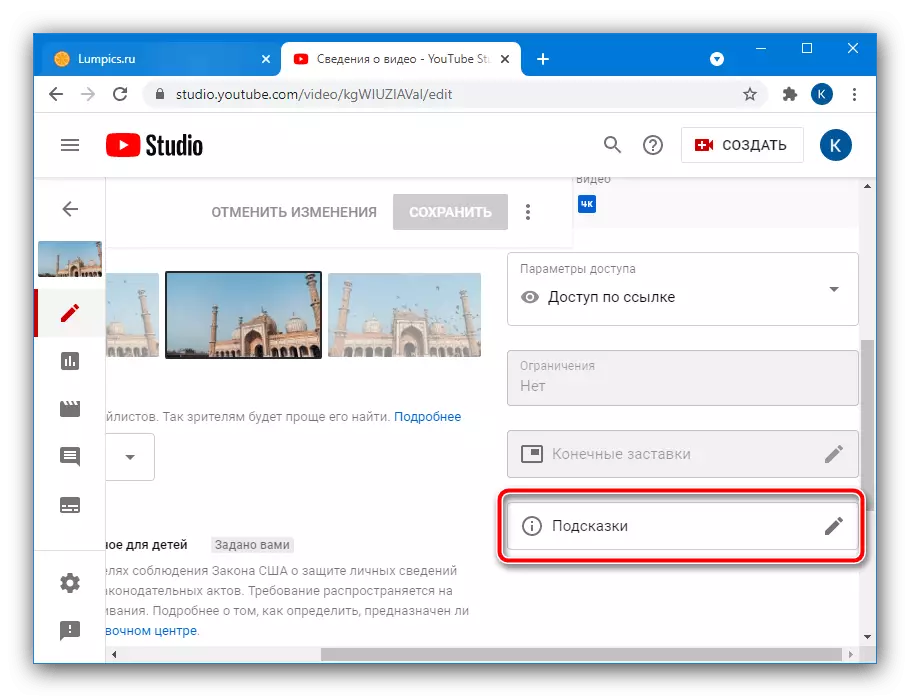
Multiple types are available, briefly consider each:
- "Video" - here you can specify the video, including with reference to a certain point, which can be interesting to the viewer;
- "Playlist" - similar to the previous one, only instead of a separate roller indicates a public playlist;
- "Channel" - this element is designed to display the channel of another author (for example, as a sign of gratitude or for the purpose of promotion);
- "Link" - in this version of the authors, it is proposed to indicate a reference to an external resource, such as a personal site, page on the crowdfunding platform or an online store, where your souvenir products are sold; Functionality is available only by YouTube partner channels.
- After selecting the desired option, add the target element to it - a link to video, channel, playlist or external resource. For the first three, this functionality is implemented by searching by name, whereas for the latter - in the form of a link insertion.
- Set the time (timecode) on which the hint appears. If you want it to be displayed throughout the video, leave the value "00:00" in the string.
- It is also worth making a small description of the element where the hint leads. According to the rules YouTube, it is necessary for links to the channel (no matter, your or other author), whereas in other versions - at your request.
- After making all changes, click "Save". If this item is not displayed in the window mode, stretch a little browser window horizontally or go to the full screen.
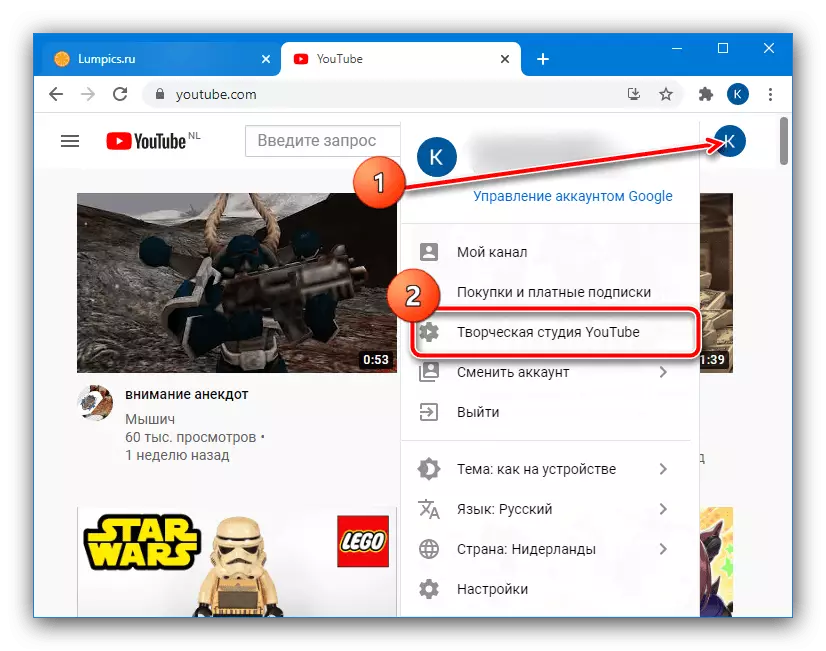
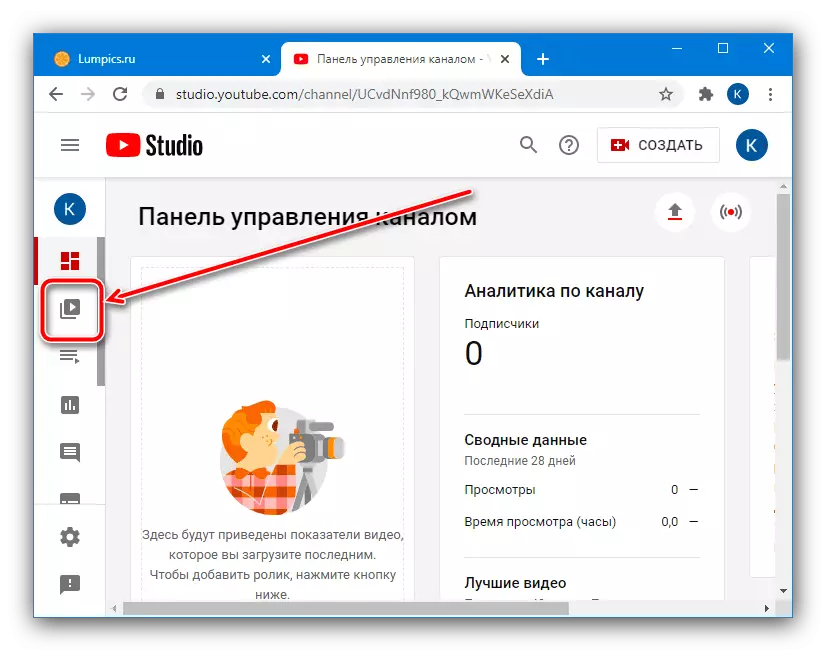
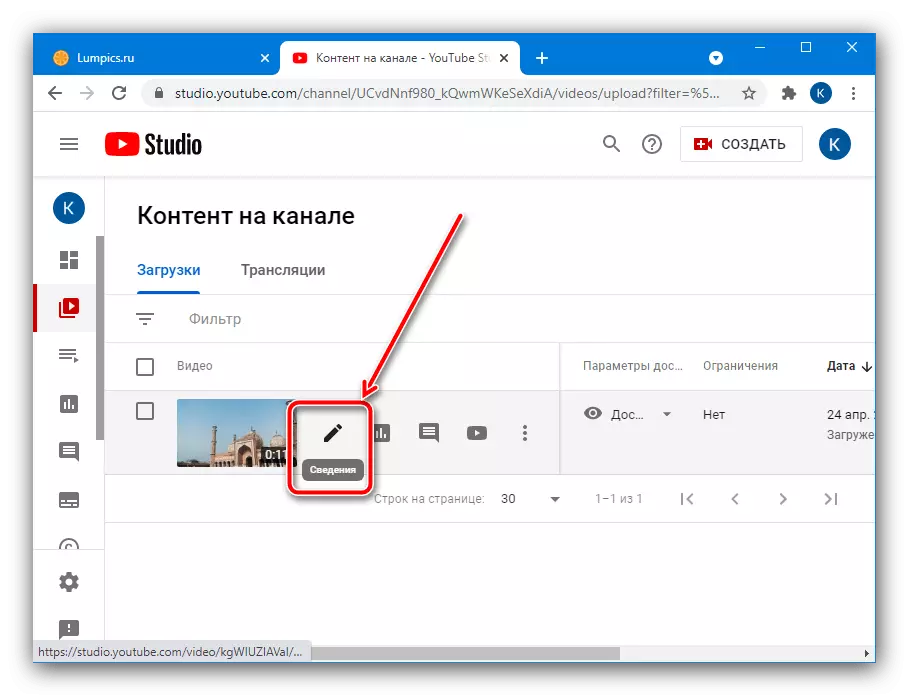
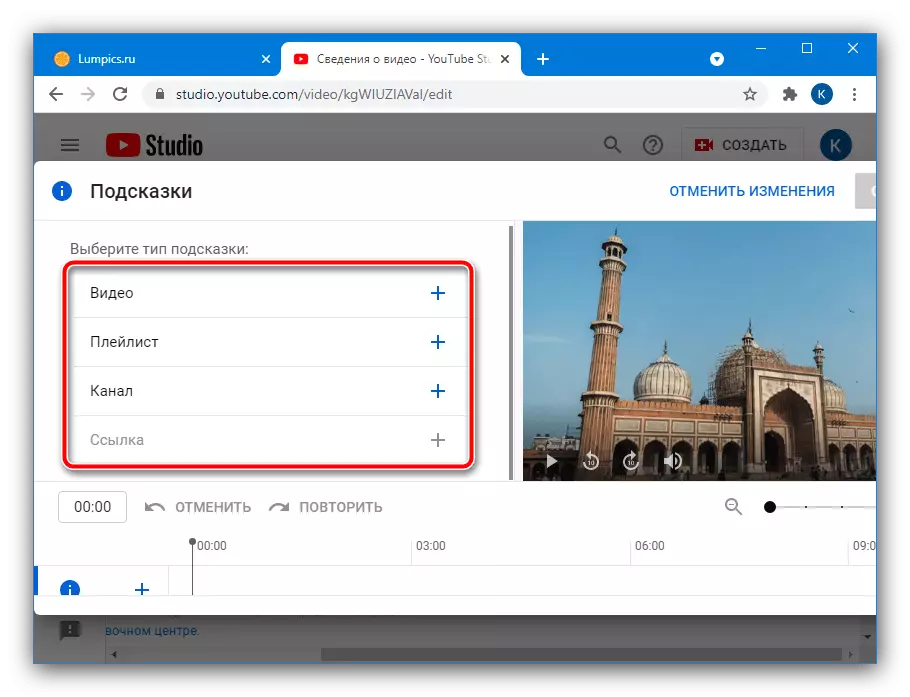

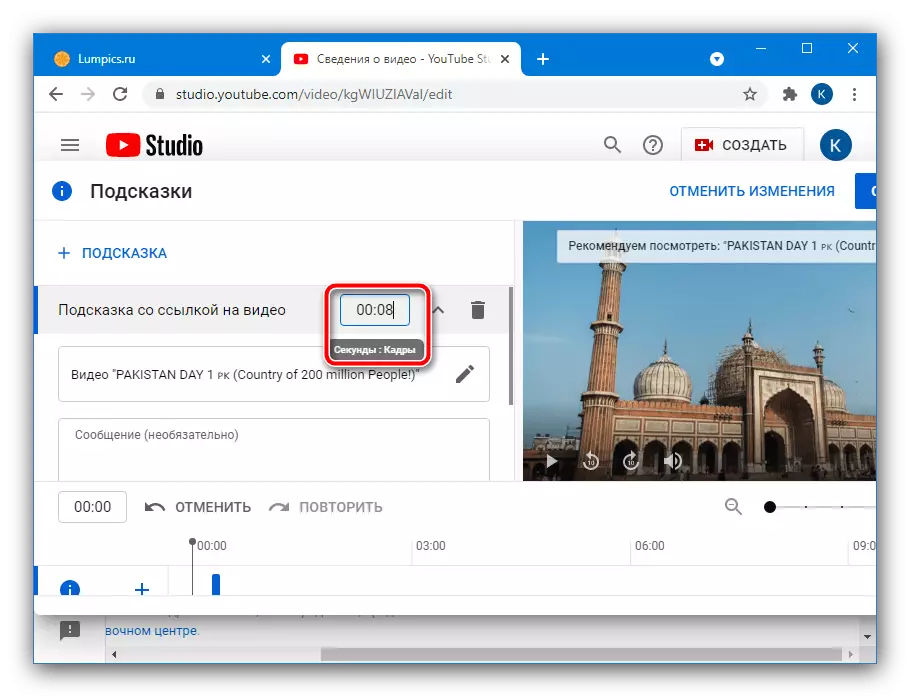
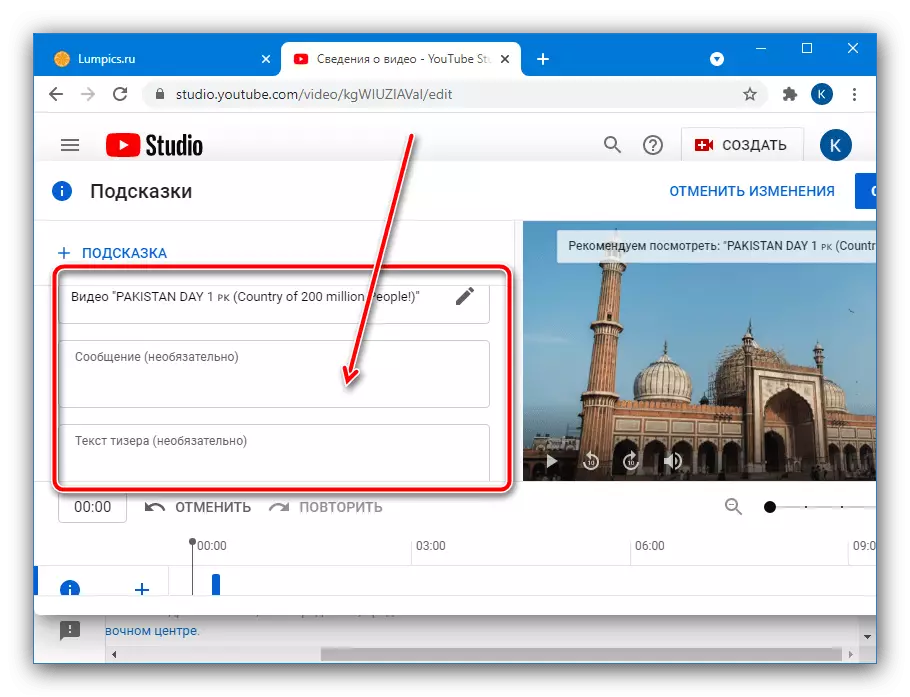
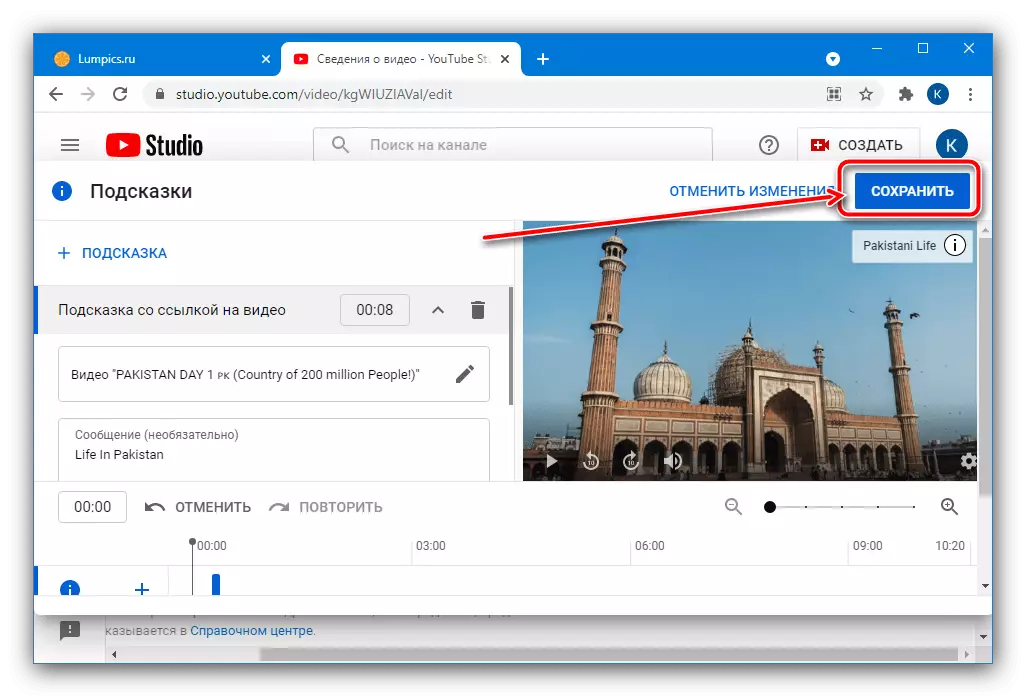
You can open viewing the roller and check if everything is displayed correctly. If on some of the previous steps you made a mistake, repeat the procedure from the very beginning.
