
Smartphones manufactured by Lenovo, over the years of its existence, have occupied quite most of the market for modern gadgets. Even the manufacturer's solutions have long acquired, and among them the successful model A526, continue to fulfill their functions. Some disadvantage can only deliver their software part. Fortunately, with the help of the firmware you can fix this situation to some extent. The article discusses the most effective ways to reinstall Android on Lenovo A526.
Following fairly simple instructions, you can restore the performance of the lost opportunity to normally start Lenovo A526, as well as bring some extension of functionality using the updated software. At the same time, before moving towards manipulations with a device, it is necessary to consider the following.
Any procedures over the sections of the memory of the smartphone carry certain risks. All responsibility for the consequences takes on the user conducting the firmware! The creators of the resource and the author of the article for possible negative results of responsibility are not carried!
Preparation
As for any other Lenovo model, before carrying out the A526 firmware process, some preparatory manipulations must be implemented. Clearly and properly carried out preparation will avoid mistakes and difficulties, as well as predetermine the success of events.

Installation Driver
In almost all situations where you need to restore or update on the Lenovo A526 smartphone, it will be necessary to apply the SP Flash Tool utility, as one of the most efficient tools for working with MTK-apparatus memory sections. And this suggests the presence in the system of a special driver. Steps that need to be used to install the necessary components are described in the article:
Lesson: Installing Drivers for Android Firmware
The package with the necessary drivers can be downloaded by reference:
Download drivers for firmware Lenovo A526
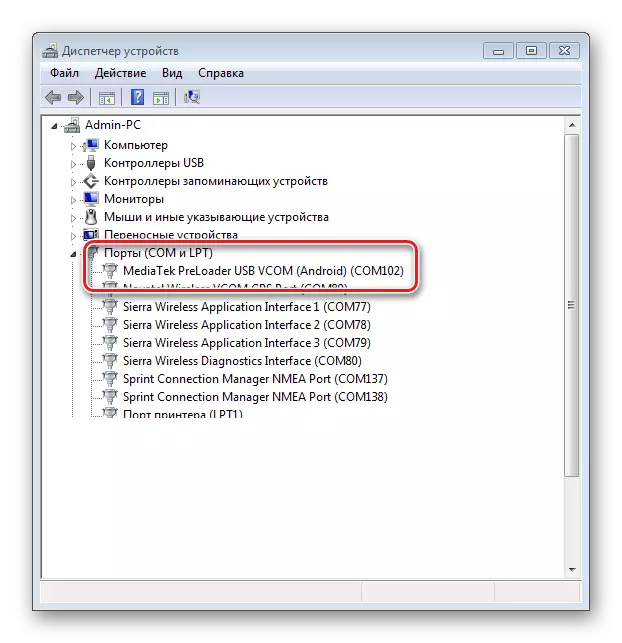
Creation of backup
When you firmware android smartphones, the device's memory is practically performed, which entails the loss of user information, so a backup is required, to create one of the ways described in the article:
Lesson: how to make a backup Android device before firmware
Special attention when working with Lenovo A526 should be given to the procedure of the NVRAM section of the section. The dump of this section, created before the firmware and stored in the file, will save the mass of time and effort when restoring the working capacity of wireless networks, impaired in case of unsuccessful installation of Android or because of other errors that occur in the process of manipulation with system sections of the device.
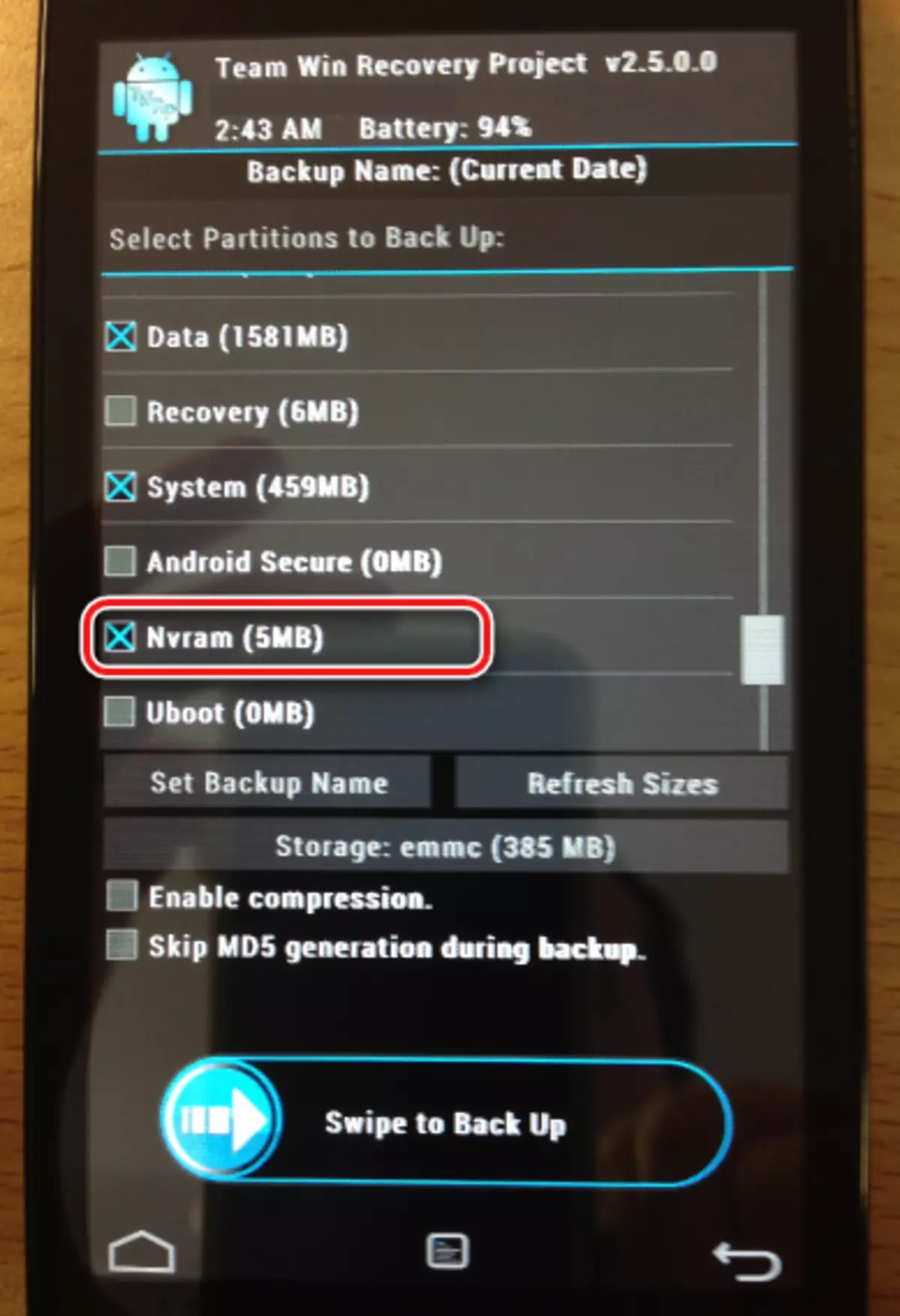
Firmware
Record images in the memory of MTK smartphones Lenovo, and the A526 model here is no exception, it usually does not provide difficulties with the correct user-based version of the programs used and the options of applicable files. Like many other devices, Lenovo A526 can be flashed in several ways. Consider the main and most commonly used.Method 1: Factory Recovery
If the purpose of the firmware is the usual reinstallation of the official version of Android, cleaning the smartphone from various software debris and its return to the state of the box, at least with respect to software, is likely to be the easiest way of mapping the recovery environment installed by the manufacturer.
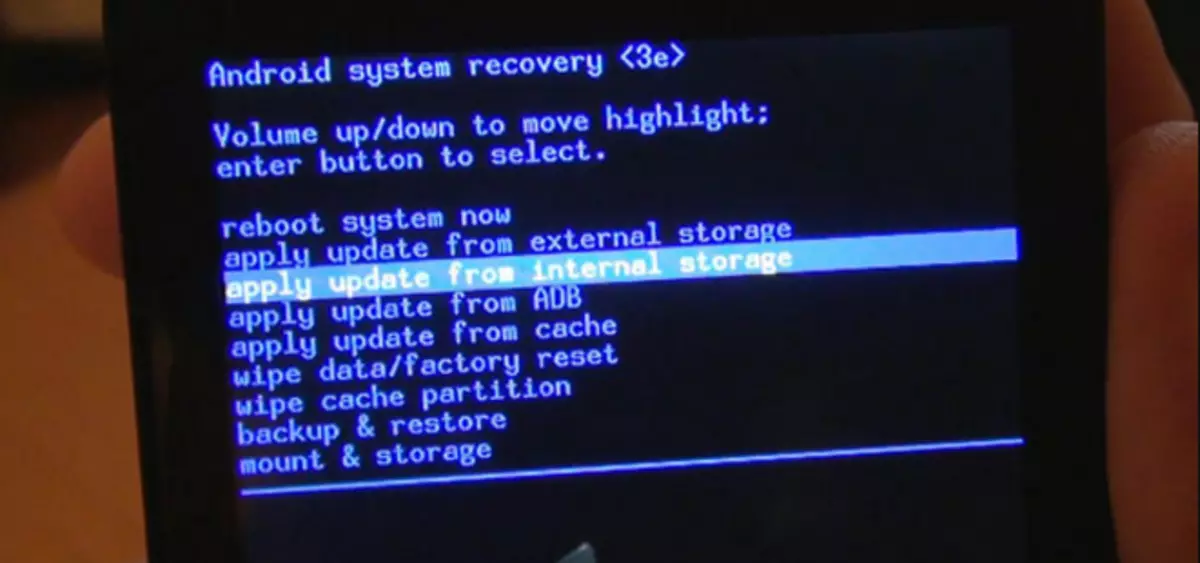
- Difficulties when using the method can cause a suitable package with software designed for installation through the recovery. Fortunately, we found and carefully posted a suitable solution to the cloud storage. Download the desired file * .zip. You can link:
- After loading the zip package, you need to copy it Without unpacking In the root of the memory card installed in the apparatus.
- Before further manipulations, you must fully charge the device's battery. This will avoid possible problems if the process stalls at a certain stage and no power is enough to complete it.
- Next is the entrance to the recovery. To do this, simultaneously press two keys on the smartphone turned off: "Volume +" and "Power".

Hold the buttons will have to the onset of vibration and display the boot screen (5-7 seconds). Then the boot on the recovery environment will follow.
- Installation of packages through the recovery is made according to the instructions set out in the article:
- We should not forget to clean the sections "DATA" and "Cache".
- And only after that, to install the software by selecting the "Apply Update From Sdcard" in the recovery.
- The process of transferring files takes up to 10 minutes of time, and after its completion, you will need to remove the battery of the device, install it back and start the A526 long press the "Power" button.
- After a long initial load (about 10-15 minutes), the smartphone appears before the user in the software state as after the purchase.
Download official Lenovo A526 firmware for recovery
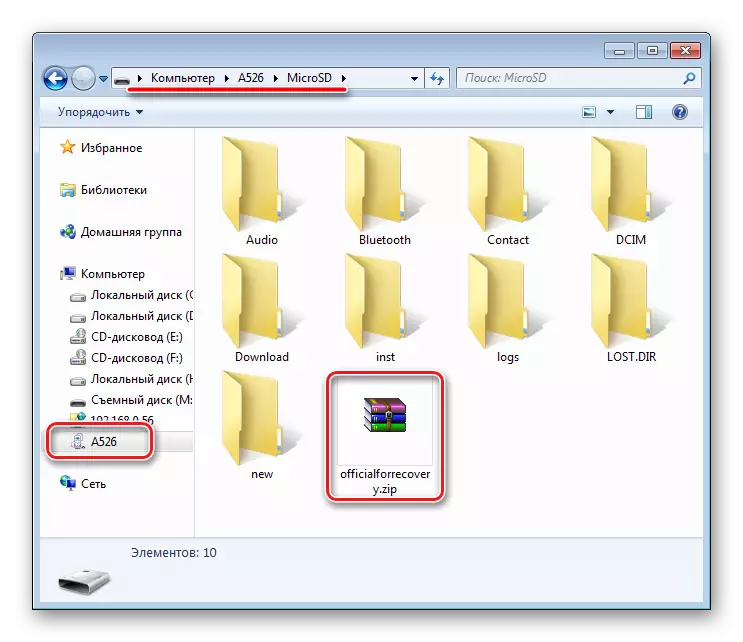

Lesson: how to flash android through recovery
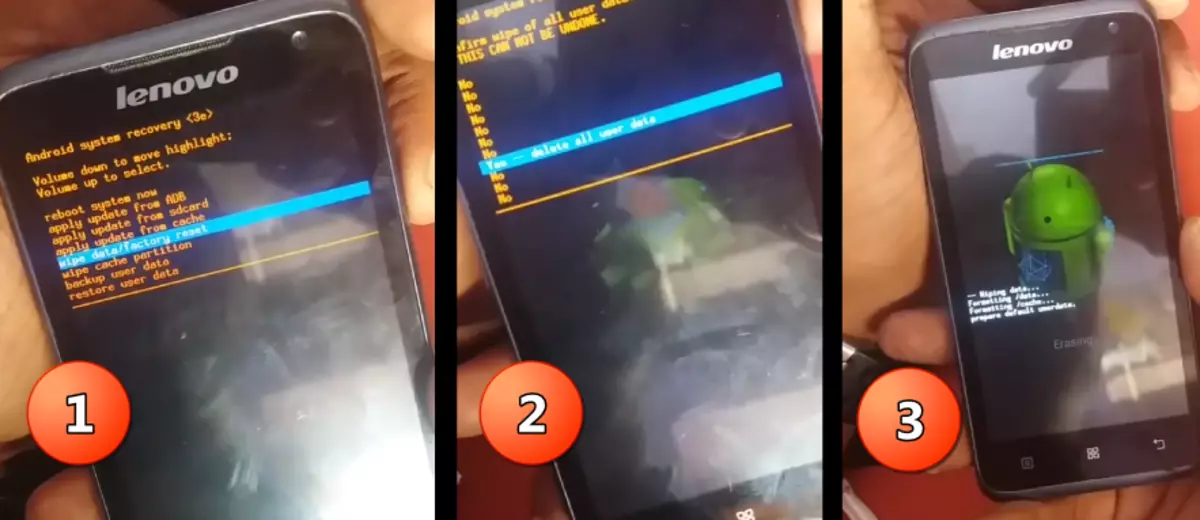
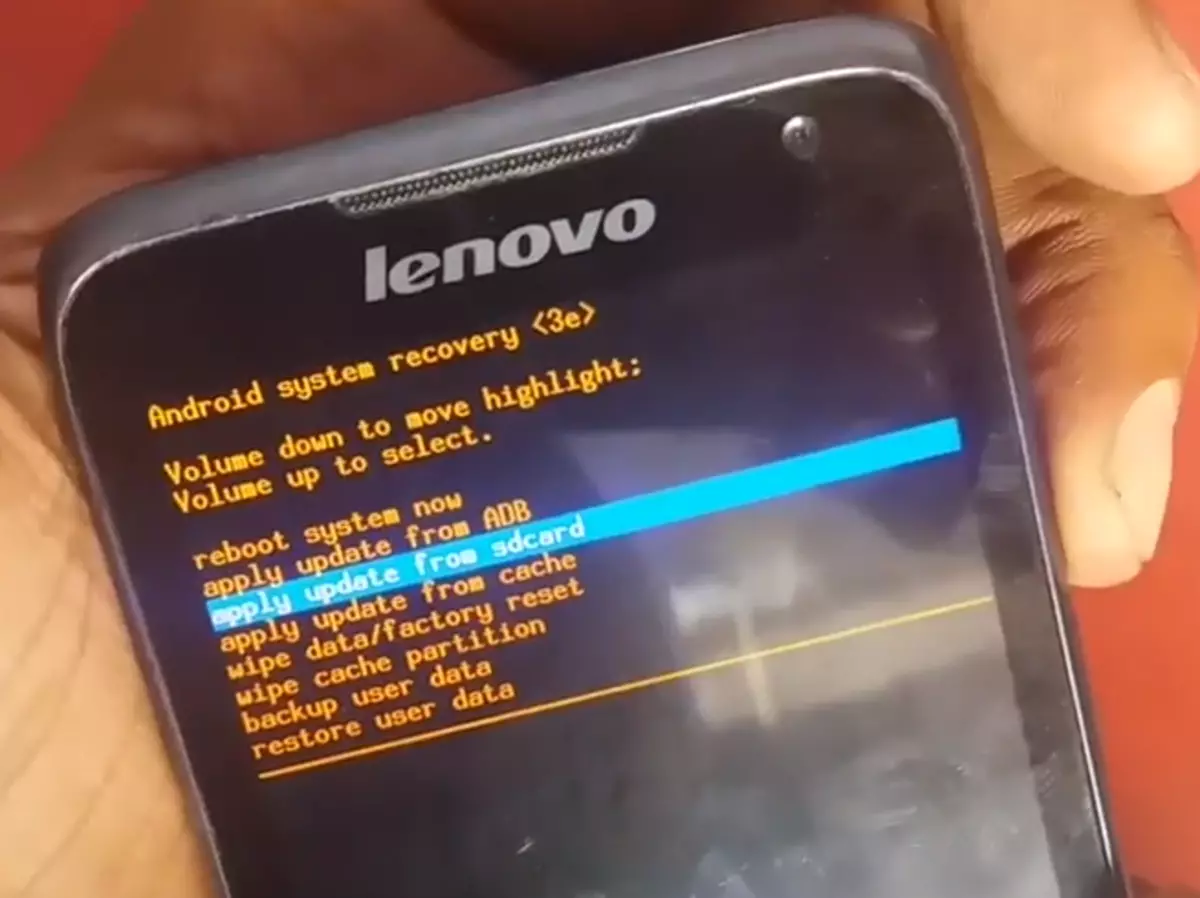
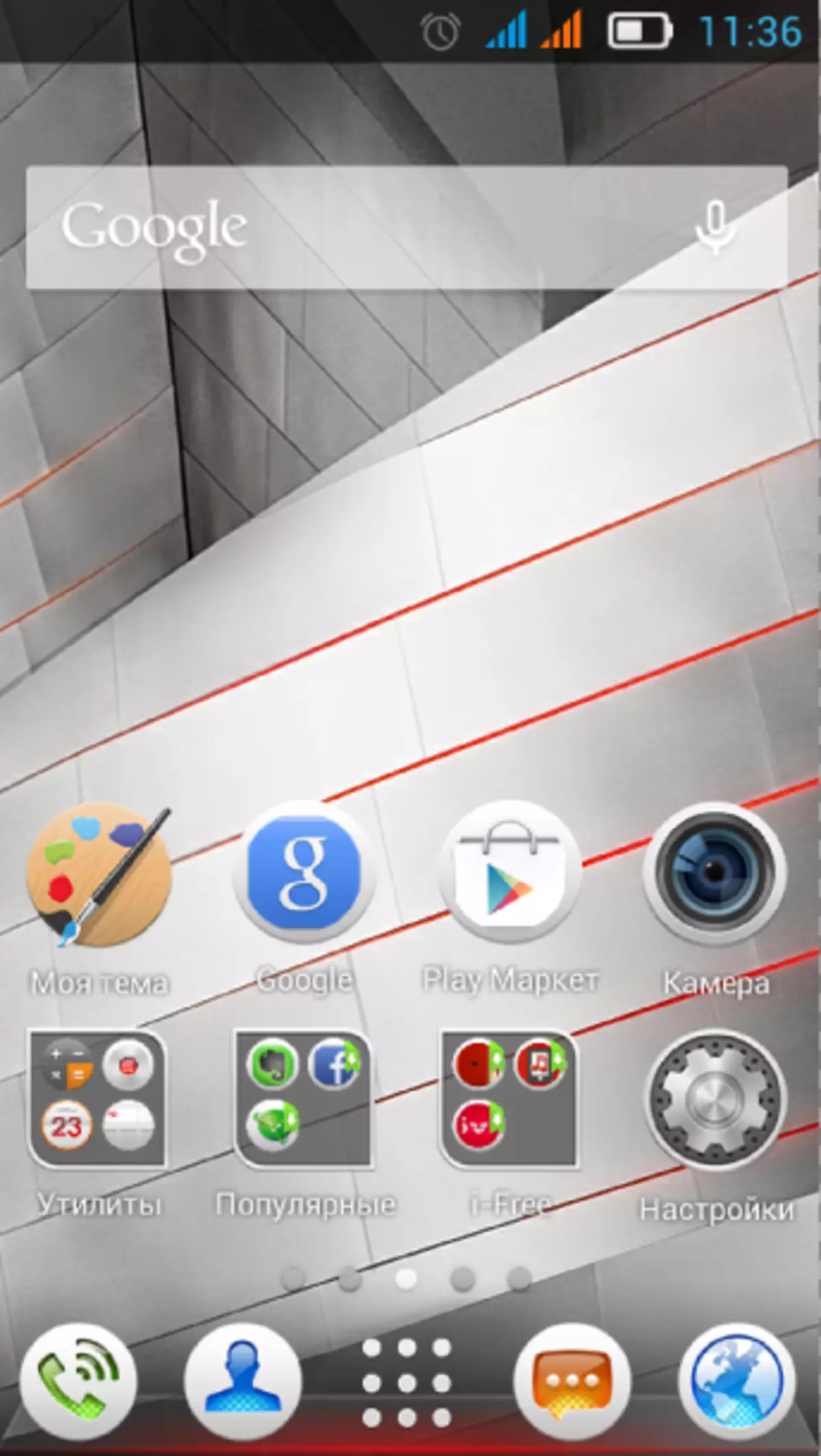
Method 2: SP Flash Tool
The application of the SP Flash Tool program for the firmware of the device under consideration is perhaps the most versatile method of recovery, updating and reinstalling software.
In view of a sufficiently long time that has passed since the cessation of the smartphone, software updates is not available. In plans to release updates on the official website of the manufacturer, the model A526 is absent.
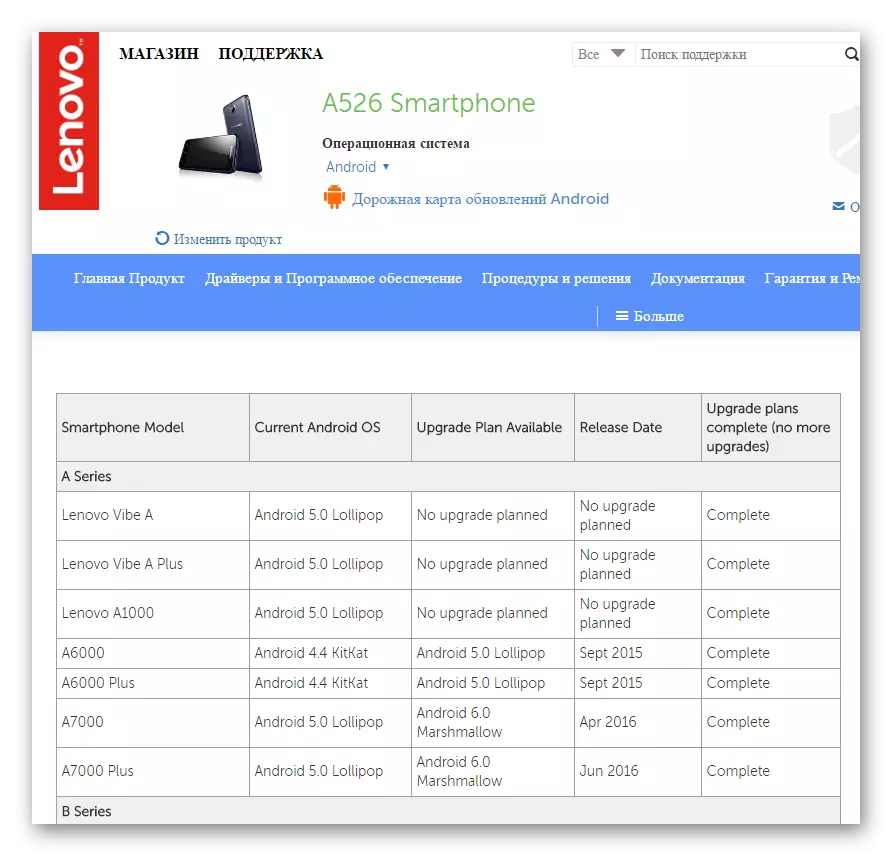
It is worth noting that the life cycle of the software update device was released a bit.
With the help of the instructions below, it is possible to record the official firmware in the memory of the device, which is in almost any condition, including the inoperative, due to the collapse of the android or other software problems that occurred.

- The first thing you need to take care is to download and unpacking into a separate folder of the official firmware of the latest version designed to write to the device through the program. To do this, you can use the reference:
- Due to the presence in the smartphone not the freshest hardware components, for operations with its memory, it is not necessary for the new version of the utility. Verified solution - v3.1336.0.198 . Loading a archive with a program that will then need to be unpacking into a separate folder available at the link:
- After preparing the necessary files, the SP Flash Tool is running - for this, it is enough to close the left mouse button twice Flash_Tool.exe. in directory with program files.
- After starting the program, you will need to add a special scatter file containing information about the sections of the memory of the smartphone and their addressing. To do this, use the "Scatter-Loading" button. Then an indication of the path to the file MT6582_scatter_w1315v15v111.txt located in the folder with the unpacked firmware.
- After the above fields, the fields containing the names of the sections of the device's memory and their addresses are filled with values.
- By checking the fact of the installation of the checkbox in all check boxes near the sections names, click the "Download" button, which will translate the SP Flash Tool to the device standby mode.
- Connecting a smartphone to the USB port is carried out with the extracted battery.
- The process of recording information will start automatically after the device is defined in the system. To do this, install the battery in the device connected to the PC.
- During the program, you cannot disable the device from the PC and click on it any keys. The firmware indicator is indicated about the promotion of the firmware process.
- Upon completion of all necessary procedures, the program displays the Window OK window, confirming the success of the operation.
- In the event of errors when running the program in "Download" mode, you should disable the device from the PC, pull out the battery and repeat the above steps, starting with the sixth, but instead of the "download" button in this step, click the "Firmware-> upgrade" button.
- After a successful entry software, you need to close a confirmation window in the SP Flash Tool, turn off the PC smartphone and start it with a long pressing of the "Power" button. Starting after reinstalling software lasts for quite a long time, you should not interrupt it.
Download official firmware SP Flash Tool for Lenovo A526
Download SP Flash Tool for firmware Lenovo A526
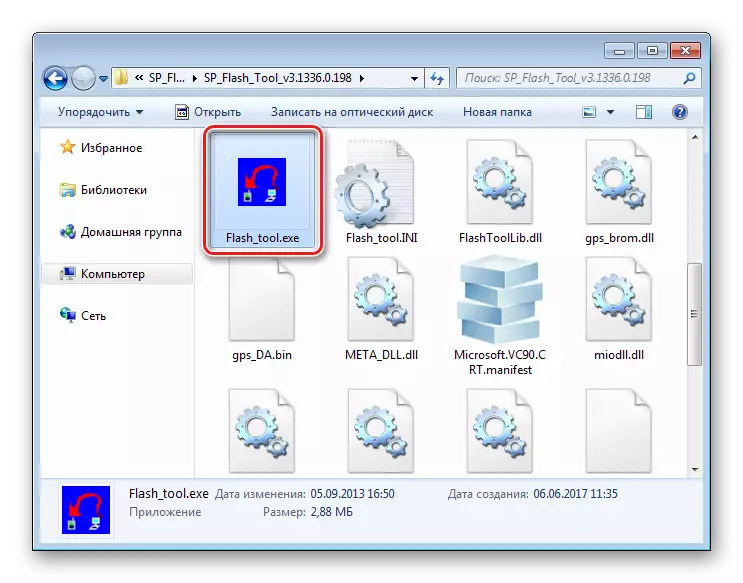
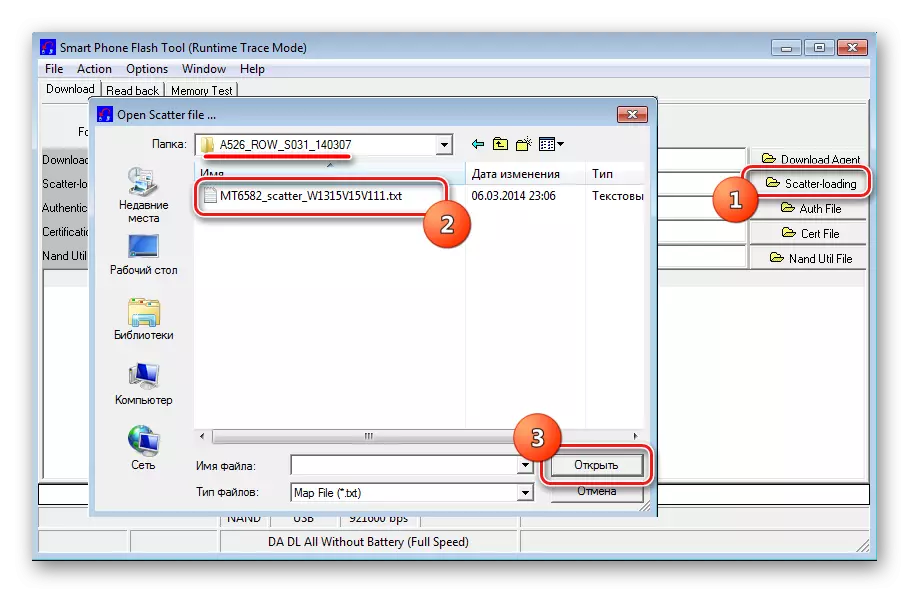
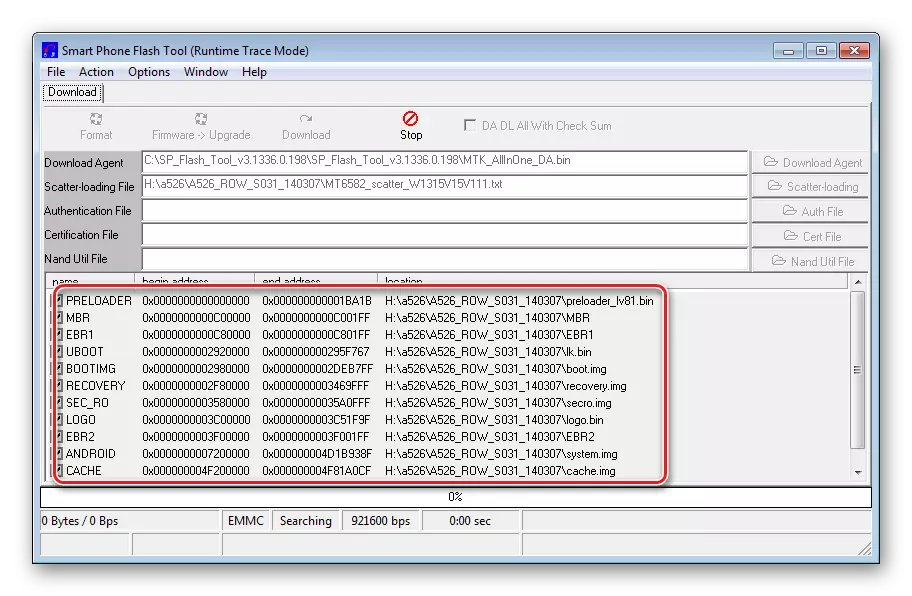
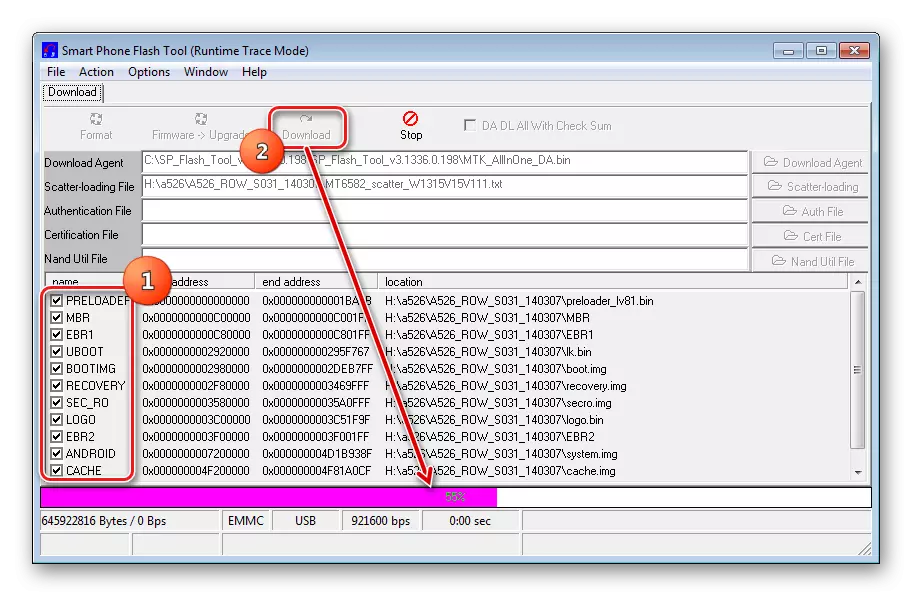

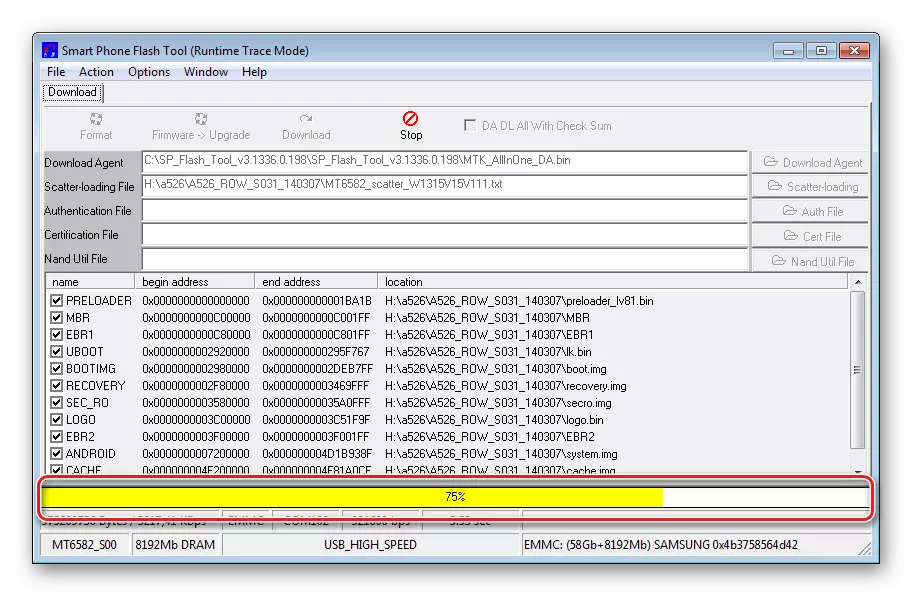
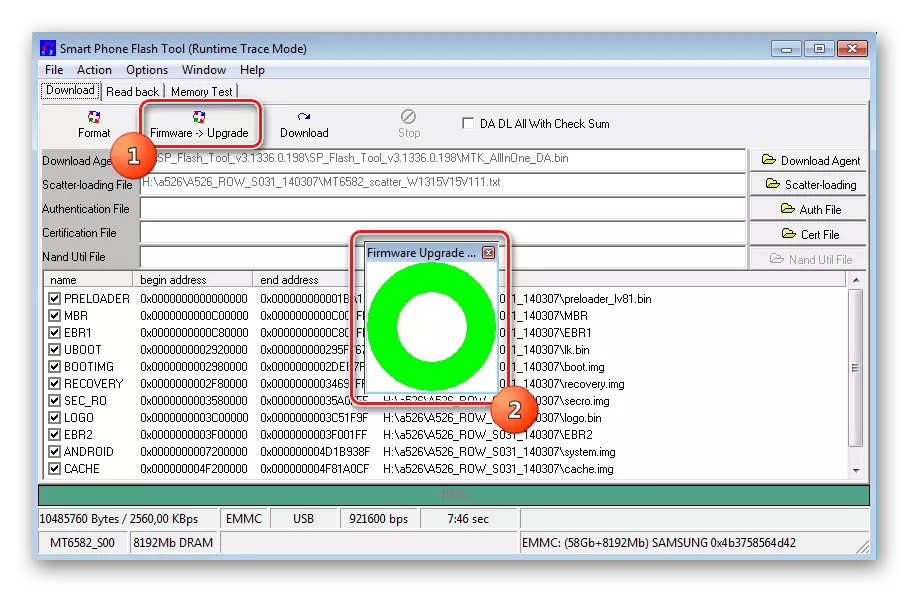
Method 3: Informal firmware
For those owners of Lenovo A526, who do not want to put up with obsolete Android 4.2.2, namely this version of the OS receives each installed the last official firmware into the smartphone, the installation of custom firmware may be a good solution.
In addition to improving the system version up to 4.4, thus you can slightly expand the functionality of the device. A rather large number of informal solutions for Lenovo A526 are available on the global network of the global network, but unfortunately, most of them have significant disadvantages, which makes it impossible to use such customs on an ongoing basis.
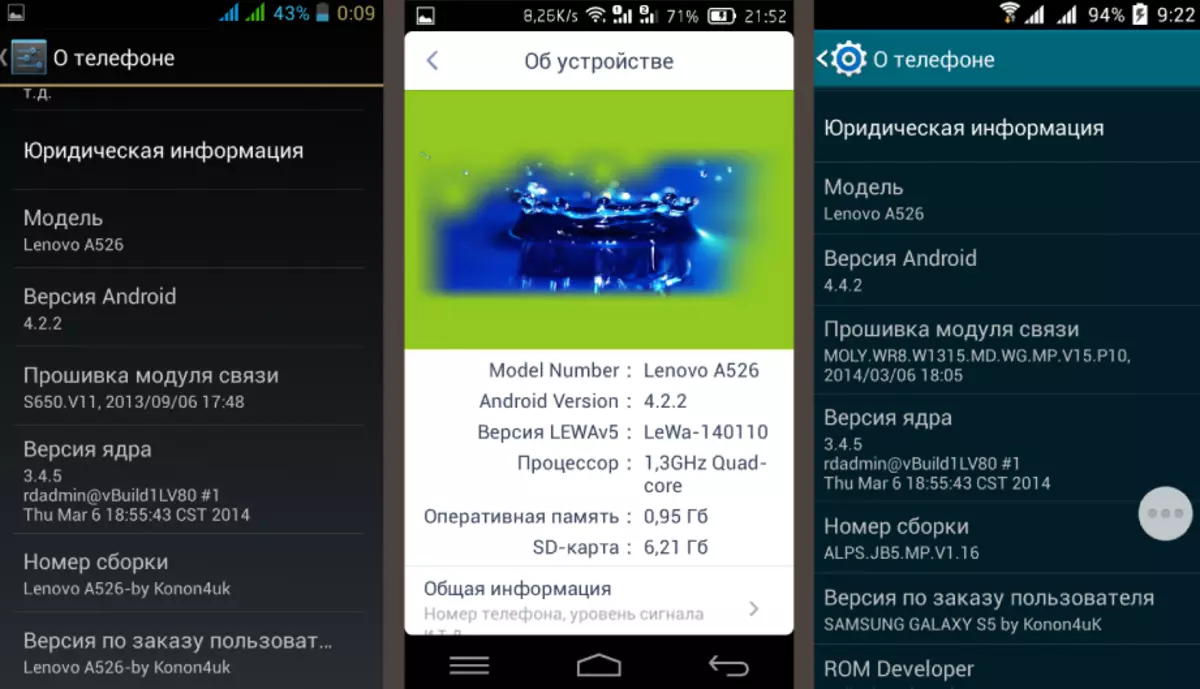
According to user experience, the most interesting from the point of view of stability and functionality for Lenovo A526 are informal solutions MIUI V5, as well as CyanogenMod 13.
Official versions from the developer teams do not exist, but porticated firmware can be thoughtfully created and communicated to a good level of stability can be recommended for use. One of the assemblies can be downloaded by reference:
Download custom firmware for Lenovo A526
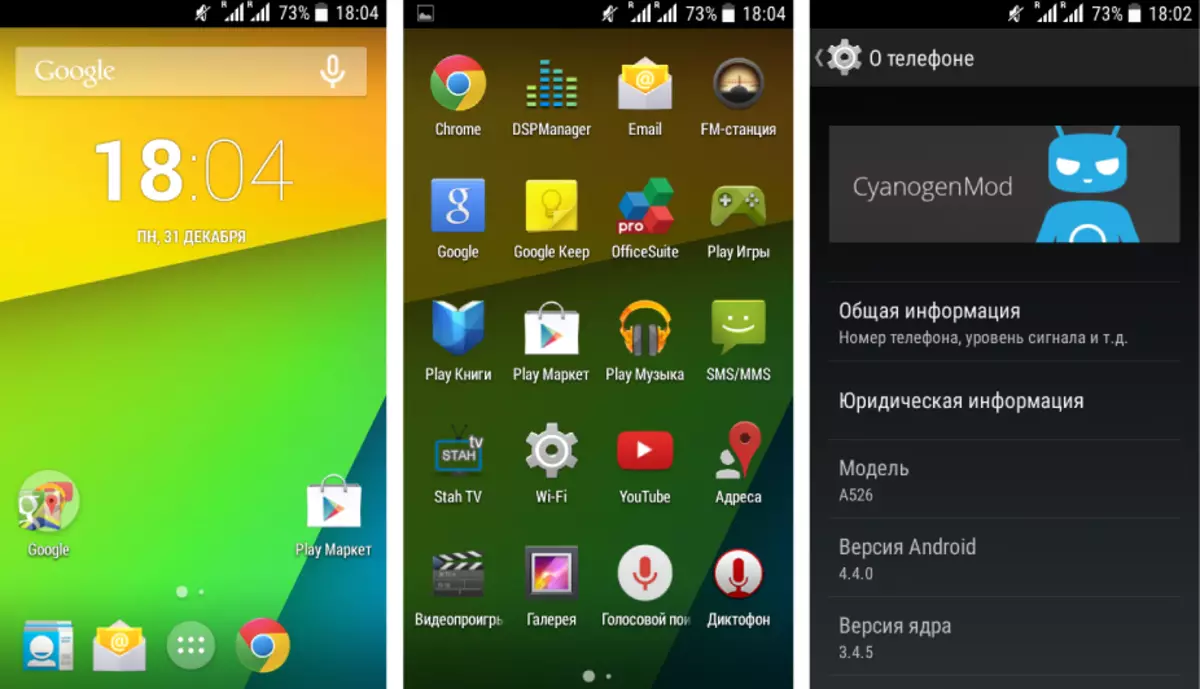
- The first thing to be done to successfully install the modified software in the considered device is to load a zip-package with a custom, room at the root of the memory card and installing microSD to the device.
- To install informal solutions, a modified TWRP recovery is used. To install it, you can use the SP Flash Tool. The procedure repeats steps 1-5 of the installation of software in A526 through the program described above. The desired scatter file is located in the recovery directory. The archive with the necessary files can be downloaded by reference:
- After downloading the scatter file, you need to install a checkbox in the check box in front of the Recovery item.
- And then specify the path to the image TWRP.IMG. By clicking twice on the name "Recovery" in the section section and selecting the appropriate file in the operating window that opens.
- The next step is to press the "download" button, and then connect the smartphone without the battery to the USB port of the computer.
Recording a modified environment starts automatically and will be completed with the appearance of the "Download OK" window.
- After installing the TWRP, the first launch of the Lenovo A526 must be implemented in the custom recovery. If the device boots in Android, the medium firmware procedure will have to be repeated. To start a modified recovery, the same combination of hardware buttons is used as to log in to the factory recovery environment.
- After performing previous steps, you can move to the installation of custom software from the recovery.
Zip-packet firmware via TWRP is described in the article:
- To install the unofficial firmware in Lenovo A526, you must perform all the steps of the instruction, not forgetting to execute the "Wipe Data" before recording the ZIP package.
- And also perform the release of the Zip File Signure verification check box from the cross before starting the firmware.
- After installing the castom, the device is rebooted. As in all such cases, you need to wait about 10 minutes before downloading the updated modified Android.
Download TWRP to install via SP Flash Tool in Smartphone Lenovo A526
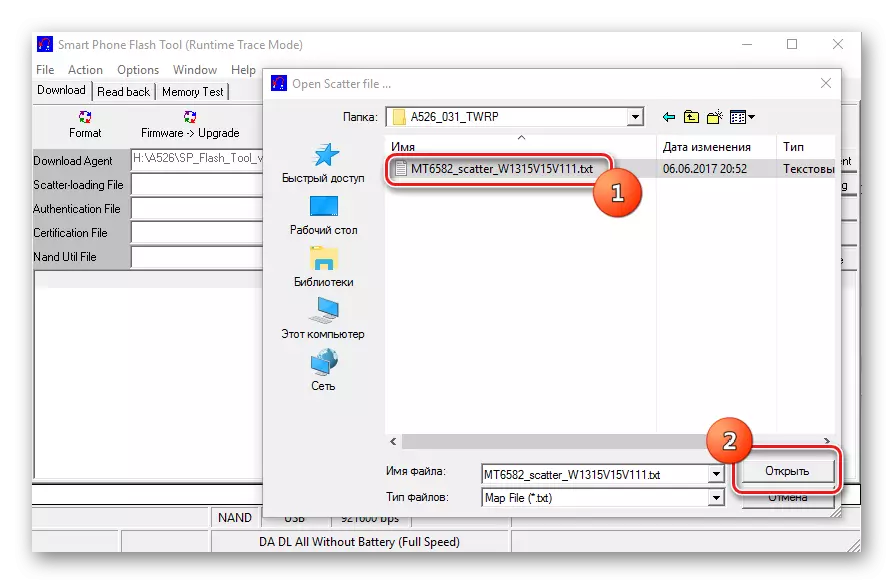
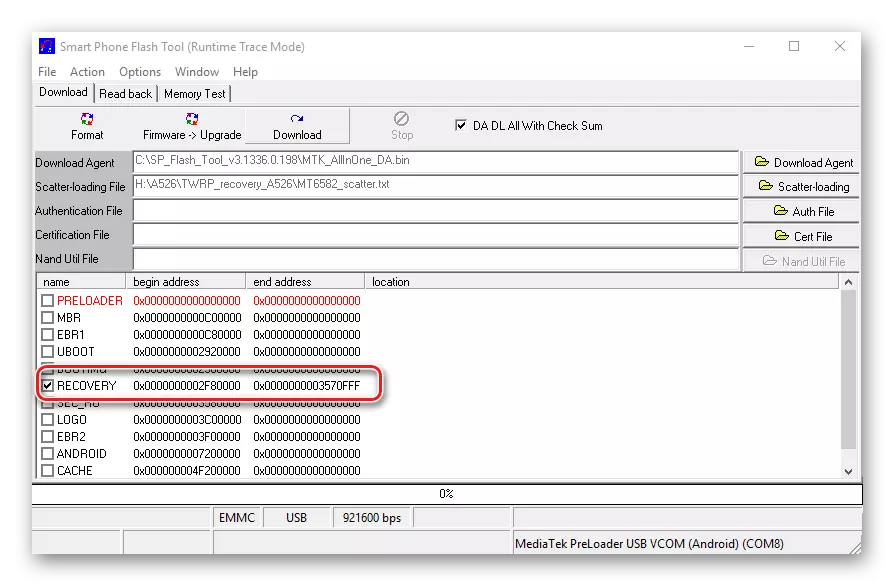
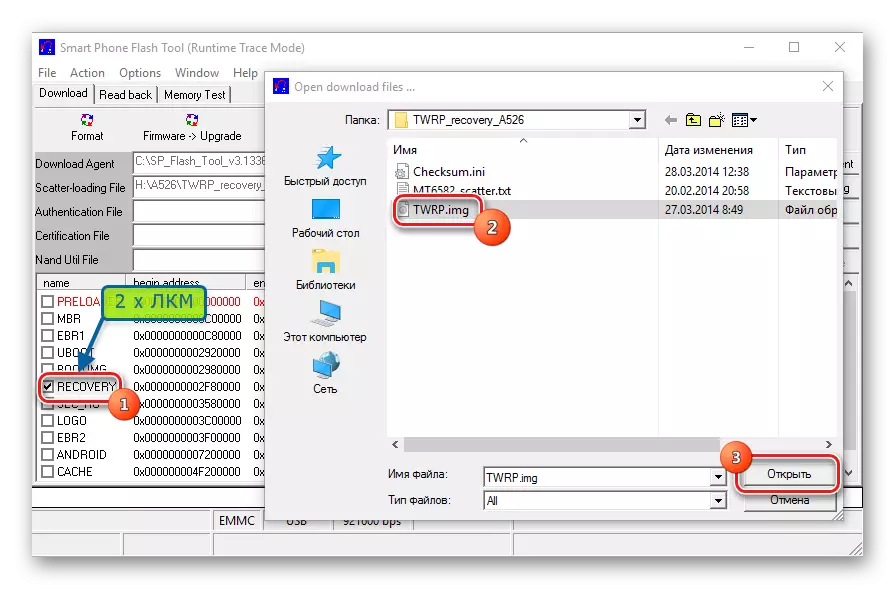
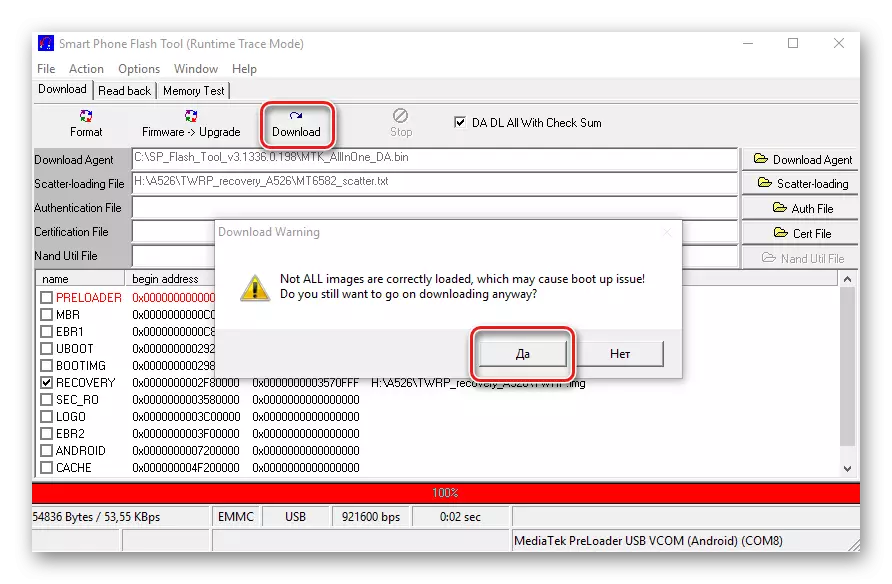
Lesson: how to flash an Android device via TWRP
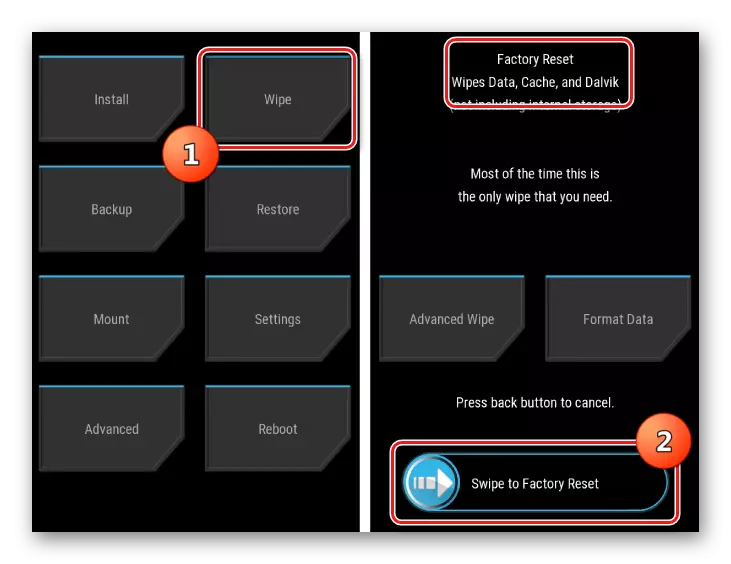
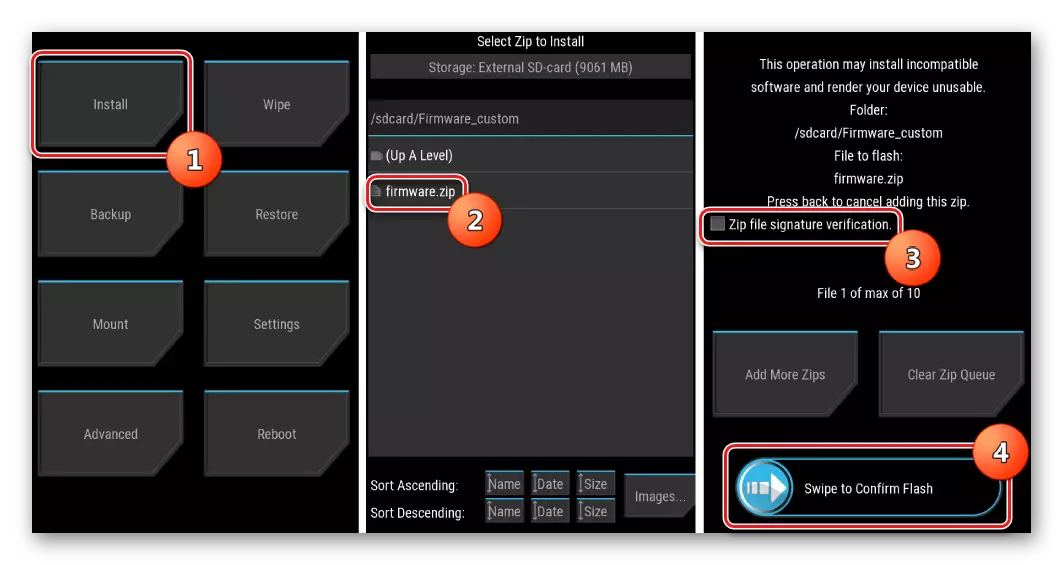

Thus, to deal with the procedure for installing system software in Lenovo A526 is not as difficult as it may seem at first glance. Whatever the firmware goal, should be carefully followed by instructions. In case of failures or any problems, you should not panic. We simply use method 2 of this article to restore the workability of the smartphone in critical situations.
