
Laptops, like mobile devices, with all obvious advantages, have one big drawback - limited appearance of the upgrade. For example, it is not always possible to replace the video card to a more powerful way. This is due to the absence of the necessary connectors on the laptop laptop. In addition, mobile graphics adapters are not so widely represented in retail, as desktop.
Most users having a laptop would like to turn their printed machine in a powerful game monster, while not giving mad money for ready-made solutions from well-known manufacturers. There is a way to achieve the desired by connecting to the laptop of an external video card.
Connecting a video card to a laptop
There are two options "make friends" laptop with desktop graphics adapter. The first is to take advantage of special equipment called "Dock Station", the second - connect the device to the internal MPCI-E slot.Method 1: Docking Station
At the moment, there is a fairly large selection of equipment on the market, allowing you to connect an external video card. The station is a device with a PCI-E slot, controlling elements and power from a socket. The video card is not included.

The device is connected to the laptop through the Thunderbolt port, today possessing the highest throughput among external ports.

Plus the station dock consists of ease of use: I connected to a laptop and play. You can do it even without rebooting the operating system. The lack of such a solution is the price that is comparable to the cost of a powerful video card. In addition, the Thunderbolt connector is not present in all laptops.
Method 2: Internal MPCI-E Connector
Each laptop has a built-in Wi-Fi module connected to the MINI PCI-Express internal connector. If you decide to connect an external video card in this way, then the wireless communication will have to donate.
Connection This case occurs through a special EXP GDC adapter, which can be purchased from our Chinese friends on Aliexpress or other similar venues.
The device is a PCI-E slot with "priming" connectors to it for connecting to a laptop and additional power. Includes the necessary cables and, sometimes, BP.

The installation process is as follows:
- Fully de-energized laptop, with the removal of the battery.
- A service lid is unscrewed, which hides all removable components: RAM, video card (if any) and a wireless communication module.

- Before connecting to the motherboard, a tandem is collected from a graphics adapter and EXP GDC, all cables are mounted.
- Main cable, with MPCI-E at one end and HDMI - on the other

Connects to the appropriate connector on the device.
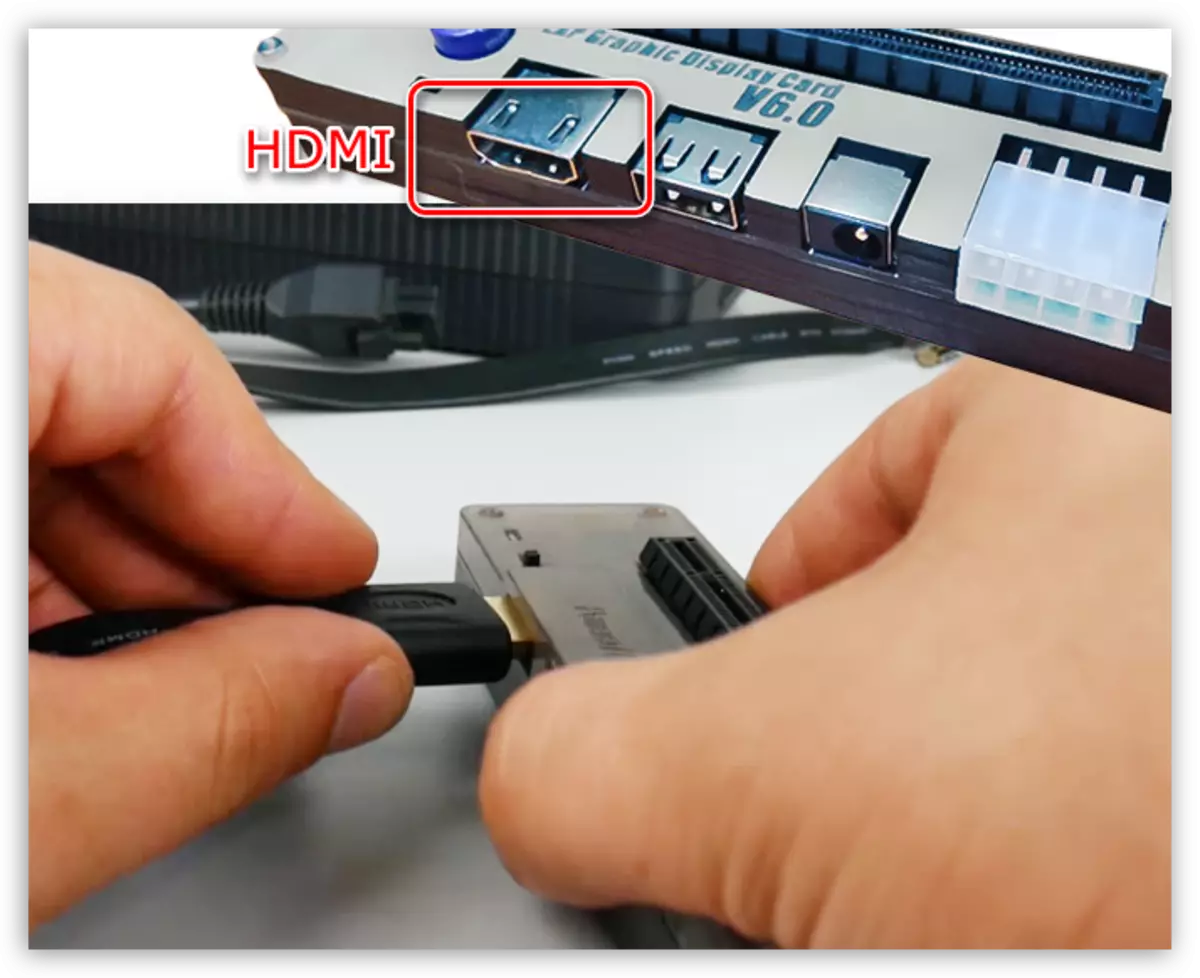
- Extra power wires are equipped with a single 6 PIN connector on one side and double 6 PIN + 8 PIN (6 + 2) on the other.

They are connected to the EXP GDC single 6 PIN connector, and the video card is 6 or 8 PIN, depending on the available sockets on the video card.

- The power supply is desirable to use the one that comes with the device. Such blocks are already equipped with a necessary 8-pin connector.

Of course, you can use a pulse (computer) BP, but it is cumbersome and not always safe. It connects with the help of various adapters that are attached to Exp GDC.

The power connector is inserted into the appropriate socket.

- Main cable, with MPCI-E at one end and HDMI - on the other
- Then you need to dismantle the Wi-Fi module. To do this, you will need to unscrew two screws and disconnect a pair of thin wiring.
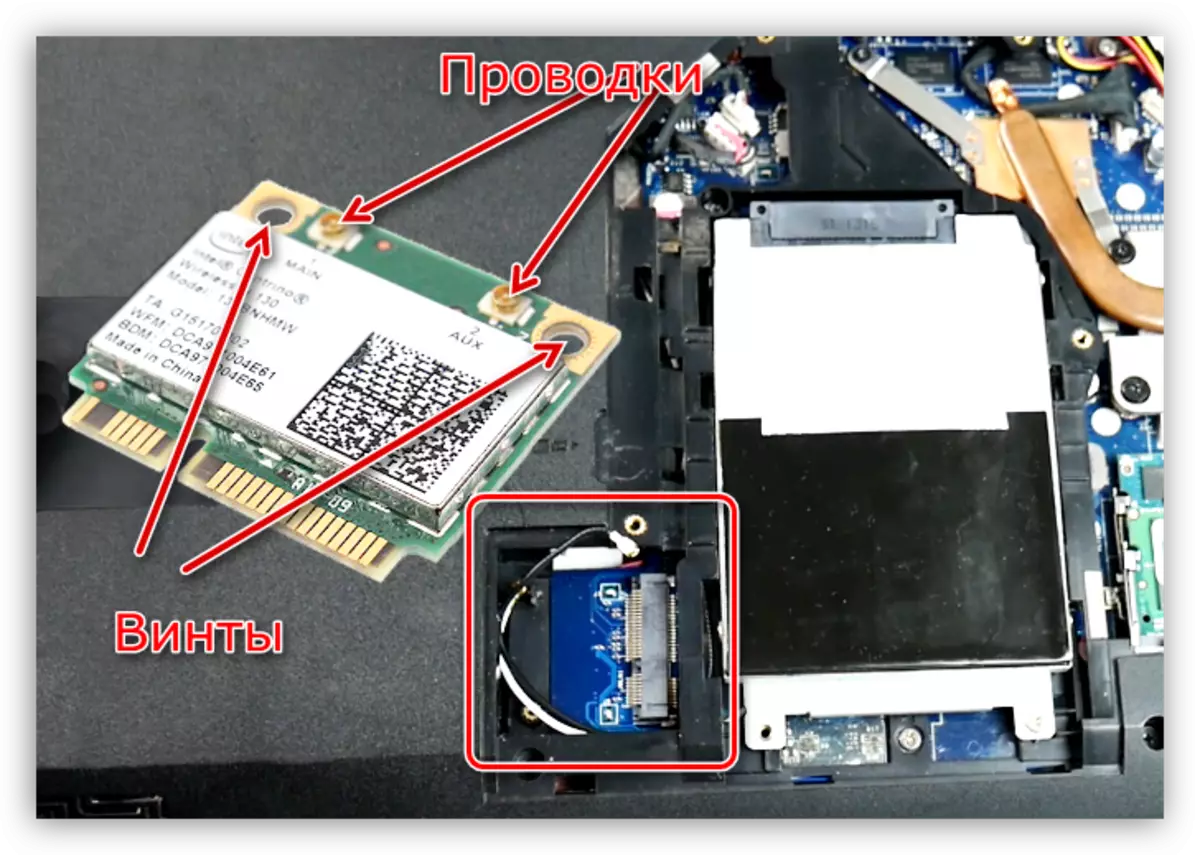
- Next, the video cable (MPCI-E-HDMI) is connected to the connector on the motherboard.

Further installation of difficulties will not cause. It is necessary to release the wire outside the laptop in such a way that it has been subjected to minimal overwork, and install the service lid. Everything is ready, you can connect the power and use the powerful gaming laptop. Do not forget to install suitable drivers.
See also: How to switch the video card to another in a laptop
It is worth understanding that this method, as actually, and the previous one will not fully disclose the capabilities of the video card, since the bandwidth of both ports is much lower than that of the standard PCI-EX16 version 3.0. For example, the fastest Thunderbolt 3 has a 40 Gbps bandwidth against 126 in PCI-EX16.
At the same time, with small "laptop" screen resolutions, it will be possible to play modern games very comfortably.
