
When operating a video card, we can encounter a number of problems and faults, one of which is the lack of a device in the Windows Device Manager. Most often, these failures are observed if there are two graphic adapters in the system - integrated and discrete. Just last and can "disappear" from the list of available devices.
Today we will talk about why the Windows system does not see the video card and correct this problem.
The video card is not displayed in the Device Manager
The symptom of malfunction can be a sharp drop in performance in games and other applications that actively use video cards in their work. Checking the Data Manager of Devices Indicates that only one video card is present in the video adapter branch - built-in. In some cases, the Dispatcher can display some unknown device with an error icon (an orange triangle with an exclamation mark) in the "Other devices" branch. Everything else, the user sometimes encounters that manually deleted the video card from the "Device Manager" and does not know what to do to return it, if it did not appear there independently.

Attempts to return the video card into the system by re-installing drivers do not bring results. In addition, when installing software, the software can give the error of the type "The desired device is not detected", or the "system does not meet the requirements".
Causes of failure and solution options
This malfunction may be caused by the following factors:
- Failure to work in Windows.
This is the most common and easily solved problem. Failures can be observed with an unexpected power outage, or press the "Reset" button when the subsequent load is not standard, but only after the black window appears.

In this case, a banal reboot, perfect in the usual way, usually helps. Thus, system applications are standardly completing their work, which helps to avoid errors upon subsequent startup.
- BIOS.
If you independently installed the discrete video card to the computer (before that it was absent), then there is a possibility that the required function is disabled in the BIOS or simply other options to use integrated graphics is not provided.
In this case, you can try to reset the BIOS settings for default (default). On different motherboards, this is done in different ways, but the principle is one: it is necessary to find the corresponding item and confirm the reset.

Switch graphics adapters will not be difficult.
Read more: Activate the integrated video card
All the steps to configure the BIOS, described in this article, are suitable for our situation, with the only difference that in the last stage we need to select the PCIE parameter.
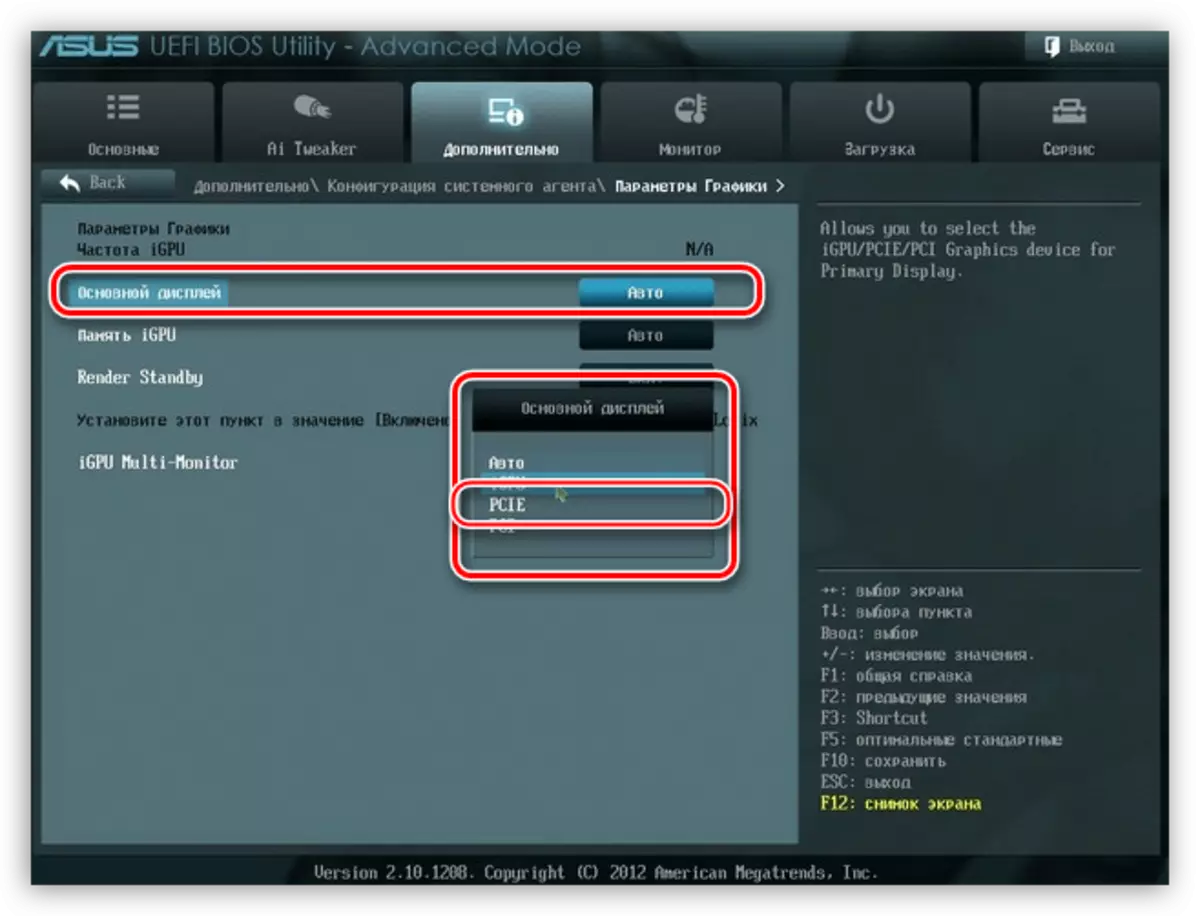
- Errors or conflict drivers.
Quite often, with the arrival of current updates from Microsoft, some programs from third-party developers cease to work, in particular, the old drivers of devices. Here we will only help complete removal of the existing software and the installation of the current version currently.
The most effective way is to delete the valid driver using the Display Driver Uninstaller program.
Read more: problem solving options when installing the NVIDIA driver
Then, if in the Device Manager, we see an unknown device, try to update it in automatic mode. To do this, click the PCM on the device and select the "Update Drivers" item,

Then select the "Automatic Search" option and wait for the end of the process. All changes will take effect only after rebooting.

Another option is to try to install the newest driver for your video card downloaded from the manufacturer website (NVIDIA or AMD).
NVIDIA Driver Search page

AMD Driver Search page
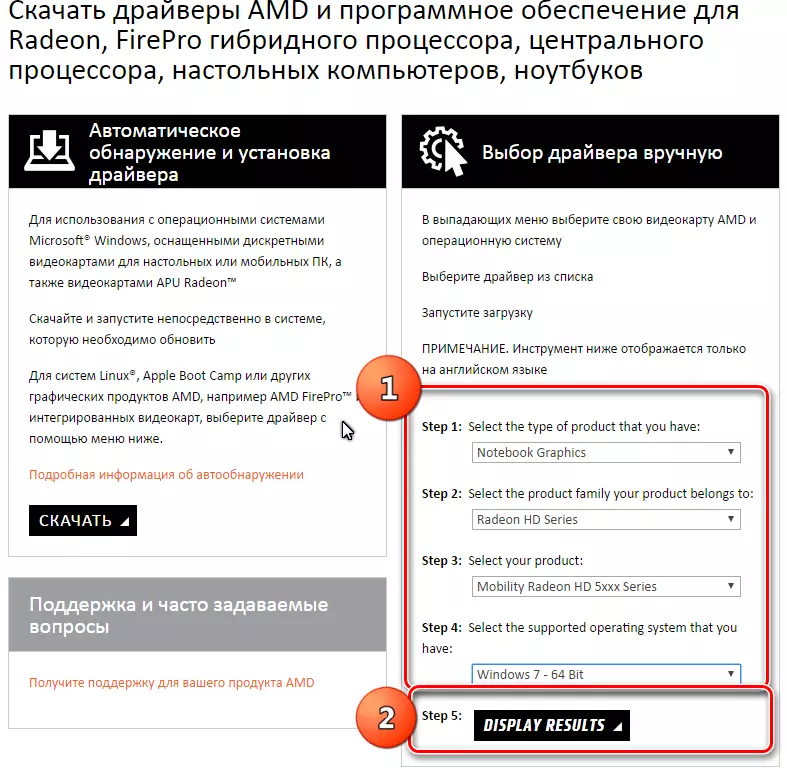
- Carelessness or inattention when connecting the device to the motherboard.
Read more: How to connect a video card to a computer
After studying the article, check whether the adapter is tightly "sits" in the PCI-E connector and the power is properly connected. Pay attention to which cable is used for this. It is possible to confuse 8-pin processor power connectors and a video card - some BP can have two cables for processors. Also, the cause can serve as low-quality adapters with Molex on PCI-E (6 or 8 PIN).

- Installing any software or other changes in the system entered by the user (editing the registry, file replacement, etc.). In this case, it can help roll back to the previous state using recovery points.
Read more:
Instructions for creating a Windows 10 recovery point
Creating a recovery point in Windows 8
How to create a recovery point in Windows 7
- The effects of malware or viruses.
Programs containing malicious code can damage the system files that are responsible for the proper operation of devices, as well as drivers. If there is a suspicion of the presence of viruses in the system, you must scan with special utilities.
Read more: Checking a computer for viruses without antivirus
Also on the Internet there are volunteer resources in which you will be helped to cure the operating system completely free. For example, VirusInfo.info, SafeZone.cc.
- The last reason is a breakdown of the video card itself.
If no means can be returned to the graphics adapter in the Device Manager, then it is worth checking if it is not physically "died" at the hardware level.
Read more: Troubleshooting Video Cards
Before follow the recommendations given above, it is necessary to try to recall what actions or events preceded the emergence of a problem. This will help choose a true solution to the solution, as well as avoid trouble in the future.
