
In all cases, try to use the physical resolution of the monitor screen, otherwise the image will be displayed with distortions, which is especially noticeable when working with the text: The consequence of the permission setting other than the actual monitor resolution will be blurry fonts. See also: How to enable a Dark Mac OS design.
Changing the MAC screen resolution using system settings
In order to change the permission in Mac OS, follow these simple steps:
- Go to the system settings. To do this, click on the icon with the Apple logo on the left at the top and select the appropriate menu item.
- Open the "Monitors" section.
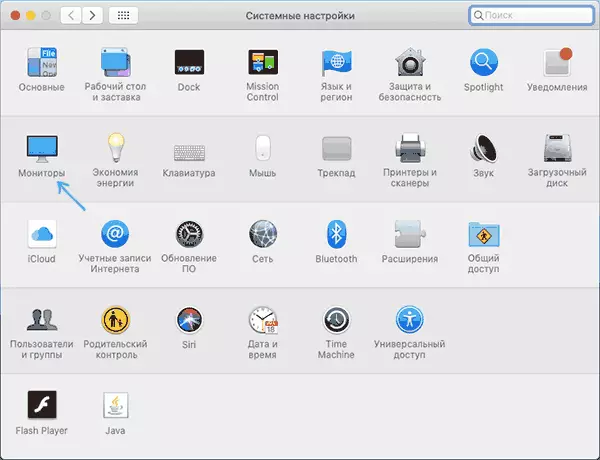
- The default monitors usually set the recommended resolution "by default". If you need to select another permission, select "Scaled".

- Select one of the permissions available for this monitor.

Usually, the steps described are quite enough to install the desired permission, but not always.
Problems with the choice of permission may occur, for example, when using adapters and converters when your MacBook, Mac Mini or other Apple computer cannot determine what monitor is connected to it and what characteristics it has. However, the installation of the resolution required you remains possible.
Other ways to change the Mac OS monitor resolution
If the required permission is not displayed in the list of available, you can use third-party utilities to configure the screen, for example, the free DisableMonitor program available on the https://github.com/eun/DisableMonitor
After installing and launching DisableMonitor (it may be necessary to allow permission in the security settings in the system settings), the monitor icon will appear in the menu bar to select the desired resolution for one or more screens.

If you open the "Manage" section in the program, you can choose which permissions should be displayed for quick switching, and which remove from the list.
If the required solution was not found in this simple instruction, ask a question in the comments, I will try to help.
