
In this manual, the main symptoms that the memory features will be described, and in steps will be described how to check the RAM in order to accurately find out whether it is dealing with the built-in Windows 10, 8 and Windows 7 memory utility, as well as with third-party free MemTest86 + program.
Symptoms of RAM errors
There is a significant number of RAM failures indicators, among the most common features, the following can be distinguished- The frequent appearance of the BSOD is a blue screen of the death of Windows. It is not always connected with the RAM (more often - with the operation of devices drivers), but its errors can be one of the reasons.
- Departures during the intensive use of RAM - in games, 3D applications, video mounted and working with graphics, archiving and unpacking archives (for example, an unarc.dll error is often due to problem memory).
- A distorted image on the monitor - more often is a sign of the problems of the video card, but in some cases caused by RAM errors.
- The computer does not boot and infinitely beeps. You can find the tables of sound signals for your motherboard and find out if the audible squeak corresponds to the memory failures, see the computer beep when turned on.
I note again: the presence of any of these symptoms does not mean that the case is in the RAM of the computer, but it is worth checking it. The unlawful standard for performing this task is a small MemTest86 + utility for checking RAM, but there is also a built-in Windows Memory Diagnistics Tool utility, which allows you to check RAM without third-party programs. Next will be considered both options.
Windows 10, 8 and Windows 7 Diagnostic Tool
Memory Check (Diagnostics) - Built-in Windows utility, allowing you to check the RAM on errors. To start it, you can press the Win + R keys on the keyboard, enter MDSCHED and press ENTER (or use the Windows 10 and 8 search, starting to enter the word "check"). Detailed overview of the utility: how to use the Windows 10 memory check tool.
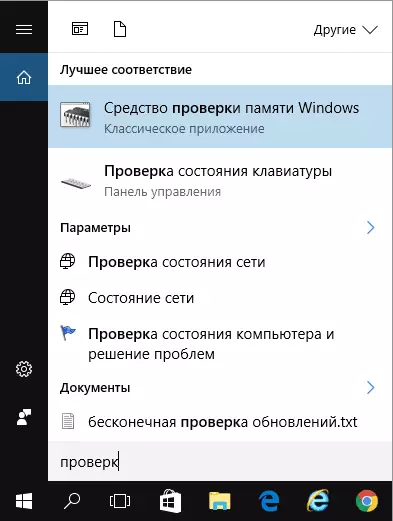
After starting the utility, you will be prompted to restart the computer to perform memory checks for errors.

We agree and wait when after rebooting (which in this case takes more time than usual) the scanning will begin.
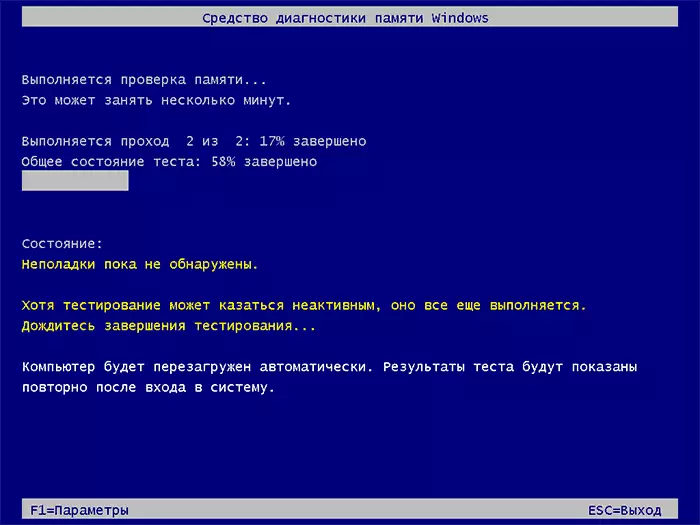
In the process of scanning, you can press the F1 key to change the verification parameters, in particular you can change the following settings:
- Type of check - basic, usual or wide.
- Use cache (incl, off)
- Number of passes of dough

Upon completion of the verification process, the computer will reboot, and after logging into the system, the test results will display.
However, there is one nuance - in my test (Windows 10) the result appeared a few minutes later in the form of a short notification, it is also reported that sometimes he may not appear at all. In this situation, you can use the Windows View Utility (use the search for it).
In the event view, select "Windows" logs - "System" and find information about the results of the memory check - MemoryDiagnostics-Results (in the Double Clich Clone or At the bottom window, you will see the result, for example, "Computer's memory is checked using the Windows Memory Tool; No errors found. "

Verification of RAM in Memtest86 +
You can download MEMTest from the official site http://www.memtest.org/ (download links are at the bottom of the main page). Best download ISO file in zip archive. This option will be used here.
Note: On the Internet, on the Internet, two sites are located on the MEMTEST request - with the Memtest86 + and Passmark Memtest86 program. In fact, it is the same (except that there is a paid product on the second site except for free program), but I recommend using the Memtest.org website as a source.
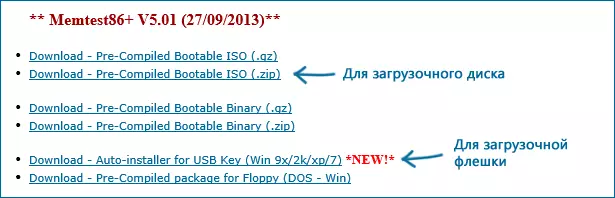
MEMTEST86 download options
- The next step is to write an ISO image with MemTest (pre-connecting it from the ZIP archive) to the disk (see how to make a boot disk). If you want to make a bootable flash drive with Memtest, then the site has a set to automatically create such a flash drive.
- Best of all, if you check the memory you will be one module. That is, we open the computer, remove all RAM modules except one, perform it. After graduation - the next and so on. Thus, it will be possible to accurately identify a failed module.
- After the boot drive is ready, insert it into the drive to read the disks in the BIOS, install the boot from the disk (flash drives) and, after saving the settings, the MemTest utility will boot.
- Some actions on your part will not need, the check will start automatically.
- After checking the memory is completed, you can see which RAM memory errors were found. If necessary, write them down to find them later on the Internet, what it is and what to do with it. You can interrupt the check at any time by pressing the ESC key.
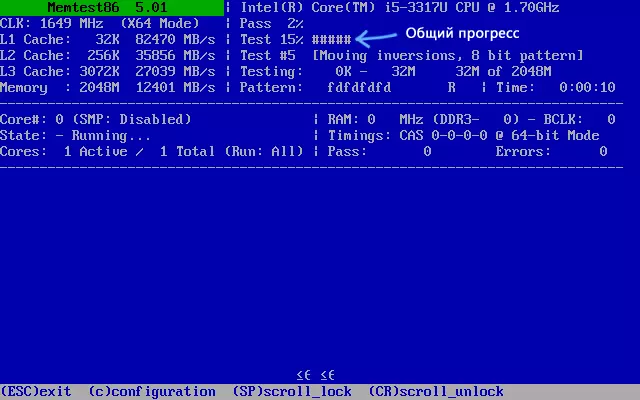
Verification of RAM in Memtest
In case the errors were found, it will look like in the picture below.
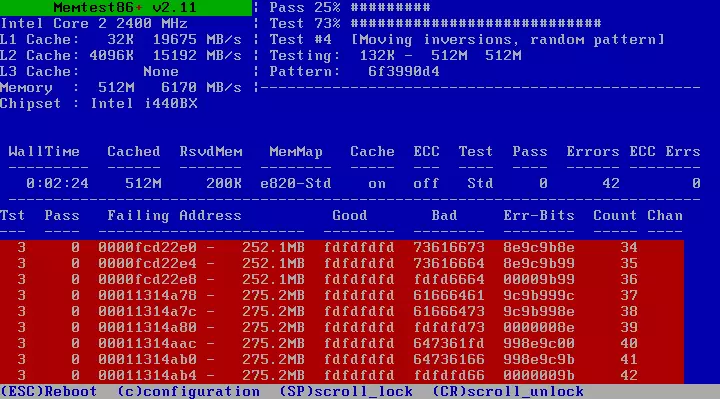
RAM errors identified as a result of test
What to do if Memtest detected RAM errors? - If failures seriously interfere with work, then the cheapest way is to replace the RAM problem module, besides, the price is not so high today. Although sometimes it helps and easy cleaning of memory contacts (the computer is not turned on), and sometimes the problem in the operation of RAM can be caused by faults of the connector or components of the motherboard.
How reliable is this test? - It is sufficiently reliable to check the RAM on most computers, however, as in the case of any other test, in the correctness of the result, it is impossible to be confident 100%.
