
The fast download technology relies on the hibernation: when the quick start function is turned on, the system will save the Windows 10 kernel and downloaded drivers to the hiberfil.sys hibernation file, and when turned on it again loads it into memory, i.e. The process is similar to the exit from the state of hibernation.
How to disable fast running windows 10
More often, users are looking for how to turn off the quick launch (fast loading). This is due to the fact that in some cases (often the cause is the drivers, especially on laptops) when the function is turned on, shutting down, or turn on the computer is incorrect.
- To turn off the quick download, go to the Windows 10 control panel (through the right click on the start), then open the "Power" item (if there is no, in the View field on the right, set "Icons" instead of "category".
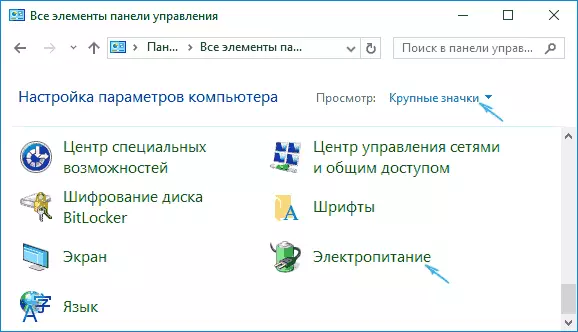
- In the Options window on the left, select "Actions Power Buttons".
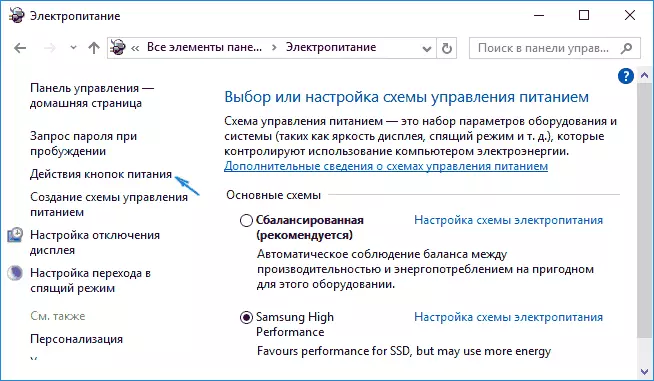
- In the window that opens, click on "Changing the parameters that are not available now" (you must be an administrator in order to change them).

- Then, at the bottom of the same window, remove the mark with "Enable Quick Start".
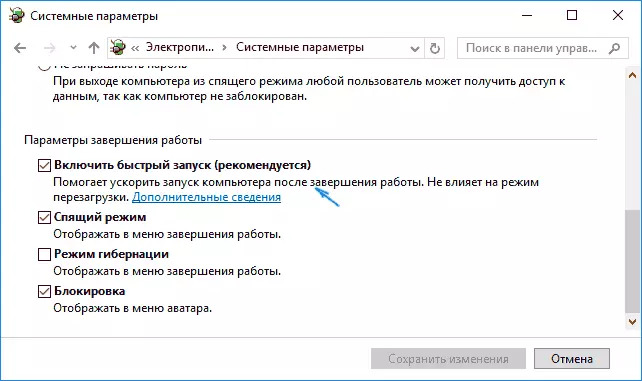
- Save the changes.
Ready, quick start is disabled.
If you do not use a quick download of Windows 10 or hibernation functions, you can also disable hibernation (this action itself disables and quick start). Thus, you can free up an additional place on the hard disk, more about this in the Windows 10 hibernation instructions.
In addition to the described method of turning off the quick start via the control panel, the same parameter can be changed via the Windows registry editor. It meets the value of HiberBootEnabled in the registry section
HKEY_LOCAL_MACHINE \ SYSTEM \ CURRENTCONTROLSET \ CONTROL \ SESSION MANAGER \ POWER(If the value is 0, the fast load is disabled if 1 is turned on).
How to Disable Quick Start Windows 10 - Video Instructions
How to enable quick start
If you, on the contrary, you need to enable the quick launch of Windows 10, you can do it in the same way that it is turned off (as described above, via the control panel or registry editor). However, in some cases it may turn out that the option is missing or not available to change.
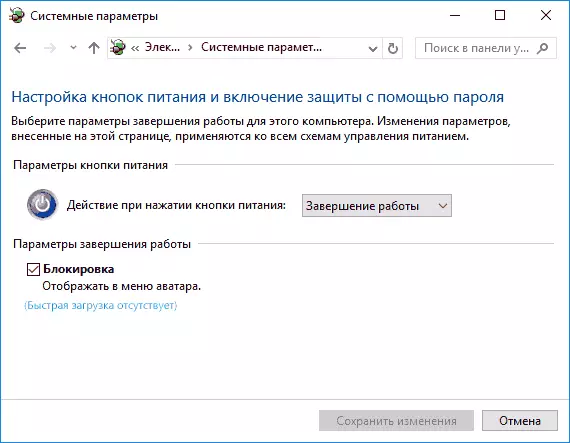
Usually this means that Windows 10 hibernation was previously turned off, and it is required to be turned on to work it. You can make it on the command line running on behalf of the administrator using the: PowerCFG / HIBERNATE ON (or PowerCFG -H ON) command followed by pressing ENTER.
After that, go back to the power parameters, as described earlier to enable quick start. If you do not use hibernation as such, but you need a quick load, in the above article about the Hibernation of Windows 10 described how to reduce Hiberfil.sys hibernation file with this scenario of use.
If something related to the rapid launch of Windows 10 remains incomprehensible, ask questions in the comments, I will try to answer.
